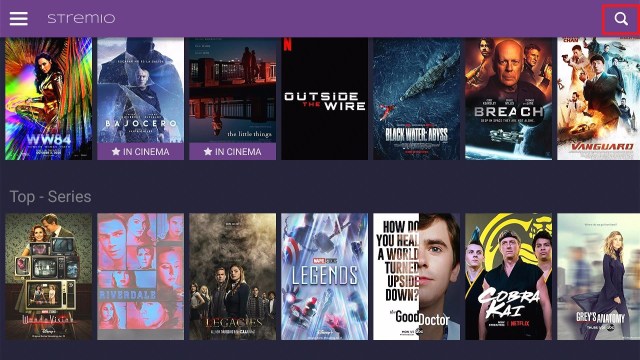Overview
This article will give you a list of the best FileSynced codes.
Shortly after Filelinked’s shutdown, Filelinked clones such as AppLinked and Unlinked have entered the market. And now there’s FileSynced, which has a new interface and more functionality to help you get the most out of your Firestick.
Fortunately, even though FileSynced was only recently introduced, there are currently a lot of functioning codes where you can find and download APKs for your Firestick, Android smartphones, and even for Nividia Shield TV.
And while these codes aren’t much, it’s worth mentioning that when compared to other Filelinked clones, it has more readily available codes when the software is first launched. So, without further ado, let’s get started with the best FileSynced codes so you can start installing the most recent and up-to-date third-party APKs on your device.
Best FileSynced Codes
What’s great about Filesynced is that it has a tab on its app that displays its trending codes. Nonetheless, we tested these codes and ranked them as the best based on the number of APKs available for download. Moreover, we didn’t rely solely on Filesynced’s trending codes because the number of visitors alone cannot decide whether or not a code is the best.
10000017
Streaming Apps
This is one of the best FileSynced codes, with the most APKs accessible to download. It has about a hundred APKs in the following categories: Download Manager, Anime, IPTV Player, Sports, Music Player, DNS changer, Music, Launcher, Movies & TV shows, Media Player, Adblocker, Kodi, File Managers, Live TV, IPTV, and other utility apps. This code also contains popular Firestick apps like MX Player, Dofu Sports, Freezer, Smart Youtube, BeeTV, Cinema APK, Blokada, Cyberflix, FilmPlus, Magellan TV, Weyd, Media Lounge, Strix, UK Turks, Mouse Toggle, Wolf Launcher, iHeartRadio, Ludio Player, Virustotal, and a lot more. This code has a lot to offer for any streaming need.
56001333
Filelinked Store
As of this writing, this is the second most popular FileSynced code on the app. It includes APKS for both official and modded versions of movies and television series, as well as live TV, live sports, and IPTV players. It includes around 50 APKs for popular apps such as AstonCine, BeeTV, Cinema APK, Cyberflix, FilmPlus, Flixoid, Nova TV, Stremio, AOS TV, Dofusports, HD Streamz, La Deportes, Lepto Sports, Live NetTV, Media Lounge, Ola TV, Oreo TV, RedBox TV, TV Tap Pro, Thop TV, IPTV Smarters, STB Emulator, Tivi mate, and a few others. What I appreciate best about this code is that it’s easy to tell which category an APK belongs to because it’s labeled per APK.
10000042
Scotty
This code is another one of the best Filesynced codes, with around 60 APKs accessible for download. APKs for Movies & TV Shows, Live TV, Live Sports, IPTV, App stores, AdBlocker, and File Cleaner are all included. The popular apps available on this code include Bee TV, Cartoon HD, Cinema APK, Cuco TV, Cyberflix, Film Plus, Flixoid, Free Flix, Max Movies, Movie HD, Newest Movies HD, Nova TV, Old Movies, Stremio, UK Turks App, HD Streamz, LA Deportes, Lepto Sports, Media Lounge, Oreo TV, Red Box TV, Rokkr, Strix, Swift Streamz, TV Tap, Live Net TV, Ola TV, One Box HD, Dofu Sports, Navixsport, APKTime, Aptoide TV, Blokada, Clean Master, SD Maid, Virus Total, and USTV.
88888888
DreamLocator
This code is where you should go if you’re seeking IPTV and Live TV services. It features 30 APKs for the category, including APKs for Android TV and Nvidia Shield TV, that may be downloaded. These apps are All4, Pluto TV, Peacock TV, BBC iPlayer, ITV Hub, My5, FreeView, S Sport Plus, Zattoo, Sling TV, Showtime, ShowMax, Philo TV, Hulu TV, HBO Now, Fubo TV, ESPN, Discovery +, CBS, and DAZN Sports.
It does, however, include a few Movies and TV Shows APKs, like IMDb TV, Epix Now, Vudu, and VRV. Also included are utility tools such as Set Orientation for IPTV providers and X-Plorer which is a file manager.
20212021
DaBs Kodi Forks
This code, as its name implies, provides both Kodi APKs and Kodi forks. It includes APKs for Kodi 19.1 64 bit, Kodi 19.1 32 bit, Kodi 19.0 64 bit, Kodi 19.0 32 bit, The Crew Media Center Kodi, The Crew Media Center Kodi32, The Boys Media Center Fork, Slamious Kodi Fork, Iconic Kodi Fork, Green Monster Media Center, Funsterbe Kodi Fork, Dabs Kodi Fork, BreeZz Kodi Fork, Chains Kodi Fork, and Dystopia Kodi Fork. So, if you’re a Kodi fan, you’ll most probably like the nuggets found in this code.
10000013
DaBs Tv and Movie Options
This code includes APKs for Live TV, movies, and TV shows, a file manager, and an IPTV player. The apps that you can find in this code are Locast, UK Turks, FilmPlus, Cinema APK, X-plore File Manager, BeeTV, Pluto TV, AFTVNews Downloader, and Imperium Smarters. What I like about this code is that it includes Locast, which means that Firestick owners outside of the United States can use it to download the app to their device.
55555555
LeeTV
Although this code contains only a few APKs, you can find useful apps in this code by LeeTV. It includes Nodi, a popular Kodi fork, SurfShark, the most popular and trusted VPN service, Aptoide and APK Time App stores, SSports+, and the most recent version of Kodi. And because the apps contained in this code are App providers and an open-source media player, this code grants you full access to more third-party APKs that you can download on your device. To top it all off, with the availability of SurfShark, this code encourages you to always use a VPN to secure your connection.
10000014
Test
This code also only holds a few APKs but provides useful apps for your Firestick devices such as App stores, media players, file managers, and Kodi. The APKs that you can find in this code are APK Time, Aptoide TV, ES File Explorer, Kodi 18.9, Mouse Toggle for Fire TV, MX Player, Set Orientation, and VLC Player. This code is rather appealing because the apps are listed alphabetically. And hopefully, more useful apps will be added to this code in the future.
10000008
Apps
Though this code just has one APK accessible, Tivimate, I included it in the list because it works and there aren’t many codes available at the moment. So, if you’re looking for a reliable code to download Tivimate, you might want to consider this code. It’s also worth noting that, despite having only one APK, this code is one of the most popular.
ReviewVPN cannot attest to the legality, security and privacy of the applications discussed on this site. It is highly recommended that you use a VPN service while streaming or using Kodi. Currently, your IP 85.208.96.196 is visible to everyone and your Browser is being tracked by Advertisers & ISP Provider. Here are the main reasons why you must use a VPN: A VPN works be replacing your ISP-assigned IP address and creating an encrypted tunnel. We recommend the no log service offered by IPVanish. It works well on a Firestick and offers the fastest possible speeds.
YOUR INTERNET ACTIVITY IS BEING WATCHED
Legal Disclaimer: ReviewVPN.com does not encourage or endorse any illegal activity involved in the usage of services and applications referenced on this site. We do not verify the licensing agreements of services. The end-user is wholly responsible for ensuring that any media accessed through these services does not violate copyright and/or licensing laws. ReviewVPN does not promote, link to, or receive compensation from any Apps and IPTV services.
Install SurfShark on Firestick
What is FileSynced?
FileSynced is yet another Filelinked clone that functions as a file-sharing app for Android and Amazon devices. It is an improved version of Filelinked because it includes tabs such as Downloads, Previous Codes, and Trending Codes.
These features make it easier for users to use the app to find current files and codes, as well as search for new codes, without having to search the internet for them. Moreover, this is the only Filelinked clone that includes the Trending Codes tab, so I have to give credit to this app for making it easy for Firestick users to find the best Filesynced codes within the app.
How to Install FileSynced on Firestick
To begin, if your Firestick has not yet been jailbroken, follow the simple steps below to jailbreak it to install FileSynced on your device:
1. Click Home on your remote and scroll once to your Right. Click Setting (Gear Wheel Icon).
2. Scroll down and to the right until you get to My Fire TV. Click on it.
3. Select Developer options.
4. Turn on ADB debugging and Apps from Unknown Sources.
5. Click Turn On when the pop-up appears.
Then, after jailbreaking your Firestick, you’ll need to download the Downloader app to sideload FileSynced. This app, which is easily available on the Amazon App Store, allows you to download third-party APK files on your device.
6. Click Home, click FIND.
7. Click Search.
8. You can either say Downloader to your Alexa voice-enabled remote or start typing it. If you typed it, click on the suggestion when it appears.
9. Click on the Downloader Icon.
10. Click Download.
11. Click on Open.
12. Click on Allow.
13. Use the Downloader search tab.
14. You will be asked to enter a download link. Type in “filesynced.com” and select Go.
15. Scroll down and click the Download button
16. Depending on your internet connection, the APK will take a few seconds to download. Then choose Install.
17. Then click Open.
18. That’s it, now you can start entering codes or browse the app.
Click here to get the lowest price on SurfShark through our exclusive limited-time offer.
Stream Safely With a VPN
File-sharing apps like FileSynced provide us access to hundreds of APKs that we can install and use on our Firestick device. However, keep in mind that these apps will usually try to collect your data in exchange for free content, especially if you prefer modified or ad-free APKs.
Fortunately, there is a solution to safeguard your data with complete security, which is to use a Virtual Private Network (VPN). A VPN, such as SurfShark, will hide your data, ensuring that all of your activity is anonymous and that no data breaches or IP address leaks occur. You can be confident that your traffic will not be sold or exploited for monetary or malevolent threats this way. Moreover, here are some of the other benefits of using SurfShark:
- It offers over 3,200+ servers in 100 locations to choose from, ensuring that you always have an available connection for your daily internet use.
- By connecting to one of its global servers, you will be able to access any content from anywhere in the globe while avoiding censorship and geo-restrictions.
- Get limitless bandwidth so you can stream and download any internet content you want.
- An uncrackable AES-256-bit military-grade encryption will secure all of your device’s incoming and outgoing traffic.
- Secure all of your devices with SurfShark’s unlimited number of simultaneous connections, so that every device you own has the same level of encryption.
- Its kill switch feature will automatically disconnect your device from the internet if your VPN connection is accidentally interrupted.
- SurfShark will instantly connect you to the fastest server available, ensuring that you get the fastest connection in your area.
Note: For more information about SurfShark, please read our SURFSHARK REVIEW.
How to Install Surfshark on Firestick with Screenshots
If your Firestick still has the older interface, read this article to learn how to update it: Update Firestick Interface.
You can download Surfshark directly from the Amazon App Store. It will be easy for you to find Surfshark with your Firestick’s Find feature. Refer to our screenshots below.
Follow our screenshots below to install the SurfShark VPN app on your Fire TV stick.
1. Go to the Home screen of your Firestick.
2. Navigate towards the Find tab. Press the Search button from the resulting dropdown.
3. Type in the keyword of SurfShark and select from the suggestions that will appear.
4. Click the official SurfShark icon from your search results.
5. Press the Download (You own it) button.
6. The SurfShark VPN installer will download on your device.
7. SurfShark VPN’s app will automatically install itself on your Fire TV stick.
8. Press the Open button after completing SurfShark VPN’s installation process.
9. Please wait for the SurfShark VPN to load its user interface.
10. You can now log in with your SurfShark VPN account credentials.
Learn more about Surfshark and Grab the Best Surfshark Deal Now!
Install Surfshark on Firestick
For more VPN discounts, go to ReviewVPN Deals and purchase the best VPN for you.
FAQs
Is FileSynced Safe?
Yes, FileSynced is safe. However, we always advise our readers to use SurfShark as an extra layer of protection when browsing and downloading APKs from file-sharing apps such as FileSynced.
Is FileSynced legal?
Yes, FileSynced is legal. It cannot, however, ensure that all apps available on FileSynced are legal. So if you are unsure whether the apps you are installing are legal, it is best to mask your identity with SurfShark to prevent any legal implications.
Is FileSynced free?
Yes, you can install and use FileSynced on your Firestick and Android devices for free. And unless you switch to a paying IPTV subscription, all of the downloadable APKs are also free.
Is FileSynced the best Filelinked clone?
While it is too soon to tell whether FileSynced is the best Filelinked clone, I suppose I can consider the additional capabilities that come with it. Aside from the improved interface, I like how the “Trending Codes” tab makes it easy to find codes within the app.
Conclusion
Given that the FileSynced is a relatively new entrant on the market, there are currently some codes that can be used to find and install APKs on your Firestick device. And one thing I noticed about this Filelinked clone is that it includes a code dedicated just to Kodi APKs and Forks, which is a huge benefit for Kodi fans in the Firestick world.
Finally, we’d like to thank you for taking the time to read our article on the best FileSynced codes. We hope that we were able to give you the best and most up-to-date codes so that you can begin installing them on your device.
You may also read:
Best AppLinked Codes – 100% Working Updated December 2022
Filelinked Clones: AppLinked vs Unlinked
Common Mistakes Firestick Users Commit
How To Install VPNSafetyDot on Firestick









































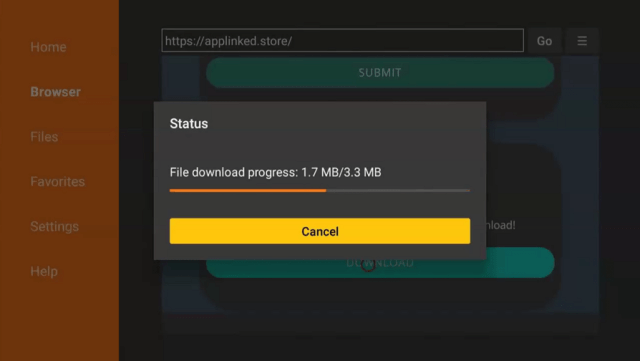







































































































































































































![Stremio on a Firestick and Android in 5 Minutes [2023]](https://reviewvpn.com/wp-content/uploads/2019/08/stremio.png)