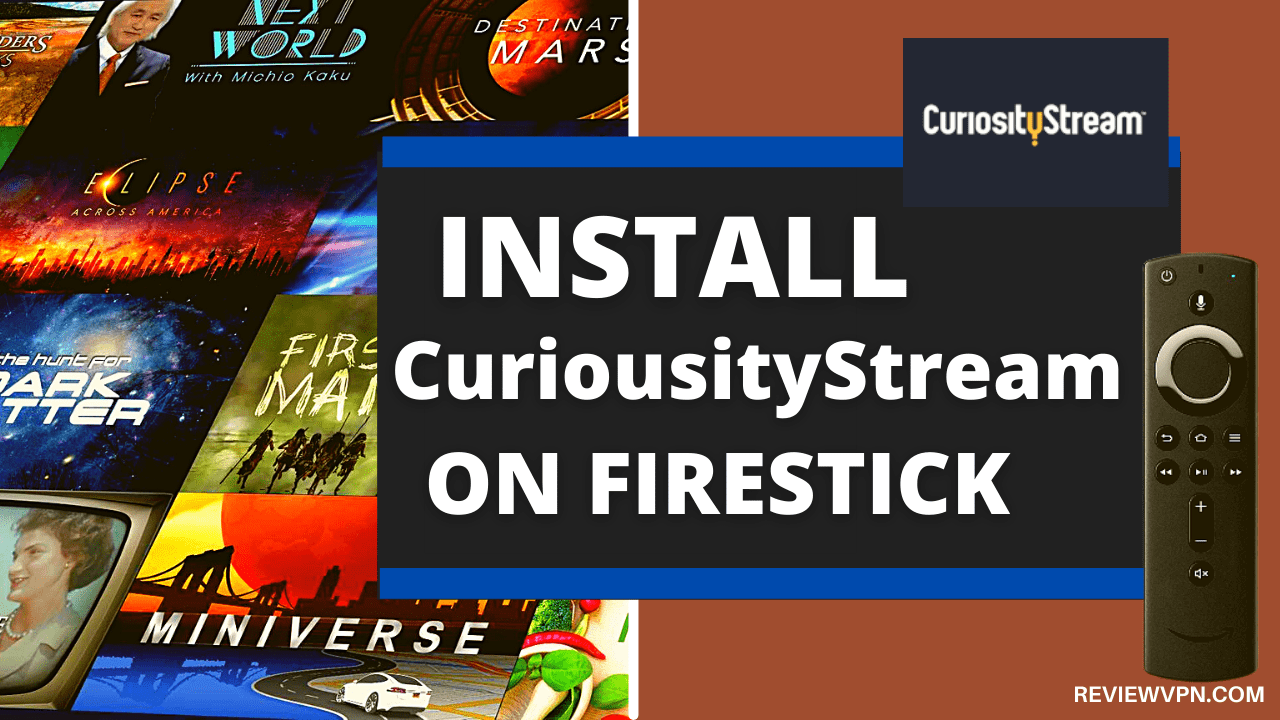Overview
In this article, we will tell you if IPTV is legal.
The future of television is here. Also known as IPTV, it is slowly becoming popular in the west. You might not be familiar with the term but you probably have been using it already for some time. There is also a likelihood you will be using more IPTV in years to come.
Since its golden age in the 1950s and 1960s, a large part of the US population has relied on television for entertainment. As new technologies and communication methods develop, we are now moving into the modern era of television. People can now watch TV shows and movies with any device they choose.
Modern streaming is made possible with IPTV. Many people can now watch TV shows and videos from global sources. Still, many of us ask: What is IPTV? Is it Legal and safe? How does IPTV work? In this article, we will slowly unravel the mysteries surrounding IPTV.
What is IPTV?
IPTV is the term for Internet Protocol Television. The IP is similar to your IP address or VoIP (Voice Over IP). Your IP means Internet Protocol. It is the essential protocol that makes your internet function.
IPTV allows your devices to receive TV signals over the internet. Any gadget you have that can connect to the internet can stream live TV, TV shows, movies, and open TV channels. You only have to install apps that are using the IPTV protocol.
IPTV uses your IP for sending signals. It does not rely on traditional methods like satellite, cable, or broadcasting networks. This is why IPTV is becoming famous. It lets you save money while letting you watch TV on any compatible device.
Typically, IPTV is also known as on-demand TV or online streaming. It became famous since it delivers video content on-demand. IPTV does not follow a strict schedule which is common with Live TV and cable networks. You can easily search for any videos that you want to watch.
Is IPTV Legal?
Each year, there is an increasing number of viewers that choose IPTV services. Many people are slowly turning away from traditional cable, satellite, and broadcast networks. Millions of people in the west have cut their subscriptions to typical TV services. Experts predict that the number of people choosing IPTV will increase in the next few years.
Today, people want more choices, options, and flexible payment plans. It is why many companies are creating their original IPTV services. They want to stay competitive in an evolving market. But with all the changes happening, many people wonder about the legality of IPTV services.
Accessing many television channels and TV shows at once seems too good to be true. It makes people doubt the legality of IPTV services. We will now answer the question – Is IPTV Legal?
Importance of IPTV Legality
The IPTV industry is relatively new. It still did not stop gaining revenue. According to a study by experts, the IPTV market has a $40 billion net worth in 2019. Experts also estimate that the market will grow beyond a $100 billion net worth by 2025.
The growing net worth indicates that many people want to subscribe to IPTV services. They find online television and video on demand more attractive than traditional TV.
It is therefore important to introduce laws and regulations for IPTV services. Many IPTV services must stay legal in the market. Applying laws can be beneficial for both developers and consumers since it advertises safety.
IPTV providers should have a strict set of rules that developers can follow. It will ensure an equal playing field for all competitors in the IPTV market. These regulations will serve as protection and guarantee to customers that IPTV services are safe and legal to use. Having no restrictions could throw off many potential customers. It can also affect market revenue.
IPTV services rely on the internet for sending TV signals. Today, many internet laws are still in their infancy stage. Many internet regulations that exist are becoming obsolete and require an update.
Is IPTV Legal or Illegal?
When is IPTV Legal?
IPTV legality depends on each service. An IPTV service is legal if it holds the correct licenses for all its content. If the service provider adheres to copyright laws, they are legal. It means that all IPTV services should get all the licenses of the TV shows and programs they offer.
An IPTV provider needs the owner’s permission so they can host their TV programs. This is also applicable to movies, channels, and other media content.
Services like Netflix, HBO Max, Hulu, and Amazon Prime Video are known as legal. They have adequate licenses for streaming the content they offer.
However, many IPTV providers illegally feature TV shows and movies. They do not have the proper licensing from the content owners. These service providers are breaking the law. Using their services could mean that you are also breaking laws.
Identifying if an IPTV service is legal can be difficult. However, some indicators can tell you if they are legal:
- They provide links to their partners.
- Has an official streaming app.
- Little to no advertisements on their services.
- Use a subscription account model
- Sell other services apart from IPTV (Internet, Telecoms, etc.)
When is IPTV Illegal?
An IPTV service is illegal when they do not get the proper licenses for the material they present. The owners of the content they offer are unaware of their practices. They may provide access to many TV channels, shows, and films. However, they did not get permission from the entities that own this content.
These services do not stick to the legal practices of hosting online content. They can get into trouble by breaking any laws. These laws include copyright infringement and illegal distribution of content.
It might be difficult for people to spot illegal IPTV providers. Fortunately, there are indicators we can follow to learn about their legality:
- Offshore hosting of IPTV services
- Streaming content without proper licensing
- Downloading content without permission from the owner
- Their channels do not hold licenses in your country
- They do not mention their streaming partners
- Their services are cheap and inexpensive
- They encourage payment through untraceable methods (cryptocurrencies, etc.)
ReviewVPN cannot attest to the legality, security and privacy of the applications discussed on this site. It is highly recommended that you use a VPN service while streaming or using Kodi. Currently, your IP 216.73.216.191 is visible to everyone and your Browser is being tracked by Advertisers & ISP Provider. Here are the main reasons why you must use a VPN: A VPN works be replacing your ISP-assigned IP address and creating an encrypted tunnel. We recommend the no log service offered by IPVanish. It works well on a Firestick and offers the fastest possible speeds.
YOUR INTERNET ACTIVITY IS BEING WATCHED
Install Surfshark on Firestick
Are there laws for Illegal IPTV?
Many countries have their laws in dealing with illegal IPTV services. Hosting and using illegitimate services can cause you trouble with the law. The ramifications and punishment depend on where you live.
Illegal IPTV Law in the United States
In 1998, the United States applies the Digital Millennium Copyright Act. It is also known as the DMCA. The DMCA enforces penalties and fines. When a person illegally places content online without the owner’s knowledge, they are subject to the DMCA. The law also covers content without proper licensing.
Streaming media is known as a loophole with the DMCA. The first terms of the law only apply to file downloads. However, during the 2020 Pandemic, the COVID Relief bill considers illegal streaming as a felony. It means that under US Law, using illegal IPTV services can get you 10 years of jail time.
Illegal IPTV Law in the United Kingdom
The United Kingdom has the 2017 Digital Economy Act. It is a platform to enforce tough punishments for people found guilty of copyright infringement. Illegal IPTV users and services can receive a punishment of 10 years in jail.
Fortunately, nobody has been sent to jail for using illegal IPTV services. The legislation was only used to target people who are operating these illegal services. The police have given mass warnings to suspects of using illegal IPTV services. They are told that legal action can be taken against them if they continue using illegal IPTV.
Illegal IPTV Law in Canada
Canada has its 2015 system in allowing copyright holders to distribute warning notices to suspected users of illegal IPTVs. They track people through their ISPs (internet service providers). Recently, many warnings require a cash settlement to avoid prosecution and larger fines.
In 2019, the law on these notices was changed due to widespread criticism. This originates from the fact that recipients of these warnings were under no obligation to pay the settlements. It leads to many Canadians mistakenly paying fines they didn’t have to. There were also cases where people were wrongfully accused of illegal streaming. They received pressure to pay fines.
The recent changes with the law meant that copyright holders could no longer demand settlement fees. They can only issue warnings but should not ask for personal information. Warnings from copyright owners may no longer require cash, however illegal IPTV users may still get into trouble. They may become vulnerable to prosecution and pay expensive fines.
Types of Illegal Services to Avoid
Shady Websites
Many reliable IPTV services in the market offer streaming and video-on-demand services. However, many IPTV services are also unreliable and illegal.
It is important to perform in-depth research about an IPTV provider. Be cautious before subscribing to its services. You can perform checks if the site has the correct licenses to stream the content they have. Ensure that you are not at risk of breaking copyright laws.
Illegal Plugins
Many IPTV services require a set-top box to properly work. Some services use special plugins to access IPTV signals. It is to have direct streams of TV channels.
However, while many official plugins are made by reliable IPTV providers, some illegal services exist on the market. Some of these third-party plugins function to steal streaming feeds from legitimate IPTV providers. They offer the stolen content and serve them with their services. All of this is done without getting the correct licenses.
It should be crystal clear that streaming stolen content is illegal. Doing so will cause you to receive severe consequences. Be aware to use legal plugins from reliable sources.
Third-Party Subscription Services
When you perform a search for IPTV services on the internet, many services will offer cheap global IPTV streaming. We have to point out that these services are illegal. Getting the proper licenses for showing global IPTV is expensive. Even reputable IPTV providers do not offer global IPTV for a low price.
Many illegal websites might seem like trustworthy services. They even have official apps complete with user guides.
These services are known as Third-Party Subscription Services. They function to leech from the streaming feeds of the top streaming sites for their benefit. Apart from attracting many viewers with cheap monthly rates, the media they provide do not have adequate licenses.
Stream IPTV Media with a VPN
IPTV providers are great sources for viewing global media content. You can watch many TV shows with its protocols. However, your ISP monitors your connection for traffic they dislike.
They throttle your internet to prevent server overload. It results in stuttering and buffering while adjusting your tools.
To gain faster internet connections, install the VPN known as Surfshark.
Note: For more information about Surfshark, please read our Surfshark Review.
How to Install Surfshark VPN on Firestick
If your Firestick still has the older interface, read this article to learn how to update it: Update Firestick Interface.
Follow our screenshots below to install the SurfShark VPN app on your Fire TV stick.
1. Go to the Home screen of your Firestick.
2. Navigate towards the Find tab. Press the Search button from the resulting dropdown.
3. Type in the keyword of SurfShark and select from the suggestions that will appear.
4. Click the official SurfShark icon from your search results.
5. Press the Download (You own it) button.
6. The SurfShark VPN installer will download on your device.
7. SurfShark VPN’s app will automatically install itself on your Fire TV stick.
8. Press the Open button after completing SurfShark VPN’s installation process.
9. Please wait for the SurfShark VPN to load its user interface.
10. You can now log in with your SurfShark VPN account credentials.
Learn more about Surfshark and Grab the Best Surfshark Deal Now!
Install Surfshark on Firestick
For more VPN discounts, go to ReviewVPN Deals and purchase the best VPN for you.
Click here to get the lowest price on Surfshark through our exclusive limited-time offer.
Legal IPTV Services
Now that you know the difference between legal and illegal IPTV services, we will show you the best services using IPTV protocol. These services are completely legal and safe to use. The content they provide is original and shown in quality settings. You can enjoy the best entertainment with the top IPTV providers:
- Netflix
- Amazon Prime Video
- Disney Plus
- HBO Max
- Hulu
- Apple TV Plus
- DirectTV
- SlingTV
- PlutoTV
Conclusion
The IPTV technology uses your internet and IP (Internet Protocol) to transmit and receive television signals. As long as you have a device that can connect to the internet, you can watch many television shows and channels with IPTV services. All that you need to do is subscribe to a trustworthy IPTV service. Just follow our guide above to know if they are legal and safe to use.
We hope that this article shows you how to know if an IPTV service is legal and safe to use.