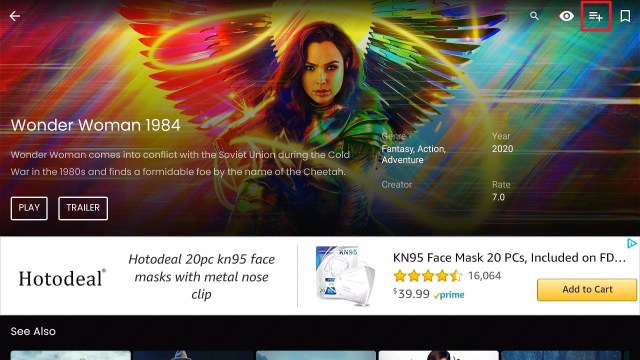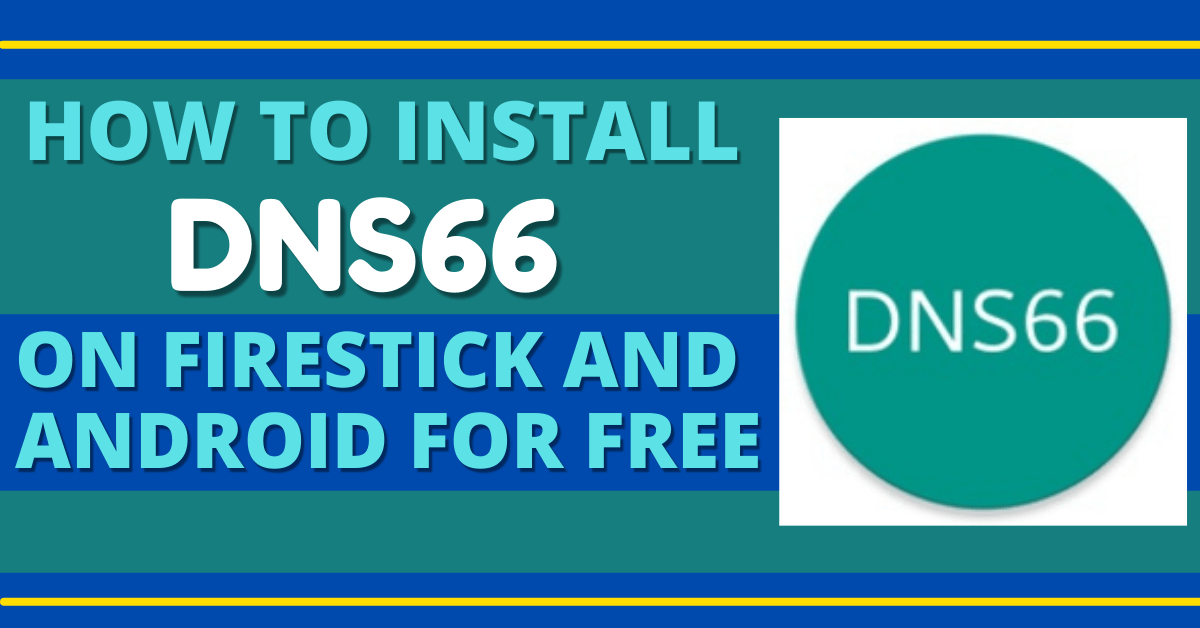Nova TV APK Firestick Review
In this article, we will be guiding you on how to install Nova TV APK on Firestick and other android devices.
Nova TV is a relatively new free movie app that has already gained a following. It is being frequently updated and already has one of the largest selections of movies.
Many people have hailed Nova TV’s minimalist design but in fact, it’s just a fork of Bee TV and Typhoon TV.
Having said that you can get some great working links for the latest movies and TV shows and it gives a good backup to some of the big names such as Cyberflix, Cinema HD, and FilmPlus APK. It is also listed as one of the Best Firestick Apps today.
Nova TV APK is not native to the Amazon App Store so to install it on your Firestick, you need it to be jailbroken first. Here is a guide to performing the task:
You will also need to sideload Nova TV APK for a full installation. To do that, you have to Install Downloader App on Firestick.
Note: To go directly to the source where Nova TV gathers its streaming links, please refer to this write-up:
Best Free Movie Streaming Websites.
Is Nova TV Safe and Virus-free?
We tested this app using VirusTotal and found no threats or any malicious files and malware.
Despite having good results, we still need to be vigilant in protecting our privacy while streaming.
A Virtual Private Network or VPN will definitely help us maintain our security and anonymity while using Nova TV.
Here’s how you can Install The Best VPN For Firestick and All Devices.
How to Install Nova TV on Android
Note: ReviewVPN.com does not host this APK file. It is hosted on Archive.org.
If your Firestick still has the older interface, read this article to learn how to update it: Update Firestick Interface.
How To Install Nova TV APK Mod on Firestick
- Go to Settings and select Device.
- Choose Developer Options.
- Turn on the ADB Debugging and Apps From Unknown Sources.
- After turning these options on, launch the Amazon App Store on your device.
- Search and Download Downloader.
- Install Downloader and launch it after installing it.
- Choose Allow and Select Ok.
- Type https://reviewvpn.com/nova (for the official version) or https://reviewvpn.com/novaaf and select Go.
- Select Nova TV after the installation.
- Select Done.
- This will automatically take you back to Downloader. Select Delete
- Choose to Delete one more time.
- Head back to the home screen and under the Your Apps & Channels select Choose All
- Scroll down and select Nova TV and select the Options.
- Select Move to Front.
- Nova TV is going to your Apps and channels.
- After this, you will see Nova TV and click it to launch.
One more note – NovaTV has been one of the most frequently developed apps of late with six updates in the last two months. We try to update our apps at least once a month, but if you encounter any issues with an outdated app, please visit the official site for the most recent version.
Step by Step Instructions with Screenshots
1. Click Home on your remote and scroll once to your Right. Click Setting (Gear Wheel Icon)
2. Scroll down and to the right until you get to My Fire TV. Click on it.
3. Select Developer options.
4. Turn on ADB debugging and Apps from Unknown Source.
5. Click Turn On when the pop-up appears.
6. From the Home page, click FIND.
7. Click Search.
8. You can either say Downloader to your Alexa voice-enabled remote or start typing it. If you typed it, click on the suggestion when it appears.
9. Click on the Downloader icon
10. Click Download
11. Click on Open.
12. Click on Allow.
13. Type https//reviewvpn.com/nova and click Go. (Note: ReviewVPN.com does not host this APK file)
14. Click Install.
15. Click Open.
16. Click Allow
17. Choose Default Player
18. Choose Language
19. Enjoy Nova TV
YOUR INTERNET ACTIVITY IS BEING WATCHED
ReviewVPN cannot attest to the legality, security and privacy of the applications discussed on this site. It is highly recommended that you use a VPN service while streaming or using Kodi.
Currently, your IP 216.73.216.41 is visible to everyone and your Browser is being tracked by Advertisers & ISP Provider.
Here are the main reasons why you must use a VPN:
- Your activities are hidden from your ISP, the government, and from the apps you are using.
- You can access additional movies and TV streams.
- ISP attempts to throttle are thrwarted thus reducing buffering issues.
- Geographically restricted content like Netflix and Hulu can be unblocked.
A VPN works be replacing your ISP-assigned IP address and creating an encrypted tunnel. We recommend the no log service offered by IPVanish. It works well on a Firestick and offers the fastest possible speeds.
Legal Disclaimer: ReviewVPN.com does not encourage or endorse any illegal activity involved in the usage of services and applications referenced on this site. We do not verify the licensing agreements of services. The end-user is wholly responsible for ensuring that any media accessed through these services does not violate copyright and/or licensing laws. ReviewVPN does not promote, link to, or receive compensation from any Apps and IPTV services.
Install Surfshark on Firestick
Review
We really like the look of Nova TV. They have started strong and rolled out some good functions like easily being able to get subtitles, as well as change the color, size, and font of them.
Adding in premium services early on is always a good indication of the developer’s intention. Often developers will wait a few months before adding in new functions to test the water first. This developer seems to be committing early and it’s paying off.
Though we know it’s a clone, we love the minimalist design, there are only 4 sections:
- TV Shows
- Movies
- Calendar
- Library
The Calendar is a direct nod to Terrarium and the Library is essentially your favorites.
You can navigate movies and TV shows by the sections above the titles which include:
- Comedy
- Crime
- Drama
- Documentary
- Family
- Kids
- Mystery
- News
- Reality
Nova TV is one to watch.
Features
Multiple Languages Support
- It supports more than 80 Languages all-in-all
Premiumize Integration
- This feature also works like Real-Debrid. Having two premium file hosts will yield more results compared to having none at all.
Categories for TV Shows/Movies
- Western, War and Politics, Talk, Soap, Sci-Fi and Fantasy, Reality TV, News, Mystery, Kids, Family, Drama, Documentary, Crime, Comedy, and Action and Adventure.
Simple User-Interface
- Tabs for TV Shows, Movies, Library, Calendar, and Settings
Trakt Integration
Trakt is one of the best ways you can keep track of your favorite TV shows and movies.
This feature allows you to go to the exact point where you left off without having to skim through the video.
It also gives you suggestions on what to watch based on your history/pattern and helps you in finding out content that is highly praised by a lot of users.
Integrate Trakt TV on Nova TV With Screenshots
1. Open Nova TV on your Firestick.
2. Click on the hamburger menu.
3. Go to Settings.
4. Scroll down and look for Login in Trakt.tv.
5. Take note of the code that will appear on your screen. 802156B3 is just an example.
6. On a separate device, open up a browser and go to https://trakt.tv/activate.
7. Type in the code given to you earlier. 802156B3 is just an example.
8. Select Continue.
9. Click on Yes.
10. There you go, Trakt.tv is now activated on Nove TV App.
Real-Debrid Integration
Free links are often of more compressed versions to reduce the cost of trash.
Real-Debrid eliminates this issue by providing you with an array of high-quality video links.
This will also give you the ability to have your own playlists.
We recommend that you sign up for a Real Debrid account in order to gain access to this feature. You can use our Real-Debrid Affiliate Link to get exciting perks!
Integrate Real-Debrid on Nova TV With Screenshots
1. Open Nova TV on your Firestick.
2. Click on the hamburger menu.
3. Go to Settings.
4. Scroll down and look for Login in Real-Debrid.
5. Take note of the code that will appear on your screen. RDOYBDJY is just an example.
6. On a separate device, open up a browser and go to https://real-debrid/com/device
7. Type in the code given to you earlier and click continue. RDOYBDJ is just an example.
8. Type in the name of the device you like to register.
9. Once done, you can now leave the page.
Integrate MX Player on Nova TV With Screenshots
Aside from using the internal player of the app, you can also set an external video player such as MX Player as the default one for Nova TV.
First, you need to Install MX Player on your Firestick device. You can use https://reviewvpn.com/mxp on the Downloader App to install the app.
Take a look at these easy steps to setup MX Player on Nova TV.
1. Launch the Nova TV App on your firestick device
2. Click on the hamburger menu or the three horizontal lines located on the upper left part of the home page
3. Scroll down to Settings.
4. Look for Choose default player
5. Choose MX Player
6. There you go, MX Player is now set as the default player for your Nova TV
You can also use VLC Media Player as your preferred default video player for Nova TV.
How to Add Shows to Media Collection on Nova TV With Screenshots
One of the many best features of Nova TV is to let users add media to a collection under the library section of the app. But you need to take note that your Nova TV app is connected to your trakt tv account to perform this task.
We will show you how you can easily add a show to a collection:
1. Launch the Nova TV App
2. Click a movie or TV show that you like to add, for this example, we are going to use Wonder Woman 1984 movie.
3. Select the hamburger sign with a plus sign to add the movie to your collection.
4. You will see Add collection success notice if you successfully added the show to your collection
5. To check your collection library, click on the hamburger sign on your home page.
6. Scroll down to Collection
7. Now you can see the added movie in your library.
8. To remove the show from the library, click it and select the hamburger sign with the check sign on the upper left part.
9. You will see a notification that says Remove collection success.
Setup Subtitles on Nova TV With Screenshots
You can freely choose if you’d like to watch movies or shows with subtitles. Nova TV gives users the ability to watch with subtitles and customize it.
Follow the steps to set up subtitles and customize them on Nova TV.
1. Launch the Nova TV App
2. Select or Search for the movie or show you like to stream.
3. If you search, you can type in the name of the show and select Next.
4. Select the movie or show that you searched
5. Click on Play
6. Choose a streaming link.
7. An option will show, select Play with subtitles.
8. Select a subtitle link of your choice.
9. You can now watch the show with subtitles.
10. To customize the Nova TV Subtitles, click the hamburger button on the home screen of the app.
11. Scroll down to Settings
12. Go Subtitles, and click on Choose primary subtitles.
13. Select your preferred language for the subtitles.
14. Go back and click on Subtitle size.
15. Choose a preferred font size for the subtitle.
16. Click the back button and choose Subtitle color.
17. You can select a color of your choice for subtitles.
Pros and Cons
Pros
- Subtitle Support
- Thumbnails are coupled with the show’s description
- It shows which links can be trusted
- Links can be copied
- Fast Loading time
- Can be used with Chromecast
- High-Quality Videos (720p up to 1080p)
- Regular Update to the app
Cons
- No Live TV
- Movie links take longer to load up
- Anime links take a while to load up and play
- Subtitle unzipping errors
FAQs
How Does the App Work?
As with most of the free movie apps, Nova TV uses scrapers to find content on the major cyberlockers (think RapidGator and Mega). The actual movies are not hosted in any format by the Nova TV developers. They simply provide links.
This detail is what allows the app to remain in the grey area.
Minimum Version Required
Any Android device that has version 4.1 and above.
Compatible Platforms
Nova TV is compatible with Amazon Firestick, Fire TV, Android, NVIDIA Shield, and Xiaomi devices.
Can I download Nova TV on iOS?
No. iOS does not allow the installation of third-party apps on its platform.
Is there Nova TV for PC?
Yes. But you will need to install an android emulation like Noxx or Bluestacks first.
Afterwhich, launch a browser and type in any of the following:
https://reviewvpn.com/nova (for the official version)
https://reviewvpn.com/novaaf (Ad-Free version)
Just be sure to tweak the settings of the emulator to allow the installation of apps from unknown sources.
Is it safe to use?
Nova TV is very safe to use and install on your device.
Are there Ads?
Yes, ads usually appear after you close a video or click the back button. We recommend that you use an ad-blocker app if you have little patience with ads. We tested the app with Adguard and that worked well.
There have also been many ad-free versions of the app that were modded after the official release. The challenge is that the app is in such frequent development, that the ad-free versions are often a version behind the official version. This isn’t a big deal if you don’t mind a popup at the start saying to upgrade the app since the older versions typically work fine.
To try the most recent ad-free version, you can type in on the Downloader App https://reviewvpn.com/novaaf.
Is There a Premium Version?
No, there is no premium version whatsoever.
Is There an Official Website?
The official website is www.novatv.app. You can go to the website to download the latest version of the app.
What is the Development Team Like?
The development team is very committed to maintaining the quality of the app.
The Real-Debrid, Trakt, and Premiumize integrations are proof that they are invested and will stay for a long period of time.
They have a Facebook Fan Page which you can visit for updates. If you have complaints, you can send them an email at novatvapp@gmail.com.
How Long Has it Been Around?
Nova TV is pretty new on the block. It has been around since 2019.
Stream Safely With A VPN
When you are using an app that provides links from the internet like Nova TV, you should double your protection. Using a VPN will help you guarantee safer and faster streaming.
Surfshark is tested as the fastest and best VPN you can use for Firestick. It has tons of servers from all over the world that will make access content and features that might not be available in your current location.
How to Install Surfshark VPN on Firestick
If your Firestick still has the older interface, read this article to learn how to update it: Update Firestick Interface.
1. Go to the Home screen of your Firestick.
2. Navigate towards the Find tab. Press the Search button from the resulting dropdown.
3. Type in the keyword of Surfshark and select from the suggestions that will appear.
4. Click the official Surfshark icon from your search results.
5. Press the Download (You own it) button.
6. The Surfshark VPN installer will download on your device.
7. Surfshark VPN’s app will automatically install itself on your Fire TV stick.
8. Press the Open button after completing Surfshark VPN’s installation process.
9. Please wait for the Surfshark VPN to load its user interface.
10. You can now log in with your Surfshark VPN account credentials.
Learn more about Surfshark and Grab the Best Surfshark Deal Now!
For more VPN discounts, go to ReviewVPN Deals and purchase the best VPN for you.
Alternatives
If and when Nova TV has no working links, you can refer to the following apps as alternatives. They are as follows:
APPS | REVIEW | DOWNLOAD |
Cyberflix | ||
Cinema HD | ||
Viva TV | ||
Bee TV | ||
Stremio | ||
FilmPlus |
ReviewVPN.com does not host any of these files. They are hosted on Archive.org.
Conclusion
Nova TV is really an amazing app to have on your device.
What sets it apart from most streaming apps is its integration to Real-Debrid, Trakt, and Premiumize which makes your viewing experience more convenient.
Also, the assortment of content to choose from will actually glue you to your seat and will make you want more.
There are minor setbacks like subtitles not working properly, movie links taking a while to load, and having no LIVE TV, which we find very tolerable.
The good outweighs the bad for Nova TV. If the developers continue what they are doing, Nova TV will keep its place as one of the best apps for free movies and TV shows.
We hope that this article helped you with how to install Nova TV APK on Firestick and other android devices.
Please feel free to suggest anything that will make this article better. Drop your comments down below or at any of our other social media platforms. Thank you for reading and stay safe!
Note: ReviewVPN.com does not own or operate any app nor does it endorse any. The main purpose of this article is strictly for educational purposes only.
Cream of the Crop Readings:
Install Swift Streamz on Firestick
Best Kissanime.RU Alternatives