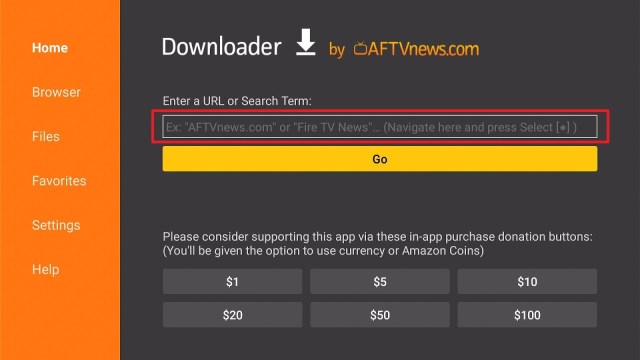Soul Browser on Firestick
This article will give you information about Soul Browser and guides you on how to install it.
About Soul Browser
Soul Browser is an Android Internet browser developed by SoulSolf that is currently available on Google Play Store with over 100,000+ downloads.
A fast browser with a simple and user-friendly interface that brings you various impressive features, that will surely make your browsing experience fast and powerful.
If you want to browse smoothly without any ads pop-up, this browser is a good option for you, where it has an ad-blocker that prevents ads from interrupting.
It also allows you to block sites from running other apps or blocked images. The only thing that you cannot do on this browser is the extensions.
This is a good browser that you can have on your Firestick. Continue reading the article, and we will show you other of their impressive features.
Is Soul Browser Safe and Virus-free?
We tested this application using VirusTotal and found that there is/are malicious file/files. You can see the above result for your reference.
Because of this, we highly recommend using a VPN that can protect your privacy against any threat from Soul Browser.
Here’s how you can Install The Best VPN For Firestick and All Devices.
Install Soul Browser app on the Firesticks
Unfortunately, the Soul browser is not available on the Amazon app store. That is why you need a third-party app to install it on firestick. Here is a step-by-step guide on how you can install Soul Browser.
- On your firestick home screen go to settings.
- Select the My Fire TV.
- Click on Developer Options.
- Choose the Apps from Unknown Sources.
- Click on the Turn On.
- Go back to your home screen and click on the Search icon.
- Type in Downloader.
- Select the icon of the Downloader app.
- Click Get or Download.
- Select Open to launch the app.
- Click Allow.
- Click OK.
- In the search bar type in https://reviewvpn.com/sol and Click Go.
- Wait for the file download to finish.
- Click Install.
- Click Open to launch the app.
- Click on the Start button.
If your Firestick still has the older interface, read this article to learn how to update it: Update Firestick Interface.
Install Soul Browser on Firestick with Screenshots
1. Install the Downloader app and jailbreak your firestick by enabling unknown sources. To learn more about the procedure, you may read How to Install the Downloader App and Enable Unknown Sources.
2. Open Downloader App. Type https://reviewvpn.com/sol and click Go.
3. Wait for a few minutes for the app to finish download.
4. Click Install.
5. Click Open to launch the app.
6. Click Start
7. That’s it! Soul Browser is ready to use.
Note: In using the soul browser, you need to install the mouse toggle to navigate it. Please read our Mouse toggle article to guide you on how you can install and use it. Click this link to direct you to the article.
There you go! You can now enjoy the Soul Browser’s amazing features.
ReviewVPN cannot attest to the legality, security and privacy of the applications discussed on this site. It is highly recommended that you use a VPN service while streaming or using Kodi. Currently, your IP 216.73.216.41 is visible to everyone and your Browser is being tracked by Advertisers & ISP Provider. Here are the main reasons why you must use a VPN: A VPN works be replacing your ISP-assigned IP address and creating an encrypted tunnel. We recommend the no log service offered by IPVanish. It works well on a Firestick and offers the fastest possible speeds.
YOUR INTERNET ACTIVITY IS BEING WATCHED
Legal Disclaimer: ReviewVPN.com does not encourage or endorse any illegal activity involved in the usage of services and applications referenced on this site. We do not verify the licensing agreements of services. The end-user is wholly responsible for ensuring that any media accessed through these services does not violate copyright and/or licensing laws. ReviewVPN does not promote, link to, or receive compensation from any Apps and IPTV services.
Install Surfshark on Firestick
Features of Soul Browser
- Scan QR code -this feature is only working on devices with cameras, scan the QR code, and it will quickly direct you to the link of a text, site, social media channels, multimedia, and more QR code use.
- Voice search – this feature made searching easy and faster for you. Look for the microphone icon at the top right corner of the search bar. Click on that and speak. After that, it will show you the information you need.
- Reader mode – this browser will help you to execute texts into audio. This feature is easy to use, just mark the text and play the audio below to hear what was on the text.
- Download – You can download files, music, and videos the fastest and easy way.
- Multiple tabs – The Soul browser allows you to browse with several different tabs.
- Video player – You can play videos because this browser has a built-in web video player and local file player.
- Images– The soul browser allows you to view only images, save all images and even create your album. You can also block images if you don’t want to see them or are inappropriate for you. It also has a photo editor and allows you to screen capture.
- Dark theme – You can change your UI themes into dark mode, which is good to protect your eyesight.
- Incognito mode – Protect your privacy by activating this feature and leaving no single cookie or history left on your browser.
- Clean mode – The soul browser has a built-in cleaner for your browser that comes with an ad blocker.
- Translate – You can translate your browser text to your preferred language because it supports 105 languages.
- PDF viewer – The soul browser has a built-in PDF viewer, where you can save web pages as PDFs and open them.
Secure Browser with Surfshark
Privacy and security are one of the major concerns while browsing different websites because of privacy threats such as identity thieves, online advertisers, and hackers. That is why we recommend that you use a VPN to ensure your privacy and security every time you are engaging with these. We highly recommend that you use the Surfshark when you are using the soul browser because it gives users the service they deserve, which secures your browser activities with high standard encryption while using public Wi-Fi. Here is the reason why it is our VPN of choice:
- Prevent ISPs from interfering with your connection to give a fast connection.
- Destroys geo-block and gains access to different content globally.
- Keep your file protected from harmful malware.
- Automatically hide all your online information.
- Bypass censorship and restrictions.
- It provides you with a secure environment for everyday internet activity.
Note: For more information about SurfShark, please read our SURFSHARK REVIEW.
Click here to get the lowest price on Surfshark through our exclusive limited-time offer.
How to Install Surfshark VPN on Firestick
If your Firestick still has the older interface, read this article to learn how to update it: Update Firestick Interface.
You can download Surfshark directly from the Amazon App store. It will be easy for you to find Surfshark with your Firestick’s Find feature. Refer to our screenshots below.
1. Go to the Home screen of your Firestick.
2. Navigate towards the Find tab. Press the Search button from the resulting dropdown.
3. Type in the keyword of SurfShark and select from the suggestions that will appear.
4. Click the official SurfShark icon from your search results.
5. Press the Download (You own it) button.
6. The SurfShark VPN installer will download on your device.
7. SurfShark VPN’s app will automatically install itself on your Fire TV stick.
8. Press the Open button after completing SurfShark VPN’s installation process.
9. Please wait for the SurfShark VPN to load its user interface.
10. You can now log in with your SurfShark VPN account credentials.
Learn more about Surfshark and Grab the Best Surfshark Deal Now!
For more VPN discounts, go to ReviewVPN Deals and purchase the best VPN for you.
Alternative for Soul Browser
Here are some of the browsers that are alternatives for Soul Browser.
Compatible Devices
Here are some of the compatible devices for Soul Browser
- Windows PC
- Android
- Amazon Fire TV
Pros and Cons
Pros
- Fast and Easy
- Impressive Features
- Reader Mode
- User-friendly Interface
Cons
- It needs a mouse toggle app to navigate it on Firesticks.
FAQs
History
Soul Browser was developed by Soulsoft and launched on April 14, 2019, and it has over 100,000 downloads.
Is this app free?
Yes, this app is free to install.
Is this app legal?
Yes, this app is 100% legal.
How can I download Soul Browser on my Windows PC?
To download the official version of Soul Browser you must need Emulators such as the Bluestacks.
What is the latest version of this app?
This app is updated, on February 26, 2021, with a version of 1.2.19
Where can I get this app?
This app is available on the Google Play Store only.
YOUR INTERNET ACTIVITY IS BEING WATCHED
ReviewVPN cannot attest to the legality, security and privacy of the applications discussed on this site. It is highly recommended that you use a VPN service while streaming or using Kodi.
Currently, your IP 216.73.216.41 is visible to everyone and your Browser is being tracked by Advertisers & ISP Provider.
Here are the main reasons why you must use a VPN:
- Your activities are hidden from your ISP, the government, and from the apps you are using.
- You can access additional movies and TV streams.
- ISP attempts to throttle are thrwarted thus reducing buffering issues.
- Geographically restricted content like Netflix and Hulu can be unblocked.
A VPN works be replacing your ISP-assigned IP address and creating an encrypted tunnel. We recommend the no log service offered by IPVanish. It works well on a Firestick and offers the fastest possible speeds.
Conclusion
Soul browser is one of the best browsers that you can have on your firestick that only occupies a small amount of your storage. Enjoy their fantastic features and experience excellent browsing with this app. You can also have this browser on your PC and smartphone which works well.
We hope that this article gives you information about the Soul browser and guides you on how to install it on Firestick.