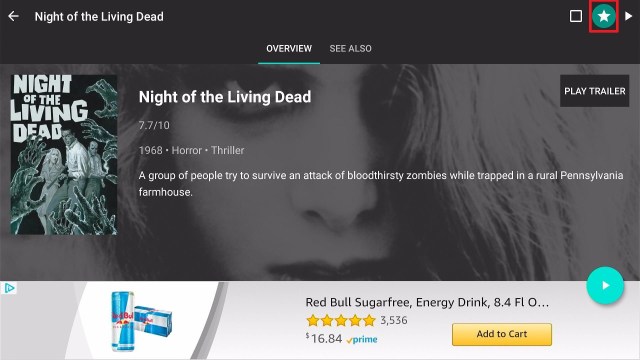AZ Screen Recorder on Firestick Overview
In this article, we will be divulging important details on how to install AZ Screen Recorder on Firestick and other devices that run on the android platform.
AZ Screen Recorder Premium is a high-quality video recorder for Android-powered devices that helps you capture smooth and clear-cut screen videos. With numerous features such as screen video recorder, screen capture, live stream screen, video editor, and more, this screen recording application provides a straightforward method to capture screen videos like video calls, game videos, video tutorials, and live shows. The AZ Screen Recorder Premium app has a file size of 19.1MB.
The interface of the AZ Screen Recorder app is simple. Once you launch the AZ Screen Recorder app, you’ll see icons on the screen – to adjust application settings, to start video recording, and to access the folder with the recorded videos.
From the settings of the app, you can select the video output quality you want. Once you start recording, you’ll see a red dot will start blinking in the screen’s lower right corner.
Tapping the red dot will pause the video recording. By holding and dragging it down, you can move it on the screen anywhere you want.
The AZ Screen Recorder app’s video quality output has no watermarks, no time limit, and no frame loss. The AZ Screen Recorder app is a superb alternative for recording apps and games.
Is AZ Screen Recorder Safe and Virus-free?
We tested this app using VirusTotal and found no threats or any malicious files and malware.
Despite having good results, we still need to be vigilant in protecting our privacy while streaming.
A Virtual Private Network or VPN will definitely help us maintain our security and anonymity while using AZ Screen Recorder.
Here’s how you can Install The Best VPN For Firestick and All Devices.
AZ Screen Recorder Installation on FireStick
- Turn on the FireStick device, go to the top menu bar and choose > Settings
- Click My Fire TV > Developer Options
- Enable Apps from Unknown Sources
- Go back to FireStick’s home screen and go to the menu bar
- Go to the Search option
- Search & install the Downloader app on FireStick
- After installing the Downloader application, launch it
- Enter the AZ Screen Recorder app download URL – https://reviewvpn.com/azrec
- Click GO
- When the AZ Screen Recorder app’s file download is complete – click Install
- Click Done
- Click Delete > click Delete again
- Now, you have successfully installed the AZ Screen Recorder app on FireStick
If your Firestick still has the older interface, read this article to learn how to update it: Update Firestick Interface.
Step by Step Instructions with Screenshots
1. Install the Downloader app and jailbreak your firestick by enabling unknown sources. To learn more about the procedure, you may read How to Install the Downloader App and Enable Unknown Sources.
2. Open Downloader App. Type https://reviewvpn.com/azrec and click Go.
3. Click on INSTALL
4. Click on OPEN
5. Select Allow
6. Select OK
7. Enjoy recording with AZ Screen recorder!
Note: ReviewVPN.com does not host any of these apps.
ReviewVPN cannot attest to the legality, security and privacy of the applications discussed on this site. It is highly recommended that you use a VPN service while streaming or using Kodi. Currently, your IP 168.195.198.216 is visible to everyone and your Browser is being tracked by Advertisers & ISP Provider. Here are the main reasons why you must use a VPN: A VPN works be replacing your ISP-assigned IP address and creating an encrypted tunnel. We recommend the no log service offered by IPVanish. It works well on a Firestick and offers the fastest possible speeds.
YOUR INTERNET ACTIVITY IS BEING WATCHED
Legal Disclaimer: ReviewVPN.com does not encourage or endorse any illegal activity involved in the usage of services and applications referenced on this site. We do not verify the licensing agreements of services. The end-user is wholly responsible for ensuring that any media accessed through these services does not violate copyright and/or licensing laws. ReviewVPN does not promote, link to, or receive compensation from any Apps and IPTV services.
Install Surfshark on Firestick
Moving the Newly Installed App to the Front
- Go back to Fire Stick Home Screen (you may click the Home Button on the Fire Stick remote)
- Go to Your Apps & Games/Channels
- Scroll once to the left
- Click See All
- All the newly installed apps are located at the bottom – you can move the AZ Screen Recorder app by clicking the Options button (at the right side of the Home Button)
- Click Move > move to front > and pick any spot you want to put the app
AZ Screen Recorder features
- Capture internal sound
- Capture gameplay with external sound
- Pause & resume screen recording
- A GIF recorder to record the screen as GIF
- Control screen recording via notification bar
Video Editor
The AZ Screen Recorder app allows you to edit the videos with the following editing functions:
- Trim video
- Convert video to GIF
- Delete the middle part of a video
- Merge multiple videos into one
- Add subtitles
- Compress video
- Add background music
- Crop video
- Rotate video
- Extract image from video
- Edit audio
Screenshots & Photo Editing
- Captures screenshots & edit images
- Crop images – get rid of unwanted parts
- Auto-detect & merge images into one
- Add text & draw on images
- Pixelate areas of an image you don’t want to show
Premium Package
Aside from the free features of the AZ Screen Recorder app, you are required to pay for several advanced features in the AZ Screen Recorder Premium. These features include – cutting videos, converting video files into GIFs, storing through Dropbox or Google Drive, and adding editors. The video editor of the AZ Screen Recorder app includes – add color filters & effects, cut or edit a video section, and a lot more.
Why Do You Need A VPN For Fire Stick?
A Virtual Private Network or VPN’s primary function is to ensure web users’ privacy on the internet. A VPN service can also be utilized to unblock applications on Amazon Fire Stick with just a couple of clicks. One of the good things about using a VPN service on Fire Stick is to deal with bandwidth throttling. Certain Internet Service Providers, particularly those in the United States, will cut down internet speed when they notice that you are streaming tons of entertainment content.
A VPN will make sure that your bandwidth will always be stable whether you are watching movies or TV shows, playing video games, or browsing. Other benefits you get from a VPN service are:
- Stay protected
- Stay safe
- Hide your IP address
- Money-back Guarantee
- Zero tracked logs
- Tons of servers
- Stay concealed from your Internet Service Provider
Best VPN Deal – Get the Surfshark Deal Below & Stay Protected
The first thing a VPN service asks for is a username and a password. Surfshark is a premium service but it has an exclusive discount. To obtain the user name & password and avail of the huge discount, type https://reviewvpn.com/deal into any browser.
The Surfshark service offers a 30-day money-back guarantee, to let people try the service for up to a month and make a decision on whether to acquire the VPN provider on a long-term basis.
Note: For more information about Surfshark, please read our Surfshark Review.
How to Install Surfshark VPN on Firestick
If your Firestick still has the older interface, read this article to learn how to update it: Update Firestick Interface.
Follow our screenshots below to install the SurfShark VPN app on your Fire TV stick.
1. Go to the Home screen of your Firestick.
2. Navigate towards the Find tab. Press the Search button from the resulting dropdown.
3. Type in the keyword of SurfShark and select from the suggestions that will appear.
4. Click the official SurfShark icon from your search results.
5. Press the Download (You own it) button.
6. The SurfShark VPN installer will download on your device.
7. SurfShark VPN’s app will automatically install itself on your Fire TV stick.
8. Press the Open button after completing SurfShark VPN’s installation process.
9. Please wait for the SurfShark VPN to load its user interface.
10. You can now log in with your SurfShark VPN account credentials.
Learn more about Surfshark and Grab the Best Surfshark Deal Now!
Install Surfshark on Firestick
For more VPN discounts, go to ReviewVPN Deals and purchase the best VPN for you.
Click here to get the lowest price on Surfshark through our exclusive limited-time offer.




























































































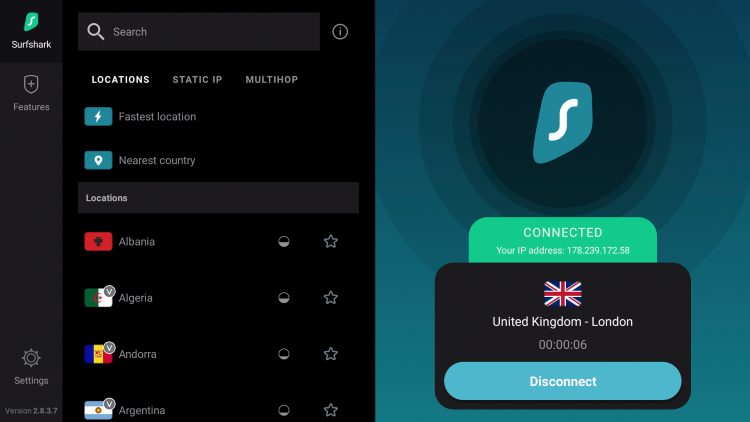




![Install FilmPlus APK on Firestick and Android – Easy Guide [2023]](https://reviewvpn.com/wp-content/uploads/2020/09/Install-FilmPlus-APK-on-Firestick-and-Android-Easy-Guide.png)