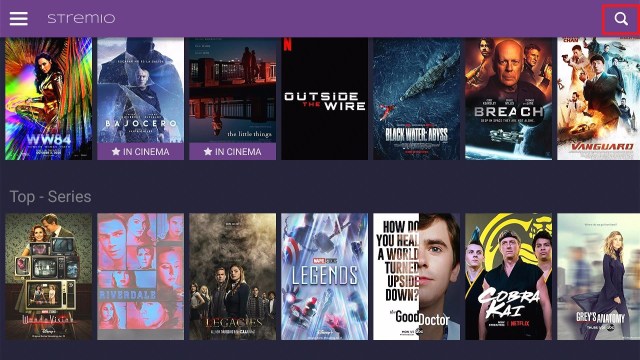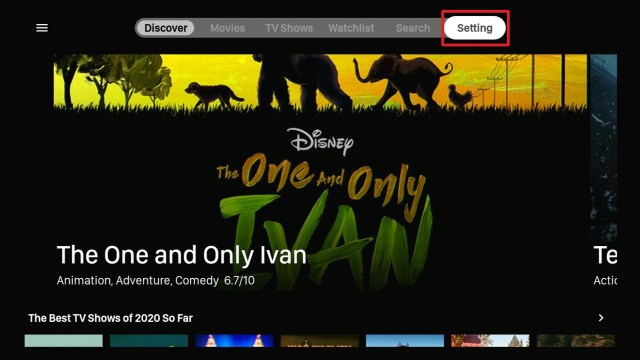Stremio App Overview
This article will help you install Stremio on Firestick and Android.
Stremio is a new kid on the block when it comes to media streaming, but it has been making waves. Dubbed as the future of organizing and streaming all your media content, it has fast taken a foothold.
It is often described as the best alternative to Kodi because of the presence of addons as one of its features. Using Stremio, you can stream different files and shows. The purpose of its addons is to find the best torrent sites for any titles you wish to stream.
It also features different addons for Sports, Podcasts, TV Channels, Games, and Kyuchek. To learn more about different addons available on Stremio, you can check out this article: Best Stremio Addons
Stremio is a third party application. In order to install it on your firestick device, you need to jailbreak it first.
You need to use a Downloader application to install Stremio on your firestick device.
Install Downloader on Firestick
Is Stremio Safe and Virus-free?
We tested this app using VirusTotal and found no threats or any malicious files and malware.
Despite having good results, we still need to be vigilant in protecting our privacy while streaming.
A Virtual Private Network or VPN will definitely help us maintain our security and anonymity while using Stremio.
Here’s how you can Install The Best VPN For Firestick and All Devices.
Install Stremio APK on Android
Note: ReviewVPN.com does not host this APK file. It is hosted on Archive.org.
Install Stremio on Firestick Guide
- Go to Settings and select Device.
- Choose Developer Options
- Turn on the ADB Debugging and Apps From Unknown Sources
- After turning these options on, launch the Amazon App Store on your device
- Search and Download Downloader
- Install Downloader and launch it after installing it.
- Choose Allow and Select Ok
- Type in http://reviewvpn.com/stremio and select Go
- Wait for it to finish and then select Stremio
- Select Done
- This will automatically take you back to Downloader. Select Delete
- Choose Delete one more time
- Head back to the home screen and under the Your Apps & Channels select Choose All
- Scroll down and select Stremio and select the Options.
- Then select Move to Front
- Stremio will be moved forward to Your Apps and Channels
- After this, you will see Stremio and click it to launch.
If your Firestick still has the older interface, read this article to learn how to update it: Update Firestick Interface.
Install Stremio on Firesticks with Screenshots
1. Install the Downloader app and jailbreak your firestick by enabling unknown sources. To learn more about the procedure, you may read How to Install the Downloader App and Enable Unknown Sources.
2. Open Downloader. Type https://www.stremio.com/downloads and click Go.
3. Click on Stremio 1.2.22 ARM APK.
4. Click Install and you should be all set. Remember to delete the APK file after installation to save space.
5. Click Open.
ReviewVPN cannot attest to the legality, security and privacy of the applications discussed on this site. It is highly recommended that you use a VPN service while streaming or using Kodi. Currently, your IP 144.76.151.45 is visible to everyone and your Browser is being tracked by Advertisers & ISP Provider. Here are the main reasons why you must use a VPN: A VPN works be replacing your ISP-assigned IP address and creating an encrypted tunnel. We recommend the no log service offered by IPVanish. It works well on a Firestick and offers the fastest possible speeds.
YOUR INTERNET ACTIVITY IS BEING WATCHED
Legal Disclaimer: ReviewVPN.com does not encourage or endorse any illegal activity involved in the usage of services and applications referenced on this site. We do not verify the licensing agreements of services. The end-user is wholly responsible for ensuring that any media accessed through these services does not violate copyright and/or licensing laws. ReviewVPN does not promote, link to, or receive compensation from any Apps and IPTV services.
Install Surfshark on Firestick
Stremio Features
- A unified platform of content with an open dashboard
- Sort and search easily with intelligent functions including category, recency, and popularity
- The calendar allows you to access content and see and track upcoming shows
- Sync it so that you always know when new episodes for your favorite shows are coming and when movies are going to be released
- Easy access to a wide range of add-ons including large Torrent sites
- Intelligent recommendation system which is based upon your browsing habits like Netflix
- Easily discover new content
- All content and add ons are stored on the cloud, meaning it’s easily usable with lower RAM devices like the Amazon Fire Stick
- Cast to device easily
- Watch videos from a wide variety of sources using add ons
- Accessible through mobile
Stremio vs Kodi
When we talk about an all-in-one media center, it would be hard to think of a program that’s better than Kodi, so how do the two match up, and what are the major differences between them?
Add on Library
Kodi has been around 14 years longer than Stremio coming around in 2002, so it has an enormous library of add-ons. Developers are going to spend time and money developing great add-ons where they feel they can have a great impact and importantly drive revenue from subscriptions and ad views.
Stremio though has a decent range of add ons and that list is growing, whether it will become quite as prolific as Kodi is another question.
Disk Space
One of the big drawbacks of Kodi is that it is a pretty heavy application and add-ons and builds only add to that. You can easily use 1GB+ of disk space before you have even gotten started. Stremio is a much lighter application and this is reflected in both the size of the application but also the fact that the application is cloud-based.
Much like Netflix, you access their content through their servers, rather than store the content on a local disk.
This means you’ll generally spend much less time buffering on Stremio than you would on Kodi. It’s also an important consideration if you are using a light and cheap device like an Amazon Fire Stick.
Security
One big pitfall of Kodi’s success is that its files need to be downloaded and installed, which leaves a route for malicious third parties to infect your computer with malware. That’s the downside for a locally hosted application. Stremio has greater security because the add-ons are downloaded and loaded within your login session which is hosted on their server. Minimizing the risk to you.
Ease of Use
For a beginner Kodi is fiddly. There is no denying that you get a massive range of add ons and choices with Kodi, but anyone who uses it knows it’s a complicated multi-step process to download, unzip and install an add-on or plugin.
Stremio is simply a search, click, and go. Much easier to use.
Should I use a VPN with Stremio?
Stremio is a free and legal platform, but like Kodi, it features several add-ons that allow you to access content that isn’t legal. For that reason and several others, we recommend you use a VPN:
- Your Internet Service Provider (ISP) monitors and logs every website you visit, as well as your browsing activity. If they can see you are frequenting IP addresses that are associated with distributing illegal content, they can do anything from blacklisting your account to slowing down your internet connection.
- If you plan to use Netflix through Stremio you will be limited to the country, in which you currently reside. Using a VPN, you can change your IP address and country of origin, to anywhere that the VPN provider has servers. Meaning you can be in Asia watching US Netflix at your leisure, and access more content, as soon as it is released.
- Whether it be your ISP snooping on your browsing history, or a malicious third party trying to harvest your data a VPN can help you to browse online, anonymously and safely. All your data is encrypted using unbreakable 256-bit AES encryption, the same as the US Military, meaning no one can censor or monitor where you go and what you do.
How to Install Surfshark VPN on Firestick
If your Firestick still has the older interface, read this article to learn how to update it: Update Firestick Interface.
1. Go to the Home screen of your Firestick.
2. Navigate towards the Find tab. Press the Search button from the resulting dropdown.
3. Type in the keyword of Surfshark and select from the suggestions that will appear.
4. Click the official SurfShark icon from your search results.
5. Press the Download (You own it) button.
6. The Surfshark VPN installer will download on your device.
7. SurfShark VPN’s app will automatically install itself on your Fire TV stick.
8. Press the Open button after completing Surfshark VPN’s installation process.
9. Please wait for the SurfShark VPN to load its user interface.
10. You can now log in with your Surfshark VPN account credentials.
Learn more about Surfshark and Grab the Best Surfshark Deal Now!
Install Surfshark on Firestick
For more VPN discounts, go to ReviewVPN Deals and purchase the best VPN for you.
Click here to get the lowest price on Surfshark through our exclusive limited-time offer.
Integrate Real-Debrid within Torrentio Addon on Stremio
Torrentio is one of the best add-ons on Stremio that gathers the best torrent links when you like to stream movies and shows.
To better help Torrentio on finding the best torrent links, you can integrate your real-debrid account within this addon.
Make sure that before integrating real-debrid within Torrentio, your VPN is turned off or disconnected.
1. From the home page of your firestick, navigate to the right until you reach Settings.
2. Go to Applications
3. Scroll down to Manage Installed Applications
4. Select Stremio App
5. Choose Clear data
6. Click Clear data one more time
7. On a separate device and browser, go to real-debrid.com/apitoken. Make sure that you have an existing and logged-in real-debrid account on the device you are using.
8. Copy the API Private Token provided by Real-debrid.
9. You can use a sticky note, notepad, or any app to paste your code.
10. Go back to your firestick and launch your browser. You can use Silk Browser or Firefox for this one.
11. Navigate and click on the search bar of the browser.
12. Type in https://torrentio.strem.fun and click on Go
13. When the suggestion box appears click on Cancel.
14. Click on Sorting. Make sure to have a Mouse Toggle installed on your device.
15. Choose a sorting pattern that you like. For this one, we choose By seeders because it shows links that are mostly used by a lot of people.
16. Navigate down and click on Debrid Provider.
17. Select RealDebrid
18. Click on RealDebrid API Key (Find it here).
19. Type in the code given by Real-Debrid. This may take a lot of your time because you will be given a lot of alphanumeric combinations. Then click on Next.
20. Click on Install.
21. Select Not now.
22. Choose Log In.
23. Log in to your account if you already have, or you can use your Facebook account or even as a guest.
24. Click on Install.
25. One more time, click on Install.
26. Run your VPN on your device. You can use Surfshark is the best VPN for Streaming.
27. You can now have torrent links provided by Torrentio with RealDebrid.
How to Add Media to Favorites on Stremio
Before you can add media to Favorites, you should not use a guest login. You should use an actual Stremio account on your device to add any media to your Favorites.
1. Launch the Stremio App.
2. Choose or search for the movie or show you like to stream.
3. For this example, we are searching for Night of the Living Dead. Type the title of the movie and click on Next.
4. Click on the show you like to add.
5. Highlight the add to library icon on the upper right corner of the screen
6. Added to Library notification will appear on the screen.
7. To check your library, go back to the home page and click on the hamburger button.
8. Scroll down to My Library.
9. Click on Movies or TV Shows depending on what you like to search.
10. You will see the title you added to your favorites.
11. To remove the movie or show from your library, click on the icon at the upper right corner of the screen.
12. Remove from Library notification will appear on the screen.
Install Surfshark on Firestick
Best Stremio Add-ons
The Pirate Bay
Access the entire Torrent database of one of the most popular torrent sites online. Stream straight from Torrent without needing to download.
RARBG add on
Pooling links from multiple torrent servers to create a massive library of content, including HD and 4K streams.
Juan Carlos 2
Another highly popular torrent source, with multiple streams on offer for each title.
Popcorn Time
A favorite for some older users. Popcorn Time has been going strong since 2014. Drawing from the YTS and EZTV torrent libraries, you get a massive range of content that is updated daily
To know more about Addons available on Stremio, go to Best Stremio Addons.
ReviewVPN cannot attest to the legality, security and privacy of the applications discussed on this site. It is highly recommended that you use a VPN service while streaming or using Kodi. Currently, your IP 144.76.151.45 is visible to everyone and your Browser is being tracked by Advertisers & ISP Provider. Here are the main reasons why you must use a VPN: A VPN works be replacing your ISP-assigned IP address and creating an encrypted tunnel. We recommend the no log service offered by IPVanish. It works well on a Firestick and offers the fastest possible speeds.
YOUR INTERNET ACTIVITY IS BEING WATCHED
Alternative Applications for Stremio
There are some other applications that have the same functions as Stremio, like having addons or getting the best torrent links for some movies and series. Check out this list of alternative applications:
FAQs
What is Stremio?
Stremio first hit the scene in 2016, and basically helps to unify everything in one place including add ons. Instead of having lots of outside developers making apps and then putting them onto their app store, they have an in-house team of developers who create their own applications based upon the needs of their users.
Stremio uses add ons for streaming like Kodi, the platform itself is a bit like Windows Media Player, it can play and store any kind of media file but is made dynamic by adding additional software and scripts.
Plus, Stremio is completely cloud-based meaning none of your add-ons or content is stored on the device. Making all devices equal in terms of performance to a certain extent, unlike a lot of Android streaming apps and add ons which require you to download and install it on your device.
Is Stremio Legal?
Stremio satisfies all the requirements of being legal just like Kodi.
It acts as a platform and exonerates itself from the responsibility of what people do with add ons that they may download and use through the platform.
Where Can I Find Stremio?
You can find Stremio on the Apple App Store, Google Play Store, or just download it directly from their website at https://www.stremio.com/downloads.
Stremio works across all devices and operating systems and has applications for Windows, macOS, Linux, and Android.
What’s Better Stremio or Kodi?
Kodi for us is still the undisputed king when it comes to sheer choice and range in terms of versatility. But you pay for it with risks to security, a bulky application, and cumbersome installation procedures. Kodi is the best application for pros.
If you just want access to Torrents and are incidental users, we really like Stremio.
It is lightweight, easy to use, secure, and most importantly simple.
You’ll get less choice, but as you’ll see with some of them add ons, there is a great future for Stremio if it can continue to grow and improve in terms of community support.
How To Install Stremio on Nvidia Shield, Android TV and Mi Box?
The process is very similar to how you install it on a Firestick. You will need to “jailbreak” and install the Downloader App.
How to Download Movies on Stremio?
Downloading movies on Stremio is only advisable for devices that have huge memory capacities.
We do not recommend downloading anything on your Firestick since it has a very low memory storage capacity.
Is there a Stremio Sign Up?
Technically, there is no immediate need to sign up for a Stremio Account.
What you can do is link your Facebook Profile to unlock other features of the app.
Can I Find Stremio Subrredits on Reddit?
Absolutely, there are a lot of subreddits out there that can help you out whenever you are experiencing issues with Stremio.
Opinion
Whether we compare Stremio to Kodi or any other apps, we might say that it is great overall. It serves you right with all its features for free. And it is also always updated. Even the recent movies and series to grace Netflix is already available on Stremio.
It also has wonderful working add-ons that are easy to install. All these and more make this app wonderful.
Upon our last checking, some other addons are no longer available, but there are still others that remain and some that are new. Which is somehow a great thing.
Final Thoughts
We hope that this article helps you obtain the necessary information on how to install Stremio on Firestick.
Note: ReviewVPN.com does not own or operate any app nor does it endorse any. The main purpose of this article is strictly for educational purposes only.
See Also:
Install Swift Streamz on Firestick
Best Kissanime.RU Alternatives
The Best Adult Apps for Android

![Stremio on a Firestick and Android in 5 Minutes [2023]](https://reviewvpn.com/wp-content/uploads/2019/08/stremio.png)