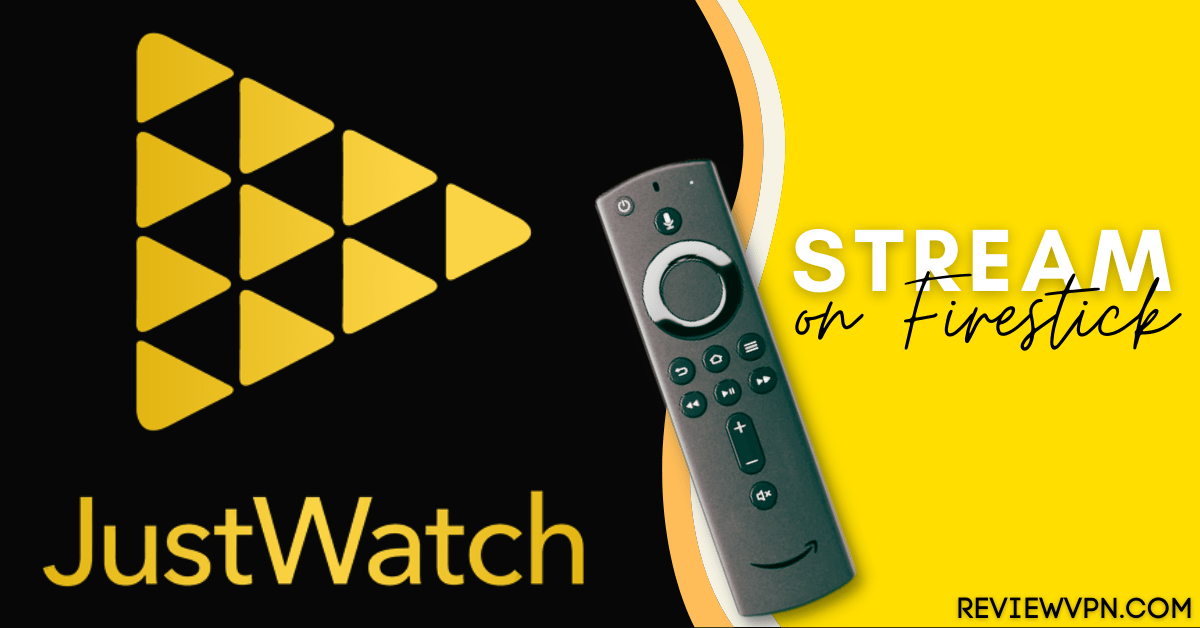Overview
In this article, we will give you the best alternatives for the UnlockMyTV app.
The Unlock My TV app is a combination of two popular services. It offers two clones of streamers: one being the obsolete Terrarium TV and the other Cinema HD.
Unlock My TV gives you many functions as a TV streaming service. Users will find TV shows famous with the Cinema HD app. You might also stumble upon media from the defunct Terrarium TV app. It is built with great features for your streaming purposes.
The Unlock My TV app can be slow at times due to periodic updates. It has a clean and simple interface. The app is easy to use with media content you will enjoy!
Unfortunately, the Unlock My TV app is far from perfect and has its share of shortcomings. Here at ReviewVPN, we make sure our readers are given the best alternative apps in case one app doesn’t work for you. You might not also like some features of an app.
After meticulous testing, we will now show you the best alternative apps for the Unlock My TV software!
Just read our guide below for details about each app and its proper installation. You will have to install the Downloader app on your Fire TV stick to get the apps we are about to share.
How to Install the Downloader app on Firestick
- Open your Firestick Settings Tab.
- Choose the My Fire TV icon.
- Go inside the Developer options.
- Turn On ADB Debugging and Apps from Unknown Sources.
- Return to your Home Screen and click on Find.
- Use the Search Bar.
- Input Downloader app.
- Tap on the suggested result.
- Click on the Get or Download button.
- Open the Downloader app.
- Select Allow.
- Use the Downloader app’s search bar to find apps for Firestick.
How to Install the Downloader App on Firestick with Screenshots
1. Click Home on your remote and scroll once to your Right. Click Setting (Gear Wheel Icon).
2. Scroll down and to the right until you get to My Fire TV. Click on it.
3. Select Developer options.
4. Turn on ADB debugging and Apps from Unknown Sources.
5. Click Turn On when the pop-up appears.
Then, after jailbreaking your Firestick, you’ll need to download the Downloader app to sideload. This app, which is easily available on the Amazon App Store, allows you to download APK files.
6. Click Home, click FIND.
7. Click Search.
8. You can either say Downloader to your Alexa voice-enabled remote or start typing it. If you typed it, click on the suggestion when it appears.
9. Click on the Downloader Icon.
10. Click Download.
11. Click on Open.
12. Click on Allow.
13. Use the Downloader search tab.
YOUR INTERNET ACTIVITY IS BEING WATCHED
ReviewVPN cannot attest to the legality, security and privacy of the applications discussed on this site. It is highly recommended that you use a VPN service while streaming or using Kodi.
Currently, your IP 189.230.52.183 is visible to everyone and your Browser is being tracked by Advertisers & ISP Provider.
Here are the main reasons why you must use a VPN:
- Your activities are hidden from your ISP, the government, and from the apps you are using.
- You can access additional movies and TV streams.
- ISP attempts to throttle are thrwarted thus reducing buffering issues.
- Geographically restricted content like Netflix and Hulu can be unblocked.
A VPN works be replacing your ISP-assigned IP address and creating an encrypted tunnel. We recommend the no log service offered by IPVanish. It works well on a Firestick and offers the fastest possible speeds.
Click here to get the lowest price on Surfshark through our exclusive limited-time offer.
Alternative Apps for Unlock My TV
Nova TV
Nova TV is a good replacement for the Unlock My TV app. It offers free movies and TV shows of High Definition (HD) quality. This free streaming app has tons of awesome sources for entertainment content. The app’s interface is stunning and has no clutter.
Nova TV provides a download option for saving your favorite movies and TV episodes for offline viewing. When using Nova TV, you’ll be given access to a huge catalog of movies and TV shows. The content comes from a range of sources. Expect media from streaming services such as HBO, Amazon Prime, Netflix, and many more.
Like other streaming applications, Nova TV also offers you all the features you will need for streaming online videos. If you’re a movie and TV show lover, then you should download Nova TV APK on your Amazon Fire Stick. The Nova TV app is compatible with other Android devices.
Nova TV Features
- Diversity – The Nova TV app provides you access to a wide range of movies & TV shows. This streaming app will provide you with the content you want. The variety of entertainment content on Nova TV doesn’t bore you.
- Customized Playlist – Users can create their very own playlist by adding in the watch later segment their favorite movies and TV series they want to watch.
- Fast Servers – The Nova TV app’s servers are fast so users don’t have to wait for their movie or TV episode to load.
- Various Players – The Nova TV app is a distinctive media player-friendly application that allows users to integrate it with any of their favorite players.
- Synchronize Nova TV with Trakt TV – Users can sync their collections, watch the history of the app, and watch from their Nova TV watchlists with Trakt TV.
- High-Quality Media Content: The Nova TV app offers a wide range of video quality resolutions. Users can watch high-quality media content in 1080p resolution and 4K resolution movie quality.
How to Install Nova TV on your Fire TV stick with Screenshots
1. Use the Downloader app search tab, and type in: https://reviewvpn.com/novaaf
2. The Nova TV installer will download on your Fire TV stick.
3. Click on Install.
4. Tap on Done or Open.
5. You can now use the Nova TV app on your Fire TV stick.
Click here to get the lowest price on Surfshark through our exclusive limited-time offer.
Cinema HD
Cinema HD is one of the best streaming services for your Fire TV stick. The app is famous with many names similar to it. Cinema HD is also known as Cinema APK, Cinema v2, and Cinema HD v2. It became popular for giving quality online video streams.
The Cinema HD app is known for high-quality links. It features an extensive media library. The developers of the app perform periodic updates. You can expect the latest releases from the Cinema HD app.
The user interface of the Cinema HD app is clean and very easy to use. All the media files can be chosen from sortable categories. Each one of them has big cover art, making the Cinema HD layout looking similar to Netflix.
Cinema HD Features
- Huge library of videos
- Available to download from different sources
- Easy to install
- Quick choice of media content
- Simple interface
- Artistic App design
- Scrapers deliver the best in class working links
- Download any movies in the library to watch offline
- Supports subtitles in multiple languages
- Kids mode (allows the parent to block movies not suitable for minors)
- A large collection of HD movies
- 100% Free
- Does not contain ads
- Easy to navigate categories
- Supports Real Debrid
- Links to your Trak. tv account
How to Install Cinema HD on your Fire TV stick with Screenshots
1. Use the Downloader app search tab, and type in: https://reviewvpn.com/cin
2. Click on install.
3. Tap on open.
4. Select allow.
5. Choose to Accept the disclaimer notification.
6. You can now use the Cinema HD app on your Fire TV stick.
Click here to get the lowest price on Surfshark through our exclusive limited-time offer.
FilmPlus
Do you want another app that can satisfy your video cravings? If this is the case, then the Film Plus app is right for you. Here at ReviewVPN, we test the apps that work properly on the Fire TV stick. We ensure that each app is functional.
The Film Plus app is a clone of the late Terrarium TV. It has loads of media content which you will find intriguing. You won’t run out of video genres to choose from. The Film Plus app can be your latest companion with online streaming.
Developers of the Film Plus app perform periodic updates. That means you can expect the latest movies and TV shows. You can also choose from a wide range of categories inside the Film Plus app.
Let us now show you its features. Then we will teach you how to install the Film Plus app on the Fire TV stick.
Film Plus Features
- Easy to use interface
- Media files in many categories
- Find videos, movies, and TV shows by genre
- Use the search option for searching titles.
- Fifty 4K Quality HD movies
- View videos either in 1080p or 720p
- 100% Free
- Trak. tv support
- Real Debrid support
- Compatible with Android and TV Box
- Fire TV Stick and Fire TV compatibility
- Fast servers, most servers are from Google drive (Full HD, HD videos)
- Download Videos for offline viewing
- Multi-language subtitles
- Mark your favorite media content
- Designate an episode for viewing
- Select from many genres
- Built-in Chromecast support
- Notifies you of new TV show episodes
- Upcoming special features
How to Install Film Plus app on your Fire TV stick with Screenshots
1. Open and use the Downloader search tab, then type in: https://reviewvpn.com/film
2. Click on Install.
3. Tap on Open.
4. Select Allow when the prompt appears.
5. Choose Update.
6. Wait for the Film Plus app to update itself.
7. Press the Install button.
8. You can now enjoy watching shows on the Film Plus app.
Click here to get the lowest price on Surfshark through our exclusive limited-time offer.
Tea TV
Are you searching for another alternative for the UnlockMyTV app? then we got your back. Although one of the oldest apps around, the Tea TV app can still surprise you.
Receiving daily updates from its developers, we recommend the Tea TV app for online streaming. It contains a massive collection of media content. All of them come from third-party sources. You can watch HD shows and videos with high quality.
The Tea TV app also has a huge following on social media platforms. Many supporters contribute to the app. Tea TV has a solid community you can check out on Reddit and Facebook. You will also receive the latest news and developments from the app’s developers.
Tea TV Features
- Watch videos in 1080p and 720p resolutions
- View In-app tutorials
- Search suggestions for avid users
- External media player support
- Fast Providers
- Fire TV compatible
- Live TV channels
- Multiple language support
- Open Subtitle support
- Real Debrid and
- Trakt.tv support
- Premiumize compatible
- Sort and Filter functions
- Chromecast support
- Auto Play and Auto Next functions
- Search by multiple filters (e.g. actor/actress name)
How to Install Tea Tv on your Fire TV stick with Screenshots
1. Open and use the Downloader search tab, then type in: https://reviewvpn.com/tea
2. Wait for the Tea TV installer to download.
3. Click on Install.
4. Tap on Open.
5. You can now choose from many categories of the Tea TV app.
Click here to get the lowest price on Surfshark through our exclusive limited-time offer.
PopcornTime
Searching for alternative apps for the UnlockMyTV app can be a difficult task. We are happy to present to you the Popcorn Time app. It is one of the popular apps for streaming online videos.
The Popcorn Time app is also one of the oldest apps on this list. However, its age does not affect its ability to give you a great streaming experience.
Over the years, the Popcorn Time app is a consistent provider of high-quality movies. They draw from the EZTV and YTS torrent libraries, which are two of the most heavily used global servers. This means that Popcorn Time connects you directly to their library of content.
All of its movie and TV show titles undergo periodic updates. You can expect the best and latest media content with the Popcorn Time app.
Popcorn Time Features
- Wide range of media content
- Periodic content updates
- Massive global community support
- A wide range of developers support Popcorn Time
- Popcorn Time is an open-source project
- Works on a wide range of media players
- RARBG search
- Gets media files from EZTV and YTS
- Sort by popularity and trending
- Stream directly from a drag and drop torrent
- Subtitles available in a wide range of languages
- Multi-language support
- Users can drag and drop subtitle files
- HD and high-resolution video streaming
- Multi-platform compatibility
How to Install Popcorn Time app on your Fire TV stick with Screenshots
1. Open and use the Downloader search tab, then type in: https://reviewvpn.com/pop
2. Wait for the Popcorn Time APK installer to download.
3. Click on Install.
4. Tap on Open.
5. Watch many high-quality videos with the Popcorn Time app.
Stream Online Videos with a VPN
Looking for alternative video streaming services for UnlockMyTV is made easier with our guide. However, when you stream quality videos, you might encounter a slumbering streaming speed.
Your ISPs will throttle your internet to ensure a balanced bandwidth distribution to many users.
It results in a lagging connection.
To prevent your ISP from reducing your bandwidth, we recommend Surfshark for your viewing purposes. The VPN can smoothen your video streaming. It also works well with media file downloads.
Surfshark is one of the best for your streaming purposes. The VPN offers you several advantages:
- Increases your bandwidth rate.
- Conceals your online activity.
- Guards your device from cyber threats.
- Improves streaming speeds.
- Prevents stuttering and buffering with Kodi and Firestick.
Click here to get the lowest price on Surfshark through our exclusive limited-time offer.
How to Install Surfshark VPN on Firestick
If your Firestick still has the older interface, read this article to learn how to update it: Update Firestick Interface.
Follow our screenshots below to install the SurfShark VPN app on your Fire TV stick.
1. Go to the Home screen of your Firestick.
2. Navigate towards the Find tab. Press the Search button from the resulting dropdown.
3. Type in the keyword of SurfShark and select from the suggestions that will appear.
4. Click the official SurfShark icon from your search results.
5. Press the Download (You own it) button.
6. The SurfShark VPN installer will download on your device.
7. SurfShark VPN’s app will automatically install itself on your Fire TV stick.
8. Press the Open button after completing SurfShark VPN’s installation process.
9. Please wait for the SurfShark VPN to load its user interface.
10. You can now log in with your SurfShark VPN account credentials.
Learn more about Surfshark and Grab the Best Surfshark Deal Now!
Install Surfshark on Firestick
For more VPN discounts, go to ReviewVPN Deals and purchase the best VPN for you.
Click here to get the lowest price on Surfshark through our exclusive limited-time offer.
FAQs
Are all the alternatives free?
Yes. You only have to learn to jailbreak your Fire TV stick and sideload an app for their installation.
Are there any ads while using each app?
Unfortunately, some apps we recommend will have ads from time to time. This is due to their different sources. Some apps also support the appearance of ads.
Conclusion
The UnlockMyTV app is a great application for streaming online videos. Although an excellent streaming service, not all users will find it appealing. Some people might not like some of its features. We now provide you with the best alternative apps for the UnlockMyTV app.
We hope this article has given you alternative apps for the UnlockMyTV app.