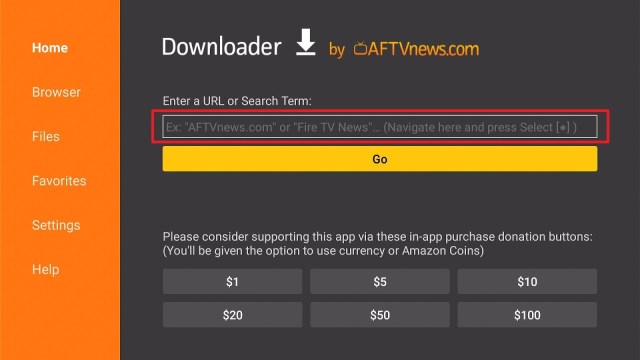Stream British Movies & TV Shows with BritBox App
The BritBox APK lets you enjoy awesome British movies & TV shows from the popular ITV Television network and BBC. The BritBox app has the biggest British box sets on-demand content in one spot. It adds exclusive new shows each week. You can stream tons of box sets from the United Kingdom’s top television channels. The app lets you watch the content on your mobile phone, tablet, PC, Amazon Firestick, smart TV, and more. Getting started is not hard with the app’s 30-day free trial. From there, you may pay just £5.99 or $8.18 a month. However, you can cancel the subscription anytime. There are no contracts.
BritBox is a subscription video streaming application with tons of UK entertainment content. Nonetheless, if you are outside of the United Kingdom, the United States, or Canada, you will not be able to stream the content on BritBox. You must use a Virtual Private Network or VPN and connect to a Canada, UK, or U.S. server.
BritBox APK Installation on FireStick
- Turn on the FireStick device, go to the top menu bar and choose > Settings
- Click My Fire TV > Developer Options
- Enable Apps from Unknown Sources
- Go back to FireStick’s home screen and go to the menu bar
- Go to the Search option
- Search & install the Downloader app on FireStick
- After installing the Downloader app, launch it
- Enter the Brit Box app download URL/APK – https://reviewvpn.com/bri
- Click GO
- When the BritBox file download is complete – click Install
- Now, you have successfully installed the BritBox app on FireStick
Install BritBox on Firestick with Screenshots
1. Install the Downloader app and jailbreak your firestick by enabling unknown sources. To learn more about the procedure, you may read How to Install the Downloader App and Enable Unknown Sources.
2. After installing the Downloader app, launch it.
3. Enter the Brit Box app download URL/APK – https://reviewvpn.com/bri and click GO
4. When the BritBox APK file download is complete – click Install
5. Now, you have successfully installed the BritBox APK app on FireStick
ReviewVPN cannot attest to the legality, security and privacy of the applications discussed on this site. It is highly recommended that you use a VPN service while streaming or using Kodi. Currently, your IP 216.73.216.41 is visible to everyone and your Browser is being tracked by Advertisers & ISP Provider. Here are the main reasons why you must use a VPN: A VPN works be replacing your ISP-assigned IP address and creating an encrypted tunnel. We recommend the no log service offered by IPVanish. It works well on a Firestick and offers the fastest possible speeds.
YOUR INTERNET ACTIVITY IS BEING WATCHED
Legal Disclaimer: ReviewVPN.com does not encourage or endorse any illegal activity involved in the usage of services and applications referenced on this site. We do not verify the licensing agreements of services. The end-user is wholly responsible for ensuring that any media accessed through these services does not violate copyright and/or licensing laws. ReviewVPN does not promote, link to, or receive compensation from any Apps and IPTV services.
Install Surfshark on Firestick
Moving the newly installed app to the front
- Go back to FireStick’s Home Screen (you may click the Home Button on the Fire Stick remote)
- Go to Your Apps & Games/Channels
- Scroll once to the left
- Click See All
- All the newly installed apps are located at the bottom – you can move the BritBox app by clicking the Options button (at the right side of the Home Button)
What Is BritBox App?
BritBox is a BBC and ITV streaming platform. This streaming app provides British shows with a wide range of British TV channels & programs. BritBox caters to different genres, such as documentaries, classic comedies, historic broadcasts, dramas, lifestyles, and many more. It’s an ideal application to have if you want to watch classic TV shows. Also, the BritBox app comes with brand new TV programming and exclusive series, specials, & releases that TV program enthusiasts will surely love. Nonetheless, TV programs are still available on the app even after they are broadcasted.
You may have to purchase a BritBox subscription after the 7-day free trial. However, the BritBox subscription will give you a programs-on-demand and ad-free streaming experience.
BritBox provides all the entertainment content you need. It has the latest and the best comedies & dramas, documentaries to live performances, and TV to movies all in one spot. You can enjoy hours of amazing content from the BBC, Channel 4, Channel 5, ITV, and Film4. Additionally, the BritBox app lets you discover an Original series, including the Spitting Image and The Beast Must Die.
Features
- Watch new and classic comedies, mysteries, soaps, dramas, lifestyle, documentaries, and many more
- You can discover exclusive BritBox Originals and live-streamed events
- The app allows you to explore its collections, such as the Doctor Who, Agatha Christie, Period Drama, and lots more
- You may cancel your monthly subscription any time or you may save with the app’s yearly plan
BritBox Adds Exclusive New Shows Every Week
With the BritBox app, you can easily watch amazing British TV programs from ITV & BBC. The app provides a huge box of British box sets. Nonetheless, it adds exclusive new content every week.
BritBox Price & Free Trial
The BritBox app lets you stream or download some British movies (from Film4) and TV shows, such as Classic Doctor Who, Broadchurch, and The Only Way is Essex. You can easily get started with BritBow with its 7-day free trial. After the free trial, you’ll have to pay £5.99 a month or choose its £59.99 yearly plan.
Compatibility
With the BritBox app, you can easily watch amazing British movies & TV shows from the popular ITV Television network and BBC. Fortunately, the BritBox app works well on numerous Android devices, such as Amazon Firestick, mobile phones, and many more.
Pros & Cons
Pros
- It has new & classic shows from BBC and ITV
- The app provides an awesome Doctor Who collection
Cons
- Minimal features on subscription
- Users can’t start over again with the app’s show
Always Use a VPN To Stream Safely, Securely Online
Amazon Firestick is a great streaming device that lets you watch numerous movies & TV shows from HBO, Netflix, Amazon Prime Video, Hulu, and other platforms. Nonetheless, Firestick users in various regions do not all have access to the same functionalities as well as programs. However, to gain access to features in other countries, Firestick users will have to change their location on their FireStick. Firestick users must use a great VPN service like NorcVPN.
Nonetheless, when utilizing a VPN service, a person’s priority should be safety and security. That’s why it’s recommended to have a VPN that comes with a range of protocols and military-grade encryption, a kill-switch feature, and DNS leak protection. Also, you should look at the VPN’s number of locations & servers, as well as speed.
Note: For more information about Surfshark, please read our Surfshark Review.
Click here to get the lowest price on Surfshark through our exclusive limited-time offer.
How to Install Surfshark VPN on Firestick
If your Firestick still has the older interface, read this article to learn how to update it: Update Firestick Interface.
1. Go to the Home screen of your Firestick.
2. Navigate towards the Find tab. Press the Search button from the resulting dropdown.
3. Type in the keyword of SurfShark and select from the suggestions that will appear.
4. Click the official SurfShark icon from your search results.
5. Press the Download (You own it) button.
6. The SurfShark VPN installer will download on your device.
7. SurfShark VPN’s app will automatically install itself on your Fire TV stick.
8. Press the Open button after completing SurfShark VPN’s installation process.
9. Please wait for the SurfShark VPN to load its user interface.
10. You can now log in with your SurfShark VPN account credentials.
Learn more about Surfshark and Grab the Best Surfshark Deal Now!
For more VPN discounts, go to ReviewVPN Deals and purchase the best VPN for you.
UKTV Play Alternatives
The BritBox app allows you to watch a wide range of British TV channels & programs. Nonetheless, if it malfunctions, you can use alternative apps below:
FAQs
Is BritBox Good?
The BritBox app is good and it’s worth trying
Is anyone having trouble with BritBox?
BritBox has no disruption to its service
Is the BritBox app free?
Yes, the BritBox application is free to download, install, & use
Wrapping Up
In this article, we have provided information on how to install the BritBox APK on Firestick. The information above should really help you stream a wide range of British TV channels & programs on your Firestick.
However, always remember to use A VPN service every time you’re online. If you have any thoughts about the BritBox app, don’t hesitate to let us know in the comments section.
Note: ReviewVPN.com does not own or operate any app nor does it endorse any. The main purpose of this article is strictly for educational purposes only.