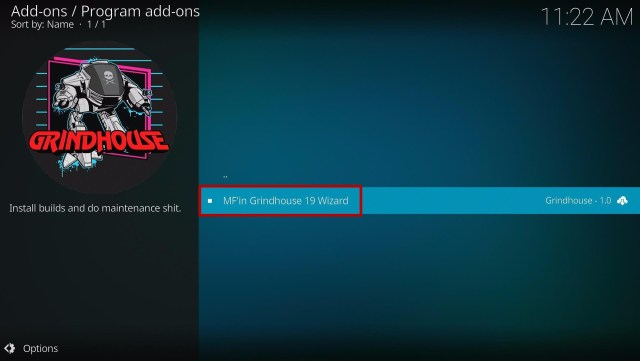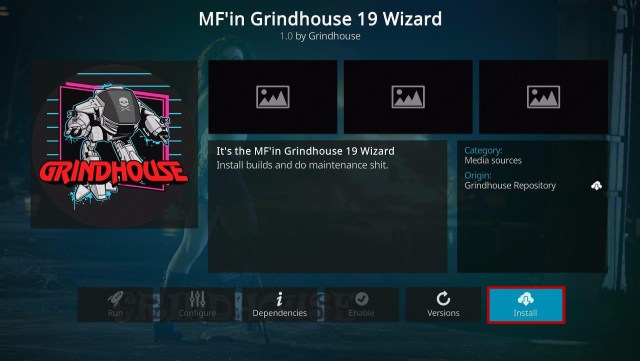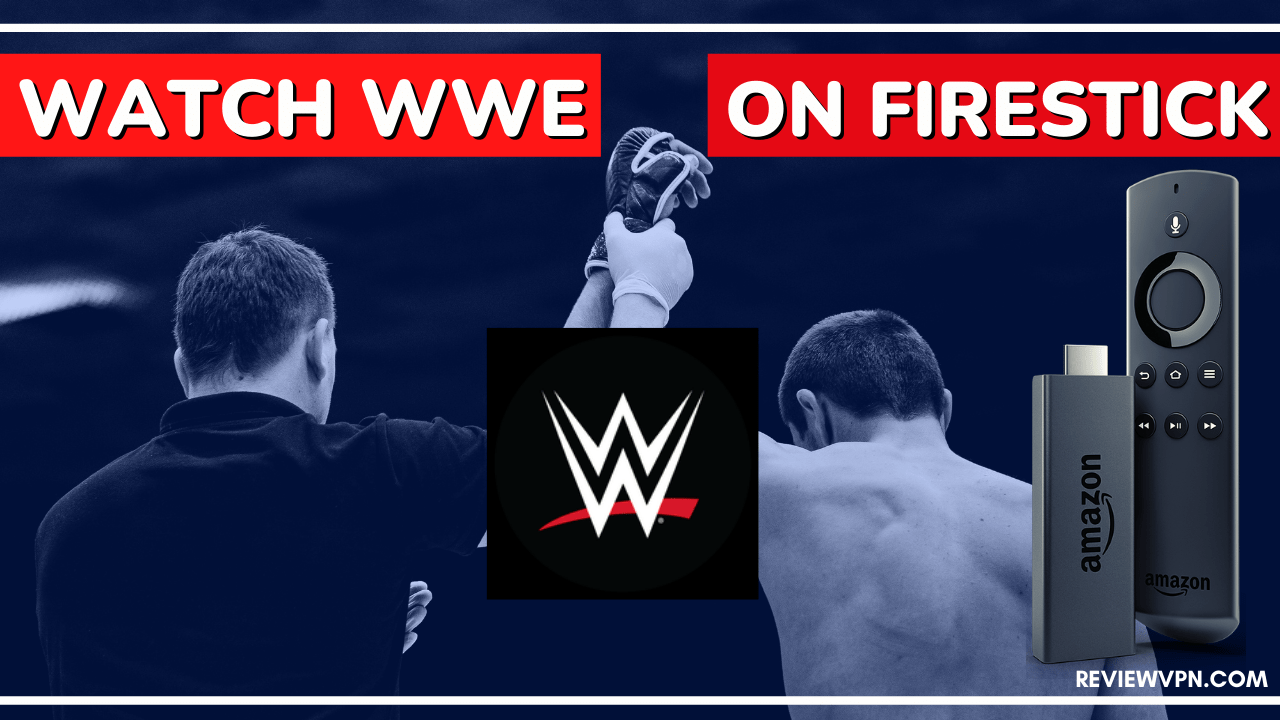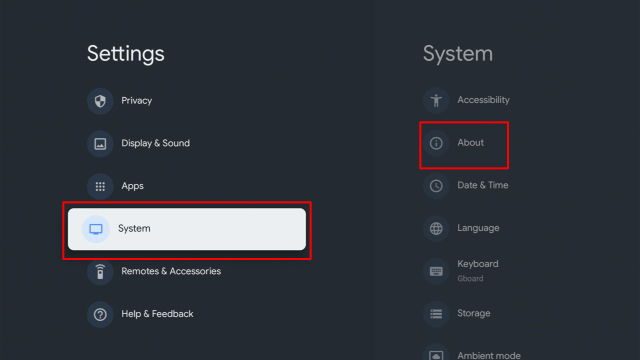Blue Lite Kodi Build Overview
The article will help you on how to install Blue Lite Kodi Build.
Blue Lite is another third-party add-on from the Grindhouse Repository that brings you a large collection of content to watch. It has a Xonfluence skin by default which is a very simple and easy-to-use interface. This addon also has a wide variety of content categories to choose from, where the main sections are Movies, TV, System, Fav, Addons, and System.
It is also regularly updating its list of content to bring you the fresh and latest release content every week. This add-on has a lot of streaming links providers to bring you working and high-quality streaming links with a maximum video resolution of 4k.
The good thing is this build allows you to access their content for free. It also has different preloaded add ons to try. You can also use this add-on to watch their content. Some of the popular pre-load add ons are DejaVu Repo, Asgard, Twisted 19, THE CREW, Free, Revolution, and more.
How to Install Blue Lite Kodi Build with Screenshot
Installing a Kodi build has a lot of processes to take. That is why we will guide you step by step on how you can install it on Kodi.
Follow the following steps below.
1. On your Firestick, open Kodi and go to Settings.
2. Select on System
3. Click on the Add-ons menu and Turn ON the Unknown Sources
4. Select Yes when the box appears
5. Go back one step and click on File Manager.
6. Select the Add Source
7. A box will pop up, so click on the ‘None’ option.
8. Now type in this URL http://grindhousekodi.tk/repo and click OK.
9. Name this URL as a grindhouse and tap OK.
10. After that, go back to the system menu and select Add-ons.
11. Click Install from Zip File
12. Tap the Yes button
13. When the box pop-up, select grindhouse or any name you have given.
14. Choose repository.grindhousekodi-1.7.zip
15. Wait a few minutes for the addon to be installed. After that, an icon will appear at the top menu.
16. Tap the Install from Repository
17. Choose the Grindhouse Repository
18. Select the Program add-ons
19. Click MF’in Grindhouse 19 Wizard
20. Tap the Install button
21. Click the OK button
22. Wait for the Installed message to appear
23. Click the Continue
24. Tap the Ignore button
25. Go back to the Kodi home screen and scroll down to Addon
26. From the Program add-ons, select MF’in Grindhouse 19 Wizard
27. Select Builds
28. Scroll down and click Blue Lite
29. Click the Install
30. When a box pops up, tap the Yes, Install
31. Wait for the build to download.
32. Click the OK button
33. Launch your Kodi again
34. That’s it! You have successfully installed the Blue Lite Build.
ReviewVPN cannot attest to the legality, security and privacy of the applications discussed on this site. It is highly recommended that you use a VPN service while streaming or using Kodi. Currently, your IP 216.73.216.156 is visible to everyone and your Browser is being tracked by Advertisers & ISP Provider. Here are the main reasons why you must use a VPN: A VPN works be replacing your ISP-assigned IP address and creating an encrypted tunnel. We recommend the no log service offered by IPVanish. It works well on a Firestick and offers the fastest possible speeds.
YOUR INTERNET ACTIVITY IS BEING WATCHED
Legal Disclaimer: ReviewVPN.com does not encourage or endorse any illegal activity involved in the usage of services and applications referenced on this site. We do not verify the licensing agreements of services. The end-user is wholly responsible for ensuring that any media accessed through these services does not violate copyright and/or licensing laws. ReviewVPN does not promote, link to, or receive compensation from any Apps and IPTV services.
Install Surfshark on Firestick
Features of Blue Lite Kodi Build
Interface
- Allows you to access their content for free.
- This build is a Xonfluence skin by default.
- It has a simple but attractive and easy-to-navigate interface.
Categories and Contents
- The Main categories are Movies, TV, Systems, Favorites, and Exit.
- Movies section: You can choose from My Movies, New Movies, In Theaters, Trending, Most Popular, Disney+, IMDB Lists, Box Sets, Box Office, Oscar Winners, Genres, Year, and more.
- You can choose from their wide range of categories and subcategories.
- Genres: Action, Adventures, Animation, Anime, Biography, Comedy, Crime, Documentary, Drama, Family, Fantasy, History, Horror, Music, Musical, Mystery, Romance, Science Fiction, Sport, Thriller, War and Western.
- TV section: My TV shows, New Episodes, New TV shows, Airing Today, Trending, Most Popular, Disney+, Apple Tv, Genres, Networks, Highly Rated, Most Voted, and more.
- It also has an International Tv where it brings you thousands of TV shows from different countries.
- Different Networks such as A&E, ABC, AMC, Adult Swim, Amazon, BBC America, and more.
- It has a TV calendar, where you can keep on track of your favorite shows and know when they will be released.
- Integrate your Trakt account to customize and synchronize your content library.
- You can integrate your Real Debrid account to access high-quality streaming links.
Settings
- It has a PVR and Live TV.
- You can watch at up to 1920×1080 resolution.
- Brings you high-quality streaming links from different providers.
- It also has playback and skips buttons.
- My Addons/Repo section where you can try different addons, such as Dejavu Repo, Asgard, Twisted 19, Twisted Nutz Repo, The Crew, THE CREW REPO, Free, Revolution, AAC Encoder, Black, Dailymotion.com, Host505, Plex Live, Odds N’ Ends, M-E-T-V, Slyguy Repository, The Movie Database, The Oath, TMDB TV Shows, and more.
Pros and Cons
Pros
- It is Xonfluence skin by default and it is compatible with Kodi 19.5 Matrix.
- You can watch their content for free with a maximum 1920x1080p resolution.
- Brings you a massive collection of content to watch for free.
- This build brings you high-quality streaming links from different providers.
Cons
- Some of these build streaming links are not working.
Why do I Need a VPN?
Having a Virtual Private Network on your device is recommendable because it will eliminate the chance of getting hacked while doing online activities. A VPN will also give you the privacy you need online by automatically encrypting everything about you such as your Real IP address, identity, web traffic, and more. We highly recommend Surfshark as your best choice because it uses a military-based standard of encryption that will safeguard your data. It also has a lot of impressive features and services to offer. If you want to know about the other service and features it offers, kindly read our Surfshark Review.
Here are some of the reasons why it is our VPN of choice:
- Prevent ISPs from interfering with your connection and speed up your internet.
- It gives you unlimited bandwidth and makes your internet speed faster.
- Keep your identity anonymous to protect you from hackers, especially when you are using public wi-fi.
- Destroys geo-block and gains access to different content globally.
- Bypass censorship and restrictions.
- 100% zero logs and no IP address leaks.
- Keep your file protected from harmful malware.
Note: For more information about SurfShark, please read our SURFSHARK REVIEW.
Click here to get the lowest price on Surfshark through our exclusive limited-time offer.
How to Install Surfshark VPN on Firestick
If your Firestick still has the older interface, read this article to learn how to update it: Update Firestick Interface.
You can download Surfshark directly from the Amazon App store. It will be easy for you to find Surfshark with your Firestick’s Find feature. Refer to our screenshots below.
1. Go to the Home screen of your Firestick.
2. Navigate towards the Find tab. Press the Search button from the resulting dropdown.
3. Type in the keyword of SurfShark and select from the suggestions that will appear.
4. Click the official SurfShark icon from your search results.
5. Press the Download (You own it) button.
6. The SurfShark VPN installer will download on your device.
7. SurfShark VPN’s app will automatically install itself on your Fire TV stick.
8. Press the Open button after completing SurfShark VPN’s installation process.
9. Please wait for the SurfShark VPN to load its user interface.
10. You can now log in with your SurfShark VPN account credentials.
Learn more about Surfshark and Grab the Best Surfshark Deal Now!
For more VPN discounts, go to ReviewVPN Deals and purchase the best VPN for you.
Alternatives for Blue Lite Kodi Build
We list down some of the Kodi builds that you can try on your Kodi aside from Blue Lite. Kindly read their corresponding articles to know more about these add-ons.
FAQs
Does the Blue Lite Kodi Build also work well on Kodi 18.9?
Yes, this build is both compatible and working well on Kodi 18.9 Leia and 19.5 Matrix.
Is the Blue Lite Kodi Build free?
Yes, this build is free and allows you to access their content for free.
Is the Blue Lite Kodi Build safe to use?
Yes, this build is safe to use, but if you want to ensure your security, we suggest using a VPN such as Surfshark.
Is the Blue Lite Kodi Build legal?
Yes, this build is legal as long as it only offers non-copyright content.
Conclusion
Blue Lite is one of the amazing third-party builds from the Grindhouse Repository. The good thing with this build is, it is working on both Kodi 18.9 and Kodi 19.5 Matrix. You can watch this build for free without any hassle or pop-up ads. This addon also brings you a regularly updated list of contents with a wide variety of categories to choose from.
We hope this article helps you install the Blue Lite Kodi Build.