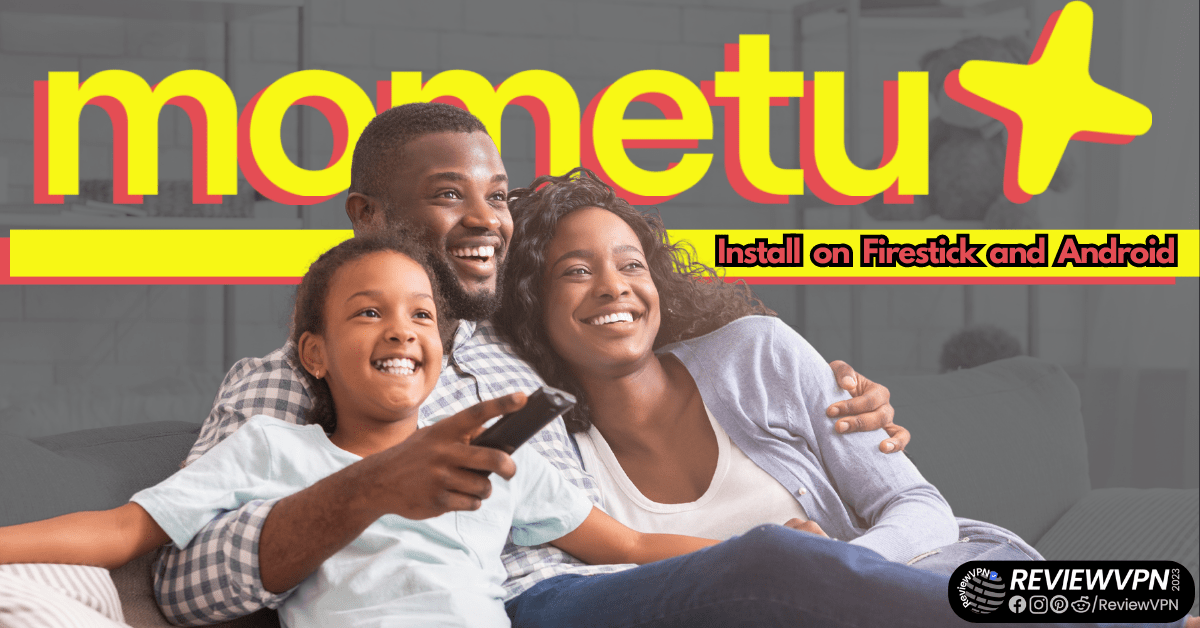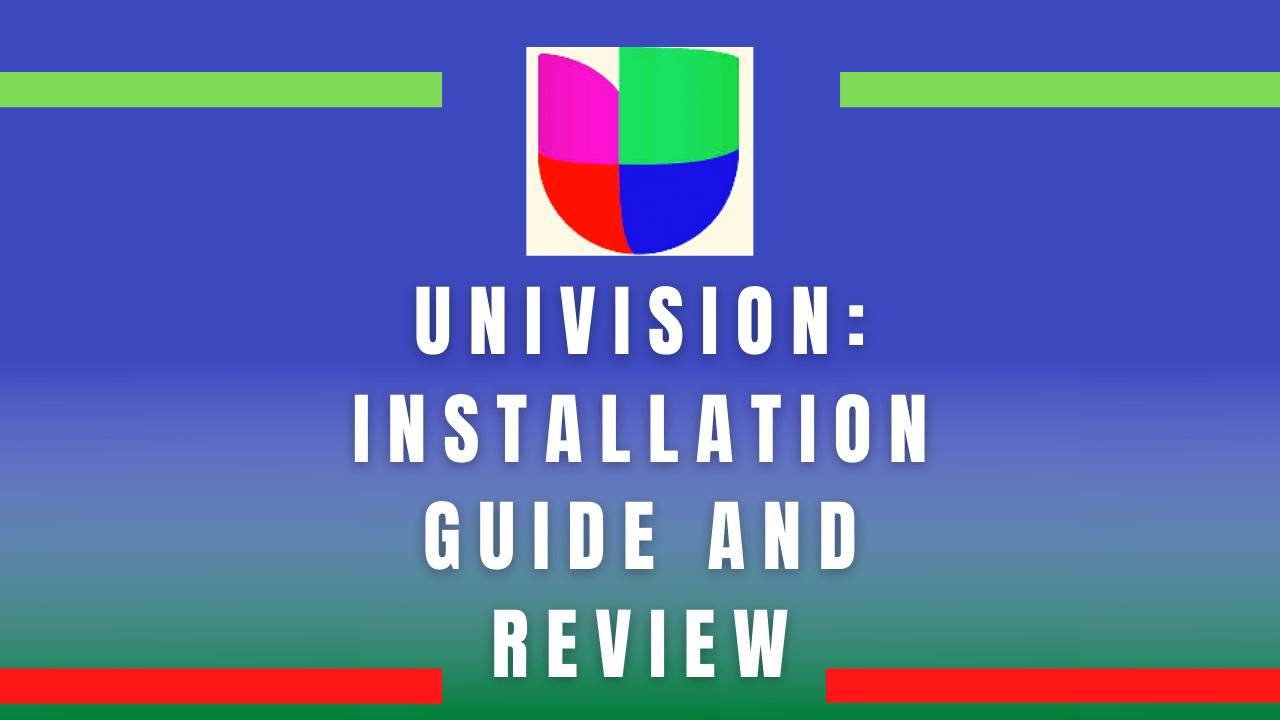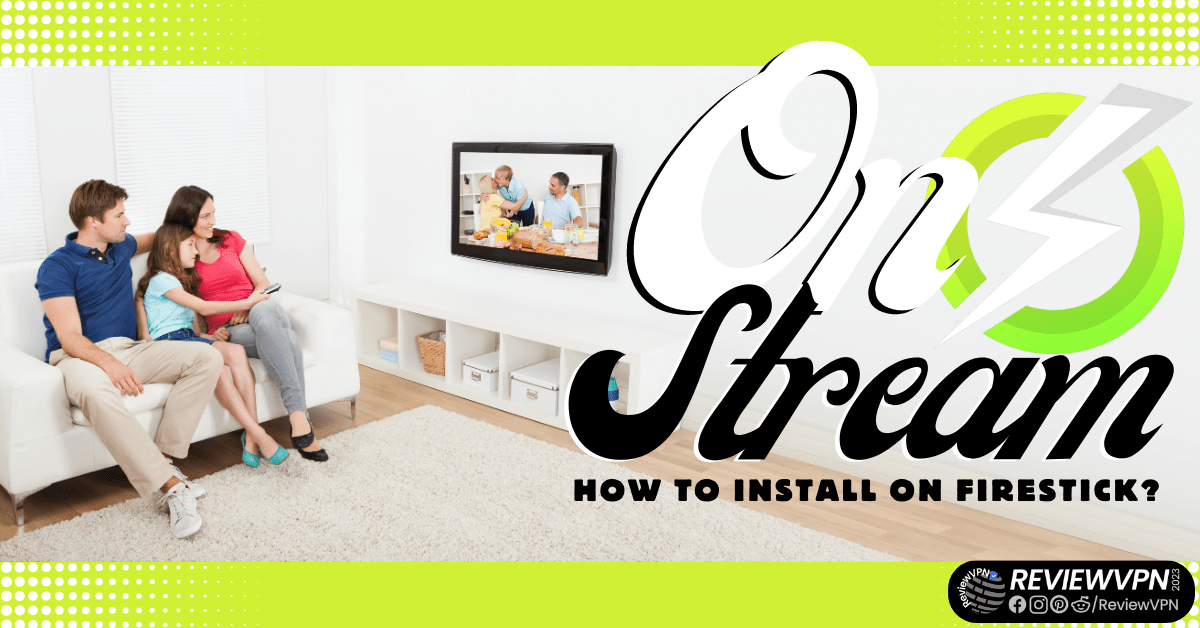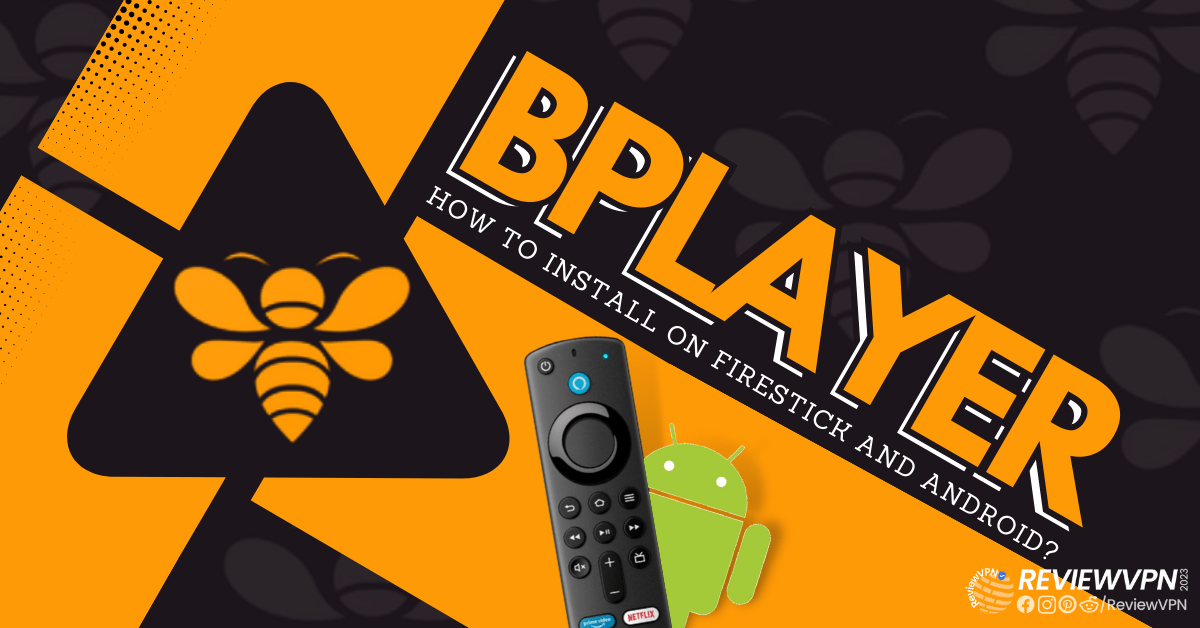Overview
This article will show you how to install Deep TV Pro on Firestick and Android devices.
Deep TV Pro is a Turkish app that lets you view IPTV, movies, series, and other forms of entertainment. It offers videos that you can watch offline because it allows you to download them to your device.
Users of Deep TV Pro can choose from a wide variety of streaming options, as well as content that has been dubbed and subtitled. Additionally, it provides free HD streaming to its users.
Further, we would like to inform you that Deep TV Pro is a third-party app and is not yet accessible through the official Amazon Appstore. We will jailbreak your Firestick and use the Downloader application to install it on your Firestick.
As a result, we always advise our readers to activate their VPNs, such as Surfshark, to make sure that there are no data breaches or unwanted logging issues when making use of applications managed by third parties.
How to Install Deep TV Pro on Firestick (Video)
How to Install Deep TV Pro on Firestick
1. From your home screen, go to Settings.
2. Scroll down to the right until you reach My Fire TV. Click on it.
3. Select Developer options.
4. Turn on ADB debugging and Apps from Unknown Sources.
5. Click Turn On when the pop-up appears.
6. Click Home, click FIND.
7. Click Search.
8. You can either say Downloader to your Alexa voice-enabled remote or start typing it. If you typed it, click on the suggestion when it appears.
9. Click on the Downloader Icon.
10. Click Download.
11. Click on Open.
12. Click on Allow.
13. Use the Downloader search tab.
14. Type https://reviewvpn.com/dptv and click go.
15. Wait for the APK to be downloaded.
16. Click install
17. Click open.
18. Deep TV Pro is already installed! Enjoy!
Deep TV Pro APK Download for Android Devices
Note: ReviewVPN.com does not host this APK file. It is hosted by Archive.org
ReviewVPN cannot attest to the legality, security and privacy of the applications discussed on this site. It is highly recommended that you use a VPN service while streaming or using Kodi. Currently, your IP 144.76.151.45 is visible to everyone and your Browser is being tracked by Advertisers & ISP Provider. Here are the main reasons why you must use a VPN: A VPN works be replacing your ISP-assigned IP address and creating an encrypted tunnel. We recommend the no log service offered by IPVanish. It works well on a Firestick and offers the fastest possible speeds.
YOUR INTERNET ACTIVITY IS BEING WATCHED
Legal Disclaimer: ReviewVPN.com does not encourage or endorse any illegal activity involved in the usage of services and applications referenced on this site. We do not verify the licensing agreements of services. The end-user is wholly responsible for ensuring that any media accessed through these services does not violate copyright and/or licensing laws. ReviewVPN does not promote, link to, or receive compensation from any Apps and IPTV services.
Install Surfshark on Firestick
App Features
- Contains Movies, TV shows, and IPTV
- Its Hamburger Menu has tabs for Home Page, Announcements, Telegram, Settings, Share, and Exit
- Some of the shows include Insight TV, Fashion TV, TRT Spor, Rossia 24, ShowMax, TGRT Haber, TV Net, TRT Avaz, Spor Smar, Sinema TV Aksiyon, and more
- Settings customizable are Image Settings, List Settings, EPG, Subtitle size, and theme color
- Image Settings you can choose from are Fill or Zoom In
- List Setting available are horizontal, vertical, and closed
- Customizable List EPGs are Open or Closed
- Subtitle sizes available are Small, Middle, and Big
- Theme colors available are Cyan, Red, and Purple
- Enables you to clear all data including favorites, where you left off, and all your settings
- It contains a search bar where you may directly type in a title
- Provides dubbing and subtitles
Pros & Cons
Pros
- Its theme colors are attractive and modern.
- An interface that’s easy to use.
- Provides free content.
Cons
- Advertisements are present.
- There are delays in loading.
Stream Safely With a VPN
Deep TV Pro is a third-party APK that you can install on your Firestick. That is to say, it is not a part of the official Amazon Appstore and is run by an outside developer. You will therefore have no idea who has access to your data or whether anyone is monitoring your activity while Deep TV Pro is running. In addition, the government may be watching your internet use, particularly if you are from a nation where severe government surveillance is the norm. For this reason, we usually advise using a VPN like Surfshark.
A VPN, such as Surfshark, will conceal your identity by assigning you an anonymous IP address. Your whole internet traffic will then be routed through a secure tunnel, guaranteeing that nothing you do online can be traced back to your actual IP address. Additionally, this guard against data breaches and any other ways that anyone could take your personal information by simply accessing any app.
In addition, Surfshark has the following features:
- it has over 3,200 servers spread across more than 100 countries
- you can access any content from anywhere in the globe by being able to get around geo-restrictions
- protects an unlimited number of device connections
- gives you limitless bandwidth so you may stream as much as you want without worrying about data limits.
- avoids ISP throttling, which raises lag and buffering.
- a 30-day money-back guarantee is available.
Note: For more information about Surfshark, please read our Surfshark Review.
Install Surfshark on Firestick
How to Install Surfshark VPN on Firestick
If your Firestick still has the older interface, read this article to learn how to update it: Update Firestick Interface.
1. Go to the Home screen of your Firestick.
2. Navigate toward the Find tab. Press the Search button from the resulting dropdown.
3. Type in the keyword of SurfShark and select from the suggestions that will appear.
4. Click the official SurfShark icon from your search results.
5. Press the Download button.
6. The SurfShark VPN installer will download on your device.
7. SurfShark VPN’s app will automatically install itself on your Fire TV stick.
8. Press the Open button after completing SurfShark VPN’s installation process.
9. Please wait for the SurfShark VPN to load its user interface.
10. You can now log in with your SurfShark VPN account credentials.
Learn more about Surfshark and Grab the Best Surfshark Deal Now!
Install Surfshark on Firestick
For more VPN discounts, go to ReviewVPN Deals and purchase the best VPN.
Click here to get the lowest price on Surfshark through our exclusive limited-time offer.
FAQs
What is Deep TV Pro?
The Turkish streaming app Deep TV Pro lets you access IPTV, movies, and TV episodes.
Is Deep TV Pro Safe?
Yes, Deep TV Pro is safe to install on your device. To make sure that your device is always free from viruses while using any streaming software, we still advise running an antivirus tool like TotalAV.
Is Deep TV Pro Legal?
Since Deep TV Pro falls under the category of an IPTV service, some nations may not consider it legal to use it, but some do.
Is Deep TV Pro free?
Yes, Deep TV Pro is free to use.
Wrapping Up
Deep TV Pro provides its users with a modern yet user-friendly interface. It has the advantage over other streaming providers in that you can navigate the app without requiring a Mouse Toggle. Additionally, it offers free videos with subtitles for people who don’t speak Turkish. Therefore, you can try out Deep TV Pro if you enjoy watching streaming content from different countries or if you’re Turkish and just want to access streams without cable.