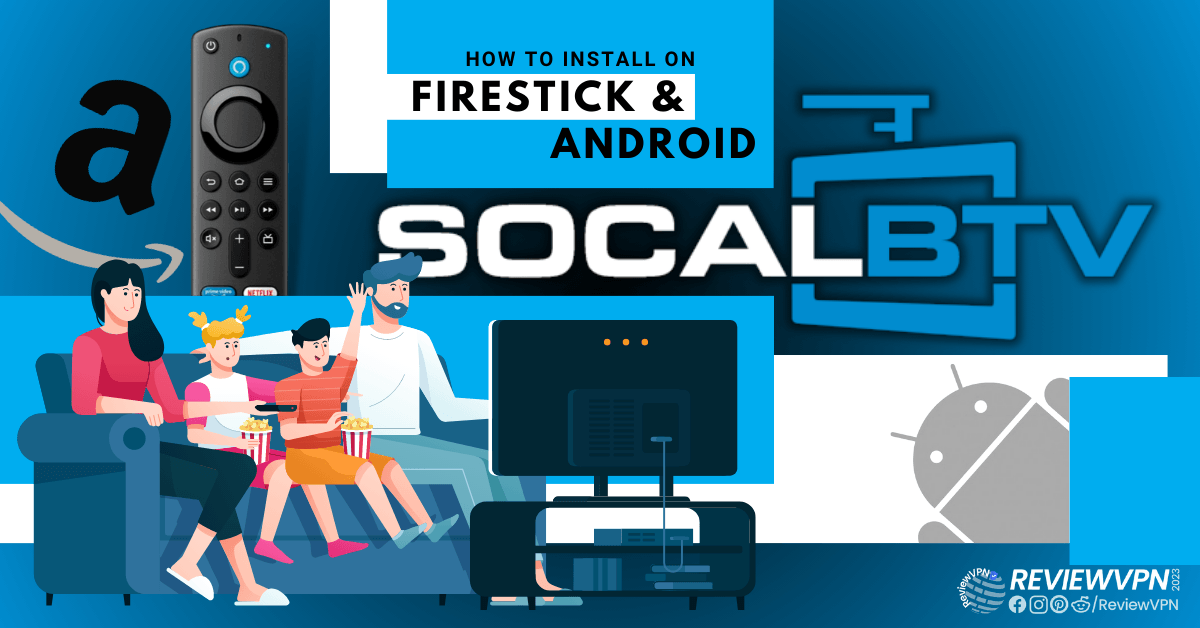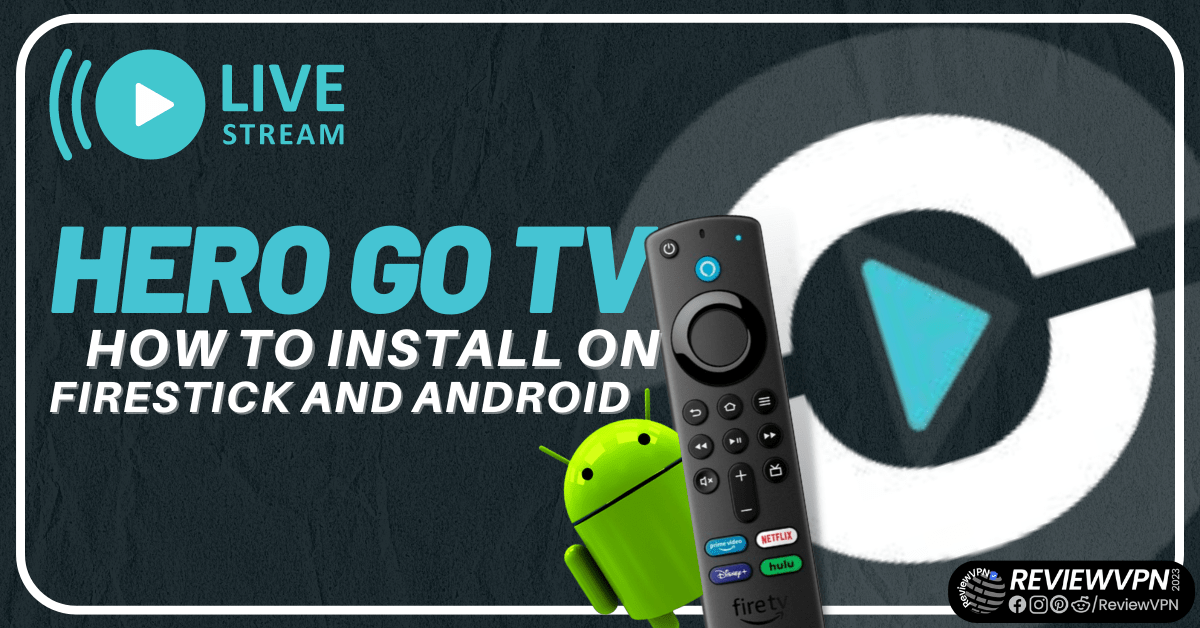The Guardian News App on Firestick and Android
This article will show you how to install The Guardian app on your Firestick and Android devices.
The Guardian is a well-known daily newspaper that offers the most recent news on international affairs, sports, business, opinion, reviews, and analysis. Additionally, as technology develops, it is now possible to access it online rather than purchasing a paper copy to find the most latest news each day. Furthermore, it is available on Android devices as well as the Firestick, so you won’t have to worry about stacks of newspapers at home. The Guardian has made it simple for its readers to have immediate access to its news content.
We would want to let you know in advance, nonetheless, that The Guardian App makes use of technology that stores browser history and personal data. Therefore, it is best to protect your privacy by remaining anonymous using a VPN like Surfshark.
How to Install The Guardian App on Firestick (Video)
How to Install The Guardian App on Firestick
1. From your home screen, go to Settings.
2. Scroll down and to the right until you get to My Fire TV. Click on it.
3. Select Developer options.
4. Turn on ADB debugging and Apps from Unknown Sources.
5. Click Turn On when the pop-up appears.
6. Click Home, click FIND.
7. Click Search.
8. You can either say Downloader to your Alexa voice-enabled remote or start typing it. If you typed it, click on the suggestion when it appears.
9. Click on the Downloader Icon.
10. Click Download.
11. Click on Open.
12. Click on Allow.
13. Use the Downloader search tab.
14. Type https://reviewvpn.com/gdn and click go.
15. Wait for the APK to be downloaded.
16. Click install
17. Click open.
18. That’s it! Enjoy watching.
The Guardian App Download for Android Devices
Note: ReviewVPN.com does not host this APK file. It is hosted by Archive.org
Features
- It contains the most recent global news.
- The categories available are Home, Live, Discover, Saved, and Menu.
- Live News and Sports are available.
- Provides a Search box for searching for news on certain topics.
- US, World, Politics, Opinion, Sports, Soccer, Technology, Arts, Fight for Democracy, Lifestyle, Fashion, Business, Travel, Environment, Science, Media, Obituaries, Video, Podcasts, Support us, Corrections, Crosswords, Wordiply, and Jobs are among the topics of interest that can be accessed.
- Allows you to hide stories in which you are not interested.
- Your favorite stories can be saved so you can locate them later.
- All sections can be downloaded for offline reading (text only).
- You can also choose to schedule downloads for each day.
Pros & Cons
Pros
- The Guardian runs well on the Firestick.
- It provides free news.
- There is Live news available.
Cons
- A mouse toggle is required to click on its tabs.
- To use its Saved Stories feature, you must register.
Protect Your Privacy With a VPN
For the app to function effectively, The Guardian app employs app technologies similar to web cookies. As a result, The Guardian and their partners may use cookies and other similar technologies to obtain personal information, browsing information, and other online activities with their app. This means they have access to and can store data on your device. And even while companies do this for app development as well as for targeted adverts and content, it still makes you feel uneasy to know that details about you and your online behavior are being tracked. That is why it is still preferable to utilize a VPN to view anonymously.
A VPN, such as Surfshark, will conceal your online identity by giving you a different IP address. This will prevent anyone from discovering anything about you or monitoring your internet activities. When making use of The Guardian, you can be guaranteed that no illicit logs or IP address leaks will occur. Here are a few more benefits of using Surfshark:
- Its Cleanweb feature will stop malware and ads.
- It has a pop-up blocker for cookie consent.
- Allows you to access geo-restricted content from anywhere in the globe.
- Has over 3,200 servers spread across 100+ locations.
- There is a kill switch available.
- Provides a quick connect option that will connect you to the fastest server accessible.
- It safeguards an unlimited number of simultaneous connections.
- Includes a 30-day money-back guarantee.
Note: For more information about Surfshark, please read our Surfshark Review.
Install Surfshark on Firestick
How to Install Surfshark VPN on Firestick
If your Firestick still has the older interface, read this article to learn how to update it: Update Firestick Interface.
1. Go to the Home screen of your Firestick.
2. Navigate toward the Find tab. Press the Search button from the resulting dropdown.
3. Type in the keyword of SurfShark and select from the suggestions that will appear.
4. Click the official SurfShark icon from your search results.
5. Press the Download button.
6. The SurfShark VPN installer will download on your device.
7. SurfShark VPN’s app will automatically install itself on your Fire TV stick.
8. Press the Open button after completing SurfShark VPN’s installation process.
9. Please wait for the SurfShark VPN to load its user interface.
10. You can now log in with your SurfShark VPN account credentials.
Learn more about Surfshark and Grab the Best Surfshark Deal Now!
Install Surfshark on Firestick
For more VPN discounts, go to ReviewVPN Deals and purchase the best VPN.
Click here to get the lowest price on Surfshark through our exclusive limited-time offer.
FAQs
What is The Guardian App?
The Guardian App is a global news source that gives its readers the most recent information on politics, sports, lifestyle, fashion, and other topics.
Is The Guardian App Safe?
Due to The Guardian’s system for collecting users’ personal information, we are unable to guarantee their safety. Because you never know if your data will be compromised in the event of a database hacking. So it’s preferable to just use a VPN to remain anonymous when using The Guardian.
Is The Guardian App legal?
Yes, The Guardian is legal.
Wrapping Up
The Guardian app is a terrific resource for staying current on news related to international affairs, including politics, sports, and other topics. It performs admirably on devices running Android as well. However, what bothers me is that it collects user data and monitors their internet activity. Because of this, even if it’s excellent, I’ll make sure to use a VPN with it to protect my privacy.