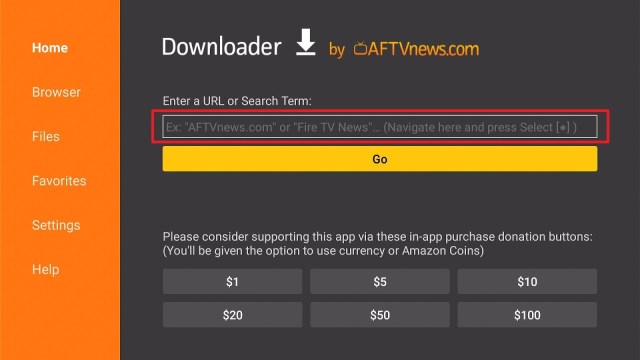Overview
In this article, we will show you the best Podcast apps for your Fire TV stick.
Are you fond of listening to podcasts anytime you like? If you are an avid fan of podcasts, then we know many apps that deliver 24/7 podcasts for your needs. If you are wondering if these apps are working, we assure you that they function well on your Fire TV stick. Here at ReviewVPN, all the apps we suggest come from research.
We also conduct the testing of these apps to ensure that they work great for streaming podcasts. These apps will be your companion whenever you like listening to podcasts. They provide you with quality podcasts from different online contributors. You can also customize some of these apps that suit your preferences.
All these apps present an interface that is easy to navigate. These apps have a built-in search engine, making it easier for users to find and discover new podcasts. There is a variety of audio content to enjoy. We will now tell you about the best apps for streaming podcasts on your Fire TV stick. To get the best Podcast apps for your Fire TV stick, you have to Jailbreak your Fire TV Stick and sideload these apps.
How to Install the Downloader App
1. Open your Firestick Settings Tab. (Gear Wheel Icon).
2. Scroll down and to the right until you get to My Fire TV. Click on it.
3. Select Developer options.
4. Turn on ADB debugging and Apps from Unknown Sources.
5. Press the Turn On when the pop-up appears.
6. Click Home and press on FIND.
7. Press on Search.
8. You can either say Downloader to your Alexa voice-enabled remote or start typing it. If you typed it, click on the suggestion when it appears.
9. Click on the Downloader Icon.
10. Tap on Download.
11. Click on Open.
12. Press on the Allow button.
13. You can now use the Downloader app.
ReviewVPN cannot attest to the legality, security and privacy of the applications discussed on this site. It is highly recommended that you use a VPN service while streaming or using Kodi. Currently, your IP 216.73.216.97 is visible to everyone and your Browser is being tracked by Advertisers & ISP Provider. Here are the main reasons why you must use a VPN: A VPN works be replacing your ISP-assigned IP address and creating an encrypted tunnel. We recommend the no log service offered by IPVanish. It works well on a Firestick and offers the fastest possible speeds.
YOUR INTERNET ACTIVITY IS BEING WATCHED
Legal Disclaimer: ReviewVPN.com does not encourage or endorse any illegal activity involved in the usage of services and applications referenced on this site. We do not verify the licensing agreements of services. The end-user is wholly responsible for ensuring that any media accessed through these services does not violate copyright and/or licensing laws. ReviewVPN does not promote, link to, or receive compensation from any Apps and IPTV services.
Install Surfshark on Firestick
The Best Podcast Apps for Firestick
We will now show you how to install each app that provides you with many podcasts. For more clarity, we will first begin with the apps that require you to use the downloader app. It is mandatory for sideloading apps that present many podcasts.
Podcasts Apps that Require Sideloading
The apps we will show you require the installation of the Downloader app on your Fire TV stick. Installing third-party apps with the Downloader app is also known as sideloading.
Spotify
Being a popular app, the Spotify app is now available for download and installation on your Fire TV stick. Spotify is famous for streaming a wide collection of songs. It allows you to find music tracks by artist, album, and genre. Refine your search while using the Spotify app.
The Spotify app draws the attention of many users worldwide. The app lets you customize your experience by listing any song genre you might like. Aside from songs, music, albums, and artists, the Spotify app also serves as a platform for many podcasts.
Today, the Spotify app contains a wide library of songs, nearly 35 million audio files in total.
Features of the Spotify App
- Get the free Spotify App version (Which contains ads).
- Control the Spotify app easily with TV remotes.
- Lets you follow other artists and users of the application.
- If you want to go ad-free you can subscribe to the Spotify Premium app.
- The Spotify app is the best app for podcasts providing high-quality audio.
- Allows you to connect the app from your mobile device to your smart TV set.
- The Spotify app lets you play audio files on six different devices at the same time.
- Spotify now contains a library presenting over 35 million audio files (Songs, Podcasts, and various media files).
- The Spotify app version for Fire TV offers many font styles, album cover arts, song art, and an array of media content.
How to Install the Spotify App on your Fire TV Stick
1. Install the Downloader app and jailbreak your firestick by enabling unknown sources. To learn more about the procedure, you may read How to Install the Downloader App and Enable Unknown Sources.
2. Type in: https://reviwvpn.com/spo on the search bar.
3. Press the Go button.
4. Download the Spotify app’s APK file.
5. Click on the Install button.
6. Complete the installation process of the Spotify app.
7. Launch the Spotify app by tapping on the Open button after its installation.
Head to our article review and how to install the Spotify app on your Fire TV stick.
Install Surfshark on Firestick
Podcast Republic
The Podcast Republic app is a great app that provides you with multiple podcasts. The app helps you in managing your podcasts. It also provides you with different settings for customizing the app based on your preference. The Podcast Republic app ensures that you get a personal experience while using it.
Podcast Republic sports a malleable interface. It features a built-in search engine allowing you to find podcasts that suit your taste. The Podcast Republic apps present many radio programs, RSS news, blog feeds, and audiobook recordings. Choose from many podcast genres from its large collection of podcasts.
Features of the Podcast Republic App
- Listen to music files.
- Play all kinds of audiobooks.
- Contains one million podcasts.
- Open your media file directory.
- Online Radio channel streaming.
- Subscribe to the best podcast series.
- Podcast Republic supports RSS Feeds.
- Helps users manage their podcast files.
- Download audio files from online sources.
- Search any podcast topic that interests you.
- Allows users to download the latest podcasts.
- Watch and monitor from the app’s blog feeds.
- Contains five hundred million podcast episodes.
- Import media directly from ATOM and RSS feeds.
- Presents its users a wide library of podcast episodes.
- The Podcast Republic has over four million podcast downloads.
How to Install the Podcast Republic App on your Fire TV stick
1. Use the Downloader search tab.
2. Type in: https://reviewvpn.com/prep
3. The Podcast Republic app’s APK file will download.
4. Click on the Install button.
5. Complete its installation process.
6. You can Open the Podcast Republic app after installing it.
7. Use the Podcast Republic app for adding any available podcast episodes.
Read our article showing you how to install the Podcast Republic app on your Fire TV stick.
Install Surfshark on Firestick
CastMix
CastMix is a podcast app perfect for your Android and Fire TV devices. Similar to Podcast Republic, the app helps you manage your podcast lists. While using the CastMix app, you can download podcast episodes as a series. The CastMix app provides you a search option. CastMix makes it easier for you to explore podcasts from online sources.
The CastMix app aims to provide you an intimate experience while listening to podcasts. Check out the latest podcast episodes, live streams, RSS feeds, radio channels, and audiobooks. The app also notifies you about the latest podcast releases. Suppose your favorite podcast has new episodes, you can get them with the CastMix app.
Recommendations about other podcasts will also appear based on your recent history. Discover a new podcast from its huge catalog of online media files.
Features of the CastMix App
- Supports RSS Feeds.
- Skip over silent partitions.
- Explore many podcast topics.
- Explore many podcast episodes.
- Mark a podcast as your favorite.
- Receive the latest podcast news.
- Listen to podcasts on many devices.
- Make a queue for your favorite podcasts.
- Download podcasts for offline listening.
- Customize your podcast listening experience.
- Subscribe and listen to many podcasts series.
- Listen to podcast episodes that interest you.
- Keep track of your podcast listening history.
- Import podcasts from OPML files and URL links.
- Shows you popular and trending podcast series.
- Monitor your downloads and your device storage.
- CastMix is an app compatible with many device OS.
- Find any podcast genre that suits your preferences.
- Modify podcast episodes for faster listening speeds.
- Receive notifications about the latest podcast episodes.
- Download podcasts to your mobile, android, and Fire TV device.
How to Install the CastMix App on your Fire TV Stick
1. Use the Downloader search tab.
2. Type in: https://reviewvpn.com/cmx
3. The CastMix app’s APK file will download.
4. Click on the Install button.
5. Complete its installation process.
6. You can Open the CastMix app after installing it.
7. The CastMix app is useful for managing podcasts and listening to new audio files.
Check out our article review showing you how to install the CastMix app on your Fire TV stick.
Click here to get the lowest price on Surfshark through our exclusive limited-time offer.
TuneIn Radio Pro
Do you want an app allowing you to enjoy music from the past few years? Then the TuneIn Radio Pro app is perfect for you. The TuneIn Radio Pro app connects you to many radio broadcast stations across the world. It reaches different locations with ease.
The TuneIn Radio Pro app provides an interface that is easy to navigate. It only presents you with minimum settings for customization purposes. The developers of the app aim to continuously optimize TuneIn Radio Pro for Android, Tablet, and Fire TV devices. Featuring a simple interface, you won’t have difficulties exploring music, news, podcasts, and radio stations.
Features of the TuneIn Radio Pro App
- Allows you to mark favorites based on your Profile.
- Gives users access to a library of many audiobooks.
- The provides you an app for listening to online radio.
- Launch the TuneIn Radio app with the Google Voice feature.
- Use the TuneIn Radio Pro app to connect with live radio stations.
- Get live broadcasts from famous sports events (BPL, MLB, NBA, and NFL games)
- Find your favorite broadcast stations, FM Radio stations, and podcast sources.
- Provides user-exclusive access to more than six hundred ad-free music stations.
- Lets users share content they enjoy on social media sites (Twitter, Tumblr, and Facebook)
- Presents on-demand content from different contributors such as news, songs, and podcasts.
- Listen to real radio stations broadcasting news, podcasts, music, and various audio files.
How to Install the TuneIn Radio Pro App on your Fire TV Stick
1. Open the Downloader App’s search tab.
2. Type in: https://reviewvpn.com/tunein and click on the GO button.
3. Press the Install button.
4. Launch the TuneIn Radio Pro app by pressing the Open button.
5. Find and connect with all the nearby Radio Stations in your area.
Read our article showing you how to install the TuneIn Radio Pro app on your Fire TV stick.
Listen to Podcasts with a VPN
Today, there are many podcast providers worldwide. These contributors give us excellent audio files providing quality entertainment, hot topics, and episodes that serve to inspire us.
For our convenience, many podcast media files are available with apps. We can also download some podcast episodes as the whole series. Downloading podcast lists is easier and more suitable for offline use.
Unfortunately, our internet connections may lag while downloading podcast files. To fix this problem, install Surfshark. Here are some benefits of using Surfshark.
- Supports the bulk download of media files (podcasts, albums, and videos).
- Increases your streaming and downloading speed.
- Makes you anonymous while browsing the internet.
- Cloaks your profile from prying eyes.
- Connect your internet traffic through tunnels with military-grade encryption.
- Provides you an ad-hoc IP address for online invisibility.
Note: For more information about Surfshark, please read our Surfshark Review.
How to Install Surfshark VPN on Firestick
If your Firestick still has the older interface, read this article to learn how to update it: Update Firestick Interface.
1. Go to the Home screen of your Firestick.
2. Navigate towards the Find tab. Press the Search button from the resulting dropdown.
3. Type in the keyword of SurfShark and select from the suggestions that will appear.
4. Click the official SurfShark icon from your search results.
5. Press the Download (You own it) button.
6. The SurfShark VPN installer will download on your device.
7. SurfShark VPN’s app will automatically install itself on your Fire TV stick.
8. Press the Open button after completing SurfShark VPN’s installation process.
9. Please wait for the SurfShark VPN to load its user interface.
10. You can now log in with your SurfShark VPN account credentials.
Learn more about Surfshark and Grab the Best Surfshark Deal Now!
For more VPN discounts, go to ReviewVPN Deals and purchase the best VPN for you.
Conclusion
Podcasts are a series of audio files available in a sequential manner. There are many topics and genres present in podcast episodes. Suppose you want to get the latest podcasts available online, there are many apps suitable for getting you the best podcast episodes.
Final Words
We hope this article helps you install the best Podcast apps on your Fire TV stick.
Note: ReviewVPN.com does not own or operate any app nor does it endorse any. The main purpose of this article is strictly for educational purposes only.