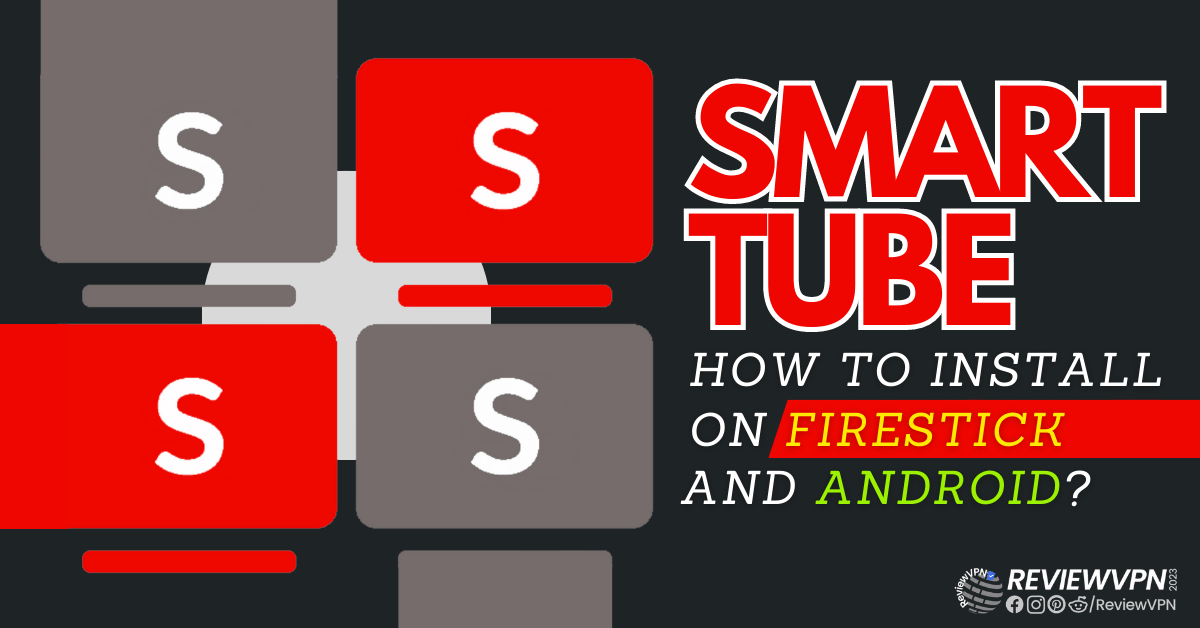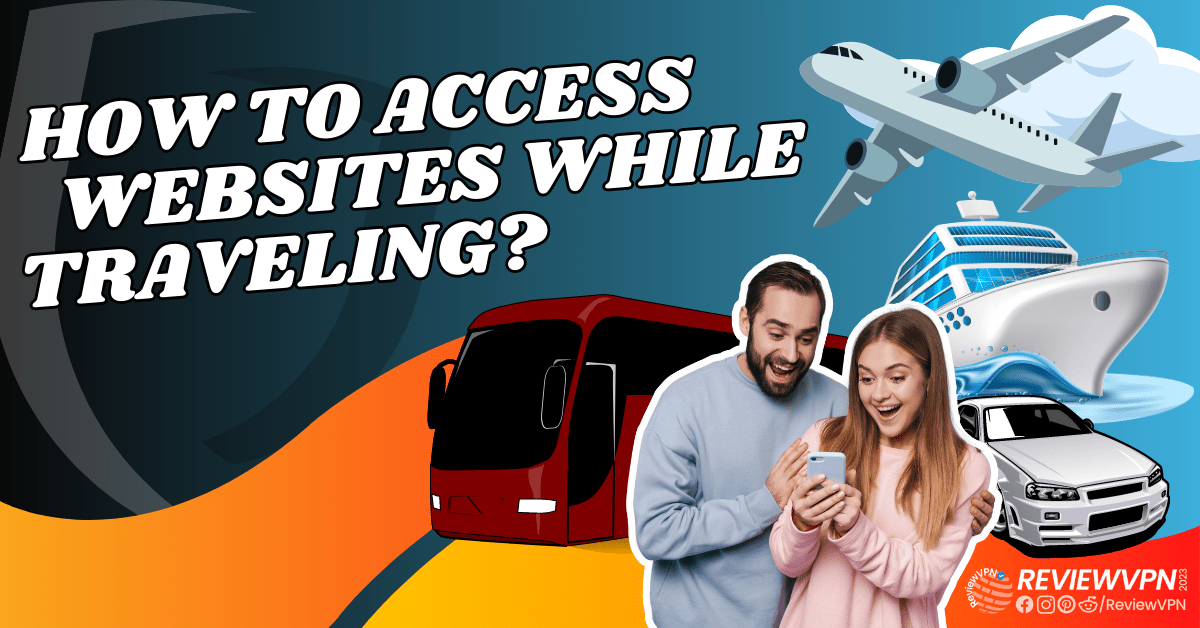FapZone Kodi Addon Overview
This article will guide you to install the FapZone Kodi Addon.
Repository URL source: http://streamarmy.co.uk/repo/
FapZone Kodi Addon features complete categories of porn videos. It has a cute but sexy interface with all of the categories present in one playlist.
You can also search for a certain category like MILF, gay, threesome, etc.
Before entering and enjoying this addon, you must have a pin generated by the pin system and input it for not more than 30 minutes.
This addon is under the Stream Army Repo 18/19 Compatible Addon alongside Fight Club, FANime, EnterTain Me, NemesisAio, f4mTester, Feel The Music, SMR Link Tester, and XXX-O-DUS.
For more details about different adult addons for Kodi, you may check out these articles:
To enjoy the FapZone addon on Kodi using your Firestick, you need to jailbreak your Firestick first.
If you haven’t installed Kodi yet on your Firestick account, you need to have a downloader first before doing it so.
Install Downloader on Firestick
Guide to Install Kodi on Firestick
Install FapZone Kodi Addon Guide
- Make sure Kodi is up and running and that you have allowed add-ons from unknown sources
- Click on settings which is the cog on the top left-hand corner of the home screen
- Go to System and Turn on Unknown Sources if you haven’t already done so
- Return to System and click File Manager
- Click Add Source and then choose “Add None”
- A URL bar will pop up, enter the following exactly: https://streamarmy.co.uk/repo/. If for any reason the URL does not work, enter it into Google and add the word mirror to find a working URL
- Name the streamarmy
- Return to the home screen and click add ons and then the box icon
- Install from Zip file
- Click on the streamarmy repository
- Choose the repository.StreamArmy-13.0.001.zip
- Go to Install from repository
- Select the Stream Army Repo 18/19 Compatible Addon
- Tap on Video add-ons
- Select the.FapZone addon
- Click Install
How to Install FapZone Kodi Addon with Screenshots
1. From the home screen, select the cogwheel at the upper left.
2. Select System in the bottom right corner.
3. Select Add-ons on the left side of the screen.
4. Select Unknown sources.
5. Click Yes to allow unknown sources.
6. Select File Manager.
7. Click Add source.
8. Click on <None>.
9. Type exactly: http://streamarmy.co.uk/repo/
10. Click on OK.
11. Type StreamArmy on the Name of this media source.
12. Click on OK.
13. Click on OK.
14. Take one step back and click on Add-ons.
15. Select Install from zip file.
16. Click on streamarmy
17. Choose the repository.StreamArmy-13.0.001.zip
18. Go to Install from repository
19. Look for Stream Army Repo 18/19 Compatible Addons
20. Click Video Add-ons
21. Select.FapZone addon
22. Choose the Install button
23. Upon installing, launch the addon by clicking Open
ReviewVPN cannot attest to the legality, security and privacy of the applications discussed on this site. It is highly recommended that you use a VPN service while streaming or using Kodi. Currently, your IP 216.73.216.88 is visible to everyone and your Browser is being tracked by Advertisers & ISP Provider. Here are the main reasons why you must use a VPN: A VPN works be replacing your ISP-assigned IP address and creating an encrypted tunnel. We recommend the no log service offered by IPVanish. It works well on a Firestick and offers the fastest possible speeds.
YOUR INTERNET ACTIVITY IS BEING WATCHED
Legal Disclaimer: ReviewVPN.com does not encourage or endorse any illegal activity involved in the usage of services and applications referenced on this site. We do not verify the licensing agreements of services. The end-user is wholly responsible for ensuring that any media accessed through these services does not violate copyright and/or licensing laws. ReviewVPN does not promote, link to, or receive compensation from any Apps and IPTV services.
Install Surfshark on Firestick
FapZone Kodi Addon Features
Interface
- cute but sexy interface
- lots of categories in one playlist
- preview image available per category
- Search bar available
- need to generate a pin first before entering
Content
- 72 categories available
- massive selections of porn videos
- full HD available
Categories Available
- FapZone
- HD Porn 1080p
- Anal
- 60 FPS
- Teen
- Japanese
- Big Tits
- Asian
- POV
- Amateur
- MILF
- Masturbation
- Lesbian
- Threesome
- Interracial
- Mature
- Creampie
- Big Ass
- Hardcore
- Ebony
- Group Sex
- Blowjob
- Shemale
- Homemade
- Pornstar
- Big Dick
- Double Penetration
- Blonde
- HD Sex
- Toys
- BBW
- Lingerie
- Cumshot
- Webcam
- BDSM
- Latina
- Massage
- Brunette
- Squirt
- Public
- Orgy
- Students
- Petite
- Gay
- Striptease
- Handjob
- Indian
- Redhead
- Outdoor
- Footjob
- Small Tits
- Fat
- Older Men
- Hentai
- Fetish
- Spy cams
- Vintage
- Swinger
- Housewives
- Office
- Bondage
- Uniform
- HQ Porn
- Bukkake
- Doctor
- For Women
- Hotel
- Fisting
- Bisexual
- Sleep
- VR Porn
- Nurses
Alternative Addons for FapZone:
There are a lot of porn add-ons available on Kodi. Here is the list of alternatives to choose from:
- Ultimate Whitecream
- Adult Hideout
- EFUKT
- JavStream
- AdultFlix
- Panty Raiders
- EmpFlix
- Video Devil
- Pornky.com
- LubeTube
- Tube 8
- XXX-O-DUS
- Fantasti.cc
Should I Use Kodi with a VPN?
We always recommend that you use Kodi with a VPN for several reasons:
- Much of the content that you will watch on Kodi using unofficial add-ons isn’t being streamed and shared legally. This means that over time many of the links that you use will be blocked, either because the content provider has served a DMCA notice, or the ISP has blocked the URL for other reasons
- Up to 50% of all online content is blocked by your ISP. This could be because the material is illegal or of questionable origin. The problem is, that you don’t get to choose which half you see
- A VPN helps to view any content by encrypting your connection with 256-bit AES encryption. The same type is used by the US military. This means that no one, not even your ISP can stop you from viewing content. Because they can’t see what URL your request is bound for. Only that your connection disappears into your VPN’s DNS and reappears later.
- Watching adult content means you may come across country restrictions on content like the UK porn block, or region-restricted content. Your VPN allows you to log onto servers in countries without restrictions and access any content you want
- You are also able to obscure and change your original IP address to stop any traffic from being traced back to you, providing your VPN has no DNS leaks and has a solid zero logs policy
We recommend installing an active VPN on your device before downloading and installing Adult Kodi addons. This is to keep your connection encrypted and anonymous.
ReviewVPN cannot attest to the legality, security and privacy of the applications discussed on this site. It is highly recommended that you use a VPN service while streaming or using Kodi. Currently, your IP 216.73.216.88 is visible to everyone and your Browser is being tracked by Advertisers & ISP Provider. Here are the main reasons why you must use a VPN: A VPN works be replacing your ISP-assigned IP address and creating an encrypted tunnel. We recommend the no log service offered by IPVanish. It works well on a Firestick and offers the fastest possible speeds.
YOUR INTERNET ACTIVITY IS BEING WATCHED
Legal Disclaimer: ReviewVPN.com does not encourage or endorse any illegal activity involved in the usage of services and applications referenced on this site. We do not verify the licensing agreements of services. The end-user is wholly responsible for ensuring that any media accessed through these services does not violate copyright and/or licensing laws. ReviewVPN does not promote, link to, or receive compensation from any Apps and IPTV services.
Install Surfshark on Firestick
How to Install Surfshark VPN on Firestick
If your Firestick still has the older interface, read this article to learn how to update it: Update Firestick Interface.
Follow our screenshots below to install the SurfShark VPN app on your Fire TV stick.
1. Go to the Home screen of your Firestick.
2. Navigate toward the Find tab. Press the Search button from the resulting dropdown.
3. Type in the keyword of SurfShark and select from the suggestions that will appear.
4. Click the official SurfShark icon from your search results.
5. Press the Download (You Own it) button.
6. The SurfShark VPN installer will download on your device.
7. SurfShark VPN’s app will automatically install itself on your Fire TV stick.
8. Press the Open button after completing SurfShark VPN’s installation process.
9. Please wait for the SurfShark VPN to load its user interface.
10. You can now log in with your SurfShark VPN account credentials.
Learn more about Surfshark and Grab the Best Surfshark Deal Now!
Install Surfshark on Firestick
For more VPN discounts, go to ReviewVPN Deals and purchase the best VPN for you.
Click here to get the lowest price on Surfshark through our exclusive limited-time offer.
FAQ
What is Kodi?
Kodi first came around in 2002, when Xbox users hacked together software that would allow them to play and store media on their Xbox, since then the software has grown enormously, to become one of the most downloaded open-source media players in the world.
Kodi has become popular for several reasons, probably foremost among these are the thousands of addons, builds, and repositories that have been contributed by developers all around the world. These add-ons allow users to watch everything from blockbuster TV shows to obscure documentaries from foreign countries.
On top of this Kodi has had 17+ years of development and features, which means it isn’t much it cannot do. It supports a wide range of codec or video formats and has almost 1,000 legal and legitimate add-ons to help users, as well as thousands more that are unsanctioned and added by third-party developers.
Kodi’s 10-foot user interface allows users to use the software to turn their TV into a home entertainment center and automatically scale and control Android applications effectively.
What is an Add On?
An add-on allows a user to carry out a specific function and can be downloaded either through the Kodi Store or for unofficial add ons you would allow access to unknown sources and download directly from a URL.
Think of Kodi as an iPhone, and the add-ons as applications.
The add-ons are what bring Kodi to life, turning it from a media player into a diverse entertainment center.
Opinion
One word to describe FapZone is complete. All the categories are present here. not to mention that videos are in full HD.
This is a very wonderful addon. It is not only for straight porn because lesbian and gay videos are also available. You can also search for your fetish and rest assured that there is something in store in this addon for you.
This addon is a must-try if you are looking for some wild fun and adult content. It even has a category for women that features not hardcore but passionate sex videos.
We recommend you install FapZone Kodi Addon is one of the best porn addons available.
Final Thoughts
We hope that this article helps you obtain the necessary information you need to install the FapZone Kodi Addon
See Also:
The Best Adult Apps for Android
Install Live Lounge APK for Free Live TV, Sports, Adult Sections, and Movies