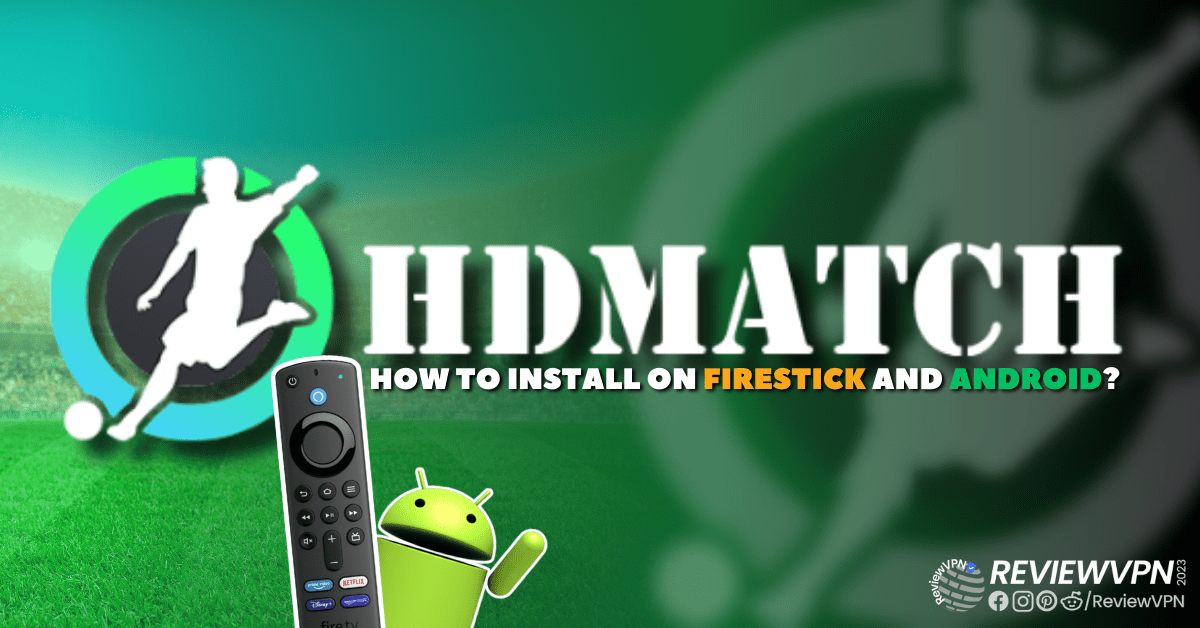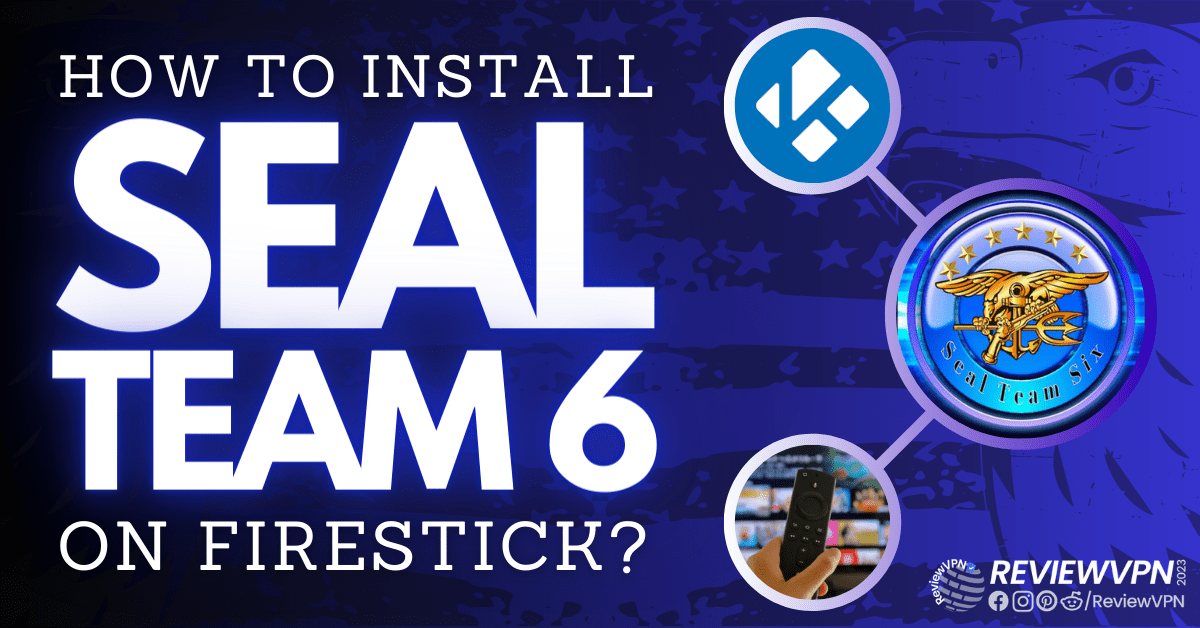SuperNova Kodi Build
This article will show you how to install SuperNova Kodi Build on your Fire TV stick.
SuperNova Build is a third-party build within the Umbrella Corporation Repository. This is a lightweight Build housing a huge database of add-ons.
Moreover, SuperNova is a feature-rich Kodi Build that allows you to access and stream lots of entertainment for free. That said, you can also find add-ons offering pay-per-view content within this Build.
In this article, you are going to learn how to install SuperNova Build on different versions of Kodi such as Krypton 17.6, Leia 18.8, and Matrix 19.4. Also, SuperNova Build can be installed and run on several streaming devices such as computers, tablets, smartTV, AppleTV, and many more.
One good side of this build is that it is compatible with all operating systems that support Kodi.
How to Install SuperNova Kodi Build on Firestick/Android
Ensure that the unknown source of your Kodi is switched ON. Follow these steps to enable the unknown sources and then install the umbrella operation repository.
1. Launch the Kodi app.
2. On the home screen, select Settings (wheel gear icon).
3. Click System
4. Toggle over Addons and turn on Unknown sources.
5. Click YES.
6. Then using your Firestick remote, press the return button to go back to the System page
7. Now choose File Manager
8. Scroll down and select “Add source”
9. Select <None> and enter the media source URL: http://racooncity.gq/repo/ then click OK.
10. Click on the textbox ” enter a name for the media source” enter SuperNova and click on the OK option to proceed.
11. Return to the System page by pressing the return button on your remote.
12. Click on Addons.
13. Select Install from zip file.
14. Choose SuperNova.
15. Click on repository.umbrellacorp-x.x.zip
16. Wait for the addon installed notification at the top-right of your screen.
17. Click on Install from repository.
18. Select the Umbrella Corporation repository.
19. Click on Program add-ons and then click on Racoon city wizard.
20. Then click install and wait for the addon installed notification on your screen.
21. Return to the home screen then click on Addons.
22. Select Program add-ons
23. Click on Racoon city wizard.
24. Choose Builds
25. Then select SuperNova
26. Click Fresh install.
27. Then click on Install
28. Click YES and wait for the installation to complete.
29. When the installation is completed, Select OK and this forces the app.
30. Restart Kodi and wait while SuperNove Kodi Build is updating. After that, enjoy unlimited movies and lots more.
ReviewVPN cannot attest to the legality, security and privacy of the applications discussed on this site. It is highly recommended that you use a VPN service while streaming or using Kodi. Currently, your IP 216.73.216.88 is visible to everyone and your Browser is being tracked by Advertisers & ISP Provider. Here are the main reasons why you must use a VPN: A VPN works be replacing your ISP-assigned IP address and creating an encrypted tunnel. We recommend the no log service offered by IPVanish. It works well on a Firestick and offers the fastest possible speeds.
YOUR INTERNET ACTIVITY IS BEING WATCHED
Legal Disclaimer: ReviewVPN.com does not encourage or endorse any illegal activity involved in the usage of services and applications referenced on this site. We do not verify the licensing agreements of services. The end-user is wholly responsible for ensuring that any media accessed through these services does not violate copyright and/or licensing laws. ReviewVPN does not promote, link to, or receive compensation from any Apps and IPTV services.
Install Surfshark on Firestick
Features of SuperNova Build
- Comes with loads of add-ons just like other builds.
- Addons within this build provide streaming links for movies, sports documentaries, Live TV shows, kids’ shows, anime, cartoons, and many more.
- It also houses APK files, tools, and weather sections.
- Supports all kinds of audio and video formats.
- Scrapes streaming links from different sources.
- The themes can be customized and optimized.
- Comes with an amazing interface with blends of dark themes
- Allows you to install multiple add-ons.
- Compatible with third-party add-ons.
- This build works on the computer, Amazon Firestick or TV devices, smartTV, AppleTV, Roku, Chromecast, smartphones, Roku, and lots more.
- It also supports the following operating system: Windows, iOS, Android, Linux, and Amazon-powered devices.
- Allows you to download and install more themes and skins.
- SuperNova build will only occupy up to 400 MB of your device memory storage and as such, this build falls under the list of our best build with low memory consumption on your device.
Stream Safely With a VPN
Cybercrime has drastically increased in past years, with the number of hackers doubling. You can not access the internet or stream content without having your activities recorded or monitored. For someone fond of using a public internet connection, it is a double risk: you have two parties to contend with – your internet service provider and a potential third party (a hacker or spy). That is why we highly recommend protecting and keeping your online activities private and anonymous by installing a VPN.
A VPN is software that when installed on your device, marks and encrypts your IP address to appear on the internet service provider network as a private, anonymous, and secure user.
When this happens, no one on the ISP network will be able to track or monitor whatever activities you are doing online.
Reasons Why You Need to Install a VPN
- Location Restrictions
Many websites and streaming apps use location restrictions to protect their content from unintended audiences. For example, Netflix and other streaming apps have geolocation which means that someone from a different location will not be granted access to its content. However, with a VPN installed on your device, you will bypass location restrictions and stream from anywhere around the world.
- Bypass third-party monitoring
Your internet service provider spies and keeps a log of all your online activities. Sometimes, they often sell it to advertising companies for commercial purposes.
However, installing a VPN will encrypt your IP address and it will become un-trackable on the internet service provider’s network
- Anonymity
Keep your browsing data and activities secure, private, and anonymous by installing a VPN.
Enjoy the freedom of accessing the internet without fear of tracking and monitoring
For unequaled 24/7 online security, install SurfShark on your device.
- SurfShark offers over 3,200 servers in 100+ locations to choose from.
- Cleanweb filters ads and malware.
- Comes with a cookie consent pop-up blocker.
- Offers camouflage mode.
- You need not worry about your browsing data being leaked out; SurfShark has zero logs and a leaked protection policy for maximum security and anonymity.
- Protects an unlimited number of simultaneous connections
- Provides 24/7 customer support.
- They offer a 30 money-back guarantee policy.
Note: To get SurfShark for a discounted rate, click here.
Install SurfShark on Firestick
How to Install Surfshark on Firestick with Screenshots
If your Firestick still has the older interface, read this article to learn how to update it: Update Firestick Interface.
You can download Surfshark directly from the Amazon App Store. It will be easy for you to find Surfshark with your Firestick’s Find feature. Refer to our screenshots below.
Follow our screenshots below to install the SurfShark VPN app on your Fire TV stick.
1. Go to the Home screen of your Firestick.
2. Navigate toward the Find tab. Press the Search button from the resulting dropdown.
3. Type in the keyword of SurfShark and select from the suggestions that will appear.
4. Click the official SurfShark icon from your search results.
5. Press the Download (You Own it) button.
6. The SurfShark VPN installer will download on your device.
7. SurfShark VPN’s app will automatically install itself on your Fire TV stick.
8. Press the Open button after completing SurfShark VPN’s installation process.
9. Please wait for the SurfShark VPN to load its user interface.
10. You can now log in with your SurfShark VPN account credentials.
Learn more about Surfshark and Grab the Best Surfshark Deal Now!
Install Surfshark on Firestick
For more VPN discounts, go to ReviewVPN Deals and purchase the best VPN for you.
FAQs
What is SuperNova Kodi Build?
SuperNova is a Kodi Build that comes preloaded with add-ons that you can use to stream movies, sports, documentaries, Live TV shows, kids’ shows, anime, cartoons, and many more.
What is Kodi?
Kodi is open-source which was released in 2002 as an Xbox media player. The name was later changed to Xbox media center in 2003 which remained until 2014. However, XBMC, the Brian behind this software later changed it to “Kodi”.
Kodi allows you to access and stream free documentaries, movies, kids’ shows, anime, sports documentaries, and many more. You will also find in Kodi sections such as IPTV, tools, search, and lots more.
Is it free?
Accessing and streaming content on Kodi is free. Most of the add-ons on Kodi offer free content. However, there are also add-ons providing pay-per-view content as well.
Is it safe?
For security and privacy purposes, we recommend installing a VPN before using Kodi.
Is it legal?
Yes, it is legal to use this software. However, we recommend downloading this software from the official Kodi download page. As for the Builds and Addons, we cannot guarantee the legality of the streams they offer so it’s best to just remain anonymous.
Wrapping Up
SuperNova build is a third-party build housing different kinds of add-ons offering free content. Addons found on this build offer movies, Live TV shows, anime, cartoons, sports, documentaries, and many more.
This build has amazing features and comes with tools to enhance the streaming experience. Install this build if you are searching for a Kodi build that offers 24/7 unmetered entertainment.



















![How to Install Grindhouse Kodi Build in 5 Minutes [2023]](https://reviewvpn.com/wp-content/uploads/2019/08/grindhouse-kodi-build.jpg)