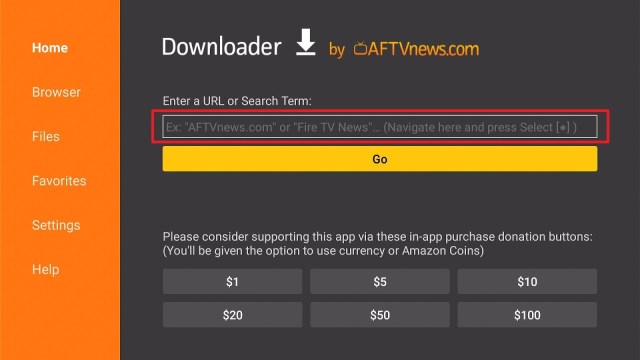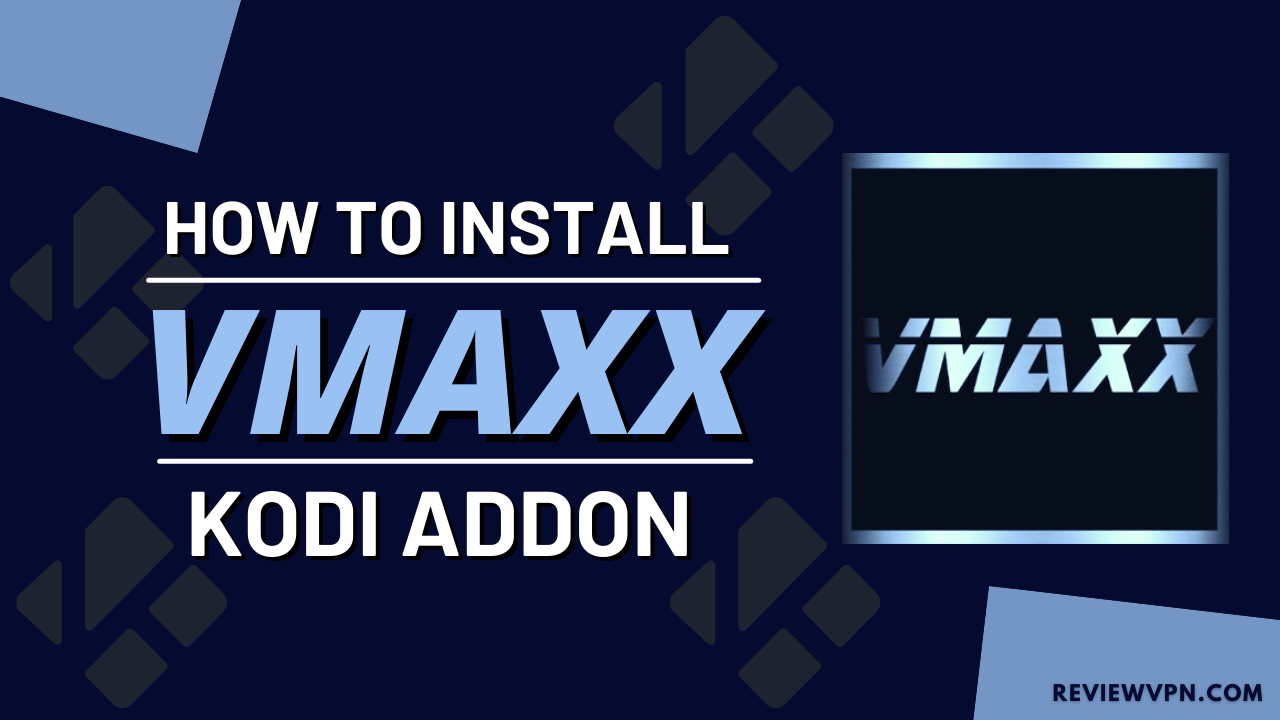Overview
The Amazon FireStick is an amazing way to stream all of the entertainment content you want directly to the TV. FireStick connects you to streaming platforms, such as Netflix, HBO, Disney+, Hulu, and live TV. Additionally, the streaming device provides access to Amazon’s huge catalog of movies and TV shows. Nonetheless, like any internet-enabled gadget, Firestick will often need time for an update. Usually, it is impossible to disable this function, as Firestick doesn’t have a built-in option to do the task. But, there’s a workaround by using the TechDoctorUK (TDUK) FireOS Update Blocker app.
However, Amazon is constantly making modifications to the Firestick through system updates. Every so often, the American multinational conglomerate pushes down apps that Firestick users don’t want and they can’t remove them. Also, Amazon changed permissions so that stuff that was functioning before doesn’t work anymore.
TDUK FireOS Update Blocker app Installation on FireStick
- Turn on the FireStick device, go to the top menu bar and choose > Settings.
- Click My Fire TV > Developer Options.
- Enable Apps from Unknown Sources.
- Go back to FireStick’s home screen and go to the menu bar.
- Go to the Search option.
- Search & install the Downloader app on FireStick.
- After installing the Downloader app, launch it.
- Enter the TDUK FireOS Update Blocker app download URL/APK – https://reviewvpn.com/uso
- Click GO.
- When the TDUK FireOS Update Blocker file download is complete – click Install.
- Now, you have successfully installed the TDUK FireOS Update Blocker app on FireStick.
How to Install TDUK FireOS Update Blocker On Firestick with Screenshots
Install the Downloader app and jailbreak your firestick by enabling unknown sources. To learn more about the procedure, you may read How to Install the Downloader App and Enable Unknown Sources.
1. After installing the Downloader app, launch it
2. Enter the TDUK FireOS Update Blocker app download URL/APK – https://reviewvpn.com/uso and click GO.
3. When the TDUK FireOS Update Blocker file download is complete – click Install.
4. Now, you have successfully installed the TDUK FireOS Update Blocker app on FireStick.
Install Surfshark on Firestick
Legal Disclaimer: ReviewVPN.com does not encourage or endorse any illegal activity involved in the usage of services and applications referenced on this site. We do not verify the licensing agreements of services. The end-user is wholly responsible for ensuring that any media accessed through these services does not violate copyright and/or licensing laws. ReviewVPN does not promote, link to, or receive compensation from any Apps and IPTV services.
ReviewVPN cannot attest to the legality, security and privacy of the applications discussed on this site. It is highly recommended that you use a VPN service while streaming or using Kodi. Currently, your IP 216.73.216.41 is visible to everyone and your Browser is being tracked by Advertisers & ISP Provider. Here are the main reasons why you must use a VPN: A VPN works be replacing your ISP-assigned IP address and creating an encrypted tunnel. We recommend the no log service offered by IPVanish. It works well on a Firestick and offers the fastest possible speeds.
YOUR INTERNET ACTIVITY IS BEING WATCHED
Moving the Newly Installed App to the Front
- Go back to FireStick’s Home Screen (you may click the Home Button on the Fire Stick remote)
- Go to Your Apps & Games/Channels
- Scroll once to the left
- Click See All
- All the newly installed apps are located at the bottom – you can move the TDUK FireOS Update Blocker app by clicking the Options button (at the right side of the Home Button)
Why Should You Use TDUK FireOS Update Blocker On Firestick
Amazon Firestick is probably the best streaming device with tons of power. Firestick is comparable to Raspberry Pi 2 & other streaming devices but Firestick is much better for running a Kodi media center. One thing Amazon Firestick is better than the latest Raspberry Pi device is if you also wish to stream from video platforms such as Amazon Instant Videos & Netflix. Selling digital media is the main reason why Amazon sells its streaming device at a very competitive price. However, sideloading Kodi or Semper Media Center (SPMC) can reduce sales or the time users spend on the Amazon ecosystem. Thus, there’s a possibility that Amazon may implement restrictions on sideloading Kodi or other applications in the future.
Nonetheless, the TDUK FireOS Update Blocker app can deal with this issue. This app will block Amazon Firestick system updates. The app will somehow involve establishing a firewall on the home router to obstruct all access to domains that provide the Firestick operating system update.
You Will No Longer Acquire Automatic Updates
After downloading & installing the TDUK FireOS Update Blocker On Firestick, the streaming will stop automatically updating itself. However, you will need to do some manual software updates every once in a while. You may give permission to your device to update the system when you so want it.
Even though you disable the automatic updates on Firestick, the root folder is preserved and will not break. Thus, unless Firestick users want to intentionally do manual changes to their system later, there shouldn’t be any issues.
Always Use The Best VPN on Firestick
The Amazon Firestick and all Amazon Fire devices are great for streaming content from Amazon’s Prime Video, Netflix, Disney+, YouTube, and many other streaming platforms.
Nevertheless, without a Virtual Private Network or VPN service, you can only stream media content that is accessible in your country. By enabling a VPN on Firestick, you can change your IP address and stream just as if you’re in the regions where the content is available.
Additionally, VPN is an easy & safe method to secure an Amazon Firestick. Upon connecting to a secure, dependable VPN server, Firestick users are instantly able to conceal their IP address, secure their connection. Firestick users can also browse the internet with added privacy. It is recommended to use the Surfshark VPN service as it offers best-in-class encryption. Surfshark VPN service can keep Fire connections anonymous, safe, and private.
Surfshark is the best Firestick VPN because:
- It is compatible with all Amazon Fire Stick devices
- The VPN lets you browse privately with extra security
- You can download the app and launch it in seconds
- The VPN allows you to unblock the internet instantly
Click here to get the lowest price on Surfshark through our exclusive limited-time offer.
How to Install Surfshark VPN on Firestick
If your Firestick still has the older interface, read this article to learn how to update it: Update Firestick Interface.
Follow our screenshots below to install the SurfShark VPN app on your Fire TV stick.
1. Go to the Home screen of your Firestick.
2. Navigate towards the Find tab. Press the Search button from the resulting dropdown.
3. Type in the keyword of SurfShark and select from the suggestions that will appear.
4. Click the official SurfShark icon from your search results.
5. Press the Download (You own it) button.
6. The SurfShark VPN installer will download on your device.
7. SurfShark VPN’s app will automatically install itself on your Fire TV stick.
8. Press the Open button after completing SurfShark VPN’s installation process.
9. Please wait for the SurfShark VPN to load its user interface.
10. You can now log in with your SurfShark VPN account credentials.
Learn more about Surfshark and Grab the Best Surfshark Deal Now!
Install Surfshark on Firestick
For more VPN discounts, go to ReviewVPN Deals and purchase the best VPN for you.
Click here to get the lowest price on Surfshark through our exclusive limited-time offer.
No Need For An Fire OS Update
Some Firestick users worry about the safety if they stopped the automatic update on their devices. But, if your Firestick works well without the Fire OS latest update, there’s no need to fret regarding the safety risk.
In fact, the installation of the TDUK FireOS Update Blocker On Firestick shared above is safe for you to try. Also, you can stop the update blocker whenever so you may keep updating to new Fire OS features & services. Additionally, if you set up the Kodi media center on Firestick and it is working well, then you may have to turn the FireTV software update off.
FAQs
Is the TDUK FireOS Update Blocker app free?
Yes, the TDUK FireOS Update Blocker app is free to use.
Is the TDUK FireOS Update Blocker app legal?
Yes, the TDUK FireOS Update Blocker app is legal.
Is the TDUK FireOS Update Blocker app safe?
Yes, it is very safe to use and has no viruses or malware.
Wrapping Up
In this article, we have provided information on how to install the TDUK FireOS Update Blocker App on Firestick. The information above should really help you boost the performance of your Firestick by taking it to the next level. Thus, don’t hesitate to turn the Fire OS updates off.
However, always remember to use A VPN service every time you use your Firestick. If you have any thoughts about the TDUK FireOS Update Blocker app, don’t hesitate to let us know in the comments section.