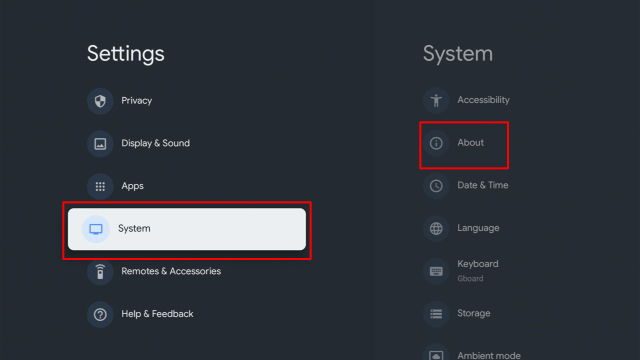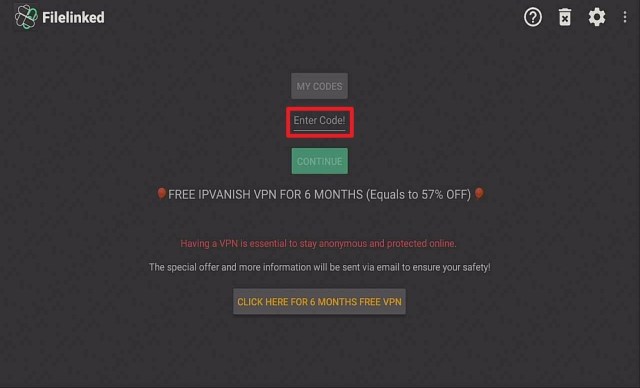Mouse Toggle On Google Chromecast
Mouse Toggle is an application that allows you to use mouse functions with your Google Chromecast remote. Mouse Toggle is a handy app to have.
The interface of Google Chromecast apps is designed only for remote navigation and interaction. Even if you sideload applications on Google Chromecast, you may not be able to utilize it completely with the remote. There could be particular sections of the app the Google Chromecast remote wouldn’t reach.
This is where the Mouse Toggle application comes into the scene. The Mouse Toggle app allows you to navigate touch-friendly applications with the aid of a mouse pointer. Google Chromecast users can make the mouse pointer appear or disappear. Users can switch between Mouse Toggle mode and typical remote mode whenever they like.
Note: ReviewVPN.com does not host any of these apps.
Install Mouse Toggle on Google Chromecast with Screenshots
1. Turn on the Google Chromecast device and scroll to your account from the home screen.
2. On the upper right of the screen, choose > Settings.
3. Once in Settings, scroll down to System > About.
4. Scroll down to Android TV OS Build & click on it seven times until it goes into Developer options and it’s gonna say “you are now a developer”.
5. Click the Back Button, scroll down to see the Developer options.
6. Go back to Settings and select > Apps.
7. Scroll down to Security & Restriction – to turn on Unknown Sources.
8. Go back to the home screen and hover over the Search icon.
9. Type in Downloader app.
10. Select the Downloader.
11. Click Install.
12. Open the Downloader app.
13. Type in the Mouse Toggle app download URL/APK – https://reviewvpn.com/mouse3
14. Wait for a few seconds for the file download progress
15. Click Install
16. Click Done.
17. Click Delete > click Delete again
18. Go back to the Home screen. Click SEE ALL.
19. Click the Mouse Toggle TV icon.
20. Click OK.
21. You have successfully installed the Mouse Toggle app on Google Chromecast
Install Surfshark on Google Chromecast
How To Enable Mouse Toggle For Google Chromecast With Google TV Using Amazon Fire Stick Remote
- After you’ve successfully installed the Mouse Toggle app, launch it
- You’ll then be taken to the Mouse Toggle for Android window
- You can see red writing there that said: Disabled – please select the open system settings button below and then enable the Mouse Toggle service
- Go to Settings > System > Accessibility
- Scroll down to Mouse Toggle and enable it
- Go back to Settings
- Scroll down to Remotes & Accessories
- Click on Pair Remote
- Tap the Home Button of the Fire Stick until you see the light pulsing on the remote
- Your Fire Stick’s name will pop up at the upper right corner
- Click on it
- Click on Pair
Enabling the mouse cursor on Google Chromecast using the Fire Stick is very easy. Just press the Fire Stick remote’s Play/Pause button twice. This will change your device’s remote input to a mouse pointer. You can then take your Chromecast remote and it will allow you to navigate using the virtual mouse.
YOUR INTERNET ACTIVITY IS BEING WATCHED
ReviewVPN cannot attest to the legality, security and privacy of the applications discussed on this site. It is highly recommended that you use a VPN service while streaming or using Kodi.
Currently, your IP 144.76.151.45 is visible to everyone and your Browser is being tracked by Advertisers & ISP Provider.
Here are the main reasons why you must use a VPN:
- Your activities are hidden from your ISP, the government, and from the apps you are using.
- You can access additional movies and TV streams.
- ISP attempts to throttle are thrwarted thus reducing buffering issues.
- Geographically restricted content like Netflix and Hulu can be unblocked.
A VPN works be replacing your ISP-assigned IP address and creating an encrypted tunnel. We recommend the no log service offered by IPVanish. It works well on a Firestick and offers the fastest possible speeds.
Mouse Toggle Features
For a much more enjoyable experience with most Android applications installed on your Google Chromecast, you install the Mouse Toggle app to augment your Google Chromecast remote. This will allow you to easily manipulate & navigate all interface elements within these amazing Google Chromecast apps for streaming movies and TV shows on your TV screen. The Mouse Toggle app could be the best free mouse cursor for Google Chromecast you can use to click, drag, and hover.
Here are some of the Mouse Toggle app’s key features:
- It allows you to use the third-party applications on Google Chromecast that are incompatible with the device’s remote
- The Mouse Toggle app allows you to perform typical mouse functions
- It’s a lightweight app
- It is compatible with Google Chromecast
- The app is very easy to download, install, and use
- It can also be utilized with remote-compatible applications
Update for the New Google Chromecast
The Google Chromecast With Google TV is very popular among cord-cutters for the reason of its affordable price tag. However, the remote of the Google Chromecast device is not very handy. The remote does get the task done but some applications require a bit more control. This is where the Mouse Toggle application comes into the scene. Wherein, it provides you the choice to add a virtual mouse to the Google Chromecast With Google TV. The installation is easy and once you have the Mouse Toggle app configured on your Chromecast- it works like a charm.
FAQs
What is Mouse Toggle?
Mouse Toggle is a utility application that allows you to navigate and utilize third-party apps on Google Chromecast that is incompatible with the physical remote.
How to use the Mouse Toggle on Google Chromecast?
When you activate the Mouse Toggle app, it will display a pointer on the TV screen. You can navigate the mouse pointer with the physical remote
Is the Mouse Toggle app free?
Yes, the Mouse Toggle app is free
Which apps can I use the Mouse Toggle app with?
You can use the Mouse Toggle app with any third-party Google Chromecast apps. Nonetheless, the may not function with the official applications you downloaded from the Amazon Store
Mouse Toggle Alternatives
Cetus Play is probably the best Mouse Toggle app alternative, though it does not provide the same refinement for virtual mouse functions
Why Use A VPN?
Contrary to people’s belief, their internet activities are not private. It’s not just the Internet Service Provider (ISP) that knows what they get up to, the government and the websites they visit record their online activities too. The good thing is that you can hinder this type of tracking and stream privately by connecting to a Virtual Private Network or VPN.
Surfshark is the best VPN service while using the internet. It has more than 2,000 servers in 75+ worldwide locations and unblocks particularly stubborn platforms like Netflix abroad. Most importantly, the Surfshark service keeps zero logs. Furthermore, it offers a 30-day money-back guarantee.
Surfshark Features
- Amazing speed
- Anonymous Torrenting
- With owned server network
- Unlimited P2P Traffic
- Allows unlimited devices at the same time
- 256-Bit AES Encryption
- Unlimited Bandwidth
- SOCKS5 Web Proxy
- Has additional privacy features
- Geo-Locked Content Access
- Platforms: IOS, Mac, Windows, Android, Firestick/Fire TV, Roku, Linux
- Zero Logs
- Privacy & security features: OpenVPN, IKEv2, & L2TP/IPsec VPN protocols
Click here to get the lowest price on Surfshark through our exclusive limited-time offer.
Install Surfshark VPN on Google Chromecast with Screenshots
1. Click Home on your remote then select Search.
2. On the search bar, you can use google voice assistant to find Surfshark VPN or by typing it.
3. Click on Surfshark VPN icon.
4. Click on Install.
5. Surfshark VPN is now installing just wait for it until it’s done.
6. Click open.
7. Input your username and password to log in
Learn more about Surfshark and Grab the Best Surfshark Deal Now!
Install Surfshark on Google Chromecast
For more VPN discounts, go to ReviewVPN Deals and purchase the best VPN for you.
Click here to get the lowest price on Surfshark through our exclusive limited-time offer.
Conclusion
Mouse Toggle is an amazing app to have on Google Chromecast if you intend to utilize Android applications that are not compatible with the device’s remote. There are tons of great applications you wouldn’t want to miss just for the reason they aren’t remote-compatible. The Mouse Toggle app is an ideal solution in this scenario. The Mouse Toggle application runs in the background and Google Chromecast users can summon the virtual mouse whenever they need it.
If you have any queries regarding the Mouse toggle app for Google Chromecast, feel free to drop your questions in the comments section below and we will answer them.