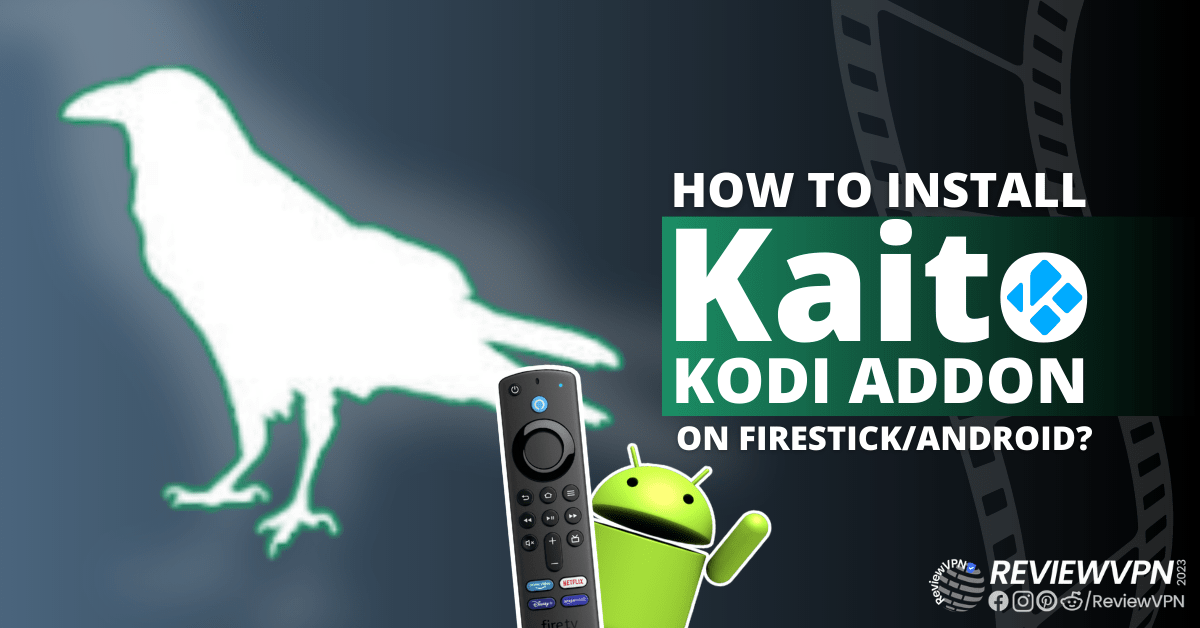TSN
This article will show you how to install and stream TSN on your Amazon Firestick device.
TSN, or The Sports Network, is a famous Canadian Sports channel. It streams sports content like live sports games, news, and highlights. You can watch NHL, UEFA, NFL, F1, PGA, and many more on this app.
It also offers various feeds like TSN1, TSN2, TSN3, TSN4, and TSN5 where you watch exclusive sports content and updates.
TNS is available on Firestick only if you are in Canada. This app is geo-restricted. You can also stream on its official website, but still, you need to use a reliable VPN service in order to access and destroy geo-restriction for both the TSN app and website.
TNS offers both free and premium subscriptions. The free subscription has limited features which is very typical of most apps with the same condition.
For direct installation on Firestick, you don’t need to jailbreak your device and use the Downloader app. You can easily search for TSN and install it easily.
We will show you the direct installation process and also how you can stream on the TSN website using your Amazon Firestick.
How to Install TSN on Firestick
This process is only applicable if you are in Canada. To access the TSN app, outside of Canada, use a reliable VPN service.
- From your Home screen, go to the Find.
- Scroll down and click Search
- Search for the TSN app.
- Select the TSN app when it appears on the screen. (If you are outside Canada, you won’t see the TSN app on your search screen).
- Click Get or Download
- Wait for the app to be installed
- Click Open to launch the app and enjoy streaming.
How to Stream on the TSN Website on Firestick
If you are streaming on the TSN website outside of Canada, you need a VPN service to access the website.
Make sure to turn on your VPN service when you stream on the TSN website on Firestick.
1. Go to the Home screen of your Firestick.
2. Click on Find.
3. Tap on the Search tab.
4. Type in Silk Browser and choose the item that appears on the results.
5. Click on the Silk Browser Icon.
6. Choose Download.
7. Silk Browser is Downloading into your Firestick.
8. The Silk Browser app will Install on Firestick.
9. Select Open to launch the browser.
10. You can now start using Amazon Silk Browser.
11. Type https://www.tsn.ca/ on the search bar and click Go.
Take note that TSN requires a subscription plan in order to stream any content on its website. Make sure that your VPN is also turned on especially if you are not in Canada.
12. You can now enjoy watching sports on the TSN website.
YOUR INTERNET ACTIVITY IS BEING WATCHED
ReviewVPN cannot attest to the legality, security and privacy of the applications discussed on this site. It is highly recommended that you use a VPN service while streaming or using Kodi.
Currently, your IP 216.73.216.88 is visible to everyone and your Browser is being tracked by Advertisers & ISP Provider.
Here are the main reasons why you must use a VPN:
- Your activities are hidden from your ISP, the government, and from the apps you are using.
- You can access additional movies and TV streams.
- ISP attempts to throttle are thrwarted thus reducing buffering issues.
- Geographically restricted content like Netflix and Hulu can be unblocked.
A VPN works be replacing your ISP-assigned IP address and creating an encrypted tunnel. We recommend the no log service offered by IPVanish. It works well on a Firestick and offers the fastest possible speeds.
Legal Disclaimer: ReviewVPN.com does not encourage or endorse any illegal activity involved in the usage of services and applications referenced on this site. We do not verify the licensing agreements of services. The end-user is wholly responsible for ensuring that any media accessed through these services does not violate copyright and/or licensing laws. ReviewVPN does not promote, link to, or receive compensation from any Apps and IPTV services.
Install Surfshark on Firestick
TSN Features
- Offers Free and Paid subscription plans
- Only available in Canada
- Works perfectly with Surfshark VPN
- Offers live sports streaming, documentaries, scores, highlights, and more
- Offers 3 types of Plans (24-hour plan, monthly, and 6 months)
- Multiplex features that allow streaming of 6 feeds all at once
- Multi-screen feature
Pros and Cons
Pros
- Offers free subscription
Cons
- Limited feature for a free subscription
- Only available in Canada
TSN is Geo-restricted – What to Do?
Geo-restriction is a major problem for most cord-cutters. There are so many apps, websites, features, etc. that are only available in certain countries and regions. One of these is the case of TSN. It is only accessible if you are in Canada. There are so many great features and content that TSN offers but you won’t be able to see them since you are in a different country.
The best way to bypass geo-restriction is by using a Virtual Private Network or VPN. A VPN can hide your IP address, making your identity safe from any malicious trackers, and giving you access to any geo-restricted content, app, website, and more.
Surfshark is the best VPN for streaming. Aside from its military-grade encrypted servers for safety and security, it is the only VPN that can access all streaming platforms including TSN. Not all VPNs can do what Surfshark can with popular and strict apps such as Netflix, Hulu, YouTube TV, and more.
If you want to know more, read our SurfShark VPN review.
Other SurfShark Features
- 3200 servers available in 100+ countries
- Best VPN for torrenting
- Destroys geo-restriction
- Dedicated IP
- 30-day money-back guarantee
- Cloud Storage
- P2P friendly VPN
- SOCKS5 Proxy
- Allows Torrenting
- Kill Switch
- Split Tunneling
- DNS Leak Protection
- Prevents Firestick Buffering and Kodi Buffering
For more details about this VPN, read our SurfShark review.
Grab your subscription now!
How to Install Surfshark on Firestick with Screenshots
If your Firestick still has the older interface, read this article to learn how to update it: Update Firestick Interface.
You can download Surfshark directly from the Amazon App Store. It will be easy for you to find Surfshark with your Firestick’s Find feature. Refer to our screenshots below.
Follow our screenshots below to install the SurfShark VPN app on your Fire TV stick.
1. Go to the Home screen of your Firestick.
2. Navigate toward the Find tab. Press the Search button from the resulting dropdown.
3. Type in the keyword of SurfShark and select from the suggestions that will appear.
4. Click the official SurfShark icon from your search results.
5. Press the Download (You Own it) button.
6. The SurfShark VPN installer will download on your device.
7. SurfShark VPN’s app will automatically install itself on your Fire TV stick.
8. Press the Open button after completing SurfShark VPN’s installation process.
9. Please wait for the SurfShark VPN to load its user interface.
10. You can now log in with your SurfShark VPN account credentials.
Learn more about Surfshark and Grab the Best Surfshark Deal Now!
Install Surfshark on Firestick
For more VPN discounts, go to ReviewVPN Deals and purchase the best VPN for you.
Click here for the lowest price on Surfshark through our exclusive limited-time offer.
Best TSN Alternatives
Here are the best TSN alternatives that you can also use on your Amazon Firestick device.
FAQs
What is TSN?
TSN is the short term for The Sports Network. It is the most famous sports network in Canada. TSN offers sports content like live streaming, documentaries, news, highlights, scores, and many more.
Is TSN legal?
ReviewVPN.com cannot determine the legality of any app or website. This article is for educational purposes only. To ensure that you are safe from any legal matters regarding the apps and websites you are using, use a VPN service like Surfshark.
Is TSN safe?
It is safe to install and use the TSN sports app on your Amazon Firestick device.
Is TSN Free?
TSN offers both free and paid subscriptions. You can only watch live sports streaming using the paid subscription.
Can I watch TSN in The US?
TSN is only accessible if you are in Canada, but you can still watch it in the US or other countries by using a reliable VPN like Surfshark.
Does Surfshark Work With TSN?
Surfshark is one of the very few VPNs that can bypass the geo-restriction of TSN.
Conclusion
TSN is an amazing sports app, but it is only available in Canada. You won’t be able to install it on Firestick if you are located in another country. You can stream on its website instead, but you still have to use a reliable VPN service like Surfshark.