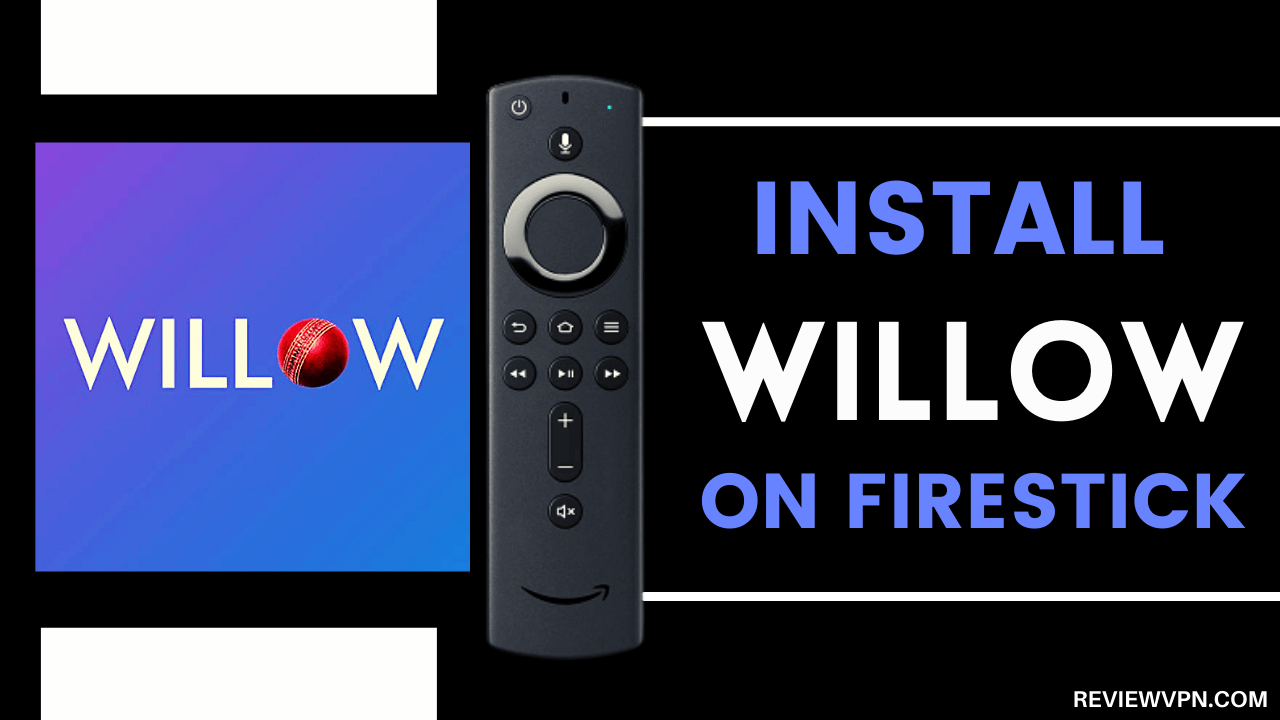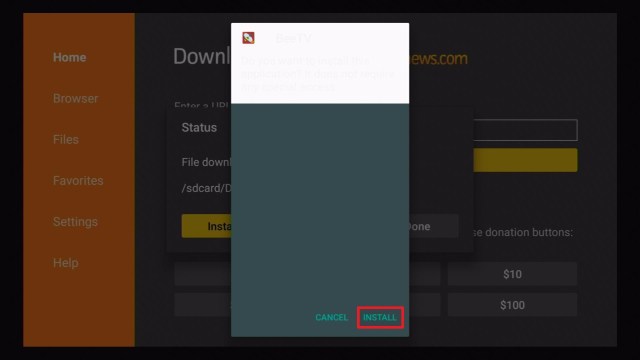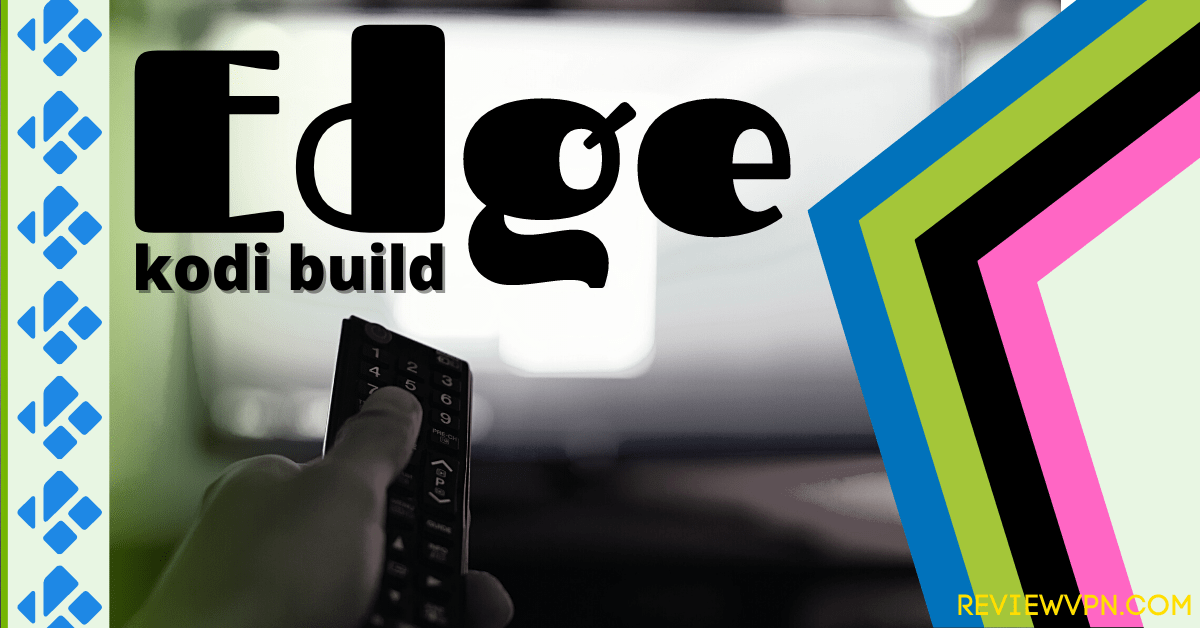Firestick vs Google Chromecast Overview
In this article, we will help you learn the difference between Firestick vs Google Chromecast.
If you’re looking for an inexpensive media streaming device, you’ve got two options – Amazon Fire TV Stick and Google Chromecast. Both media streaming sticks pull off similar basic tasks – playing entertainment content from various sources, but the approach of the streaming devices differs. The Google Chromecast is more of a platform than a standalone device. Google Chromecast allows you to launch a supported application on your device, and tap the cast button inside the application to link to the TV.
Also, Google Chromecast allows you to mirror the display of the device, and cast from the PC, so you can watch saved videos, or launch Netflix and stream it on the TV. The Fire TV Stick, on the other hand, is a device in itself. It allows users to install tons of applications on its internal memory, and the media streaming device even has a Bluetooth remote.
You don’t need your phone, just Amazon’s device, and the TV. The offering of the Amazon Fire Stick makes for the more typical living room experience, where users browse around various channels. Google’s Android TV more likely adapts to that idea, while Google Chromecast represents a contrasting approach to what people think of television. Wherein, the Fire TV can be more straightforward to use, while Google’s streaming device is more flexible with regard to what users can do with it.
So, which media streaming device should you choose? Let’s find out.
Firestick vs Google Chromecast
Amazon Firestick
FireStick is a streaming gadget that you connect to the TV and allows you to stream movies, TV shows, and other entertainment content on the internet. Amazon officially named its streaming device the Fire TV Stick, nonetheless, it is more widely known as FireStick.
Fire TV Stick allows you to watch movies, television shows, live TV, documentaries, and just about any entertainment content you can think of. It allows you to download tons of applications from the Amazon Store, which include the most popular apps, such as Amazon Prime, Netflix, Hulu, and a lot more. The FireStick gives you access to your best-loved movies, TV shows, subscription platforms, photos, games, and music. The streaming device houses all of your most-liked media content and it is portable. Thus, you can take your entertainment media anywhere you want.
How the Fire TV Stick Works
By using the FireStick device, you’ll have access to tons of movies, TV shows, apps, games, and more. For example, you can use FireStick to launch Netflix and stream trending videos on Netflix. You can open YouTube and watch your favorite vlogger’s latest uploads. Other platforms such as ESPN, Hulu, and HBO Now can also be accessed with Amazon’s streaming device at a cost. Nonetheless, even with the payment, you get to opt for your preferred streaming platforms instead of being limited to a TV cable package.
In short, below are some of the stuff FireStick will do for you:
- Stream Videos – movies, TV shows, documentaries, etc.)
- Play Games
- Stream Music
- Get answers & information utilizing Alexa
Alexa Digital Assistant
Another essential feature of the Firestick is the inclusion of the voice remote, which allows you to speak to the virtual assistant AI – Alexa. If your smart home devices are connected to your Amazon account, you can tell the Fire Stick to control them. You can command Alexa to play, pause, skip, or rewind whatever you’re streaming. You can also tell Alexa to search for content or launch apps.
Specs
The Amazon Fire TV Stick comes along with Dolby Atmos and HDR. The Dolby Atmos is for immersive audio, while the high dynamic range (HDR) is for a greater difference between the picture’s light & dark parts, which will give a more realistic photo. The new Firestick variant has an improved 1.7GHz quad-core processor that brags 50% more power compared to the previous-gen FireStick. The Fire Stick 2020 variant delivers faster video streaming in 1080p at 60fps, and its dual-band, dual-antenna WiFi has 5GHz network support and guarantees more stable streaming and lesser connection drop. The Alexa Voice Remote contains power, mute, and volume buttons to control the TV, soundbar, as well as AV receivers.
Dolby Atmos Sound
The FireStick has upgraded its audio game with Dolby Atmos sound support. Aside from the soundbar that has Dolby Atmos support, you can pair your Firestick device to the Amazon Echo Studio – given you already have an Echo Studio. This is where Amazon displays its ecosystem integration across multiple devices and it functions well.
Performance
Although the Fire Stick 2020 model comes along with a significant upgrade, its software is the same as other Firestick devices. You kick off with the Home tab, displaying all the installed apps and a variety of content recommendations. If you scroll right on the top navigation you’ll be taken to sections for particular categories, such as free content, Live TV, movies, & TV shows.
Fire OS
Fire OS software has some positive aspects. The American multinational tech company has an established presence in the smart TV industry. Thus, just about all media services already have a Fire TV application. Firestick’s Alexa assistant can do everything that the Echo smart speaker can do. Also, there are a number of specific TV commands to launch apps and search for media content. The Firestick has child profile support, so parents can restrict age-appropriate media content.
Legal Disclaimer: ReviewVPN.com does not encourage or endorse any illegal activity involved in the usage of services and applications referenced on this site. We do not verify the licensing agreements of services. The end-user is wholly responsible for ensuring that any media accessed through these services does not violate copyright and/or licensing laws. ReviewVPN does not promote, link to, or receive compensation from any Apps and IPTV services.
ReviewVPN cannot attest to the legality, security and privacy of the applications discussed on this site. It is highly recommended that you use a VPN service while streaming or using Kodi. Currently, your IP 216.73.216.88 is visible to everyone and your Browser is being tracked by Advertisers & ISP Provider. Here are the main reasons why you must use a VPN: A VPN works be replacing your ISP-assigned IP address and creating an encrypted tunnel. We recommend the no log service offered by IPVanish. It works well on a Firestick and offers the fastest possible speeds.
YOUR INTERNET ACTIVITY IS BEING WATCHED
Pros & Cons
Pros
- HDR & Dolby Atmos support
- Smooth usage
- Handy Alexa voice remote
- Wealthy app ecosystem
Cons
- Still limited to 1080p
- Priced somewhat on the higher side
FireStick Variants
The FireStick Lite is an ideal budget option as it is Fire TV Stick’s cheapest version. The FireStick Lite streams media content just as well as the Fire TV Stick standard variant, but its remote control has no power & volume buttons and it doesn’t come along with Dolby Atmos audio support. It will still cover the needs of numerous movie lovers, and it costs a couple of bucks less.
Both the FireStick Lite and Fire TV Stick standard version stream in High Definition (HD) quality (1080p resolution). Meanwhile, the Fire Stick 4K is a bit more expensive, which offers 4K Ultra HD resolution as well as an Ethernet port. The Fire Stick 4K model’s 4K capabilities are only available on 4K-enabled TVs.
If you’re using your Firestick while you travel, you might not need the Fire TV Stick 4K. It’s more likely that the televisions in hotels or Airbnbs don’t have 4K compatible TVs. However, if you’re planning to watch media content at home using Ultra HD, the small price difference may make it worth opting for the 4K option.
How Much Do Amazon Fire TV Devices Cost?
- Fire Stick Lite: before $29.99 – now $17.99
- Fire TV Stick (2020 model): before $39.99 – now $27.99
- 4K FireStick: before $49.99 – now $29.99
- Fire Stick Cube: before $119.99 – now $79.99
Best Channels on Amazon Fire Stick
There are thousands of free channels and applications available through Amazon Fire Stick (check our article: 150+ Best Firestick Apps), but some of them will require a subscription to use. Below are popular TV channels that require a subscription:
- Amazon Prime Video
- Disney+
- HBO Max
- Hulu
- Netflix
- Crackle
Click here to get the lowest price on Surfshark through our exclusive limited-time offer.
How to Install Surfshark VPN on Firestick
If your Firestick still has the older interface, read this article to learn how to update it: Update Firestick Interface.
Follow our screenshots below to install the SurfShark VPN app on your Fire TV stick.
1. Go to the Home screen of your Firestick.
2. Navigate towards the Find tab. Press the Search button from the resulting dropdown.
3. Type in the keyword of SurfShark and select from the suggestions that will appear.
4. Click the official SurfShark icon from your search results.
5. Press the Download (You own it) button.
6. The SurfShark VPN installer will download on your device.
7. SurfShark VPN’s app will automatically install itself on your Fire TV stick.
8. Press the Open button after completing SurfShark VPN’s installation process.
9. Please wait for the SurfShark VPN to load its user interface.
10. You can now log in with your SurfShark VPN account credentials.
Learn more about Surfshark and Grab the Best Surfshark Deal Now!
Install Surfshark on Firestick
For more VPN discounts, go to ReviewVPN Deals and purchase the best VPN for you.
Click here to get the lowest price on Surfshark through our exclusive limited-time offer.
Google Chromecast
Google Chromecast is a streaming device that allows you to stream movies and TV shows on the web. It also allows you to stream content from supported online streaming platforms such as iHeartRadio, Hulu, Netflix, Pandora Music, LocalCast, Sling TV, Google photos, PBS, Plex, BBC iPlayer, and many more. Google Chromecast has more than 20,000 supported applications.
Google Chromecast runs on the Android TV operating system (OS), which means you have a wide variety of applications to choose from. Apart from the Apple TV Plus app, which is not currently available on Google’s platforms, the Chromecast has no apparent holes in its roster of streaming platforms. Already available on Google Chromecast are HBO Max, Peacock, Prime Video, Netflix, Plex, Disney Plus, Vudu, and just about everything else you want.
TV Functions
Google Chromecast’s main function is streaming movie and TV content. However, as the new Google Chromecast has a great user interface and a remote to interact, the device generates a huge difference in approachability. As the previous generation Chromecast gadgets might only be attractive to the tech-savvy, the new Chromecast with Google TV is a significant competitor to major streaming devices such as Roku, Amazon’s Fire TV Sticks, and Apple TV 4K.
Hardware
With regard to the hardware of the Chromecast with Google TV, it is equipped with 2GB RAM, 4154 MB of storage, 4-core ARM Cortex-A55 @ 1908Mhz, and a 64 bit ARMx8-A. It is a straightforward device up for grabs in three colors ( Sunrise, Sky, and Snow) that you plug into the HDMI port of your TV. The Chromecast with Google TV has a USB-C port that you connect to a power source – either on your TV’s USB port or a wall outlet.
However, most individuals will probably opt to connect to the web over wifi, but if you are worried about connecting the device over wireless, Google offers an Ethernet adapter for the Google Chromecast for $20 only.
Tons of Apps and Content
Chromecast functions with tons of apps, which allow you to access live sports broadcasts, listen to songs & podcasts, watch movies & TV shows, and play video games. Some leading apps of the Chromecast with Google TV include:
- Movies & TV Shows – Acquire access to your best-loved streaming platforms such as Disney+, Crunchyroll, Netflix, Hulu, Sling TV, YouTube TV, and Prime Video. The streaming device also comes with dedicated applications for TV channels such as EPIX, Nick, Comedy Central, STARZ, and SHOWTIME.
- Music – You can listen to your favorite music or songs and enjoy personal playlists on Pandora, Google Play Music, TIDAL, YouTube Music, and Spotify. It is also available with radio & podcast apps such as iHeartRadio, BeyondPod, Pocket Casts, Slacker Radio, and NPR One.
- Videos & Photos – Get access to your media library and stream videos utilizing Chrome, AllCast, Google Photos, Facebook, YouTube, and TED.
- Games – You can play popular games such as Angry Birds GO!, Alien Invaders, Monopoly: Here & Now, and Deer Hunter 2018. You’ll also access Twitch via Google Chromecast.
- Sports – Obtain live updates on major sporting events via ESPN, NFL Sunday Ticket, CBS Sports, MLB.TV, FOX Sports GO, and many more.
Integrates with other Google Smart Devices
Google Chromecast functions with tons of Google smart devices, primarily the Google Nest (smart home products). For example, it allows you to cast Nest camera feeds and Nest Hello Doorbell to the TV screen, which gives you a clear view of what’s happening outside. Also, you can sync the Google Chromecast with Nest Hub Max to let you watch the same video when you transfer from one room to the other.
All the same for music and podcast streams if the device is integrated with the Nest speakers. The functionality allows you to keep listening to songs and podcasts while moving from one room to the other.
Pros & Cons
Pros
- Google Assistant integration for great search
- Great remote
- Dolby Atmos
- 4K HDR support
- TV/Sound system control
- Great performance
- New User Interface makes life easier
Cons
- Recommendations need development
- Some platforms missing – no Apple TV+
- No Stadia support
- Only supports one top-level user account
Apps
The new Chromecast with Google TV provides access to over 6,500 applications, which means you can browse over 400,000 movies and TV shows. The Chromecast with Google TV offers most of the major app names, such as Disney+, YouTube, and Netflix, and it has Amazon Prime Video too. It also has freebie TV catch-up platforms, such as iPlayer.
Install Surfshark VPN on Google Chromecast with Screenshots
1. Click Home on your remote then select Search.
2. On the search bar, you can use google voice assistant to find Surfshark VPN or by typing it.
3. Click on Surfshark VPN icon.
4. Click on Install.
5. Surfshark VPN is now installing just wait for it until it’s done.
6. Click open.
7. Input your username and password to log in
Learn more about Surfshark and Grab the Best Surfshark Deal Now!
For more VPN discounts, go to ReviewVPN Deals and purchase the best VPN for you.
Click here to get the lowest price on Surfshark through our exclusive limited-time offer.
Firestick vs Google Chromecast: Alternative Devices
- Roku
- Apple TV
- Nexus Player
- Raspberry Pi
- Nvidia Shield TV
Conclusion
One spot where Chromecast with Google TV wins the competition against Amazon Fire Stick is casting content. Via the Google Home app, you can cast media content easily and share the screen of the device with your TV.
Although the Fire Stick 4K can mirror media content through third-party applications, it is a mediocre success. The Fire Stick 4K used to be $49.99 – now $29.99, and the Chromecast with Google TV is available for $49.99. Thus, choosing comes down to what people want to use the streaming device.
If you want to rent movies or TV episodes from Google Play and cast the content from your mobile devices, Chromecast with Google TV is the ideal option. Nonetheless, if you want a better overall streaming experience, accessing more content through internet browsing, the Fire Stick 4K is a perfect choice.