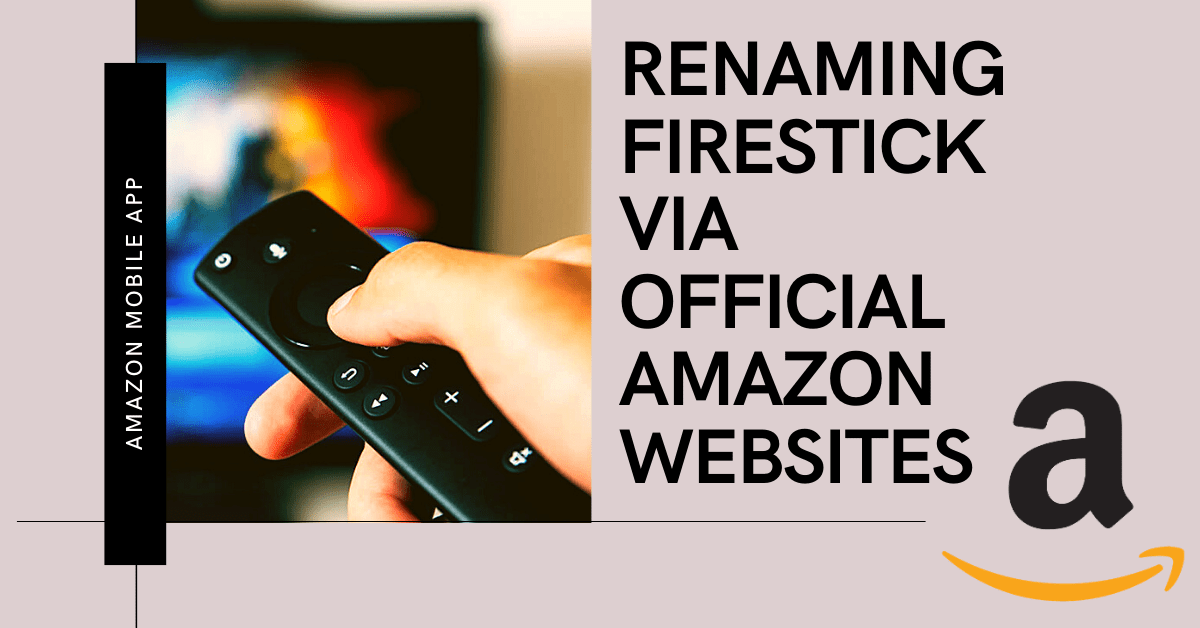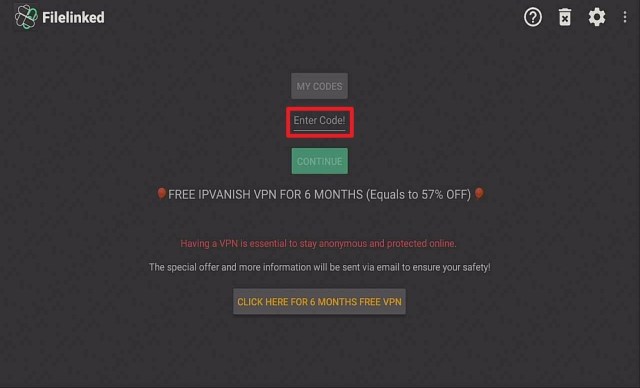9Anime Kodi Addon Overview
This article talks about how you can install 9Anime Kodi addon on different versions of Kodi such as Krypton 17.6, Leia 18.8, and above.
If you want to watch anime for free, you’ve most likely heard of the 9Anime addon for the Kodi media player. 9Anime Kodi add-on allows Kodi users to stream from a superb assortment of animes that are dubbed and subbed, all systematically arranged categories. The 9Anime Kodi add-on features watch status monitoring as well as find by name.
9Anime Kodi addon is a popular site that offers mostly pirated, unofficial anime streams. Nonetheless, this addon is irrelevant to this site other than sharing its moniker and being a way of streaming anime videos. Instead of watching anime content from the website, this Kodi addon links to content from a number of different free storage as well as sharing services, such as OpenLoad, RapidVideo, G4, and MyCloud.
These platforms allow users to post video content to them. The video content can then be watched by anyone around the world. Some of the video content available via the 9Anime addon may have initially been published to its website. Other videos may be from different websites or have even been generated by users of MyCloud, RapidVideo, and so forth. The 9Anime add-on for Kodi straightforwardly allows Kodi users to search these file-sharing websites for the titles of the anime.
Despite 9Anime’s misleading name, the addon has become very popular with anime enthusiasts for the reason of its large catalog it provides users access to.
Fixing 9Anime Addon When not Functioning on Kodi
There are times while working with Kodi, that users may encounter errors showing the 9Anime Kodi addon not functioning. It appears to be a very irritating situation as Kodi users are being blocked from accessing their desired movies, television shows, live tv, videos, and a lot more. Some of the best solutions to eliminate such annoying circumstances are:
- Simply uninstall 9Anime Kodi Addon on your and then reinstall it on the open-source media player software again.
- Clear cache memory being linked to the 9Anime add-on as it may appear as one of the major reasons behind the problem.
- Memory space shortage may occasionally lead to such an irritating situation. Thus, it is clever to delete repository data from the Kodi device.
9Anime Addon Alternatives for Kodi
9Anime is an astonishing Kodi Add-on which makes it much easier for Kodi users to access unlimited anime on their Kodi device free of charge. Also, it would appear to be a very irritating situation if Kodi users fail to get access to this wonderful Add-on on their Kodi devices.
In case Kodi users are not satisfied with the results provided by the 9Anime add-on or have a shortcoming to access the add-on and seeking for finest alternatives; this list below is going to be very helpful for Kodi users.
- Animlab
- Anime Planet
- Crunchyroll
- Anime stream
- Terrarium TV
- BabyAnime
- Masterani
- Daisuki
- Horriblesubs
- Kissanime
Installing 9Anime Addon On Kodi
- From Kodi ‘s main screen, click > Addons > Settings Icon (at the top left side of the screen)
- Choose Add-ons option
- Enable Unknown Sources option on Kodi
- After clicking on Unknown Sources option, a popup window will appear – press Yes
- Go back to Kodi’s main screen by pressing the Back arrow
- Click on Settings Icon > File Manager > Add Source
- From there, click on None(Textbox) and a Keyboard will appear on the screen
- Enter any name for the repository (get it from a trusted website)
- Click on Done
- After that click on the trusted repository and click on OK
- Go back to Kodi’s main screen by pressing the Back arrow
- Click on Add-ons > Addon Browser Icon (at the top left corner of the screen)
- Click on Install From Zip File > trusted repository
- Wait for a couple of seconds for the Addon Enabled notification
- Now click on Install from repository > Video Add-ons > 9Anime
- Click on Install and wait a while for the Addon enabled notification
- 9Anime Kodi Addon is now installed. You can access the 9Anime Kodi Add-on by heading back to Kodi’s main screen > Add-ons
ReviewVPN cannot attest to the legality, security and privacy of the applications discussed on this site. It is highly recommended that you use a VPN service while streaming or using Kodi. Currently, your IP 216.73.216.85 is visible to everyone and your Browser is being tracked by Advertisers & ISP Provider. Here are the main reasons why you must use a VPN: A VPN works be replacing your ISP-assigned IP address and creating an encrypted tunnel. We recommend the no log service offered by IPVanish. It works well on a Firestick and offers the fastest possible speeds.
YOUR INTERNET ACTIVITY IS BEING WATCHED
Legal Disclaimer: ReviewVPN.com does not encourage or endorse any illegal activity involved in the usage of services and applications referenced on this site. We do not verify the licensing agreements of services. The end-user is wholly responsible for ensuring that any media accessed through these services does not violate copyright and/or licensing laws. ReviewVPN does not promote, link to, or receive compensation from any Apps and IPTV services.
Install Surfshark on Firestick
Why use a VPN while streaming?
A Virtual Private Network or VPN service is a substantial tool that obstructs cybercriminals and companies from accessing people’s personal data. When a person uses a VPN service, his/her data goes to a remote server through a secure connection. Wherein, the remote server conceals the IP address, so it appears like that person is accessing the web from another spot, which also allows that person to bypass geo-blocking as well as censorship.
As a result, Virtual Private Networks have grown in popularity, especially in countries like China, where internet censorship is intense and there are times it’s dangerous. Nonetheless, individuals all around the world use VPN services to safeguard their anonymity, privacy, and unlimited access to the web.
VPN services provide the finest protection available when it comes to web users’ internet security. Thus, web users should leave their Virtual Private Network on all the time to protect themselves from cyberattacks and information leaks. VPN services encrypt all the information that travels over the network, which makes it impossible for Internet service providers, governments, and hackers to see people’s personal information.
If online security is people’s top concern, they should ensure that their VPN services utilize military-grade encryption. Web users will also want to have an automatic kill switch that turns their connection off if their VPN service fails. With a strict zero-logs policy and encryption of 256-AES bit, Surfshark service consistently ranks as one of the most secure Virtual Private Networks on the market. This VPN service offers a secure environment for people’s internet use to keep their web activity and data private. Surfshark service protects against threats and prevents censorship restrictions.
With Surfshark, people can break free from geo-restricted content and explore the web with no censorship. This VPN provider has over 5,000 anonymous servers around the world to give its users super-fast, unrestricted web access all the time.
Other reasons why it is our VPN of choice:
- Surfshark protocols are perfect for use with Kodi.
- This VPN will definitely hide all of your online activities.
- It has a military-grade level of encryption that will ensure your safety.
- You can access more content and even unblock Netflix and other platforms.
- Supports P2p file-sharing activities which makes it applicable to torrenting
- Strictly follows No-Log Policy.
- One of the Fastest as its raging speed is up to 6730+ Mbps
- It provides 3200+ servers in 65 countries
- DNS Leak Protection is active by default.
Note: For more information about Surfshark, please read our Surfshark Review.
How to Install Surfshark VPN on Firestick
If your Firestick still has the older interface, read this article to learn how to update it: Update Firestick Interface.
Follow our screenshots below to install the SurfShark VPN app on your Fire TV stick.
1. Go to the Home screen of your Firestick.
2. Navigate towards the Find tab. Press the Search button from the resulting dropdown.
3. Type in the keyword of SurfShark and select from the suggestions that will appear.
4. Click the official SurfShark icon from your search results.
5. Press the Download (You own it) button.
6. The SurfShark VPN installer will download on your device.
7. SurfShark VPN’s app will automatically install itself on your Fire TV stick.
8. Press the Open button after completing SurfShark VPN’s installation process.
9. Please wait for the SurfShark VPN to load its user interface.
10. You can now log in with your SurfShark VPN account credentials.
Learn more about Surfshark and Grab the Best Surfshark Deal Now!
Install Surfshark on Firestick
For more VPN discounts, go to ReviewVPN Deals and purchase the best VPN for you.
Click here to get the lowest price on Surfshark through our exclusive limited-time offer.