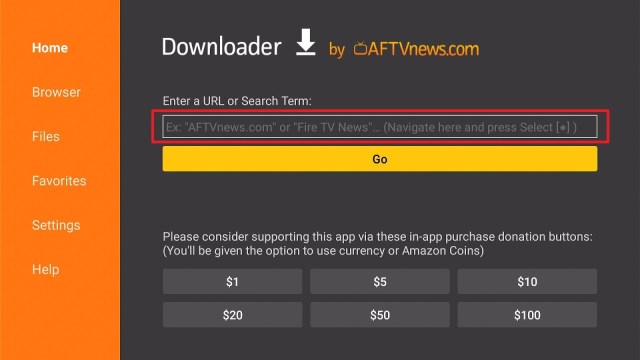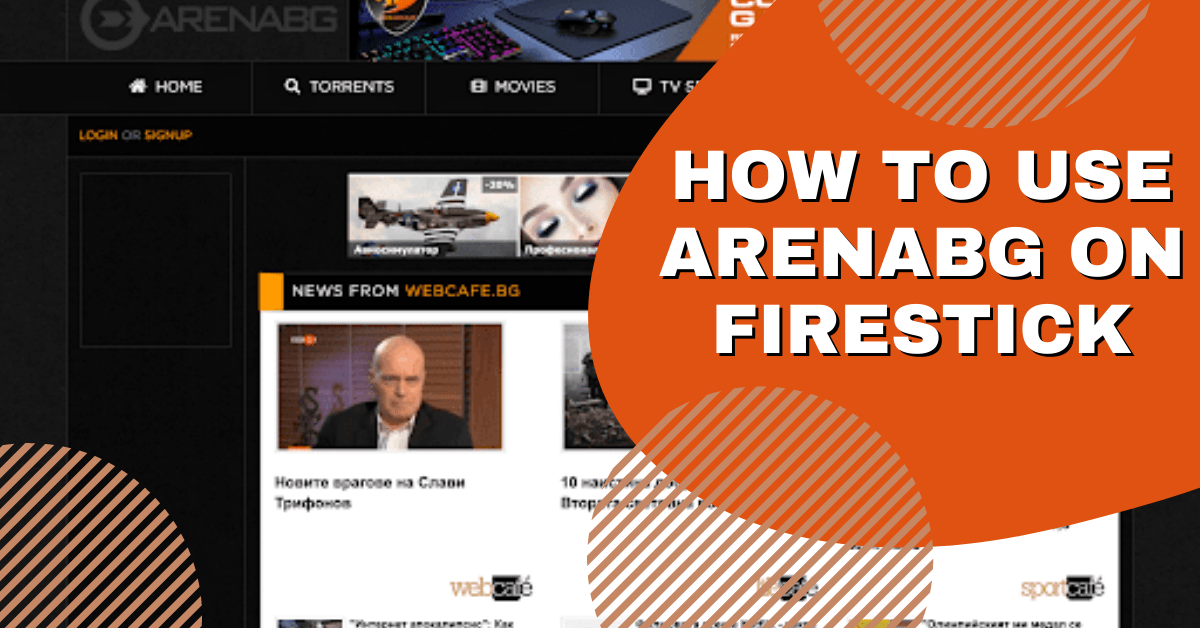Overview
This article will show you how to install Polygon Video Player on Firestick.
Finding the best video player for Firestick and your streaming needs can be difficult, as it has a significant impact on your streaming experience. Moreover, there are numerous video players available for Firestick, providing you with a variety of options.
Furthermore, while they all perform the same purpose for your streaming activities, they also have distinct capabilities that enable them to offer unique services to their users. Meanwhile, we’ve come across another video player, the Polygon Video Player. Polygon Video Player enables you to broadcast URL links or play videos via your preferred streaming applications.
In addition, it enables you to customize the subtitles to make them more personalized and tailored to your preferences. Furthermore, it supports the majority of video formats, including MP4, AVI, MOB, and MKV. Finally, it allows you to perform a variety of additional functions, such as screen locking while watching your favorite movies and TV shows on your Firestick.
How To Install Polygon Video Player on Firestick
Then, you’ll need to download the Downloader app to sideload the Polygon Video Player APK. It is easily available on the Amazon App Store which allows you to download APK files.
1. Click Home on your remote and scroll once to your Right. Click Setting (Gear Wheel Icon).
2. Scroll down and to the right until you get to My Fire TV. Click on it.
3. Select Developer options.
4. Turn on ADB debugging and Apps from Unknown Sources.
5. Click Turn On when the pop-up appears.
Then, after jailbreaking your Firestick, you’ll need to download the Downloader app to sideload Polygon Video Player. This app, which is easily available on the Amazon App Store, allows you to download APK files.
6. Click Home, click FIND.
7. Click Search.
8. You can either say Downloader to your Alexa voice-enabled remote or start typing it. If you typed it, click on the suggestion when it appears.
9. Click on the Downloader Icon.
10. Click Download.
11. Click on Open.
12. Click on Allow.
13. Use the Downloader search tab.
14. You will be asked to enter a download link. Type in “https://reviewvpn.com/pvp” and select Go.
15. Depending on your internet connection, the APK will take a few seconds to download.
16. After that, choose Install.
17. Then click Open.
Polygon Video Player APK Download for Android Devices
Note: ReviewVPN.com does not host this APK file. It is hosted by Archive.org
Install Surfshark on Firestick
Legal Disclaimer: ReviewVPN.com does not encourage or endorse any illegal activity involved in the usage of services and applications referenced on this site. We do not verify the licensing agreements of services. The end-user is wholly responsible for ensuring that any media accessed through these services does not violate copyright and/or licensing laws. ReviewVPN does not promote, link to, or receive compensation from any Apps and IPTV services.
ReviewVPN cannot attest to the legality, security and privacy of the applications discussed on this site. It is highly recommended that you use a VPN service while streaming or using Kodi. Currently, your IP 216.73.216.41 is visible to everyone and your Browser is being tracked by Advertisers & ISP Provider. Here are the main reasons why you must use a VPN: A VPN works be replacing your ISP-assigned IP address and creating an encrypted tunnel. We recommend the no log service offered by IPVanish. It works well on a Firestick and offers the fastest possible speeds.
YOUR INTERNET ACTIVITY IS BEING WATCHED
App Features
- Allows you to directly stream URL links within the app.
- Compatible with FilmPlus, Cinema APK, and a variety of other popular streaming applications
- Support for closed captioning is available.
- Allows for the muting of videos.
- Option to select a video, audio, and text tracks
- Increase or decrease the speed by 0.25x to 2.0x
- You can lock the screen to improve your viewing experience of movies and television shows.
- Allows for the rewinding and fast-forwarding of videos by ten seconds
- Customize the color, size, and language of the subtitles.
- English, Abkhazian, Afrikaans, Albanian, Arabic, Bulgarian, Chinese, Dutch, Irish, Italian, and Korean are among the available subtitle languages.
- Supports the following file formats: MP4, AVI, MKV, MOV, DTS, M2TS, FLAC, TS, Wv, and AAC.
Pros & Cons
Pros
- It includes a lock screen, which some video players do not provide.
- Subtitles can be customized.
- There are subtitles available in a variety of languages.
Cons
- Does not yet allow for a great deal of customization
- Several options are unavailable while watching videos, such as Picture in Picture.
Stream With Safety Using a VPN
Polygon Video Player enables you to view your favorite movies and television shows on a whole new level. However, we would like to remind you to constantly safeguard your connection when streaming any online content. Certainly, that is because you never know when online snoopers are monitoring your internet behavior for phishing scams. Thus, to assist you in securing your connection, a Virtual Private Network, or VPN, can be used.
A VPN service, such as Surfshark, assists you in safeguarding your data by providing you with an anonymous IP address that masks your actual IP address. As a result, you can be certain that your internet activity does not leave any traces of your personal information. Apart from that, it encrypts your connection using military-grade AES 256 bit encryption, ensuring that no data or IP address leaks occur when connected to Surfshark. Furthermore, Surfshark gives you many additional benefits, including the following:
- The ability to overcome geo-restrictions, allows you to use any app for your streaming activities.
- It offers you limitless bandwidth, enabling you to stream and download any content that Polygon Video Player supports.
- Availability on major platforms such as Firestick and Android, letting you watch Polygon Video Player on any device.
Click here to get the lowest price on Surfshark through our exclusive limited-time offer.
How to Install Surfshark VPN on Firestick
If your Firestick still has the older interface, read this article to learn how to update it: Update Firestick Interface.
Follow our screenshots below to install the SurfShark VPN app on your Fire TV stick.
1. Go to the Home screen of your Firestick.
2. Navigate towards the Find tab. Press the Search button from the resulting dropdown.
3. Type in the keyword of SurfShark and select from the suggestions that will appear.
4. Click the official SurfShark icon from your search results.
5. Press the Download (You own it) button.
6. The SurfShark VPN installer will download on your device.
7. SurfShark VPN’s app will automatically install itself on your Fire TV stick.
8. Press the Open button after completing SurfShark VPN’s installation process.
9. Please wait for the SurfShark VPN to load its user interface.
10. You can now log in with your SurfShark VPN account credentials.
Learn more about Surfshark and Grab the Best Surfshark Deal Now!
Install Surfshark on Firestick
For more VPN discounts, go to ReviewVPN Deals and purchase the best VPN for you.
App Alternatives
FAQs
What is Polygon Video Player?
Polygon Video Player is a video player that enables you to watch your favorite movies and television shows from third-party applications such as FilmPlus. Furthermore, it supports most video formats so you’ll never have to worry about its compatibility with major streaming links.
Is Polygon Video Player Safe?
Yes, installing and using Polygon Video Player on your Firestick is certainly safe. However, we always recommend that our readers use Surfshark to give an additional degree of protection when viewing anything online.
Is Polygon Video Player free?
Yes, you may use Polygon Video Player on your Firestick for free. Apart from that, it integrates seamlessly with free streaming services like FilmPlus and Cinema APK.
Is Polygon Video Player legal?
Yes, video players like Polygon Video Players are legal to use. However, it’s worth noting that you should only use Polygon Video Player to stream authorized content.
Conclusion
Polygon Video Player is an excellent video player for your Firestick. Above all, it provides integration with popular streaming apps which enables you to stream high-definition content directly to your device. Moreover, it enables you to lock the screen to avoid being distracted by the player’s settings while watching your favorite shows.
Furthermore, it is completely free to use, which is why we can recommend it for your next streaming activity. Finally, we hope you have fun using Polygon Video Player!