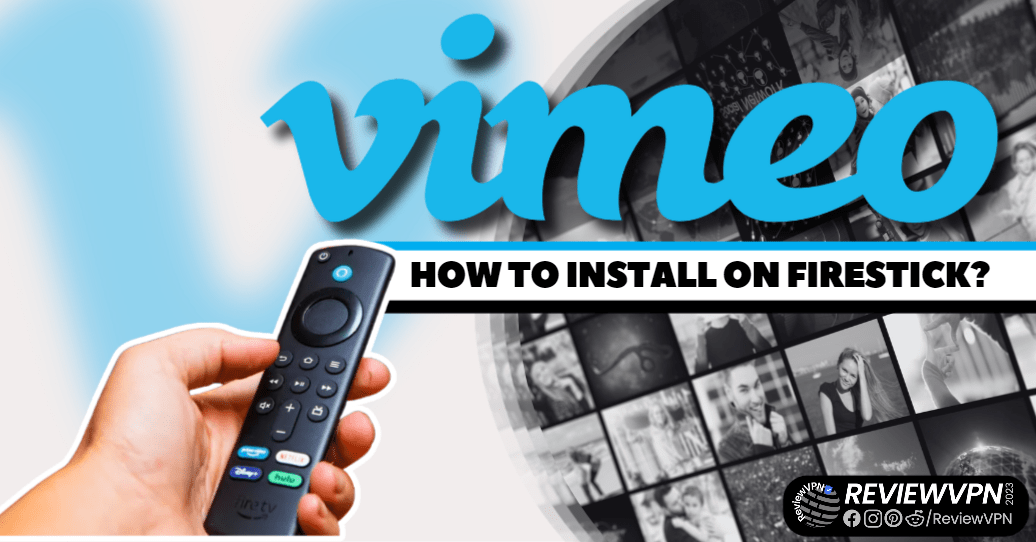Vimeo
This article will show you how you can install Vimeo on your Amazon Firestick device.
Vimeo is an online video hosting platform. It lets you watch, create, host, and share videos. This app is very similar to YouTube. You can say that Vimeo is one of the best YouTube alternatives out there.
Vimeo might not be as popular as YouTube, and it might have fewer videos, but it is cleaner and you can find tons of great content that will interest you.
The Vimeo app organizes the videos in different categories. You will find Documentary, Music, Animation, Drama, and many more.
It is free to watch videos on Vimeo. The case is different for content creators. You need to pay to have an unlimited number of videos that you can upload, otherwise, your account is limited to 25 videos only, and can only upload 2 videos a month.
Vimeo is applicable on Amazon Firestick as well. It is an official Amazon app, and you will find it easily on the app store. There is no need to jailbreak your Firestick and use the Downloader app in order to install this on your device.
Make sure to use a reliable VPN service when using different apps and websites on your device to make sure you are safe from malicious trackers.
How to Install Vimeo on Amazon Firestick
1. Go to the Home screen of your Firestick.
2. Click on Find.
3. Tap on the Search tab.
4. Search for Vimeo
5. Click the icon of the app.
6. Select Get or Download to install the app.
7. Wait for the app to be installed
8. After downloading the app, click Open to launch and set up the app. That’s it! Enjoy!
YOUR INTERNET ACTIVITY IS BEING WATCHED
ReviewVPN cannot attest to the legality, security and privacy of the applications discussed on this site. It is highly recommended that you use a VPN service while streaming or using Kodi.
Currently, your IP 216.73.216.156 is visible to everyone and your Browser is being tracked by Advertisers & ISP Provider.
Here are the main reasons why you must use a VPN:
- Your activities are hidden from your ISP, the government, and from the apps you are using.
- You can access additional movies and TV streams.
- ISP attempts to throttle are thrwarted thus reducing buffering issues.
- Geographically restricted content like Netflix and Hulu can be unblocked.
A VPN works be replacing your ISP-assigned IP address and creating an encrypted tunnel. We recommend the no log service offered by IPVanish. It works well on a Firestick and offers the fastest possible speeds.
Legal Disclaimer: ReviewVPN.com does not encourage or endorse any illegal activity involved in the usage of services and applications referenced on this site. We do not verify the licensing agreements of services. The end-user is wholly responsible for ensuring that any media accessed through these services does not violate copyright and/or licensing laws. ReviewVPN does not promote, link to, or receive compensation from any Apps and IPTV services.
Install Surfshark on Firestick
Vimeo Features
- Free with limited features
- Paid subscription plans for complete features
- Sign up required
- Tons of videos to show
Vimeo Pricing
When choosing a plan for Vimeo, you can go under the Pricing category on its website. There are currently four plans that you can choose from. The cheapest one is $20 but right now, they have a promo for $12.
Check out the pricing below and the features, and number of videos they each provide. Take note that the pricing may vary from time to time.
Stream Safely With a VPN
You may not know this but most apps and websites that you are using can track you through your IP address. When your IP address is exposed, all links, sites, apps, and even devices you are using can know your personal information, location, and more. You need to protect your privacy from these trackers online.
The best way to solve this is by using a Virtual Private Network or VPN. A VPN can hide your IP address and provide a new one that will help you get rid of these malicious trackers.
Surfshark is the best VPN in the market today. It provides the best encryption for all of its IP addresses to make sure that the users are safe while streaming. It allows you to choose your own location with its military-grade protection servers. This can also help you get rid of any trackers that would like to locate and know your information.
Surfshark is the only VPN that can unblock all streaming platforms even the most popular ones like Netflix, Hulu, YouTube TV, and many more.
To know more about this amazing VPN, read our SurfShark review.
Other SurfShark Features
- 3200 servers available in 100+ countries
- Best VPN for torrenting
- Destroys geo-restriction
- Dedicated IP
- 30-day money-back guarantee
- Cloud Storage
- P2P friendly VPN
- SOCKS5 Proxy
- Allows Torrenting
- Kill Switch
- Split Tunneling
- DNS Leak Protection
- Prevents Firestick Buffering and Kodi Buffering
For more details about this VPN, read our SurfShark review.
Grab your subscription now!
How to Install Surfshark on Firestick with Screenshots
If your Firestick still has the older interface, read this article to learn how to update it: Update Firestick Interface.
You can download Surfshark directly from the Amazon App Store. It will be easy for you to find Surfshark with your Firestick’s Find feature. Refer to our screenshots below.
Follow our screenshots below to install the SurfShark VPN app on your Fire TV stick.
1. Go to the Home screen of your Firestick.
2. Navigate toward the Find tab. Press the Search button from the resulting dropdown.
3. Type in the keyword of SurfShark and select from the suggestions that will appear.
4. Click the official SurfShark icon from your search results.
5. Press the Download (You Own it) button.
6. The SurfShark VPN installer will download on your device.
7. SurfShark VPN’s app will automatically install itself on your Fire TV stick.
8. Press the Open button after completing SurfShark VPN’s installation process.
9. Please wait for the SurfShark VPN to load its user interface.
10. You can now log in with your SurfShark VPN account credentials.
Learn more about Surfshark and Grab the Best Surfshark Deal Now!
Install Surfshark on Firestick
For more VPN discounts, go to ReviewVPN Deals and purchase the best VPN for you.
Click here for the lowest price on Surfshark through our exclusive limited-time offer.
Best Vimeo Alternatives
If you are not satisfied with Vimeo, there are other apps that you can use to watch or upload content. Here are the best Vimeo alternatives.
FAQs
What is Vimeo?
Vimeo is a great platform where you can watch, upload, and share different videos. This is one of the best alternatives to YouTube.
Is Vimeo legal?
ReviewVPN.com cannot determine the legality of any app or website. This article is for educational purposes only. To ensure that you are safe from any legal matters regarding the apps and websites you are using, use a VPN service like Surfshark.
Is Vimeo safe?
It is safe to install and use the Vimeo app on your device.
Is Vimeo Free?
You can install Vimeo for free. If your goal is to watch videos, there is also no payment. If you are a content creator, the free is limited to 2 uploads per month and a total of 25 videos only. There are different subscription plans that you can use depending on the feature you are looking for.
Conclusion
Vimeo is considered to be one of the best YouTube alternatives. The only problem is that it is not free if you are a content creator. You need to pay for an account just to have the best features that this app has to offer.
Make sure to use a reliable VPN like Surfshark when streaming on different apps and websites on your device.