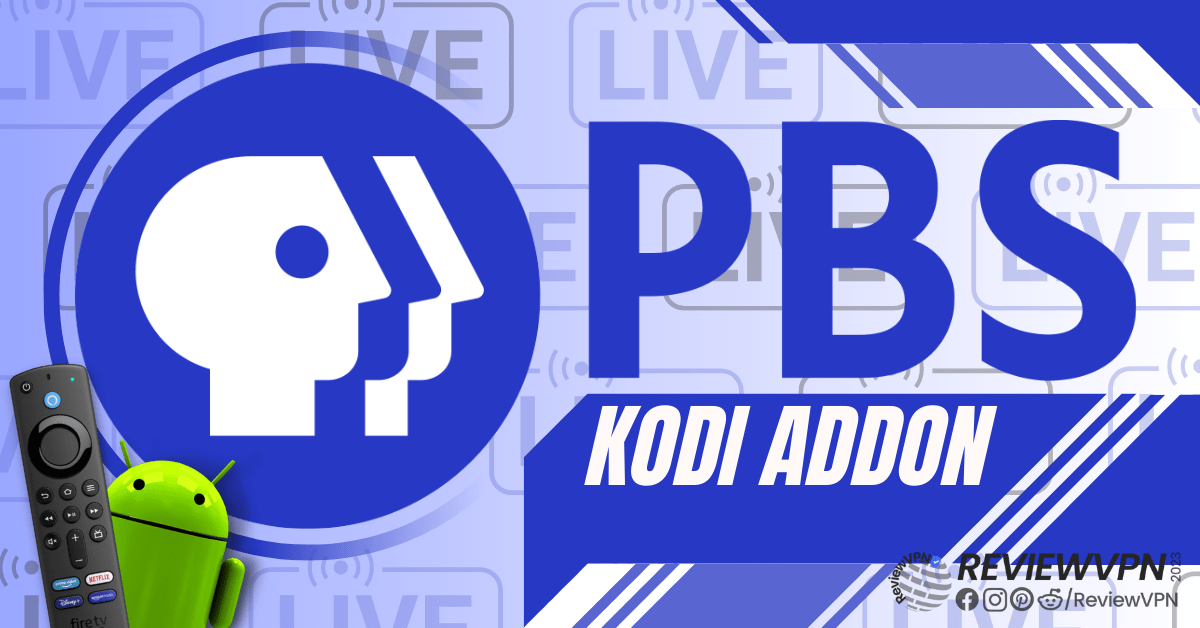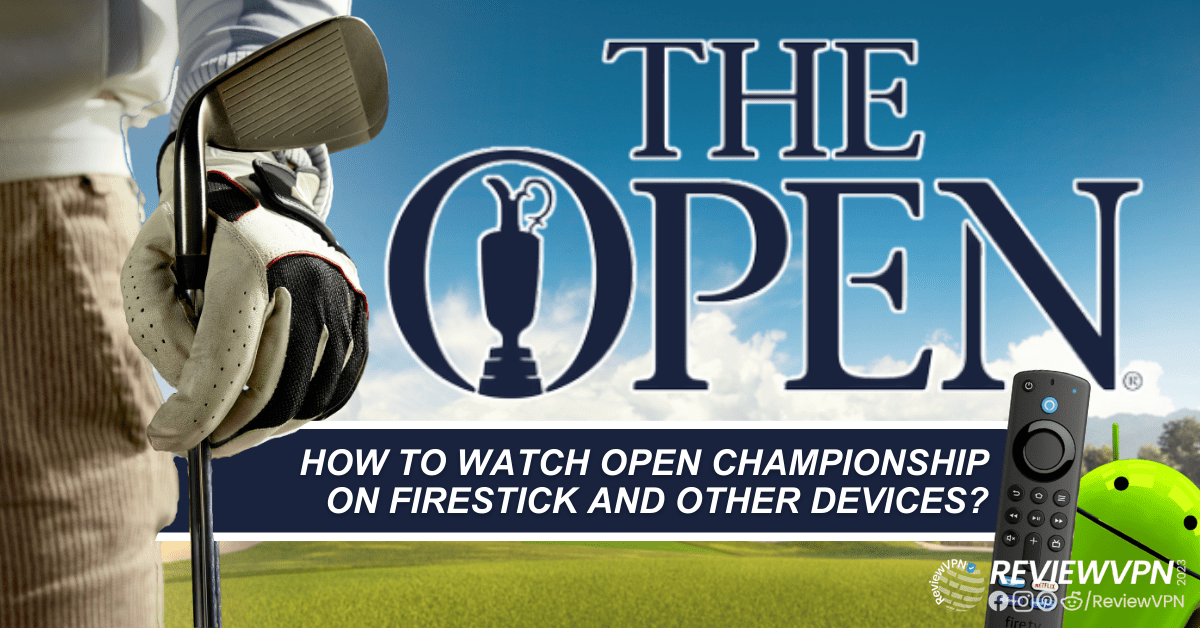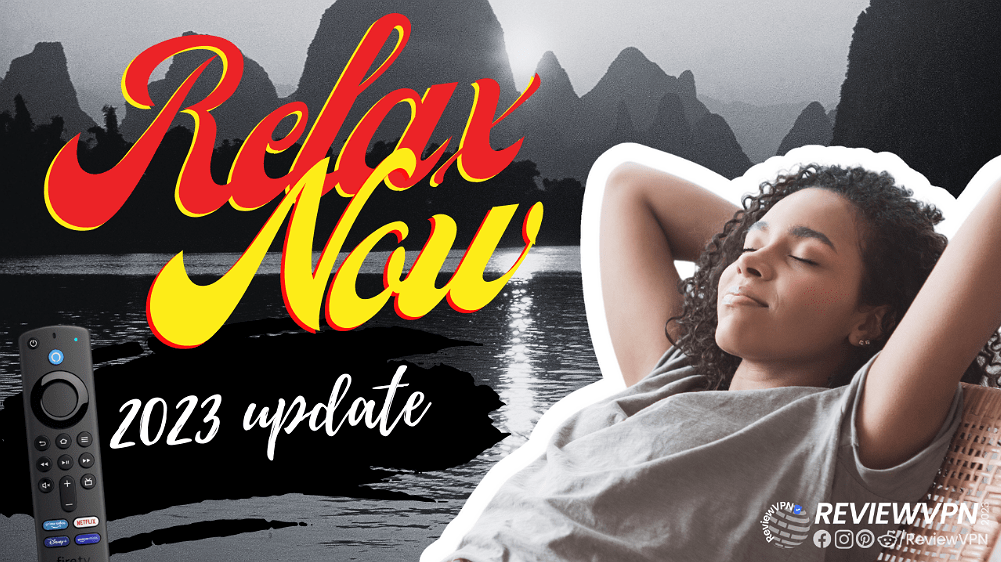ACE Shuts Down IPTV Websites
It is reported that recently, ACE shuts down IPTV websites. Most of them are popular ones. Continue reading this article to learn more.
The websites that we are talking about are CableKill and CK Hosting, but it is also reported that ACE also shuts down some pirate sites along these two popular ones.
ACE, also known as The Alliance for Creativity and Entertainment. It is widely known to be a global anti-piracy organization responsible for shutting down hundreds of pirate streaming sites. It has already shut down some of the websites that we covered in our websites like USTV Go, and more.
IPTV hosting apps and websites are often associated with piracy. It is better if we use those that are legal and safe. Especially since users are paying just to watch on these IPTV hosting sites and apps.
In order to be more careful and safe while streaming, especially with different IPTV apps, and websites, use a reliable VPN service.
ACE Shuts Down These IPTV Hosting Websites – CableKill and CK Hosting
Let us discuss what are the two IPTV websites that ACE shut down – CableKill and CK Hosting, and the reason behind this.
CableKill
CableKill is one of the oldest sites when it comes to IPTV hosting. It was launched about a decade ago.
Most cord-cutters use CableKill to watch their favorite titles without any cable.
CableKill was able to bypass companies that produce movie titles and shows and offer them to its viewers. It was also one of the sites that provide live TV, sports streaming, and more for a nominal to almost zero monthly fee.
ACE shut down CableKill domains with no clear reason for now. We will update this article when we are able to have a piece of clear news as to why ACE shut down CableKill.
YOUR INTERNET ACTIVITY IS BEING WATCHED
ReviewVPN cannot attest to the legality, security and privacy of the applications discussed on this site. It is highly recommended that you use a VPN service while streaming or using Kodi.
Currently, your IP 216.73.216.142 is visible to everyone and your Browser is being tracked by Advertisers & ISP Provider.
Here are the main reasons why you must use a VPN:
- Your activities are hidden from your ISP, the government, and from the apps you are using.
- You can access additional movies and TV streams.
- ISP attempts to throttle are thrwarted thus reducing buffering issues.
- Geographically restricted content like Netflix and Hulu can be unblocked.
A VPN works be replacing your ISP-assigned IP address and creating an encrypted tunnel. We recommend the no log service offered by IPVanish. It works well on a Firestick and offers the fastest possible speeds.
Legal Disclaimer: ReviewVPN.com does not encourage or endorse any illegal activity involved in the usage of services and applications referenced on this site. We do not verify the licensing agreements of services. The end-user is wholly responsible for ensuring that any media accessed through these services does not violate copyright and/or licensing laws. ReviewVPN does not promote, link to, or receive compensation from any Apps and IPTV services.
Install Surfshark on Firestick
CK Hosting
ACE shuts down CK hosting. Compared to CableKill, it is clearer why ACE shut down this website. CK Hosting hosts many popular free pirate apps, selling set-top boxes pre-configured for piracy, or promoting, selling, and/or hosting premium IPTV services. Any of these reasons can get the attention of ACE.
Stream Safely With A VPN
If you like to stream on different websites to watch movies and TV shows, make sure that it is safe. A lot of IPTV hosting websites are not legal since they offer pirated content.
It would be a huge thing if your IP address will get caught up on any legal matters and issues regarding IPTV piracy. Your IP address serves as your online fingerprint. It tells your location and even your information. Whoever gets access to it may track you, and profile you. They will know your online activities, most viewed websites, and searches. With this, trackers can build and know your algorithm.
In order to protect your IP address and online identity, you need to use Virtual Private Network or VPN.
A VPN works by hiding your real IP address and providing a new one from a different server. The new IP address is encrypted and protected with VPN protocols to secure your identity and make you anonymous.
The best VPN to use is Surfshark. It has military-grade VPN protocols that will ensure the user’s safety and anonymity while streaming. Surfshark offers thousands of VPN servers from all over the world which makes it the best VPN to unblock, and bypass geo-restrictions even with the most popular apps like Netflix, Hulu, and more.
If you want to know more, read our SurfShark VPN review.
Other SurfShark Features
- 3200 servers available in 100+ countries
- Best VPN for torrenting
- Destroys geo-restriction
- Dedicated IP
- 30-day money-back guarantee
- Cloud Storage
- P2P friendly VPN
- SOCKS5 Proxy
- Allows Torrenting
- Kill Switch
- Split Tunneling
- DNS Leak Protection
- Prevents Firestick Buffering and Kodi Buffering
For more details about this VPN, read our SurfShark review.
Grab your subscription now!
How to Install Surfshark on Firestick with Screenshots
If your Firestick still has the older interface, read this article to learn how to update it: Update Firestick Interface.
You can download Surfshark directly from the Amazon App Store. It will be easy for you to find Surfshark with your Firestick’s Find feature. Refer to our screenshots below.
Follow our screenshots below to install the SurfShark VPN app on your Fire TV stick.
1. Go to the Home screen of your Firestick.
2. Navigate toward the Find tab. Press the Search button from the resulting dropdown.
3. Type in the keyword of SurfShark and select from the suggestions that will appear.
4. Click the official SurfShark icon from your search results.
5. Press the Download (You Own it) button.
6. The SurfShark VPN installer will download on your device.
7. SurfShark VPN’s app will automatically install itself on your Fire TV stick.
8. Press the Open button after completing SurfShark VPN’s installation process.
9. Please wait for the SurfShark VPN to load its user interface.
10. You can now log in with your SurfShark VPN account credentials.
Learn more about Surfshark and Grab the Best Surfshark Deal Now!
Install Surfshark on Firestick
For more VPN discounts, go to ReviewVPN Deals and purchase the best VPN for you.
Click here for the lowest price on Surfshark through our exclusive limited-time offer.
Conclusion
ACE shuts down IPTV websites, and they are CableKill and CK Hosting. With CableKill, it is still not clear the main reason why. CK Hosting on the other hand hosts many popular free pirate apps, selling set-top boxes pre-configured for piracy, or promoting, selling, and/or hosting premium IPTV services. This is a huge offense, and can really get the attention of ACE.
Make sure that you are safe when streaming on IPTV websites with the help of a VPN like Surfshark. Make sure that you are using legal platforms and IPTV services.