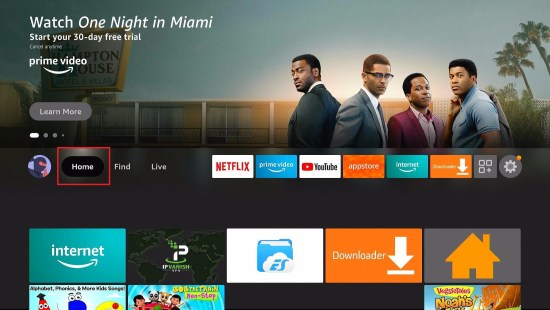Overview
In this article, we will be divulging important details on the best pirate bay alternatives.
Finding an interminable, stable, & reliable accessible website can be a difficult task for torrent users. However, they have to endure something distressing provided the strong action from the governments against torrent platforms.
Thus, you must look for the best alternatives when the all-powerful The Pirate becomes inaccessible. Fortunately, there are some best Pirate Bay alternatives out there. Hence, whether the almighty torrent platform is down for technical issues or you can’t access it because of legal matters, the Pirate Bay alternatives have your back.
Nonetheless, this article provides you with a list of the best Pirate Bay alternatives that you can utilize to download whatever you want.
How to Install Amazon Silk Browser on Fire TV Stick
Let us now teach you how to install the Amazon Silk Browser on your Fire TV stick. Afterward, we will teach you how to use it for opening the RuTracker downloads website.
1. Open your Fire TV stick’s home screen.
2. Navigate to the Find tab.
3. Click on the Search button from the drop-down.
4. Type in: Silk Browser Fire tv stick.
5. Select the official Amazon Silk Browser app icon.
6. Press on the ‘Get/ Download (You Own It)’ button that appears.
7. The Amazon Silk Browser app will download its installation files.
8. Its installation will begin shortly after download.
9. You can then use the Amazon Silk Browser app for visiting websites with the Fire TV stick.
ReviewVPN cannot attest to the legality, security and privacy of the applications discussed on this site. It is highly recommended that you use a VPN service while streaming or using Kodi. Currently, your IP 144.76.151.45 is visible to everyone and your Browser is being tracked by Advertisers & ISP Provider. Here are the main reasons why you must use a VPN: A VPN works be replacing your ISP-assigned IP address and creating an encrypted tunnel. We recommend the no log service offered by IPVanish. It works well on a Firestick and offers the fastest possible speeds.
YOUR INTERNET ACTIVITY IS BEING WATCHED
Legal Disclaimer: ReviewVPN.com does not encourage or endorse any illegal activity involved in the usage of services and applications referenced on this site. We do not verify the licensing agreements of services. The end-user is wholly responsible for ensuring that any media accessed through these services does not violate copyright and/or licensing laws. ReviewVPN does not promote, link to, or receive compensation from any Apps and IPTV services.
Install Surfshark on Firestick
Best Pirate Bay Alternatives
EZTV
EZTV is one of the best torrent websites for TV program lovers across the globe. This torrent website comes with a user-friendly interface. However, to further make it easier for users, the torrent platform provides a comprehensive FAQ & support section. Also, EZTV comes with a built-in privacy checker that conceals users’ identities as well as real locations. Nonetheless, a VPN like Surfshark provides additional extensive protection, so it is recommended to use it instead.
Features
- It comes with a built-in search bar
- EZTV offers a direct download button
- This torrent website includes TV series
- List-style home page
- Displays the IMDB rating
- It shows the top 3 categories of the latest torrent uploads
- EZTV comes with the latest movie releases available for download
- This torrent site recommends the best IMDB video titles
EZTV User Interface
- Easy to use
- Built-in search bar
- Straightforward and offers a quick search option
- Comes with an IMDB rating for TV shows & movie titles
- Presents a Recent Movies window
- Displays the newest TV series episodes
- Comes with the latest TV series
- Comes with Newest Movie Releases
- Default night theme
- Download or Watch series
- Recent TV shows & series
How to Open the EZTV Movie Torrents Website with the Amazon Silk Browser
Follow the steps below to visit the EZTV movie torrents website on your Fire TV stick:
1. Go to your Fire TV stick’s home screen.
2. Scroll right towards the Amazon Silk browser’s icon.
3. Type in: eztv.unblockit.ch
4. Select from its wide library of movie titles and video uploads.
Install Surfshark on Firestick
1337x
The 1337x Torrenting Website comes with a nice user interface, well-structured media sections, and comprehensive torrent information. This torrenting site makes it easy for users to find the torrent file they need. It is one of the oldest & most famous torrent sites around the world. So, rest assured you’ll find nearly all types of torrents on the 1337x torrenting website. Nonetheless, what makes this torrent site a great The Pirate Bay alternative is that it features a listing of the top 100 of each category and the 100 most well-known torrents.
Features
- Completely Free
- It hosts tons of different torrent files from numerous uploaders
- Movies are in High Definition Quality
- You can download numerous media files
- This torrent site lets you get quality music tracks
- It contains tons of TV shows & series
- Offers a dedicated Anime selection
- 1337x Torrenting Website comes with a section for adult media content
- Displays the details about torrent files you wish to download
- It shows each movie’s brief description
How to Open the 1337x Torrenting Website on your Fire TV stick
Follow the steps below to visit the 1337x website on your Fire TV stick:
1. Go to your Fire TV stick’s home screen.
2. Scroll right towards the Amazon Silk browser’s icon.
3. Type in: 1337x.to
4. The 1337x front webpage will open.
5. Click on the ‘Full Home Page‘ button to access its main website.
6. 1337x’s main webpage will open and display all the latest and available torrents.
RARBG
RARBG torrent site is loved by many people since its launch in 2008. This torrent site provides all sorts of content and specializes in offering HD videos. It is on this list of the best Pirate Bay alternatives due to indexing tons of torrents. For a lot of individuals, the RARBG torrent site is the first spot to look for TV shows as well as movies.
Features
- It contains torrent files for TV shows, movies, music, software, games, and many more.
- This torrent site provides the most famous & recent torrent stuff
- Users can see the date & time the torrent file was added
- Users can see the date & time the torrent file was uploaded
- This torrent site enables users to view the size of the torrent file
- It allows you to see the torrent file’s uploader to find out if it comes from a reliable, reputable source
- RARBG comes with a search box that allows you to quickly find torrents
- This torrent site has trailers for a number of films
How to Use RARBG on Firestick
To begin, you will need to install the Silk Browser so you can access RARBG on your Firestick device.
1. Go to your Fire TV stick’s home screen.
2. Scroll right towards the Amazon Silk browser’s icon.
3. Type in: https://rarbg.to/
4. There you go, you have the RARBG torrent site on Firestick
Limetorrents
LimeTorrents torrent site is one of the best Pirate Bay alternatives that quickly became famous. This torrent site boasts a clean interface alongside a great collection of movies, apps, music, TV shows, software, and many more. Nonetheless, the website navigation is simple, and it provides specialized tools like a cloud search, torrent health trackers, & top torrent lists.
Not only LimeTorrents website substitutes The Pirate Bay but it is also an amazing alternative to RARBG. LimeTorrents website brags an extremely similar speed & identical user interface to RARBG.
How to Launch Limetorrents on Amazon FireStick with Silk Browser
1. Go to your Fire TV stick’s home screen.
2. Scroll right towards the Amazon Silk browser’s icon.
3. Type limetorrents.info, then, click Go
4. There you go, you have the Limetorrents on Firestick
FitGirl Repacks Torrent Site
The Fitgirl repacks site comes with the repack of mostly all the video games. This torrent platform contains an extensive list of games. It has the ability to shave off games’ enormous gigabytes. The Fitgirl repacks site has a great reputation. It is one of the best spots for repacked games.
Features
- This torrent site is free to use
- It is completely legal. However, you can’t download & browse legal content in the public domain
- FitGirl Repacks’ site is extremely safe to use and contains no malware or viruses.
How to Launch Fitgirl Repacks on Amazon FireStick with Silk Browser
1. Go to your Fire TV stick’s home screen.
2. Scroll right towards the Amazon Silk browser’s icon.
3. Type https://fitgirl-repacks.site/ then click Go.
4. There you go, you now have the FitGirl Repacks on Firestick.
Install Surfshark on Firestick
NYAA Torrent Site
Nyaa is a torrent site that offers anime videos. For animation video enthusiasts, there’s no better place for anime videos than the Nyaa torrent site. This torrent site along with its tons of proxies & mirrors is completely equipped with the latest and the best anime videos across the globe.
Fortunately, there are tons of online communities where you share your copies of your anime series. Nonetheless, you may come across like-minded individuals on torrent platforms, such as NYAA. However, the NYAA torrent site is one of the best Pirate Bay alternatives.
How to Launch NYAA Torrent Site on Amazon FireStick with Silk Browser
1. Go to your Fire TV stick’s home screen.
2. Scroll right towards the Amazon Silk browser’s icon.
3. Type https://nyaa.si/ – Then, click Go
4. There you go, you now have the NYAA Torrent site on Firestick
ETTV Torrent Site
ETTV is a great torrent site that contains an extensive torrent file database. This torrent site provides great TV shows & series. It offers its users the possibility to register for a paid membership. By registering in the premium plan, users will get a better browsing experience, displaying completely dynamic pages, & no ads/pop-ups. Nonetheless, the ETTV torrent site is one of the best Pirate Bay alternatives.
How to Launch ETTV Torrent Site on Amazon FireStick with Silk Browser
1. Go to your Fire TV stick’s home screen.
2. Scroll right towards the Amazon Silk browser’s icon.
3. Type https://www.ettvcentral.com/ then, click Go.
4. There you go, you now have the ETTV Torrent site on Firestick
Install Surfshark on Firestick
idope Torrent Website
The idope torrent website provides the latest torrent files. It offers a magnet link for each torrent file upload. This idope torrent platform shows the file upload date. However, the ETTV idope torrent website is one of the best Pirate Bay alternatives.
Features
- Comes with tons of torrent files
- It hosts numerous uploads from various contributors
- Download files through a magnet link
- Google-type front web page
- In-built search option
- It comes with torrents from various categories
- Choose torrent files in various formats
- Shows the torrent name & essential details
How to Open idope Website with the Amazon Silk Browser
Follow the steps below to visit the idope website on your Fire TV stick:
1. Go to your Fire TV stick’s home screen.
2. Scroll right towards the Amazon Silk browser’s icon.
3. Type in: idope.cyou
4. Once the website opens, click on any main menu category to select torrents. (e.g. Top button)
5. You may now select from many torrent folders representing different types of files.
Stream Safely, Securely with VPN
Torrenting without a VPN is looking for trouble. However, there is a number of confusing data on the top VPN services for torrenting. Some Virtual Private Network services leak the personal data they claim to protect. There are VPNs that don’t allow torrenting and others still are very slow.
Nonetheless, this is the reason it is important to use a reliable VPN while torrenting from any Android-powered device. A Virtual Private Network helps secure confidential data when accessing torrent sites or using a public Wi-Fi network. If you want the best VPN service for torrenting, the perfect option is Surfshark service.
Surfshark Features:
- Network particularly designed for torrenting
- Anonymous signup & payment
- It has a zero-logs policy
- Easy to use with Amazon FireStick & Kodi
Note: For more information about Surfshark, please read our Surfshark Review.
How to Install Surfshark VPN on Firestick
If your Firestick still has the older interface, read this article to learn how to update it: Update Firestick Interface.
You can download Surfshark directly from the Amazon App store. It will be easy for you to find Surfshark with your Firestick’s Find feature. Refer to our screenshots below.
1. Go to the Home screen of your Firestick.
2. Navigate towards the Find tab. Press the Search button from the resulting dropdown.
3. Type in the keyword of SurfShark and select from the suggestions that will appear.
4. Click the official SurfShark icon from your search results.
5. Press the Download (You own it) button.
6. The SurfShark VPN installer will download on your device.
7. SurfShark VPN’s app will automatically install itself on your Fire TV stick.
8. Press the Open button after completing SurfShark VPN’s installation process.
9. Please wait for the SurfShark VPN to load its user interface.
10. You can now log in with your SurfShark VPN account credentials.
Learn more about Surfshark and Grab the Best Surfshark Deal Now!
Install Surfshark on Firestick
For more VPN discounts, go to ReviewVPN Deals and purchase the best VPN for you.
Click here to get the lowest price on Surfshark through our exclusive limited-time offer.
FAQs
Are Pirate Bay Alternatives legal?
Yes, these Pirate Bay alternatives are completely legal to download, install, & use.
Are Pirate Bay Alternatives safe?
Yes, these Pirate Bay alternatives are safe to use and have no viruses & malware.
What devices can the Pirate Bay alternatives be installed on?
These Pirate Bay Alternatives are compatible with devices running the Android OS. These alternatives run on Amazon Firestick, Google Chromecast, mobile phones, tablets, and lots more.
Conclusion
It’s easy to install the Pirate Bay alternatives on a Firestick device. The methods above should help you do so. After installing any of the Pirate Bay alternatives above, you’ll be able to download whatever you want.
However, always remember to turn on a VPN every time you use your Firestick. Feel free to let us know what you think of our best Pirate Bay alternatives in the comments section below.