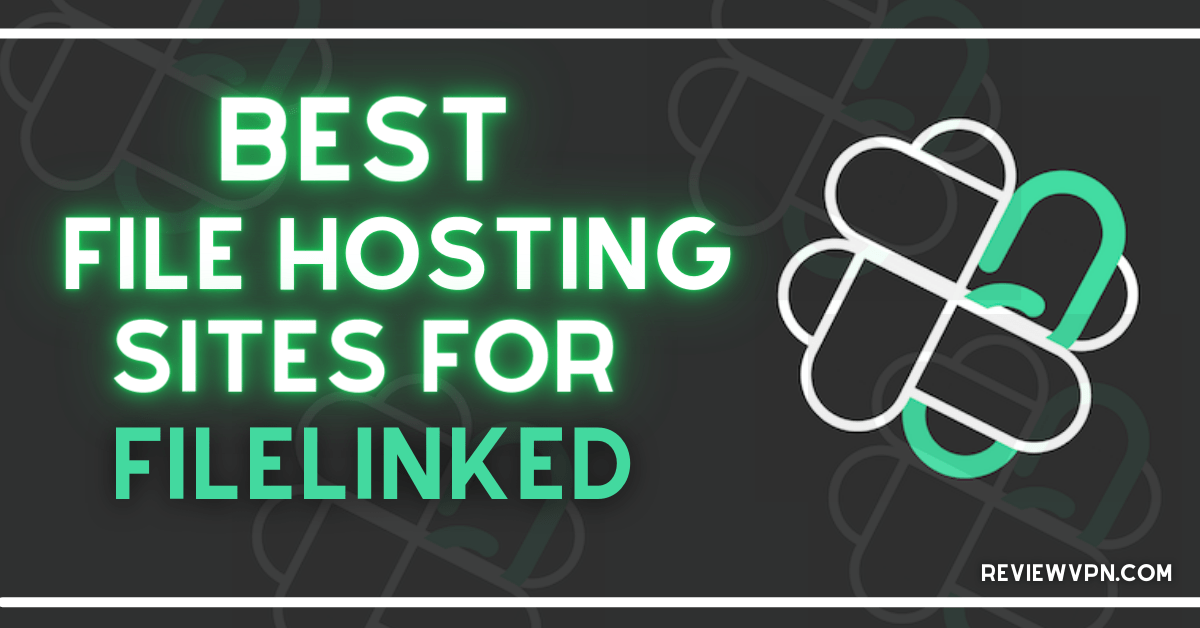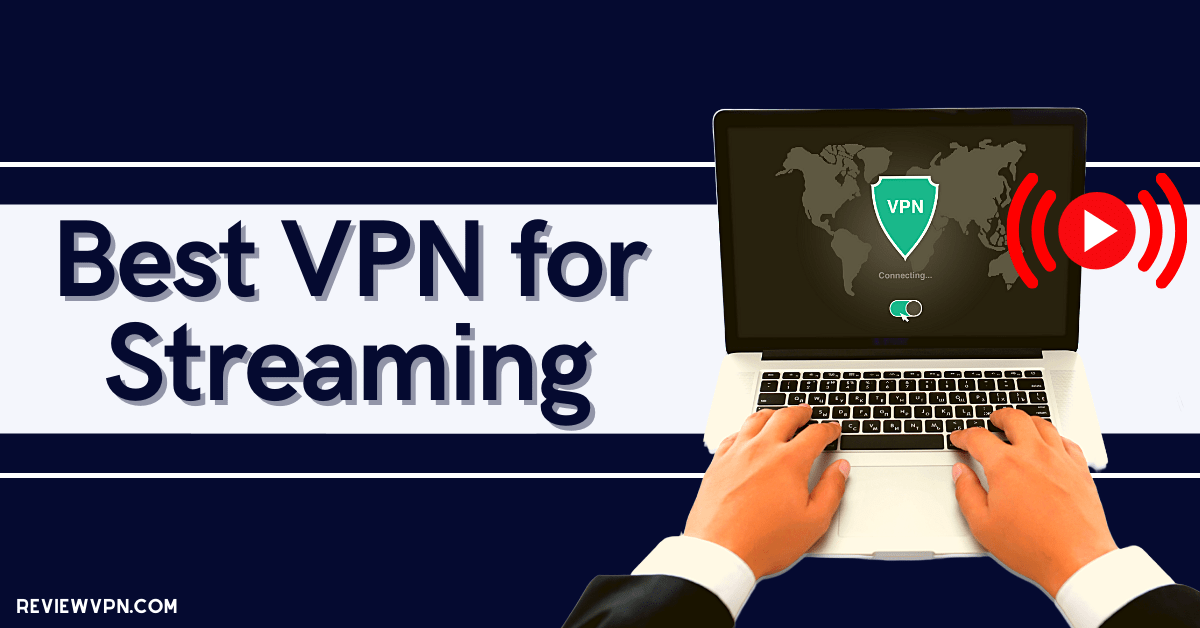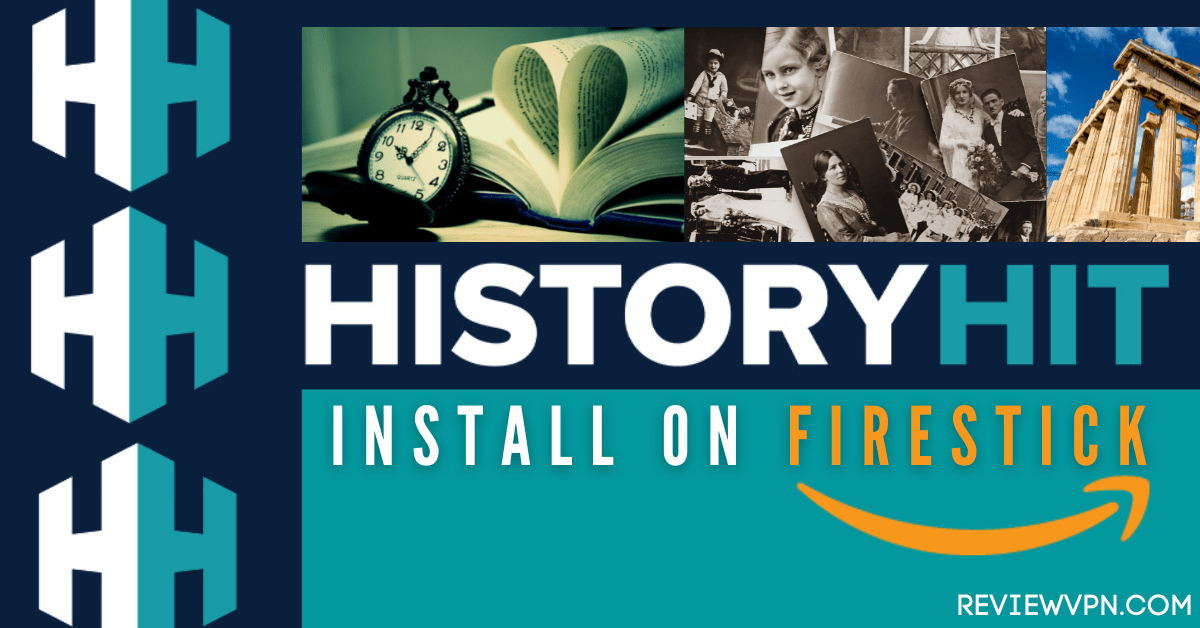Overview
In this article, I’ll be showing you how to install TV Plus on your Firestick device.
TV Plus is an Iranian media firm based in Tehran that broadcasts free IRIB (Islamic Republic of Iran Broadcasting) channels. You can watch shows from popular channels including IRIB1 (Iranian Channel), IRIB2 (Life Channel), IRIB3 (Youth Channel), IRIB4 (Educated People’s Channel), IRINN (News Channel), IRIB Amouzesh (Educational Channel), and IRIB Quran (Religion and Life Channel).
Aside from that, you can watch shows in a variety of categories, including Religious, Cartoons, News, Music, Turkish, Arabic, Afghan, and many others. To top it off, the app has a movie archive where even English-speaking users may watch HD-quality films.
Its genres include Drama, Animation, Historical, War, Comedy, Mystery, and others, so users outside of Iran or Islamic nations can access it to find past as well as the latest movies. So, let’s get started with the installation so we can have a better idea of what’s in TV Plus.
If your Firestick still has the older interface, read this article to learn how to update it: Update Firestick Interface.
Installation Guide on Firestick
To begin, if your Firestick has not yet been jailbroken, follow the simple steps below to jailbreak it to install TV Plus on your device:
1. Click Home on your remote and scroll once to your Right. Click Setting (Gear Wheel Icon).
2. Scroll down and to the right until you get to My Fire TV. Click on it.
3. Select Developer options.
4. Turn on ADB debugging and Apps from Unknown Sources.
5. Click Turn On when the pop-up appears.
Then, after jailbreaking your Firestick, you’ll need to download the Downloader app to sideload TV Plus. This app, which is easily available on the Amazon App Store, allows you to download APK files.
6. Click Home, click FIND.
7. Click Search.
8. You can either say Downloader to your Alexa voice-enabled remote or start typing it. If you typed it, click on the suggestion when it appears.
9. Click on the Downloader Icon.
10. Click Download.
11. Click on Open.
12. Click on Allow.
13. You will be asked to enter a download link. Type in “https://reviewvpn.com/tvpi” and select Go.
14. Depending on your internet connection, the APK will take a few seconds to download.
15. After that, choose Install.
16. Then click Open.
TV Plus APK Download for Android Devices
Note: ReviewVPN.com does not host this APK file. It is hosted by Archive.org
Install Surfshark on Firestick
Legal Disclaimer: ReviewVPN.com does not encourage or endorse any illegal activity involved in the usage of services and applications referenced on this site. We do not verify the licensing agreements of services. The end-user is wholly responsible for ensuring that any media accessed through these services does not violate copyright and/or licensing laws. ReviewVPN does not promote, link to, or receive compensation from any Apps and IPTV services.
ReviewVPN cannot attest to the legality, security and privacy of the applications discussed on this site. It is highly recommended that you use a VPN service while streaming or using Kodi. Currently, your IP 216.73.216.191 is visible to everyone and your Browser is being tracked by Advertisers & ISP Provider. Here are the main reasons why you must use a VPN: A VPN works be replacing your ISP-assigned IP address and creating an encrypted tunnel. We recommend the no log service offered by IPVanish. It works well on a Firestick and offers the fastest possible speeds.
YOUR INTERNET ACTIVITY IS BEING WATCHED
App Features
- Allows you to stream free satellite internet channels, radio channels, IRIB provincial channels, and IRIB global channels.
- Movie archive – Watch all domestic and foreign movies for free, including Horror, Action, Drama, Animation, Historical, Crime, Family, War, Comedy, Mystery, Sci-Fi, Adventure, Exciting, Fantasy, Sports, Biography, Western, and Social.
- Depending on the availability of the show, you can select a video quality ranging from 256p to 1920p.
- Add channels to your Favorites list so you can find them right away when you launch the app.
- Videos can be played, paused, fast-forwarded, or rewound
- Its channels are automatically updated when you launch the app after installation or every week
Selections
- Satellite Channels
- Favorite
- Radio Channels
- Provincial
- Global
- Movie Archive
IRIB Global Channels
- IRIB4
- IRIB3
- IRIB2
- IRIB1
- Quran
- Amouzesh
- IRINN
- IRIB 5
- Namayesh
- Mostanad
- Nasim
- Salamat
IRIB Provincial Channels
- Baran
- Azarbayjan
- Khorasanrazavi
- Abadan
IRIB Overseas Channels
- Jame Jam 1
- Press TV
- Alalam
- Alkosar
Categories
- Religious
- Fun
- Cartoon
- Movie
- News
- Music
- Turkish
- Arabic
- Sport
- Global
- Afghan
- India
Pros and Cons
Pros
- It has a wide range of content, including news, cartoons, movies, music, and sports.
- Features a Movie Archive where you can watch movies in English
- Even though it is free, there are no advertisements
- Channels are automatically updated
- There are several servers available for streaming
Cons
- You’ll need a Mouse toggle to help you navigate the app
- It has a share button, but it is disabled by stating that “no apps can perform this action
- The movies have a lot of buffering
- It takes a while for the video to load
Stream Safely With A VPN
With apps like TV Plus that allow you to watch a lot of content, it’s important to remember to safeguard your connection so you can stream without worry. A VPN, such as Surfshark, can help you with this by giving you an anonymous IP address that will hide all of your online activities. Hackers and phishers will be unable to obtain your data since you would be anonymous on the internet. It gives you complete online anonymity, making it a useful tool for your daily internet activities. Here are some of the specific advantages of using Surfshark:
- All incoming and outgoing data from your device will be protected with AES-256 bit encryption, which is known for its unbreakable security
- When an accidental disconnection from your VPN occurs, its kill switch feature ensures that your device automatically disconnects from the internet
- It allows an unlimited number of simultaneous connections, ensuring that Surfshark encryption is available on all of your devices
- You can connect from 3,200 VPN servers in 65 locations to choose from, ensuring that you’ll never run out of access to an encrypted connection
Click here to get the lowest price on Surfshark through our exclusive limited-time offer.
How to Install Surfshark VPN on Firestick
If your Firestick still has the older interface, read this article to learn how to update it: Update Firestick Interface.
You can download Surfshark directly from the Amazon App store. It will be easy for you to find Surfshark with your Firestick’s Find feature. Refer to our screenshots below.
1. Go to the Home screen of your Firestick.
2. Navigate towards the Find tab. Press the Search button from the resulting dropdown.
3. Type in the keyword of SurfShark and select from the suggestions that will appear.
4. Click the official SurfShark icon from your search results.
5. Press the Download (You own it) button.
6. The SurfShark VPN installer will download on your device.
7. SurfShark VPN’s app will automatically install itself on your Fire TV stick.
8. Press the Open button after completing SurfShark VPN’s installation process.
9. Please wait for the SurfShark VPN to load its user interface.
10. You can now log in with your SurfShark VPN account credentials.
Learn more about Surfshark and Grab the Best Surfshark Deal Now!
Install Surfshark on Firestick
For more VPN discounts, go to ReviewVPN Deals and purchase the best VPN for you.
Click here to get the lowest price on Surfshark through our exclusive limited-time offer.
Best Alternatives
- IRIB Live TV
- Iran TV Channels
- Persian TV Channels
- Giniko Persian TV
FAQs
What is TV Plus?
TV Plus is a media company located in Tehran, Iran that offers free IRIB IRIB satellite channels, radio stations, provincial networks, international channels, and a movie archive.
Is TV Plus safe?
Yes, TV Plus is safe. However, to ensure the security of your data while using the app then we recommend you to have a VPN such as Surfshark.
Is TV Plus free?
Yes, TV Plus is free to install and use on your Firestick device.
Are there ads?
Fortunately, there are no ads when streaming on TV Plus even though it offers free content.
Conclusion
If you’re seeking free IRIB channels, TV Plus is a good app to use. It also includes a lot of content from many categories and genres, so you’ll have plenty of options for streaming. But what I appreciate best about this app is that it includes English movies in its Movie Archive feature, making it more accessible to non-Islamic users.
Finally, we’d like to thank you for taking the time to read our article on how to install TV Plus on your Firestick device. We hope we were able to assist you with the installation on both your Firestick and Android devices. We also hope that we have given you a glimpse of what TV Plus has to offer its users. Have fun streaming!