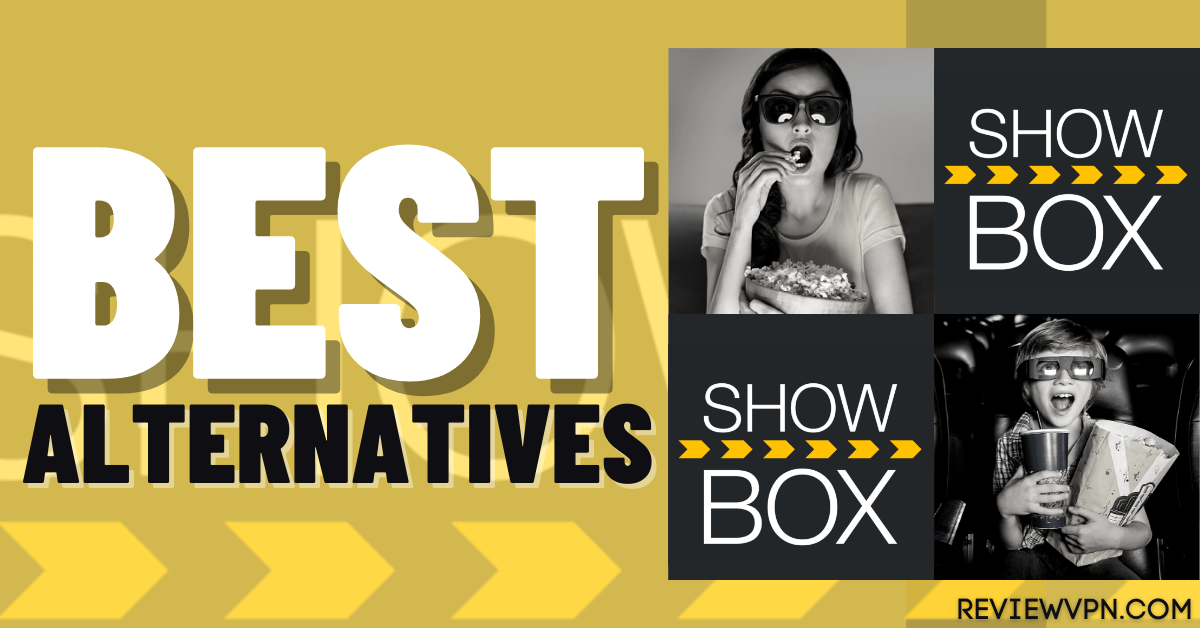Lime Player on Firestick Overview
In this article, we will show how to install Lime Player on your Firestick and Android devices.
Lime Player is a multimedia player created by the Android developer – Lime Player Team. It is built as a lightweight app that plays nearly all standard video formats, which includes High Definition (HD) and 4K resolution videos. You can find the video of your choice as videos are displayed as thumbnails.
Lime Player possesses added processing power as it supports hardware acceleration. The key factor behind the support of hardware acceleration is the unified HW+ decoder. Wherein, video playbacks are smoother. You can play movies along with subtitles as the media player functions with every subtitle format for suitable dialog reading.
Installation of Lime Player on Firestick
- Turn on the FireStick device, go to Settings
- Click My Fire TV > Developer Options
- Enable Apps from Unknown Sources
- Go back to FireStick’s home screen and go to the menu bar
- Go to the Search option
- Search & install the Downloader app on FireStick
- After installing the Downloader application, launch it
- Enter the Lime Player download URL/APK – https://reviewvpn.com/lime
- Click GO
- When the Lime Player app file download is complete – click Install
- Click Done
- Click Delete > click Delete again
- Now, you have successfully installed the Lime Player app on FireStick
Note: ReviewVPN.com does not host any of these apps.
Moving the newly installed app to the front
- Go back to Fire Stick Home Screen (you may click the Home Button on the Fire Stick remote)
- Go to Your Apps & Games/Channels
- Scroll once to the left
- Click See All
- All the newly installed apps are located at the bottom – you can move the Lime Player app by clicking the Options button (at the right side of the Home Button)
- Click Move > move to front > and pick any spot you want to put the app
What is Lime Player?
Lime Player is a media player just like XPlayer & MX Player. This video player is light, fast, powerful, and has advanced hardware acceleration that makes it among the fastest video players available. It is used by applications to provide continuous movie & TV show streaming.
It supports numerous video formats. This media player even supports 4K resolution videos and offers most of the well-known features. However, the Lime Player’s only downside is its in-app advertisements.
YOUR INTERNET ACTIVITY IS BEING WATCHED
ReviewVPN cannot attest to the legality, security and privacy of the applications discussed on this site. It is highly recommended that you use a VPN service while streaming or using Kodi.
Currently, your IP 216.73.216.175 is visible to everyone and your Browser is being tracked by Advertisers & ISP Provider.
Here are the main reasons why you must use a VPN:
- Your activities are hidden from your ISP, the government, and from the apps you are using.
- You can access additional movies and TV streams.
- ISP attempts to throttle are thrwarted thus reducing buffering issues.
- Geographically restricted content like Netflix and Hulu can be unblocked.
A VPN works be replacing your ISP-assigned IP address and creating an encrypted tunnel. We recommend the no log service offered by IPVanish. It works well on a Firestick and offers the fastest possible speeds.
Features:
- Plays all video files
- Media and Movie player
- Small file size
- Supports numerous subtitle formats
- Thumbnail of video files
- Plays any types of video formats
- Video format: MP3, AVI, AAC, WAV, MP4, MOV, RMVB, WMV, 3GP, FLAC, MKV, M4V, MPG, TS, FLV
Subtitle formats:
- VobSub
- MicroDVD
- SubRip
- SubViewer2.0
- Teletext
- TMPlayer
- WebVTT
- PJS
- DVD, DVB, SSA/ASS subtitle tracks
- MPL2(.mpl)
- SubStation Alpha with full styling
- SAMI with Ruby tag support
Play All Video Files
The Lime Player app allows you to play any video files. This media player only consumes a small amount of memory. Lime Player also features Media and Movie Player. Lime Player lets you play video formats of MP3, AVI, AAC, WAV, MP4, MOV, RMVB, WMV, 3GP, FLAC, MKV, M4V, MPG, TS, and FLV.
Hardware Acceleration
The hardware acceleration feature of Lime Player helps you play videos on an Android-powered device with no buffer or lag. The HW+ decoder of Lime Player will help you play high-resolution videos without buffering on your Firestick device. Thus, the Lime Player app allows you to watch any video and you can enjoy it on your Firestick device. This feature also helps you play High Definition videos on old Android-based devices.
Lightweight
Lime Player is very lightweight in size and a fast media player application. If you’re using an old Android-powered device, it is an ideal app to install on the device. After installing the Lime Player app on your Firestick device, you won’t encounter any performance drop. The Lime Player app provides a smooth video streaming experience on your Firestick.
Easy to Use
The Lime Player app is very easy to use on your Firestick or other Android-powered devices. As the media player is a lightweight app, it has a simple user interface. The media player’s simple and straightforward interface will help you to play videos on your Firestick easily without issues. It allows you to play any video on your Firestick even if you’re using it for the first time.
Subtitle Support
The Lime Player app supports various subtitles. If you’re watching a foreign language movie and you have its subtitle, you can set it to the video and watch the movie with subtitles.
Free
The Lime Player app is completely free to download, install, and use on your Firestick or any other Android device. You can easily download the app for free and use it. It doesn’t need any premium subscription.
Always remember to download Lime Player’s latest version on your device so that you’ll be able to play all video formats.
Pros & Cons
PROS
- Small & lightweight
- Plays every standard video formats
- Compatible with subtitles
- Hardware acceleration support
CONS
- Difficulty in playing videos
- Poor interface
- Doesn’t work on Firestick
Alternatives
- MX Player Pro
- Wuffy Media
- VLC
- KokoTime
- Ludio Player
- VideoMix
- MV Castplayer
- XPlayer
Why Use A VPN While Streaming?
Contrary to people’s belief, their internet activities are not private. It’s not just the Internet Service Provider (ISP) that knows what they get up to, the government and the websites they visit record their online activities too. The good thing is that you can hinder this type of tracking and stream privately by connecting to a Virtual Private Network or VPN.
Surfshark is the best VPN service for streaming porn sites. It has more than 40,000 shared IPs, and over 2,000 VPN servers in more than 75 locations, and unblocks particularly stubborn platforms like Netflix abroad. Most importantly, the Surfshark VPN service keeps zero logs. It offers a 30-day money-back guarantee.
Features of Surfshark VPN
- Has a total of 3200+ servers in 65 countries
- Money-back guarantee up to 30 days
- Unlimited bandwidth with military-grade encryption
- Leak protection policy
- Zero log policy
- Multiple device connectivity.
- It works on all unlimited simultaneous devices
Install Surfshark on Firestick
How to Install Surfshark VPN on Firestick
If your Firestick still has the older interface, read this article to learn how to update it: Update Firestick Interface.
Follow our screenshots below to install the SurfShark VPN app on your Fire TV stick.
1. Go to the Home screen of your Firestick.
2. Navigate towards the Find tab. Press the Search button from the resulting dropdown.
3. Type in the keyword of SurfShark and select from the suggestions that will appear.
4. Click the official SurfShark icon from your search results.
5. Press the Download (You own it) button.
6. The SurfShark VPN installer will download on your device.
7. SurfShark VPN’s app will automatically install itself on your Fire TV stick.
8. Press the Open button after completing SurfShark VPN’s installation process.
9. Please wait for the SurfShark VPN to load its user interface.
10. You can now log in with your SurfShark VPN account credentials.
Learn more about Surfshark and Grab the Best Surfshark Deal Now!
Install Surfshark on Firestick
For more VPN discounts, go to ReviewVPN Deals and purchase the best VPN for you.
Click here to get the lowest price on Surfshark through our exclusive limited-time offer.
Wrap Up
Lime Player is an awesome media player app for Firestick or any other Android device. You can use the video player to play any media files. If you have any queries, please let us know in the comment section below. Also, you can provide any feedback in the comment section if you want.