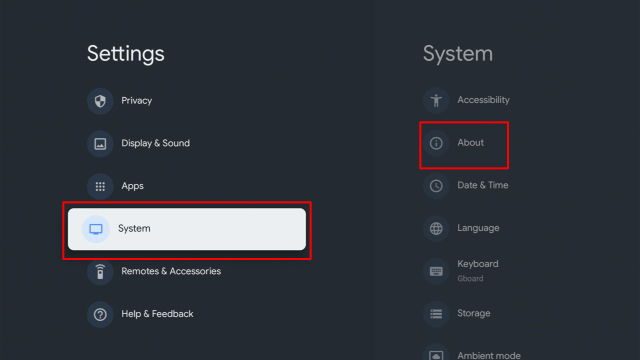Fildo Music App On Firestick
In this article, we will be divulging important details on how to install Fildo Music on Firestick and other devices that run on the android platform.
If you want an audio streaming app, Fildo Music App is an ideal choice. This audio streaming app allows you to stream the best-quality, awesome audio tracks from across the globe. The Fildo Music App allows you to download any type of music you like.
If you want to download a song or a whole album do not fret, this audio streaming app serves you with any music you want.
The Fildo Music App even provides a list of all the recordings created by a particular artist or group.
Obtaining music only takes a single touch and a couple of seconds. When you consider all of the music streaming applications, Fildo makes itself distinctive among other audio streaming apps by not possessing an audio track collection.
However, the Fildo Music streaming app brings numerous types of audio files across the globe to one spot utilizing numerous sources. One of the advantages you obtain from the Fildo Music app is it does not keep any memory.
When compared with other audio streaming applications, this app provides some more special quality music. The Fildo Music app links you and other parties with the audio resources, then you’ll be given the option to easily download tunes.
Just simply type the name of the band or the music track name, and you’ll acquire it after a few clicks. Fildo is a well-established audio streaming application and it provides the opportunity to download tons of your well-liked new audio tracks.
Is Fildo Music App Safe and Virus-free?
We tested this app using VirusTotal and found no threats or any malicious files and malware.
Despite having good results, we still need to be vigilant in protecting our privacy while streaming.
A Virtual Private Network or VPN will definitely help us maintain our security and anonymity while using Fildo Music App.
Here’s how you can Install The Best VPN For Firestick and All Devices.
Fildo Music App Installation on FireStick
- Turn on the FireStick device.
- From the home screen, select the setting option
- Click My Fire TV > Developer Options.
- Enable Apps from Unknown Sources.
- Go back to FireStick’s home screen and go to the menu bar.
- Go to the Search option.
- Search & install the Downloader app on FireStick.
- After installing the Downloader application, launch it.
- Enter the Fildo Music download URL/APK – https://reviewvpn.com/fild
- Click GO.
- When the Fildo Music file download is complete – click Install.
- Click Done.
- Click Delete > click Delete again.
- Now, you have successfully installed the Fildo Music app on FireStick.
Note: ReviewVPN.com does not host any of these apps.
If your Firestick still has the older interface, read this article to learn how to update it: Update Firestick Interface.
Step by Step Instructions with Screenshots
1. Install the Downloader app and jailbreak your firestick by enabling unknown sources. To learn more about the procedure, you may read How to Install the Downloader App and Enable Unknown Sources.
2. Open Downloader App. Type https://reviewvpn.com/fild and click Go.
3. Click on INSTALL.
4. Click on OPEN.
5. Click on Allow.
6. Enjoy Listening.
ReviewVPN cannot attest to the legality, security and privacy of the applications discussed on this site. It is highly recommended that you use a VPN service while streaming or using Kodi. Currently, your IP 216.73.216.85 is visible to everyone and your Browser is being tracked by Advertisers & ISP Provider. Here are the main reasons why you must use a VPN: A VPN works be replacing your ISP-assigned IP address and creating an encrypted tunnel. We recommend the no log service offered by IPVanish. It works well on a Firestick and offers the fastest possible speeds.
YOUR INTERNET ACTIVITY IS BEING WATCHED
Legal Disclaimer: ReviewVPN.com does not encourage or endorse any illegal activity involved in the usage of services and applications referenced on this site. We do not verify the licensing agreements of services. The end-user is wholly responsible for ensuring that any media accessed through these services does not violate copyright and/or licensing laws. ReviewVPN does not promote, link to, or receive compensation from any Apps and IPTV services.
Install Surfshark on Firestick
Moving the Newly Installed App to the front
- Go back to Fire Stick Home Screen (you may click the Home Button on the Fire Stick remote)
- Go to Your Apps & Games/Channels
- Scroll once to the left
- Click See All
- All the newly installed apps are located at the bottom – you can move the Fildo Music app by clicking the Options button (at the right side of the Home Button)
- Click Move > move to front > and pick any spot you want to put the app
What Is Fildo Music?
Fildo is a free-to-use audio streaming application that allows people to listen to their favorite audio on their Android devices. The Fildo Music app provides all the best quality tracks across the globe and supports nearly all types of formats, such as MIDI, MP3, WAV FLAC, and more.
Just like other music streaming apps, Fildo Music also allows its users to straightforwardly navigate & play music by artists, genres, folders, songs, and albums. The audio streaming app contains a search feature where users need to put genre, a single line, or text of any track to look for and play.
With the Fildo Music app, you can add unlimited collections by creating a playlist, and then share it with friends or family. Nonetheless, you are required to register to make your own playlist – an email address as well as other information.
Additionally, the Fildo Music app comes along with core features like major audio format support, exploring categories, creating unlimited playlists, playing random music, and a lot more.
Features Of Fildo Music
- Can be easily navigated and play songs by albums, genres, songs, folders, and artists.
- Find search feature – can find the music a lot faster
- Reproduce music – play music by artist, song, playlist, or album
- One touch to maneuver the music player
- Create & edit music in playlists
- Can play the music randomly
- Albums – showcases the covers on the music player
- Notifications control – manage music from notifications in Android 5.0 & above
Best Fildo Music Alternatives – 2020
- SoundCloud
SoundCloud allows you to share your music easily & quickly. SoundCloud gets rid of the hassles of sending, distributing and receiving music for record companies or artists.
Google Play Music
Google Play Music allows you to upload your personal music collection & access it online.
Pandora
Pandora is free internet radio. Utilizing the Music Genome Project, over 400 song attributes are examined for personalization.
Why Do You Need A VPN For Streaming Music?
Tons of music streaming platforms around the world, it has revolutionized people’s way of enjoying their music. Nonetheless, there are platforms that are unavailable to everyone – regardless of the platforms’ widespread reach & accessibility. Some music platforms are currently available only in certain countries, while some are blocked in various jurisdictions.
Fortunately, there are ways of bypassing these restrictions. Whether you reside in a country that does not support the music streaming platform or you can’t use it due to a network limitation, you can use a Virtual Private Network or VPN to obtain access.
By concealing your IP address and securing your internet connection, a VPN can bypass access issues. You might be unsure, but there are numerous reasons why you must use a VPN service for using audio streaming services.
Note: For more information about SurfShark, please read our SURFSHARK REVIEW.
Click here to get the lowest price on Surfshark through our exclusive limited-time offer.
How to Install Surfshark VPN on Firestick
If your Firestick still has the older interface, read this article to learn how to update it: Update Firestick Interface.
1. Go to the Home screen of your Firestick.
2. Navigate towards the Find tab. Press the Search button from the resulting dropdown.
3. Type in the keyword of SurfShark and select from the suggestions that will appear.
4. Click the official SurfShark icon from your search results.
5. Press the Download (You own it) button.
6. The SurfShark VPN installer will download on your device.
7. SurfShark VPN’s app will automatically install itself on your Fire TV stick.
8. Press the Open button after completing SurfShark VPN’s installation process.
9. Please wait for the SurfShark VPN to load its user interface.
10. You can now log in with your SurfShark VPN account credentials.
Learn more about Surfshark and Grab the Best Surfshark Deal Now!
Install Surfshark on Firestick
For more VPN discounts, go to ReviewVPN Deals and purchase the best VPN for you.
Click here to get the lowest price on Surfshark through our exclusive limited-time offer.