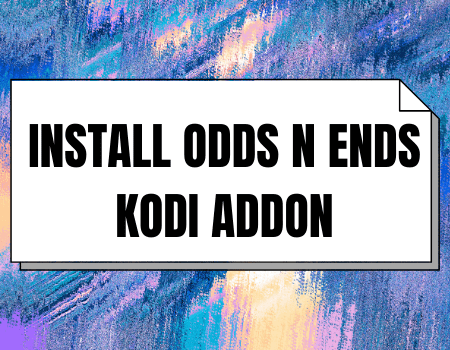XTASY D Kodi Addon
In this tutorial, you will learn how to successfully install the XTASY D Kodi addon. XTASY D is a Kodi within the Saturn repository. XTASY D Kodi add-on has sections for movies, Kids, Music, Sport, fitness, and lots more.
Legal Disclaimer: ReviewVPN.com does not encourage or endorse any illegal activity involved in the usage of services and applications referenced on this site. We do not verify the licensing agreements of services. The end-user is wholly responsible for ensuring that any media accessed through these services does not violate copyright and/or licensing laws. ReviewVPN does not promote, link to, or receive compensation from any Apps and IPTV services.
Step by Step Guide on How to Install XTASY D Kodi Addon
The first thing to do before installing the XTASY D addon is to enable the unknown source, you can do so by:
From the home menu of your Kodi app, scroll up to the setting icon, and click on it. then on the new window, scroll down to the system and select it. On the system menu, scroll to addons, navigate to an unknown source and click on it. On the warning message that will appear, select YES to enable unknown sources.
Step 1. After following the steps above steps to enable the unknown source, go back to your Kodi’s main screen by using the back arrow
Step 2. Locate the settings icon again which can be seen at the top left side of the screen, and click on it.
Step 3. After that, on the new window, locate File Manager, and click on it.
Step 4. Go ahead to find Add Source on the File Manager window, and click on it.
Step 5. Now, select the <NONE> option which will appear with an onscreen keyboard for you to enter the media source URL.
Step 6. Move on by typing the media sources URL: http://revelationmedia.tk/blamo/, then click OK.
Step 7. After typing the media source URL and clicking OK, look out for Textbox underneath which will have the option to “Enter a name for this media Source”. Click on it, type xtasy as the name of the media source, and then Click Ok. Note you may choose a different name if you wish so.
Step 8. Having completed the previous step, go back to Kodi’s main screen by making use of the return button or the back arrow on your remote.
Step 9. Select Addon on your Kodi home screen
Step 10. On the top left corner of your screen, you will see the Addon Browser Icon, Click on it.
Step 11. Scroll down to Find Install from Zip File, Click on it.
Step 12. You will now find rings, click on it.
Step 14. Select the “repository.blamorepo-1.1.8.zip” and wait for a notification that says Addon Enabled.
Step 15. Having done that, select Install from repository
Step 16. You will now find ‘Blamo Repo Reborn’, click on it.
Step 17. scroll down to “Video Add-ons” then click it
Step 18. Select XTASY D
Step 19. Go ahead to install it by clicking on install. If you are using Kodi Leia 18, a dialog box will appear with the message “THE FOLLOWING ADDITIONAL ADD-ON WILL BE INSTALLED”, click OK to continue the installation.
Step 20. Having carefully followed the guidelines above, you will now have XTASY D Addon installed on your Kodi. It can be accessed by returning to the main screen of your Kodi, from there click on Add-ons, and select video add-ons and there you will see the XTASY D Addon.
YOUR INTERNET ACTIVITY IS BEING WATCHED
ReviewVPN cannot attest to the legality, security and privacy of the applications discussed on this site. It is highly recommended that you use a VPN service while streaming or using Kodi.
Currently, your IP 216.73.216.46 is visible to everyone and your Browser is being tracked by Advertisers & ISP Provider.
Here are the main reasons why you must use a VPN:
- Your activities are hidden from your ISP, the government, and from the apps you are using.
- You can access additional movies and TV streams.
- ISP attempts to throttle are thrwarted thus reducing buffering issues.
- Geographically restricted content like Netflix and Hulu can be unblocked.
A VPN works be replacing your ISP-assigned IP address and creating an encrypted tunnel. We recommend the no log service offered by IPVanish. It works well on a Firestick and offers the fastest possible speeds.
Install XTASY D Kodi Addon with Screenshots
- From the home screen, select the cogwheel at the upper left.
2. Select System in the bottom right corner.
3. Select Add-ons on the left side of the screen.
4. Select Unknown sources.
5. Click Yes to allow unknown sources.
6. Select File manager.
7. Click Add source.
8. Click on <None>.
9. Type exactly: http://revelationmedia.tk/blamo/
10. Click on OK.
11. Select enter a name for this media source.
12. Name is Xtasy (this part isn’t critical as long as you remember the name).
13. Click on OK.
14. Click on OK.
15. Take one step back and click on Add-ons.
16. Select install from zip file.
17. Click on Xtasy (or whatever you named the source).
18. Click on repository.blamorepo-1.1.8.zip
19. Select on Install from repository.
20. Click on Blamo Repo Reborn
21. Pick Video add-ons.
22. Select Xtasy again.
23. Click on Install.
24. Select Version 1.0.2 Blamo Repo Reborn
25. Select OK after reviewing the add-ons that will be installed.
26. You should see a popup in the upper right corner saying Xtasy has installed. There will actually be multiple popups for the various components.
27. Click on Open to start the Xtasy add-on.
Install Surfshark on Firestick
Don’t Use Kodi Without VPN
Never use Kodi without a VPN; this is because whenever you stream content online or access the internet, your online data is public on the internet service provider network and as such, your activities might be recorded or monitored by the government or your internet service provider.
We recommend using Surfshark as it offers the safest online security and privacy by encrypting and masking your IP address. Installing Surfshark will help you bypass ISP throttling and location restrictions encountered while streaming online.
Note: Our Surfshark Review will give you a piece of detailed information regarding a premium VPN service.
How to Install Surfshark VPN on Firestick
If your Firestick still has the older interface, read this article to learn how to update it: Update Firestick Interface.
1. Go to the Home screen of your Firestick.
2. Navigate towards the Find tab. Press the Search button from the resulting dropdown.
3. Type in the keyword of SurfShark and select from the suggestions that will appear.
4. Click the official SurfShark icon from your search results.
5. Press the Download (You own it) button.
6. The SurfShark VPN installer will download on your device.
7. SurfShark VPN’s app will automatically install itself on your Fire TV stick.
8. Press the Open button after completing SurfShark VPN’s installation process.
9. Please wait for the SurfShark VPN to load its user interface.
10. You can now log in with your SurfShark VPN account credentials.
Learn more about Surfshark and Grab the Best Surfshark Deal Now!
Install Surfshark on Firestick
For more VPN discounts, go to ReviewVPN Deals and purchase the best VPN for you.
Click here to get the lowest price on Surfshark through our exclusive limited-time offer.