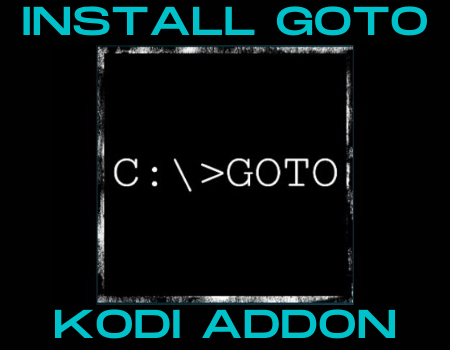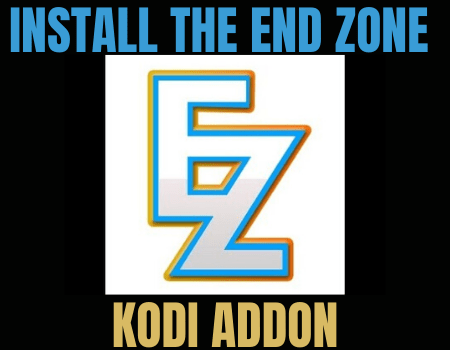White Devil Streams Kodi Addon
In this article, we will help you install White Devil Streams Kodi Addon on Firestick.
In this tutorial, you will learn how to install White Devil Streams Kodi add-on. White Devil Streams add-on is a third-party Kodi add-on within the Bretus repository and houses sections such as TV shows, music, TV series, and lots more. White Devil Streams Kodi add-on offers live TV streaming via multi-stream links.
Features of White Devil Streams Kodi Add-on
- Daily add-on update
- A huge database of movies, TV shows, TV series and lots more
- High definition movie quality (HD and 1080p quality)
- Customizable search box with a standard layout
- Changeable theme and skin
- Categories and subcategories
Turn On the Uknown Sources
To install White Devil Streams Kodi add-on, follow the below steps:
Step 1. Launch your Kodi app. From the home screen or main menu, navigate to the setting icon and click it open
Step 2. Now, on the setting menu, scroll down a bit to locate the system option and select it open.
Step 3. Next, when the system menu opens, scroll down to add-ons.
Step 4. Click on the unknown sources and select YES on the warning message that will appear to enable unknown sources.
Step 5. Once done, to proceed with the installation, press the back/arrow button on your remote or the escape/backspace key on your keyboard to return to the home menu or the main menu.
ReviewVPN cannot attest to the legality, security and privacy of the applications discussed on this site. It is highly recommended that you use a VPN service while streaming or using Kodi. Currently, your IP 216.73.216.46 is visible to everyone and your Browser is being tracked by Advertisers & ISP Provider. Here are the main reasons why you must use a VPN: A VPN works be replacing your ISP-assigned IP address and creating an encrypted tunnel. We recommend the no log service offered by IPVanish. It works well on a Firestick and offers the fastest possible speeds.
YOUR INTERNET ACTIVITY IS BEING WATCHED
Legal Disclaimer: ReviewVPN.com does not encourage or endorse any illegal activity involved in the usage of services and applications referenced on this site. We do not verify the licensing agreements of services. The end-user is wholly responsible for ensuring that any media accessed through these services does not violate copyright and/or licensing laws. ReviewVPN does not promote, link to, or receive compensation from any Apps and IPTV services.
Install Surfshark on Firestick
Installing White Devil Streams Kodi add-on
Step 1. From the home, the menu scrolls up to locate the setting icon found at the top left corner of your screen and click to open it.
Step 2. On the settings menu options, move a little bit leftward and click on the file manager option.
Step 3. Next, on the new window, scroll down to add source and click on it.
Step 4. Click on <None> option. Now, carefully enter the media source URL: http://tinyurl.com/brettus1 and then click OK
Note: double-check the media source URL to avoid errors.
Step 5. On the new window that will appear, click on Enter a name for this media source and enter a name for the media source and select OK. for this installation guide, we will use brettus1.
Step 6. Return to the home menu by pressing the back/arrow button on your remote or the backspace key on your keyboard.
Step 7. From the home menu or the main menu, scroll down to click on add-ons.
Step 8. On the add-ons menu, navigate upwards to click on the add-on package installer icon (looks like a small box) located at the top left corner of your screen.
Step 9. On the new window, click on Install from zip file
Step 10. Next, on the window, click on brettus1
Step 11. Now, click on repository.Brettusrepo-x.x.zip
Step 12. Wait for an Add-on enabled notification message that will appear at the top right-hand side of your screen.
Step 13. Next, click on Install from Repository
Step 14. Click on Brettus Builds Repository
Step 15. On the new window that will appear, click on Video add-ons
Step 16. Click on White Devil Streams
Step 17. Next, scroll down to Install. If you are using the latest version of Kodi Leia 18, click OK on the “the following additional add-ons will be installed” dialog box. Wait for the installation to complete.
Use White Devil Streams Kodi Addon With a VPN
We advise using a VPN on Kodi, especially with third-party Kodi. We recommend Surfshark. Installing a VPN helps you to stay secure, private, and anonymous while streaming with Kodi or accessing the internet. Surfshark minimizes internet service provider throttling and encrypts and masks your IP address to bypass ISP throttling.
You need not worry about your browsing history being leaked or stored as Surfshark has zero logs and a leak protection policy.
Note: For more information about Surfshark, please read our Surfshark Review.
How to Install Surfshark VPN on Firestick
If your Firestick still has the older interface, read this article to learn how to update it: Update Firestick Interface.
Follow our screenshots below to install the SurfShark VPN app on your Fire TV stick.
1. Go to the Home screen of your Firestick.
2. Navigate towards the Find tab. Press the Search button from the resulting dropdown.
3. Type in the keyword of SurfShark and select from the suggestions that will appear.
4. Click the official SurfShark icon from your search results.
5. Press the Download (You own it) button.
6. The SurfShark VPN installer will download on your device.
7. SurfShark VPN’s app will automatically install itself on your Fire TV stick.
8. Press the Open button after completing SurfShark VPN’s installation process.
9. Please wait for the SurfShark VPN to load its user interface.
10. You can now log in with your SurfShark VPN account credentials.
Learn more about Surfshark and Grab the Best Surfshark Deal Now!
Install Surfshark on Firestick
For more VPN discounts, go to ReviewVPN Deals and purchase the best VPN for you.
Click here to get the lowest price on Surfshark through our exclusive limited-time offer.