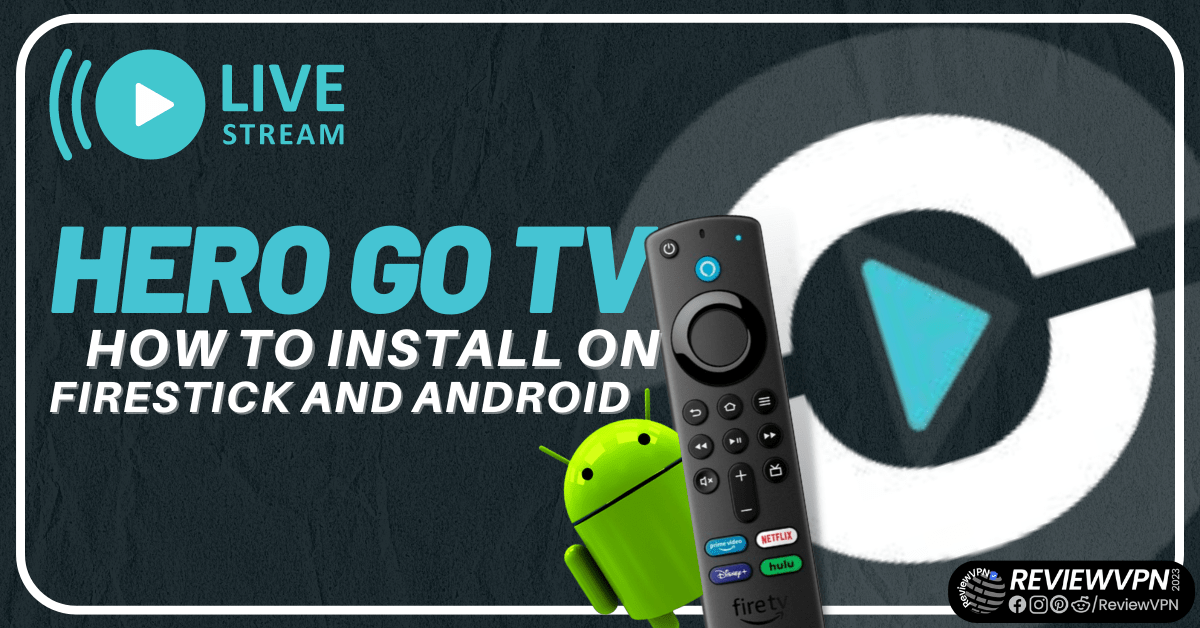HeroGo TV
Quick Navigation
In this article, we will show you how you can install HeroGo TV on Firestick and Android
HeroGo TV is a live TV streaming app that offers numerous live TV channels and videos. It has tons of great shows, and streaming now features. The app is available and applicable to a lot of streaming devices like Apple, Android, and Firestick.
HeroGo TV is a free streaming app. It requires a Mouse Toggle if you like to use it on Amazon Firestick. This version of the app is a third-party application. It means it will require you to jailbreak your Firestick first and use the Downloader app to install it. Most cord-cutters like jailbreaking their Firestick as it will allow them to install different apps from unknown sources on the internet. This is actually amazing since there are so many other great apps out there that are not available in the most commonly-known app stores like Apple App Store, Google Play Stores, and more.
In order to be safe while streaming on apps like HeroGo TV, make sure to use a trustworthy VPN service.
HeroGo TV APK Download for Android Devices
Note: ReviewVPN.com does not host this APK file. It is hosted by Archive.org
How to Install Herogo TV on Firestick (Video)
How to Install Herogo TV on Firestick
1. From your home screen, go to Settings.
2. Scroll down and to the right until you get to My Fire TV. Click on it.
3. Select Developer options.
4. Turn on ADB debugging and Apps from Unknown Sources.
5. Click Turn On when the pop-up appears.
6. Click Home, click FIND.
7. Click Search.
8. You can either say Downloader to your Alexa voice-enabled remote or start typing it. If you typed it, click on the suggestion when it appears.
9. Click on the Downloader Icon.
10. Click Download.
11. Click on Open.
12. Click on Allow.
13. Use the Downloader search tab.
14. Type https://reviewvpn.com/hgtv and click go.
15. Wait for the APK to be downloaded.
16. Click install
17. Click open.
18. HerogoTV is already installed. Enjoy!
YOUR INTERNET ACTIVITY IS BEING WATCHED
ReviewVPN cannot attest to the legality, security and privacy of the applications discussed on this site. It is highly recommended that you use a VPN service while streaming or using Kodi.
Currently, your IP 216.73.216.14 is visible to everyone and your Browser is being tracked by Advertisers & ISP Provider.
Here are the main reasons why you must use a VPN:
- Your activities are hidden from your ISP, the government, and from the apps you are using.
- You can access additional movies and TV streams.
- ISP attempts to throttle are thrwarted thus reducing buffering issues.
- Geographically restricted content like Netflix and Hulu can be unblocked.
A VPN works be replacing your ISP-assigned IP address and creating an encrypted tunnel. We recommend the no log service offered by IPVanish. It works well on a Firestick and offers the fastest possible speeds.
Legal Disclaimer: ReviewVPN.com does not encourage or endorse any illegal activity involved in the usage of services and applications referenced on this site. We do not verify the licensing agreements of services. The end-user is wholly responsible for ensuring that any media accessed through these services does not violate copyright and/or licensing laws. ReviewVPN does not promote, link to, or receive compensation from any Apps and IPTV services.
Install Surfshark on Firestick
HeroGo TV Features
- No advertisements
- 100% free
- No registration
- More applicable to Android devices
- Requires Mouse Toggle for Firestick
- Lots of channels to watch
- Applicable with a VPN like Surfshark
Pros and Cons
Pros
- 100% free
- No advertisements
Cons
- Requires Mouse Toggle
- Has expanded user interface on Firestick
Stream Safely With a VPN
When streaming on different apps, you need to focus on protecting your privacy. There are apps, websites, and devices that tend to track your every move. Even your Internet Service Provider or ISP can observe your every move online.
This is the reason why Virtual Private Networks are a must. A VPN can hide your identity from all possible trackers and mask your IP address with a new one. With this, you can ensure that your streaming is safe and private.
Surfshark VPN is the best VPN for streaming. It can connect you to a server from a different country which can give you access to a lot of features, content, and apps that are only available in that country. Surfshark VPN is the best VPN when it comes to bypassing geo-restriction. Aside from that, Surfshark can make sure that you are safe and private while accessing geo-restricted content. It has the best qualities that you can ask for when streaming. You can read them all here in our SurfShark review to know more about this amazing VPN.
Other SurfShark Features
- 3200 servers available in 100+ countries
- Best VPN for torrenting
- Destroys geo-restriction
- Dedicated IP
- 30-day money-back guarantee
- Cloud Storage
- P2P friendly VPN
- SOCKS5 Proxy
- Allows Torrenting
- Kill Switch
- Split Tunneling
- DNS Leak Protection
- Prevents Firestick Buffering and Kodi Buffering
For more details about this VPN, read our SurfShark review.
Grab your subscription now!
How to Install Surfshark on Firestick with Screenshots
If your Firestick still has the older interface, read this article to learn how to update it: Update Firestick Interface.
You can download Surfshark directly from the Amazon App Store. It will be easy for you to find Surfshark with your Firestick’s Find feature. Refer to our screenshots below.
Follow our screenshots below to install the SurfShark VPN app on your Fire TV stick.
1. Go to the Home screen of your Firestick.
2. Navigate toward the Find tab. Press the Search button from the resulting dropdown.
3. Type in the keyword of SurfShark and select from the suggestions that will appear.
4. Click the official SurfShark icon from your search results.
5. Press the Download (You Own it) button.
6. The SurfShark VPN installer will download on your device.
7. SurfShark VPN’s app will automatically install itself on your Fire TV stick.
8. Press the Open button after completing SurfShark VPN’s installation process.
9. Please wait for the SurfShark VPN to load its user interface.
10. You can now log in with your SurfShark VPN account credentials.
Learn more about Surfshark and Grab the Best Surfshark Deal Now!
Install Surfshark on Firestick
For more VPN discounts, go to ReviewVPN Deals and purchase the best VPN for you.
Click here for the lowest price on Surfshark through our exclusive limited-time offer.
Best Alternatives to HeroGo TV
Aside from HeroGo TV, there are also other live TV streaming apps that you can use on Firestick and here they are:
FAQs
What is HeroGo TV?
HeroGo TV is a live TV streaming application that offers tons of channels to stream.
Is HeroGo TV legal?
ReviewVPN.com cannot determine the legality of any app or website. This article is for educational purposes only. To make sure that you are safe from any legal matters regarding the apps and websites you are using, use a VPN service like Surfshark.
Is HeroGo TV safe?
Yes, It is safe to install HeroGo TV on your device. You can ensure your safety while streaming by using a trusted VPN like Surfshark.
Is HeroGo TV Free?
Yes. HeroGo TV is 100% free to install.
Are there any ads?
There are no ads present on this app.
Conclusion
HeroGo TV may not be the best app but it is still worth the try. It is more applicable on Android devices because it requires a Mouse Toggle when you use it on Firestick. Aside from that, the user interface of HeroGo TV on Firestick is not perfect.
We hope that you find this article helpful in installing the HeroGo TV on Firestick and Android.