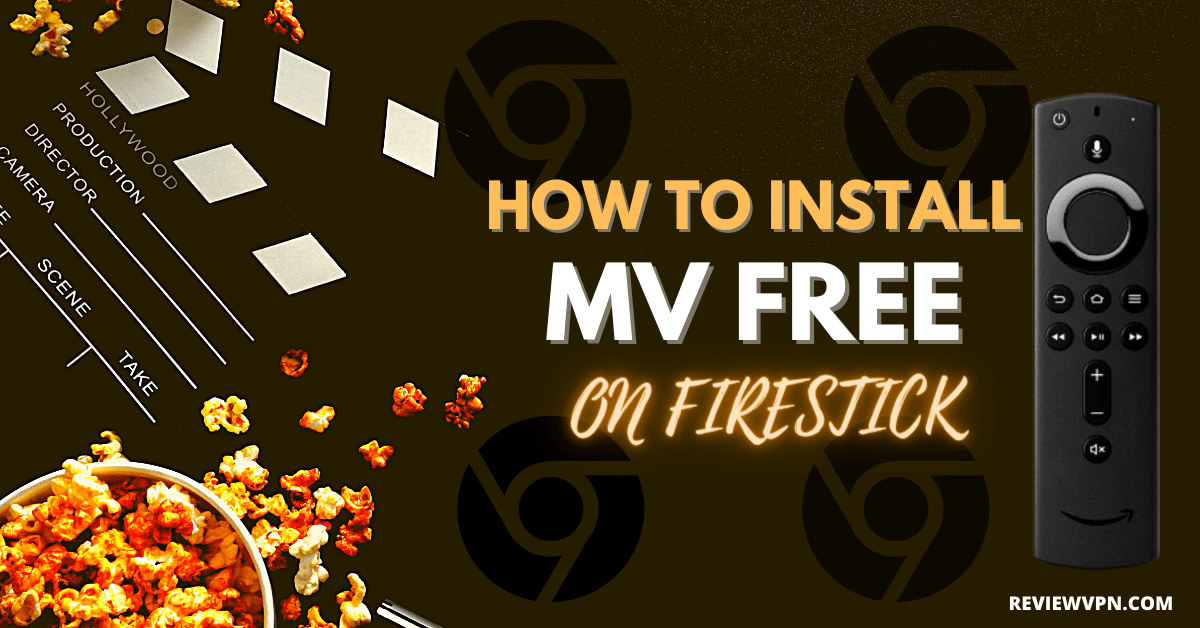Overview
Quick Navigation
This article will show you how to install MV Free on Firestick.
The Firestick is the most popular and widely used device for streaming online content. It allows you to watch, browse, and download movies and TV shows for free, making it the go-to device for most cord-cutters looking for ways to access content without having to pay for any of it.
Furthermore, if you’re looking for a new application that will allow you to watch free HD movies on your Firestick, you should consider installing MV Free. MV Free offers you to access a thousands of movies and TV shows without the need for a subscription or registration. Aside from that, it provides access to the most recent movies and TV shows, allowing you to stay up to date on the most recent content available for streaming.
So, let’s get started with the installation so you can start watching your favorite movies and TV shows on your Firestick with MV Free.
How To Install MV Free on Firestick
If you’re still using the older version of your Firestick, you can learn how to upgrade it by reading this article: Update Firestick Interface.
To begin, if your Firestick has not yet been jailbroken, follow the simple steps below to jailbreak it to install MV Free on your device:
1. Click Home on your remote and scroll once to your Right. Click Setting (Gear Wheel Icon).
2. Scroll down and to the right until you get to My Fire TV. Click on it.
3. Select Developer options.
4. Turn on ADB debugging and Apps from Unknown Sources.
5. Click Turn On when the pop-up appears.
Then, after jailbreaking your Firestick, you’ll need to download the Downloader app to sideload MV Free. This app, which is easily available on the Amazon App Store, allows you to download APK files.
6. Click Home, click FIND.
7. Click Search.
8. You can either say Downloader to your Alexa voice-enabled remote or start typing it. If you typed it, click on the suggestion when it appears.
9. Click on the Downloader Icon.
10. Click Download.
11. Click on Open.
12. Click on Allow.
13. Use the Downloader search tab.
14. You will be asked to enter a download link. Type in “https://reviewvpn.com/mvf” and select Go.
15. Depending on your internet connection, the APK will take a few seconds to download.
16. After that, choose Install.
17. Then click Open.
18. If you want to delete the APK file, click “Done” and “Delete”.
MV Free APK Download for Android Devices
Note: ReviewVPN.com does not host this APK file. It is hosted by Archive.org
Install Surfshark on Firestick
Legal Disclaimer: ReviewVPN.com does not encourage or endorse any illegal activity involved in the usage of services and applications referenced on this site. We do not verify the licensing agreements of services. The end-user is wholly responsible for ensuring that any media accessed through these services does not violate copyright and/or licensing laws. ReviewVPN does not promote, link to, or receive compensation from any Apps and IPTV services.
YOUR INTERNET ACTIVITY IS BEING WATCHED
ReviewVPN cannot attest to the legality, security and privacy of the applications discussed on this site. It is highly recommended that you use a VPN service while streaming or using Kodi.
Currently, your IP 216.73.216.159 is visible to everyone and your Browser is being tracked by Advertisers & ISP Provider.
Here are the main reasons why you must use a VPN:
- Your activities are hidden from your ISP, the government, and from the apps you are using.
- You can access additional movies and TV streams.
- ISP attempts to throttle are thrwarted thus reducing buffering issues.
- Geographically restricted content like Netflix and Hulu can be unblocked.
A VPN works be replacing your ISP-assigned IP address and creating an encrypted tunnel. We recommend the no log service offered by IPVanish. It works well on a Firestick and offers the fastest possible speeds.
App Features
- Provides free HD movies and TV shows in a wide range of genres.
- It allows you to sort the catalog by the number of times it has been viewed, the year it was created, and the number of ratings it has received.
- You can select from a variety of server options, including MD, MF, TV, and OL.
- English, Arabic, Czech, Danish, Indonesian, Spanish, Vietnamese, Dutch, Finnish, French, German, Greek, Italian, Norwegian, Persian, Polish, Portuguese, Swedish, and Turkish are among the subtitle languages offered.
- Similar films are suggested.
- It allows you to report issues with a movie while watching it (for example, the server is down, etc.).
- You have the option of adding movies to your Favorites List.
- Content from major video sources such as Netflix is available (including Netflix Originals)
- It contains a search tool (magnifying glass icon) that allows you to quickly locate movies and TV series by entering a keyword.
- If a movie you want to see isn’t accessible on the app, you can request it.
Selections
- Recent Watched
- New Added
- Box Office
- Trending Week
- Animation
- Romance
- Action
- Adventure
- Comedy
- Drama
- Thriller
- Horror
- Sci-Fi
- Family
- Mystery
- Crimes
- Warzone
- Biography
- Documentary
- Fantasy
- History
- Musical
- Sport
- Western
Pros and Cons
Pros
- Free content is available for streaming
- User-friendly UI
- There is no need to register
- The videos are in high definition
- Videos load quickly
- There are no buffers
Cons
- You’ll need a Mouse Toggle to navigate the app
- The screen is stretched on Firestick
- Some links are not working
Should I Use MV Free With A VPN?
MV Free is one of the services that collect data from users who stream free content online. If you check their privacy policy, you’ll see that you agree to data collection and usage by a third-party service if you use their app. While these data-gathering rights are claimed to improve their service and provide a better streaming experience, you should still be able to disable them.
And the way to do it is with the help of a VPN such as Surfshark. So, if you’re wondering if you should use this app with a VPN, the answer is unmistakable yes. A VPN will encrypt both your data and your network, ensuring that nothing can be traced back to you. You wouldn’t have to be concerned about data leaks or network logs that could affect you monetarily or maliciously.
Here are some of the Surfshark other benefits:
- By connecting to an IP address from one of its 3200+ servers in 65 countries, you may bypass censorship and geo-restrictions and access all of the content you want from anywhere on the globe
- You’ll get unlimited bandwidth to stream and download any content from the internet
- It comes with a kill switch feature that will disconnect your device from the internet if your VPN connection fails.
- You may rest assured that your personal information will not be shared with advertising companies or cybercriminals since there are no logs or data leaks.
- You’ll be able to protect all of your devices with the same level of encryption by having an unlimited number of simultaneous connections
- With Surfshark VPN + Storage protection, you can protect up to 500GB of data.
How to Install Surfshark VPN on Firestick
If your Firestick still has the older interface, read this article to learn how to update it: Update Firestick Interface.
Follow our screenshots below to install the SurfShark VPN app on your Fire TV stick.
1. Go to the Home screen of your Firestick.
2. Navigate towards the Find tab. Press the Search button from the resulting dropdown.
3. Type in the keyword of SurfShark and select from the suggestions that will appear.
4. Click the official SurfShark icon from your search results.
5. Press the Download (You own it) button.
6. The SurfShark VPN installer will download on your device.
7. SurfShark VPN’s app will automatically install itself on your Fire TV stick.
8. Press the Open button after completing SurfShark VPN’s installation process.
9. Please wait for the SurfShark VPN to load its user interface.
10. You can now log in with your SurfShark VPN account credentials.
Learn more about Surfshark and Grab the Best Surfshark Deal Now!
Install Surfshark on Firestick
For more VPN discounts, go to ReviewVPN Deals and purchase the best VPN for you.
Click here to get the lowest price on Surfshark through our exclusive limited-time offer.
Alternatives
FAQs
What is MV Free?
MV Free is a free streaming app for Firestick and Android that allows you to watch thousands of HD movies and TV shows. Aside from that, it contains the most recent movies and TV shows from big video providers such as Netflix, which you can view on your device without having to subscribe or sign up.
Is MV Free Safe?
Yes, installing and using MV Free on your device is completely safe. However, for increased security, we always recommend that our readers use Surfshark when watching and browsing for content on streaming apps like MV Free.
Is MV Free free?
Yes, installing and using MV Free on your Firestick is completely free.
Do you need to register to use MV Free?
No, you do not need to register in order to use MV Free. Once you’ve launched the app, you can begin exploring and streaming your favorite movies and TV shows.
Conclusion
Though MV Free isn’t the best streaming app for your Firestick, it’s still worth a shot because it has the most recent movies and TV shows accessible to stream. It’s also simple to navigate because their movies and TV episodes are divided into genres. Moreover, the best thing is that MV Free allows you to watch HD movies and TV series for free.
With that, we’d want to express our gratitude for taking the time to read our guide on how to install MV Free on Firestick. We hope that we were able to assist you with the installation and provide you with an overview of the app’s features. Have fun streaming!