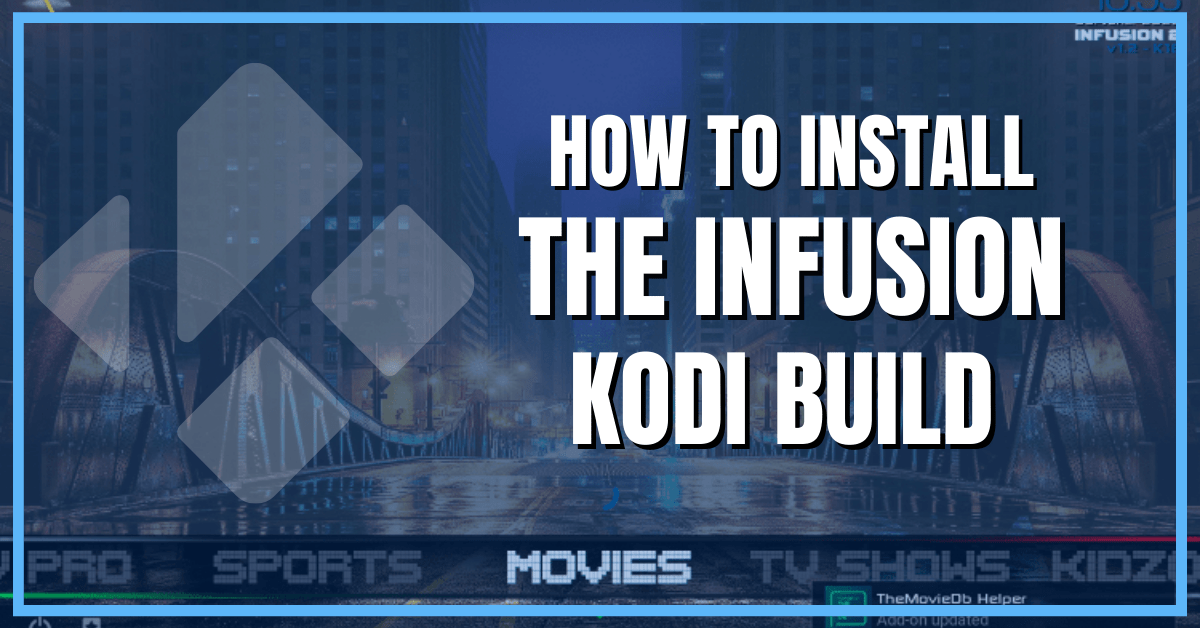Overview
Quick Navigation
The article will help you on how to install Infusion Kodi Build.
Infusion is one of the best Kodi builds that have a simple and easy-to-use interface. This build also offers you thousands of content to watch in a wide variety of categories, including TV shows, Movies, Live TV, Sports, Kids, Music, and more.
It also has preloaded popular Kodi addons to try, such as Seren, The Crew, Numbers, YouTube, and more. This build also has an adult section, and if you don’t want it, you can easily turn off the settings.
The good thing is, it is lightweight and allows you to modify the interface skin changing its theme, colors, font, and design. You will never be disappointed in this build because it will provide you with all of the popular and latest videos to watch. This amazing Kodi build is from the Cellar Door Repository.
If your Firestick still has the older interface, read this article to learn how to update it: Update Firestick Interface.
How to Install Infusion Kodi Build with Screenshot
Installing a Kodi build has a lot of processes to take. That is why we will guide you step by step on how you can install it on Kodi.
Follow the following steps below.
1. On your Firestick, open Kodi and go to Settings.
2. Select on System.
3. Click on the Add-ons menu and Turn ON the Unknown Sources.
4. Select Yes when the box appears.
5. Go back one step and click on File Manager.
6. Select the Add Source.
7. A box will pop up, so click on the ‘None’ option.
8. Type in https://cellardoortv.com/repo and select OK.
9. Name the URL- repo or any other name you want to. Then tap OK.
10. Go back and Select Add-ons.
11. Click Install from the zip file.
12. When a message pop up, click Yes.
13. Choose repo or any other name you put.
14. Select the repository.cdrepo-11.0.zip
15. Wait for the Installed Cellar DoorTV Repo notification to appear.
16. Select the Install from the repository.
17. Click CellarDoorTV Repo.
18. Go to Programs add-ons.
19. Choose CDTV Wizard.
20. Click Install.
21. Tap the Ok button.
22. A box will pop up, select Continue.
23. Select Build Menu.
24. When a box pop up, select Dismiss.
25. Scroll down and click [18.9] SERVER 1 -INFUSION 2 -K18 (v3.0).
26. Select the Install.
27. When a box pop up, Tap Yes, Install.
28. Wait for the Infusion Kodi Build to download.
29. Tap Ok.
30. Exit your Kodi and reopen it again.
31. That’s it! You have successfully installed the Infusion Kodi Build.
ReviewVPN cannot attest to the legality, security and privacy of the applications discussed on this site. It is highly recommended that you use a VPN service while streaming or using Kodi. Currently, your IP 75.153.248.242 is visible to everyone and your Browser is being tracked by Advertisers & ISP Provider. Here are the main reasons why you must use a VPN: A VPN works be replacing your ISP-assigned IP address and creating an encrypted tunnel. We recommend the no log service offered by IPVanish. It works well on a Firestick and offers the fastest possible speeds.
YOUR INTERNET ACTIVITY IS BEING WATCHED
Legal Disclaimer: ReviewVPN.com does not encourage or endorse any illegal activity involved in the usage of services and applications referenced on this site. We do not verify the licensing agreements of services. The end-user is wholly responsible for ensuring that any media accessed through these services does not violate copyright and/or licensing laws. ReviewVPN does not promote, link to, or receive compensation from any Apps and IPTV services.
Install Surfshark on Firestick
Features of Infusion Kodi Build
- No registration needed
- Easy to navigate the interface without using mouse toggle
- Simple and user-friendly interface
- Real debrid Integration account to provide you a high quality streaming links
- Integrated with Trakt account to monitor what you are watching.
- Time and date presented above
- Available power and exit button.
Movies
- Each movie has a play button, library, OpenMeta, and setting.
- Content details: number of votes, release year, minutes, movie budget, and a movie’s info.
- You can choose which add-on servers you want to play the movie, such as Seren, shadow, Numbers, and the Crew.
TV Shows
- You can watch trending and popular Tv series from all over the world such as Riverdale, WandaVision, Legacies, The Good Doctor, Vikings, Grey’s Anatomy, and more.
- It also has a Met description, play button, library button, and settings.
Kids
- Watch from hundreds of Kids Movies, TV Shows, Anime Movies, and Anime Tv shows.
- They provide kids content from popular studios such as Walt Disney, Nick Jr, Disney Jr., and Dreamworks.
Music
Listen to Radio, Meditative, Techno Head, Music Choice, Music Channels, Music Videos, Now Music, and Random Play.
Video Addons
Preloaded addons are Numbers, CDTV, The Crew, The Movie Db, Seren. FDJ.HD, AutoWidget, Asgard, Goto, Shadow, YouTube, Hypersonic, F4mTester, and more.
Pros and Cons
Pros
- No registration and subscription needed
- Simple and Easy to navigate interface.
- Allows you to choose any of the Kodi addons as your server.
- It has a great lineup of content to choose from.
- HD and UHD Quality of videos.
Cons
- Some add-ons are not properly working.
- You need a real debrid account to watch content.
- You need to download the addon and the content before you can watch it,
Why do I need a VPN?
Protect your identity and your device from these Kodi builds by using a Virtual Private Network. Whereas, some Kodi builds have been reportedly served with some malicious files that monitor your activities and affect your device. So, the best way to keep your privacy and security online is by having a VPN that will keep you protected from these builds.
One of the best VPNs that you can rely on, in terms of these kinds of issues, is Surfshark. This VPN ensures that you are safe while being connected to a public network by encrypting your Real IP address and letting you connect to over 3200+ servers in 65 countries to choose from. The good thing is this VPN offers you lots of impressive features in a budget-friendly subscription monthly.
Other features of Surfshark are:
- Prevent ISPs from interfering with your connection and speed up your internet.
- It gives you unlimited bandwidth and makes your internet speed faster.
- Keep your identity anonymous to protect you from hackers, especially when you are using public wi-fi.
- Destroys geo-block and gains access to different content globally.
- Bypass censorship and restrictions.
- 100% zero logs and no IP address leaks.
- Keep your file protected from harmful malware.
Note: For more information about Surfshark, please read our Surfshark Review.
How to Install Surfshark VPN on Firestick
If your Firestick still has the older interface, read this article to learn how to update it: Update Firestick Interface.
Follow our screenshots below to install the SurfShark VPN app on your Fire TV stick.
1. Go to the Home screen of your Firestick.
2. Navigate towards the Find tab. Press the Search button from the resulting dropdown.
3. Type in the keyword of SurfShark and select from the suggestions that will appear.
4. Click the official SurfShark icon from your search results.
5. Press the Download (You own it) button.
6. The SurfShark VPN installer will download on your device.
7. SurfShark VPN’s app will automatically install itself on your Fire TV stick.
8. Press the Open button after completing SurfShark VPN’s installation process.
9. Please wait for the SurfShark VPN to load its user interface.
10. You can now log in with your SurfShark VPN account credentials.
Learn more about Surfshark and Grab the Best Surfshark Deal Now!
Install Surfshark on Firestick
For more VPN discounts, go to ReviewVPN Deals and purchase the best VPN for you.
Click here to get the lowest price on Surfshark through our exclusive limited-time offer.
Alternatives for Infusion Kodi Builds
We list down some of the Kodi builds that you can try. Kindly read their corresponding articles to know more about these add-ons.
FAQs
Is the Infusion Kodi Build legal?
Yes, downloading this build is not illegal.
Is the Infusion Kodi Build safe to use?
Yes, this Build is safe to use, but we suggest using a VPN such as Surfshark to keep you safe.
Is the Infusion Kodi Build free?
Yes, this Build is free and allows you to access their content for free.
Do I need to use a VPN for this?
Yes, we always suggest using a VPN such as Surfshark to keep you safe and protected.
Conclusion
Infusion Kodi build is one of the amazing builds that offer you thousands of content to watch for free. This add-on is very different and much more attractive than other builds because it has a well-built interface and sections. You can choose from different categories of content to watch and enjoy their unlimited content viewing. However, some of the contents aren’t able to be played because you need a debrid account.
We hope this article helps you install the Infusion Kodi Build.