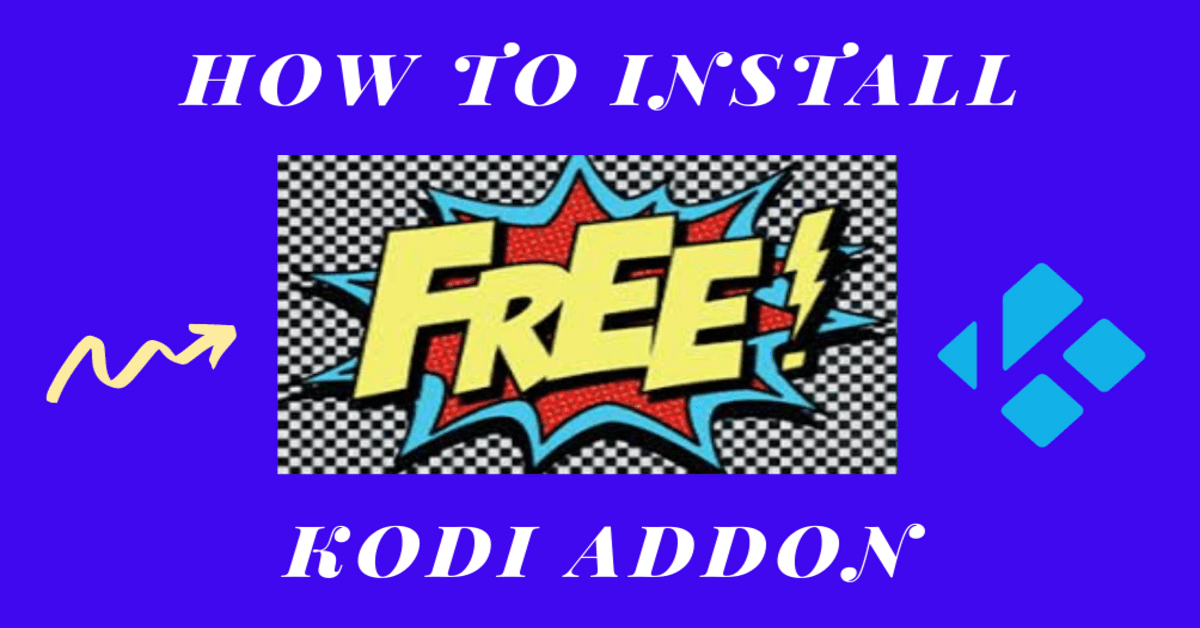Free Kodi Addon
Quick Navigation
Today, we are going to teach you how to install the Free Kodi add-on.
Just as the name, all the contents of this add-on are free to stream and watch. However, you will find the Donate button within the add-on to support the work of the developer (this is a free-will donation though). Free is a third-party addon within the Dejavu Repository and comes jam-packed with amazing features.
One good side of this add-on is that it scrapes links from many sources for you to choose from. It is a relatively new add-on with the following sections: TV shows, 4K UHD, New movie release, Classic movies HD, Top 250 movies of all time, and latest TV shows.
Steps on How to Install Free Kodi Addon
Note: ensure to enable the unknown sources of your kodi app before installing any third-party addon or build.
Step 1. Launch your kodi app. From the home screen, scroll up and click on the setting icon.
Step 2. On the new window, click the system option.
Step 3. Next, click on addons and then scroll rightward to unknown sources. On the warning dialog box that will appear, select Yes and this will enable the unknown sources.
Step 4. Return to the home screen and click on the setting icon.
Step 5. On the new window, click on the file manager
Step 6. Click on add source
Step 7. Click on <none> and then type the media source URL: https://dejavurepo.github.io/ And then click OK
Step 8. Click on “enter a name for this media source” then type Free and click OK
Step 9. Return to the home screen
Step 10. On the home screen, click on addons
Step 11. On the new window, scroll up and click on the addon installer icon.
Step 12. Click on install from zip file
Step 13. Click on Free
Step 14. Click on repository.DejaVu-1.0.4.zip and wait for the Dejavu Repo addon installed notification (this will appear at the top right side of your screen).
Step 15. Click on install from repository
Step 16. Click Dejavu Repo
Step 17. Click on video addons
Step 18. Click on Free
Step 19. Click on install
Step 20. On the textbox with “the following additional addons will be installed” click OK
Step 21. Wait for the installation to complete. You will receive a notification at the top right side of your screen.
Features of Free Kodi Addon
- The comedians, daily motion TV,
- Documentaries and catch up TV,
- Fluxus playlist/TV channels, One-click TV Shows, WWE/AEW/UFC/sports replays, HD sports replays (RD only)
- World CCTV, Classic British cinema, classic kids TV,
- kids movie boxset, Movie genres, Live in concert,
- The jukebox, Mp3 jukebox.
You will find in the Documentaries/Catch upTV Section the following Subsections:
- Catch up on the latest TV, iPlayer/ITV player
- Catchup new documentaries, Online radio, Toolbox, and more.
You will find in the TV Shows Section of Free Kodi Addon the following Subsections:
- Popular TV shows updated, Top-rated TV shows updated top shows on the air updated, Latest CCTV shows updated, TV channels, On/demand TV, Web channels, and lots more.
Install Surfshark on Firestick
Legal Disclaimer: ReviewVPN.com does not encourage or endorse any illegal activity involved in the usage of services and applications referenced on this site. We do not verify the licensing agreements of services. The end-user is wholly responsible for ensuring that any media accessed through these services does not violate copyright and/or licensing laws. ReviewVPN does not promote, link to, or receive compensation from any Apps and IPTV services.
ReviewVPN cannot attest to the legality, security and privacy of the applications discussed on this site. It is highly recommended that you use a VPN service while streaming or using Kodi. Currently, your IP 216.73.216.97 is visible to everyone and your Browser is being tracked by Advertisers & ISP Provider. Here are the main reasons why you must use a VPN: A VPN works be replacing your ISP-assigned IP address and creating an encrypted tunnel. We recommend the no log service offered by IPVanish. It works well on a Firestick and offers the fastest possible speeds.
YOUR INTERNET ACTIVITY IS BEING WATCHED
Frequently Asked Questions
What is Kodi?
You can easily cut cable and still stream movies and other entertainment. Kodi is an open-source media software. It is free to download software that allows you to stream and watch entertainment in various categories and subcategories all for free. You can install this software on different hardware platforms and operating systems.
Compatible devices include computers; Smartphones, tablets, firestick, fire TV, Chromecast, and many more. To access the media content on kodi, you need to install an addon.
Just like the app you install on your smartphone to make it more useful, an add-on is an application in .zip format which can be installed on kodi. It scrapes streaming links for movies, documentaries, music, sports events, live TV shows from various sources. Add-ons like Free allows you to access free entertainment without paying or purchasing a subscription.
How do I Install the Free Kodi Addon on my computer device?
You can install and use this add-on on every hardware platform and operating system that is compatible with kodi. Compatible devices include computers, smartphones, tablets, firestick, fire TV, and many more.
Do I need to pay to use the Free Kodi Addon?
Installing and streaming movies with this add-on is free. You are not required to purchase a subscription plan before using this add-on.
Is it safe to stream with a Free Kodi add-on?
Even though this is a third-party add-on, installing this add-on on your device is safe. However, I highly recommend using this add-on with a VPN like Surfshark.
Best Alternative Addon
You and I can not predict when an add-on will stop working. In that case, it is always the best practice to have alternative add-ons handy. Check out our best alternative add-ons:
Pros and Cons
Pros
- No mouse toggle
- Easy to navigate interface
- Switch between any foreign language
- Resume watching
- Subtitles (you can download any language of your choice)
- Customizable skins and themes
- Regular add-on update
Cons
Buffering
Use a VPN While Streaming with Kodi
If you are fond of streaming movies and browsing the internet, we recommend installing a VPN on your device for security and privacy reasons.
A VPN is software that uses encryption to hide your IP address on the internet service provider network. The sole aim of installing a VPN is to keep you secure, private, and anonymous when you stream movies or acres the internet. We highly recommend installing Surfshark.
They offer the best VPN services and are very affordable.
Importance of VPN
Bypass Location Restriction
Installing a VPN-like Surfshark will encrypt your IP address to appear as a secure, private, and anonymous user on the internet service provider network. A VPN allows you to switch to a new location by changing to a new server. This way, you can access any website or stream movies and other entertainment from anywhere around the world.
Throttling
Your internet service provider network slows down your internet connection each time you stream movies or play online games. However, installing a VPN-like Surfshark will help you beat throttling and enjoy the smooth streaming of movies.
Note: For more information about Surfshark, please read our Surfshark Review.
How to Install Surfshark VPN on Firestick
If your Firestick still has the older interface, read this article to learn how to update it: Update Firestick Interface.
Follow our screenshots below to install the SurfShark VPN app on your Fire TV stick.
1. Go to the Home screen of your Firestick.
2. Navigate towards the Find tab. Press the Search button from the resulting dropdown.
3. Type in the keyword of SurfShark and select from the suggestions that will appear.
4. Click the official SurfShark icon from your search results.
5. Press the Download (You own it) button.
6. The SurfShark VPN installer will download on your device.
7. SurfShark VPN’s app will automatically install itself on your Fire TV stick.
8. Press the Open button after completing SurfShark VPN’s installation process.
9. Please wait for the SurfShark VPN to load its user interface.
10. You can now log in with your SurfShark VPN account credentials.
Learn more about Surfshark and Grab the Best Surfshark Deal Now!
Install Surfshark on Firestick
For more VPN discounts, go to ReviewVPN Deals and purchase the best VPN for you.
Click here to get the lowest price on Surfshark through our exclusive limited-time offer.
Conclusion
This addon is arguably not one of our best Kodi addons. However, it has got some good movies and TV shows you may want to check out. You will experience buffering while using this addon.