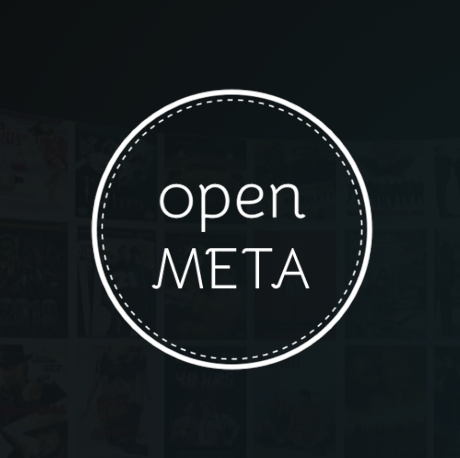Open Meta Kodi Addon
Quick Navigation
Source: https://a4k-openproject.github.io/
In the US, people spend around $150 on cable or satellite services and for a lot of us, we find that very expensive. So we resort to IPTV Services which can range anywhere from $20 up to $65 and some of us still find that expensive. So our last resort is to rely on Kodi and its add-ons. We admit that these add-ons are heaven sent and truly a blessing. The only catch is some times it doesn’t always work or there is an issue that arises within each add-on. So what we do is we switch from one add-on to another and you must admit that that is very time-consuming. What if we tell you that there is an easy way to circumvent all the switching and all the hassle? Yes, you heard it right, there is a solution! We introduce you to the Open Meta Kodi Addon.
So how does it work? It works by letting you stay on any add-on and search for links within other add-ons without having to switch back and forth.
Sounds good? It only gets better. It supports playing as long as you have a player file for it. Player Files are distributed by other users and not as part of Open Meta. Open Meta only works with Player Files so make sure that you have those in order for it to run smoothly.
Features:
- Works with Kodi 17 and Kodi 18
- Trakt Support
- TVDB Integration
- TMDB Integration
- Library Integration
- Centralized Menu for all Kodi Add-ons
YOUR INTERNET ACTIVITY IS BEING WATCHED
ReviewVPN cannot attest to the legality, security and privacy of the applications discussed on this site. It is highly recommended that you use a VPN service while streaming or using Kodi.
Currently, your IP 216.73.216.9 is visible to everyone and your Browser is being tracked by Advertisers & ISP Provider.
Here are the main reasons why you must use a VPN:
- Your activities are hidden from your ISP, the government, and from the apps you are using.
- You can access additional movies and TV streams.
- ISP attempts to throttle are thrwarted thus reducing buffering issues.
- Geographically restricted content like Netflix and Hulu can be unblocked.
A VPN works be replacing your ISP-assigned IP address and creating an encrypted tunnel. We recommend the no log service offered by IPVanish. It works well on a Firestick and offers the fastest possible speeds.
Easy Installation Guide
- Launch Kodi on your device
- Click on the “Gear Icon” and select “System”
- At the add-ons menu, turn on the “Unknown Sources” by clicking “yes”
- Go back to the “systems” page and choose “File Manager”
- Choose Add source and select “none”
- Type in http://a4k-openproject.github.io/
- Highlight the source and rename it to “Addons4kodi Repo” or any name you would like to use to identify this particular source and click “ok”
- Go back to the System Screen and click “Add-ons”
- Select “Install Zip File” choose “Addons4kodi Repo” or whatever you renamed the file.
- Select the zip file URL- repository.addons4kodi-x.x.zip
- Wait for the notification “Addons4kodi Build Add-on Repo Installed” to appear.
- Select “Install Repository”
- Choose “Addons4kodi Build Repo”
- Click on “Video Add-ons” and select “Open Meta” and “Install”
- Click “Ok” when a notification “the following add-ons will be installed” appears and wait for Open Meta Add-on to install
- Once the add-on is installed go back to the home screen and select “add-ons”
- Choose “Video add-ons” and select “Open Meta”
- There you go, Open Meta is now installed.
How to Install Open Meta Addon on Kodi with Screenshots
- From the home screen, select the cogwheel at the upper left.
2. Select System in the bottom right corner.
3. Select Add-ons on the left side of the screen.
4. Select Unknown sources.
5. Click Yes to allow unknown sources.
6. Select File manager.
7. Click Add source.
8. Click on <None>.
9. Type exactly: https://a4k-openproject.github.io/
10. Click on OK.
11. Select enter a name for this media source.
12. Name is Open Meta (this part isn’t critical as long as you remember the name).
13. Click on OK.
14. Click on OK.
15. Take one step back and click on Add-ons.
16. Select install from zip file.
17. Click on Open Meta (or whatever you named the source).
18. Click on repository.addons4kodi-1.3.zip
19. Select on Install from repository.
20. Click on Addons4kodi Repo
21. Pick Video add-ons.
22. Select Open Meta again.
23. Click on Install.
24. Select Version 1.4.14 Addons4kodi Repo
25. Select OK after reviewing the add-ons that will be installed.
26. You should see a popup in the upper right corner saying Open Meta has installed. There will actually be multiple popups for the various components.
27. Click on Open to start the Open Meta add-on.
Alternatives
Rule of thumb that we always suggest is that you always have a back-up plan if ever things go sideways. This way, your viewing experience remains uninterrupted. Having said that, only a handful of add-ons host torrent cache for viewing. For its unique nature, the following add-ons that we are going to recommend are from trusted sources and believe that we only suggest only the best here at ReviewVPN. The following may be considered as alternatives for Open Meta
– Kratos Reborn Add-on
– A Pirates Life For Me Add-on
– Jen of Debrid
Common Errors
These are some of the things that may cause an issue when installing Open Meta:
Your URL address should be written correctly or else this issue will arise. Also, be sure that your Repository is properly installed and the guide above will help you with that. Although cached torrents do not require VPN because you are accessing the torrent directly unlike torrent clients which act as middlemen, to be on the safer side of things, we still advise you to have a reliable VPN installed. Check here for the best VPN deal.
Make sure that the Kodi App is properly installed on your device to avoid this error. Also, you have to double-check if the add-on is installed correctly if not, reinstall it. Please refer to the guide above to help you in installing the add-on properly. An in-depth guide is also provided in this article with regards to the proper installation of Kodi.
This occurs when your media cache is full. We can prevent this by emptying your cache and making sure that it gets cleaned on a regular basis. Cache build is quite common nowadays because it is one way of making our streaming experience smoother.
Open Meta supports other add-ons and does not keep any content in its servers. If this issue arises, you may want to wait for a few seconds until the results refresh and choose a working link.
How to Install Surfshark VPN on Firestick
If your Firestick still has the older interface, read this article to learn how to update it: Update Firestick Interface.
Follow our screenshots below to install the SurfShark VPN app on your Fire TV stick.
1. Go to the Home screen of your Firestick.
2. Navigate towards the Find tab. Press the Search button from the resulting dropdown.
3. Type in the keyword of SurfShark and select from the suggestions that will appear.
4. Click the official SurfShark icon from your search results.
5. Press the Download (You own it) button.
6. The SurfShark VPN installer will download on your device.
7. SurfShark VPN’s app will automatically install itself on your Fire TV stick.
8. Press the Open button after completing SurfShark VPN’s installation process.
9. Please wait for the SurfShark VPN to load its user interface.
10. You can now log in with your SurfShark VPN account credentials.
Learn more about Surfshark and Grab the Best Surfshark Deal Now!
Install Surfshark on Firestick
For more VPN discounts, go to ReviewVPN Deals and purchase the best VPN for you.
Click here to get the lowest price on Surfshark through our exclusive limited-time offer.
Conclusion
We consider Open Meta as one of the most useful add-ons in Kodi. It gives you control over where you want to watch your content. It removes the hassle of going back and forth between add-ons. This add-on really comes in handy if you don’t have the patience to switch add-ons. It also gives you an option on what source is the best to use. Overall, it is an amazing add-on that makes life easier for its users.
We hope this helped! Comments are welcome on our website and at any of our other social media platforms. Thank you and God Speed!