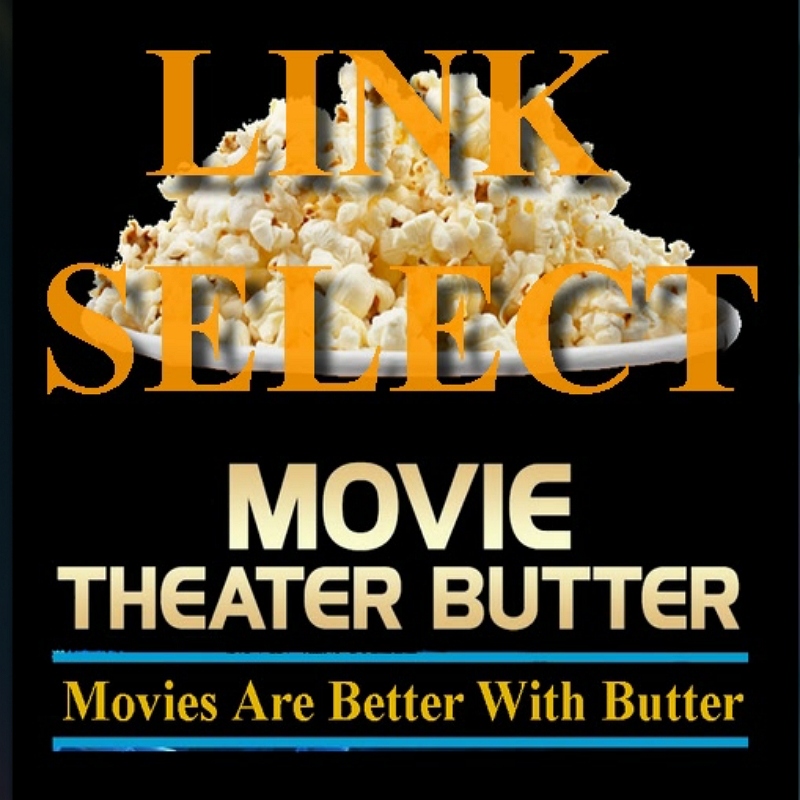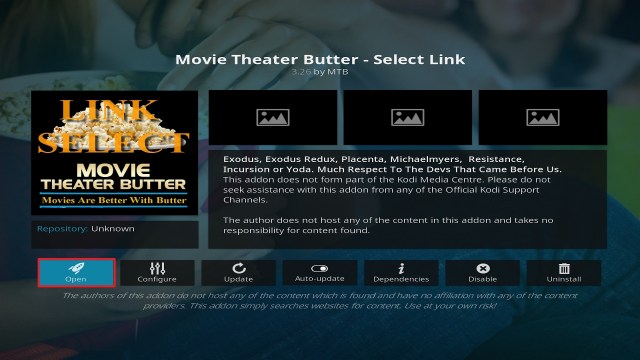Movie Theatre Butter Kodi Addon
Source: http://repo.rubyjewelwizard.com/
Movie Theatre Butter Kodi addon is a popular add on for movies and tv shows on Kodi. A fork of both Exodus and Incursion (which is now defunct and has been replaced by Seren, from the makers of Incursions) Movie Theatre Butter is highly versatile and stands apart from other add ons with its autoplay function.
The add on is a blend of many different add ons including Atreides, Exodus Redux, Michaelmyers, Resistance and Yoda, as well as the above.
Most add ons automatically collect links from across the web with their scrapers. However, it’s down to you to trawl through each link and find, firstly one that works, and then one that is of watchable quality.
With most add ons this takes sometimes. But Movie Theatre Butter offers 2 versions, one of which will automatically find the best working stream and play it for you, meaning you don’t need to look through any more links.
To get the best out of MTB you can synchronize it with Trakt.TV and Real Debrid. MTB works well with Real Debrid in the autoplay function, as you will always autoplay the best working link available in the highest quality.
Common Errors
Here are some of the most common errors you might come across with Movie Theatre Butter:
- No stream available. Sometimes you may look for a link to the content and find no stream available. This is more likely to happen on the Link Select version than Auto Play. Always check your internet connection and try to refresh the screen in case of server issues. If that doesn’t work, try some more in the guide linked above.
- Script Error. When installing MTB, you may get a warning message for a script error. This happens if the installation or Kodi is missing a script required for MTB to run. If MTB comes from the Ruby Jewel Wizard source, then the problem may lie with your Kodi installation. Find some more in the guide linked above.
- Olpair Streaming Error. A common error if you spend any time streaming content. You may need a new key if you have been streaming for 4 hours. Find out how to fix in our guide.
- Unable to download MTB. Always check you have entered the URL correctly, and then look on Reddit to see if the repository URL is down. If all seems well, read our fix guide.
Review
Menu in Movie Theatre Butter includes:
- Movies
- TV Shows
- My Movies
- My TV Shows
- New Movies
- New Episodes
- Channels
- Tools
- Search
You also get several special categories:
- Movie Time
- Kings of Horror
- Kung Fu
- Urban
- MST3K/ Sci-Fi
- Documentaries
- Kid’s Corner
- Fitness Zone
- Legends of Music
- Podcast
YOUR INTERNET ACTIVITY IS BEING WATCHED
ReviewVPN cannot attest to the legality, security and privacy of the applications discussed on this site. It is highly recommended that you use a VPN service while streaming or using Kodi.
Currently, your IP 92.222.104.212 is visible to everyone and your Browser is being tracked by Advertisers & ISP Provider.
Here are the main reasons why you must use a VPN:
- Your activities are hidden from your ISP, the government, and from the apps you are using.
- You can access additional movies and TV streams.
- ISP attempts to throttle are thrwarted thus reducing buffering issues.
- Geographically restricted content like Netflix and Hulu can be unblocked.
A VPN works be replacing your ISP-assigned IP address and creating an encrypted tunnel. We recommend the no log service offered by IPVanish. It works well on a Firestick and offers the fastest possible speeds.
MTB is great for more obscure content and genres off the beaten track.
Movie Theatre Butter comes in two types of installation:
- MTB’s Greased Lightning – Fast Auto Play: Movie Theatre Butter will automatically play the best working stream for your chosen title
- Movie Theatre Butter – Select Link: You get to choose the link you wish to play. Movie Theatre Butter will not always select the best quality link to Auto Play
A major difference between the twos is that when you used Select Link you are more likely to find 4K streams. Fast Auto Play always tends to stream in 1080p, but its much faster to go. To save time choosing you can just install both.
Plus, the compatibility with Trakt and Real Debrid means MTB is a must-have Kodi add on.
How to Install Movie Theater Butter Addon on Kodi with Screenshots
- From the home screen, select the cogwheel at the upper left.
2. Select System in the bottom right corner.
3. Select Add-ons on the left side of the screen.
4. Select Unknown sources.
5. Click Yes to allow unknown sources.
6. Select File manager.
7. Click Add source.
8. Click on <None>.
9. Type exactly: http://repo.rubyjewelwizard.com/
10. Click on OK.
11. Select enter a name for this media source.
12. Name is Movie Theater Butter (this part isn’t critical as long as you remember the name).
13. Click on OK.
14. Click on OK.
15. Take one step back and click on Add-ons.
16. Select install from zip file.
17. Click on Movie Theater Butter (or whatever you named the source).
18. Click on repository.Diamond-Wizard-Repo-3.8.8.zip
19. Select on Install from repository.
20. Click on Diamond Build Repo.
21. Pick Video add-ons.
22. Select Movie Theater Butter again.
23. Click on Install.
24. Select OK after reviewing the add-ons that will be installed.
25. You should see a popup in the upper right corner saying Movie Theater Butter has installed. There will actually be multiple popups for the various components.
26. Click on Open to start the Movie Theater Butter add-on.
Use a VPN While Streaming with Kodi
Always Use a Virtual Private Network (VPN) while using Kodi. It provides safety and security to all users.
We recommend using Surfshark. It is the best VPN for Firestick and also works very well with Kodi.
Note: For more information about Surfshark, please read our Surfshark Review.
How to Install Surfshark VPN on Firestick
If your Firestick still has the older interface, read this article to learn how to update it: Update Firestick Interface.
Follow our screenshots below to install the SurfShark VPN app on your Fire TV stick.
1. Go to the Home screen of your Firestick.
2. Navigate towards the Find tab. Press the Search button from the resulting dropdown.
3. Type in the keyword of SurfShark and select from the suggestions that will appear.
4. Click the official SurfShark icon from your search results.
5. Press the Download (You own it) button.
6. The SurfShark VPN installer will download on your device.
7. SurfShark VPN’s app will automatically install itself on your Fire TV stick.
8. Press the Open button after completing SurfShark VPN’s installation process.
9. Please wait for the SurfShark VPN to load its user interface.
10. You can now log in with your SurfShark VPN account credentials.
Learn more about Surfshark and Grab the Best Surfshark Deal Now!
Install Surfshark on Firestick
For more VPN discounts, go to ReviewVPN Deals and purchase the best VPN for you.
Click here to get the lowest price on Surfshark through our exclusive limited-time offer.