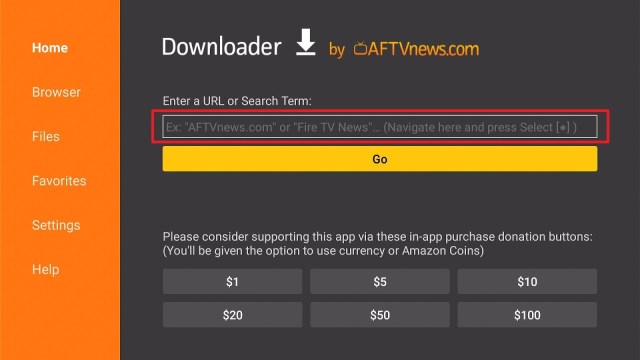Transfer Files to Firestick Using Send Files to TV App
Quick Navigation
Send files to TV or SFTTV is a great peer-to-peer (P2P) & file sharing app that lets you connect an Android mobile device, computer/PC, and Smart TV. The Send files to TV app comes in handy when Firestick users want to watch their favorite entertainment content on a bigger screen. The app is developed by Yablio.
Send Files To TV is an amazing application that allows you to transfer all file types on an Android mobile phone, Firestick, and smart TV. The app’s simple, brilliant design interface makes the entire transfer process extremely easy. Even people without much experience with these kinds of apps can use the app without breaking a sweat. When you launch the app, you will see a comprehensive guide where all the application’s options & features are expounded.
Send Files to TV APK Installation on FireStick
- Turn on the FireStick device, go to the top menu bar and choose > Settings
- Click My Fire TV > Developer Options
- Enable Apps from Unknown Sources
- Go back to FireStick’s home screen and go to the menu bar
- Go to the Search option
- Search & install the Downloader app on FireStick
- After installing the Downloader app, launch it
- Enter the app download URL/APK – https://reviewvpn.com/stv
- Click GO
- When the Send Files to TV file download is complete – click Install
- Now, you have successfully installed the Send Files to the TV app on FireStick
Install Send Files to TV on Firestick with Screenshots
1. Install the Downloader app and jailbreak your firestick by enabling unknown sources. To learn more about the procedure, you may read How to Install the Downloader App and Enable Unknown Sources.
2. After installing the Downloader app, launch it.
3. Enter the Send Files to TV app download URL/APK – https://reviewvpn.com/stv and click GO
4. When the file download is complete – click Install
5. Now, you have successfully installed the app on FireStick
ReviewVPN cannot attest to the legality, security and privacy of the applications discussed on this site. It is highly recommended that you use a VPN service while streaming or using Kodi. Currently, your IP 216.73.216.159 is visible to everyone and your Browser is being tracked by Advertisers & ISP Provider. Here are the main reasons why you must use a VPN: A VPN works be replacing your ISP-assigned IP address and creating an encrypted tunnel. We recommend the no log service offered by IPVanish. It works well on a Firestick and offers the fastest possible speeds.
YOUR INTERNET ACTIVITY IS BEING WATCHED
Legal Disclaimer: ReviewVPN.com does not encourage or endorse any illegal activity involved in the usage of services and applications referenced on this site. We do not verify the licensing agreements of services. The end-user is wholly responsible for ensuring that any media accessed through these services does not violate copyright and/or licensing laws. ReviewVPN does not promote, link to, or receive compensation from any Apps and IPTV services.
Install Surfshark on Firestick
Moving the newly installed app to the front
- Go back to FireStick’s Home Screen (you may click the Home Button on the Fire Stick remote)
- Go to Your Apps & Games/Channels
- Scroll once to the left
- Click See All
- All the newly installed apps are located at the bottom – you can move the Send Files to TV app by clicking the Options button (at the right side of the Home Button)
What Is Send files to TV or SFTTV?
Send files to TV or SFTTV is a simple, easy-to-use app to link a Smart TV, Android smartphone, and a computer/PC. It lets users to fastly and easily transfer their movies, videos, or any files over these devices via their local network with no limitations.
To use the SFTTV app, you’ll need to download & install the Android app on each device that you want to utilize for transmitting files. The app comes with an extremely easy-to-use interface. Users will be able to transfer their files among their devices quickly. This awesome tool is a great alternative to well-known sharing applications such as Xender & SHAREit. This sharing app is capable of sending files to the TV directly.
Send Files to Android TV
- Download and install the app on your Amazon Firestick, and your smartphone. Ensure that both gadgets are linked to the same WiFi connection.
- After installing the Using Send Files to TV app on both devices, locate the tab for sending on your smartphone and receiving on Firestick.
- Then, choose the file on your smartphone and tap on it to send it to another device.
- The file will be transmitted to Firestick. However, you’ll see the progress of the file transfer on the television.
Send Files to TV Features
Device to device – Send Files to TV is a straightforward application. The SFTTV app automatically recognizes other devices on your local network
High-speed transfer – The Send Files to TV can send large files extremely fast. It is even faster compared to Bluetooth. SFTTV is the fastest and most private tool to transfer files to other devices
Cross-platform – The app works well on macOS, Linux, & Windows. You can easily transfer files between devices that run different OS operating systems.
Compatibility
With the Send Files to TV app, you can easily transfer all file types on an Android mobile phone, Firestick, and smart TV. Fortunately, the app works well with numerous Android-based devices, such as Chromecast, Firestick, Android TV, smartphones, and much more.
Pros & Cons
Pros
- Fast & secure file transfers
- Extremely easy to use
- Allows you to connect Android devices seamlessly
Cons
- Without delete option
- It entices intrusive payment
Stay Safe, Secure Online with VPN
In regards to home entertainment, Amazon’s Fire TV devices offer plenty. It provides people access to their favorite movies, TV shows, and many more. However, whether you are just streaming your favorite movie or TV show on Firestick, it is important that your personal information remain secure. Wherein, you can enjoy your favorite videos with ease. The Surfshark service is the best protection tool you could have and it works well with your Amazon Fire Stick
Enjoy using your Firestick device while your activity, privacy, and identity remain protected by a Virtual Private Network. The Surfshark service is the complete package that protects you from ISPs, governments, scammers, hackers, and marketers. It has tons of servers globally to choose from. You can switch locations easily and you don’t have to worry about geographical restrictions. The VPN service prevents hackers or cyber criminals from accessing your sensitive data like emails, passwords, and credit card info.
Note: For more information about Surfshark, please read our Surfshark Review.
How to Install Surfshark VPN on Firestick
If your Firestick still has the older interface, read this article to learn how to update it: Update Firestick Interface.
Follow our screenshots below to install the SurfShark VPN app on your Fire TV stick.
1. Go to the Home screen of your Firestick.
2. Navigate towards the Find tab. Press the Search button from the resulting dropdown.
3. Type in the keyword of SurfShark and select from the suggestions that will appear.
4. Click the official SurfShark icon from your search results.
5. Press the Download (You own it) button.
6. The SurfShark VPN installer will download on your device.
7. SurfShark VPN’s app will automatically install itself on your Fire TV stick.
8. Press the Open button after completing SurfShark VPN’s installation process.
9. Please wait for the SurfShark VPN to load its user interface.
10. You can now log in with your SurfShark VPN account credentials.
Learn more about Surfshark and Grab the Best Surfshark Deal Now!
Install Surfshark on Firestick
For more VPN discounts, go to ReviewVPN Deals and purchase the best VPN for you.
Alternative Apps for Send Files to TV
FAQs
Is the Send Files to TV app free?
The app is free to download, install, & use
Is the privacy of transferring files ensured?
Yes, privacy is guaranteed
Is the Send Files to TV app legal?
The app is legal.
Is the Send Files to TVapp safe?
The app is very safe to use and has no viruses or malware.
Wrapping Up
In this article, we have provided information on how to install the Using Send Files to TV on Firestick. The information above should really help you transfer all file types on an Android mobile phone, Firestick, and smart TV.
Nonetheless, always remember to use A VPN service every time you use your Firestick. If you have any thoughts about the Using Send Files to TV app, don’t hesitate to let us know in the comments section.
Note: ReviewVPN.com does not own or operate any app nor does it endorse any. The main purpose of this article is strictly for educational purposes only.