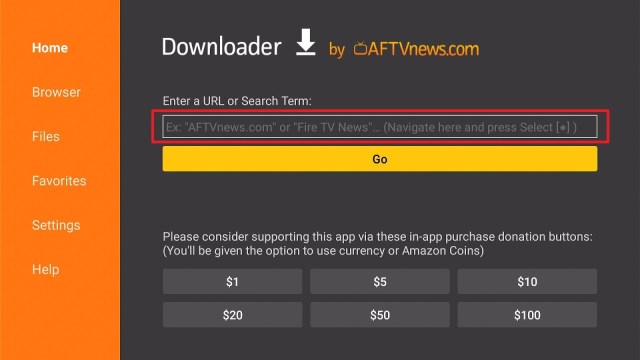Overview
Quick Navigation
Block This is a great app to block advertisements, spam, and malware. You can browse safely, and securely from any internet browser or application. Also, the Block This app speeds up browsing loading time and slightly reduces internet data consumption. Moreover, using this adblocking app is as easy as just tapping a button.
The Block This app is completely free to download, install, & use. However, satisfied users can freely choose to support the ad-blocker app through donations. The donations are processed in three ways – downloading third-party applications, supporting the app on Patreon, or donating directly to the app’s PayPal account.
Block This App Installation on FireStick
- Turn on the FireStick device, go to the top menu bar and choose > Settings.
- Click My Fire TV > Developer Options.
- Enable Apps from Unknown Sources.
- Go back to FireStick’s home screen and go to the menu bar.
- Go to the Search option.
- Search & install the Downloader app on FireStick.
- After installing the Downloader app, launch it.
- Enter the Block This app download URL/APK – https://reviewvpn.com/bth
- Click GO.
- When the Block This file download is complete – click Install.
- Now, you have successfully installed the Block This app on FireStick.
Install Block This App on Firestick (Video)
Install Block This App on Firestick with Screenshots
Install the Downloader app and jailbreak your firestick by enabling unknown sources. To learn more about the procedure, you may read How to Install the Downloader App and Enable Unknown Sources.
1. After installing the Downloader app, launch it.
2. Enter the Block This app download URL/APK – https://reviewvpn.com/bth and click GO.
3. When the Block This file download is complete – click Install.
4. Now, you have successfully installed the Block This app on FireStick.
Install Surfshark on Firestick
Moving the Newly Installed App to the Front
- Go back to FireStick’s Home Screen (you may click the Home Button on the Fire Stick remote)
- Go to Your Apps & Games/Channels
- Scroll once to the left
- Click See All
- All the newly installed apps are located at the bottom – you can move the Block This app by clicking the Options button (at the right side of the Home Button)
What Is Block This App?
The Block This is an open-source free ad blocker app for Android devices that functions in all browsers & apps. The ad blocker app offers additional benefits of increased browsing speed, malware protection, as well as reduction of data traffic.
The Block This! App is extremely easy to use. Thanks to the app’s features, you can browse the internet peacefully & safely. You don’t need to be constantly shutting down and ignoring annoying ads.
Features
- Block all ads – The Block This app blocks all browser & in-app ads, including pop-up ads, audio & video ads, tracking cookies, & banners
- Stop malware – the app takes care of users’ security with its antivirus features. It has a large list of malware distributors to protect users from viruses
- No Censorship – It bypasses internet service provider (ISP) censorship and access parts of the internet that were previously not accessible for people.
Compatibility
With the Block This app, you can easily block all browser & in-app ads. Moreover, the Block This app is compatible with tons of Android-based devices, such as the Amazon Firestick, smartphones, tablets, and much more.
A Useful Tool
The Block This app is extremely useful to every individual who wants to eliminate the ceaseless flow of ads, spam as well as malware attempts. The app works well with all web browsers & apps, making the app universal. Nonetheless, spectacular productivity will not permit anything to disclose via the protection. Additionally, it has the function to avoid censorship & blocking at various activity levels. The Block This app works so great that it saves up to 25% of previously used traffic with no blockers.
Always Use a VPN on Firestick
If privacy really matters to you, Virtual Private Network or VPN is an essential utility tool on your Android devices. Thus, installing a VPN on Firestick requires no second opinion. There are tons of premium VPN service providers available out there, this article deals with the best VPN for firestick – the Surfshark service.
Surfshark is an end-to-end encrypted VPN service that guarantees your privacy & security every time you’re online. People who want a private experience on the internet can choose the Surfshark service on Firestick. If you want to unblock content with geo-restrictions, acquire unlimited access or avoid internet throttling, Surfshark does the job easily.
Surfshark Features:
- Robust encryption
- Great download speed
- Amazing customer service
- Strict zero log policy
- Unlimited simultaneous devices
- Unblocks Disney+, Hulu, Netflix, and many more
- 30-day money-back guarantee
- Compatible with Android, Windows, Linux, iOS, and other routers
Click here to get the lowest price on Surfshark through our exclusive limited-time offer.
How to Install Surfshark VPN on Firestick
If your Firestick still has the older interface, read this article to learn how to update it: Update Firestick Interface.
Follow our screenshots below to install the SurfShark VPN app on your Fire TV stick.
1. Go to the Home screen of your Firestick.
2. Navigate towards the Find tab. Press the Search button from the resulting dropdown.
3. Type in the keyword of SurfShark and select from the suggestions that will appear.
4. Click the official SurfShark icon from your search results.
5. Press the Download (You own it) button.
6. The SurfShark VPN installer will download on your device.
7. SurfShark VPN’s app will automatically install itself on your Fire TV stick.
8. Press the Open button after completing SurfShark VPN’s installation process.
9. Please wait for the SurfShark VPN to load its user interface.
10. You can now log in with your SurfShark VPN account credentials.
Learn more about Surfshark and Grab the Best Surfshark Deal Now!
Install Surfshark on Firestick
For more VPN discounts, go to ReviewVPN Deals and purchase the best VPN for you.
Click here to get the lowest price on Surfshark through our exclusive limited-time offer.
FAQs
How is the Block This app different from other adblocker applications?
The Block This app uses a distinctive technology that functions on nearly all devices & networks. Nonetheless, it blocks in-app ads & browsers.
Is the Block This app free?
Yes, the Block This app is free to download, install, & use.
Is the Block This app legal?
Yes, the Block This app is legal.
Is the Block This app safe?
Yes, the Block This app is very safe to use and has no viruses or malware.
Alternatives
- AdGuard
AdGuard is a distinctive ad blocker app for Android devices that eliminates ads in browsers & apps. It protects users’ privacy and helps them manage their apps. The AdGuard is easy to set up. It is powerful & highly customizable. The ad blocker app has everything people will ever need from an ad-blocking tool. Also, it functions both on rooted & unrooted devices.
AdGuard can protect you from all types of internet threats, such as malicious websites, spam, phishing, and many more. Users’ personal info will remain secured & safe thanks to the app’s amazing filter that obstructs all analytics & counters.
- StopAd
StopAd is an amazing software design to get rid of pop-up ads from different kinds of websites. It eliminates sponsored advertisements that tend to swarm social media platforms, such as Facebook. StopAd app promises to provide a smoother & more satisfying internet experience. However, one of the amazing things about this ad-blocking app is that it also boosts security while browsing the web.
Wrapping Up
In this article, we have provided information on how to install the Block This app on Firestick. The information above should really help enhance your Firestick experience. Moreover, this app lets you block ads, spam as well as malware.
In addition, always remember to use A VPN service every time you use your Firestick. If you have any thoughts about the Block This app, don’t hesitate to let us know in the comments section.