Watch AnimeFlix on Firestick, Android, Windows, and iOS
Quick Navigation
This write-up will teach you how to watch AnimeFlix on your Firestick, Android, Windows, and iOS devices.
If you’re a huge fan of Attack on Titan, AnimeFlix can bring you a great streaming experience of this show.
Popular anime shows such as can be watched on this website with lots of features and settings — all for free.
This streaming website also contains English dubbed anime shows.
To stream with AnimeFlix, just follow the quick guide that we have provided below.
How to Watch AnimeFlix on Firestick
- On your Firestick home screen, press the center button of your Alexa remote directional pad to click the magnifying glass or the “Search” icon on the top left corner of the screen.
- Type in “Amazon Silk – Web Browser” on the Search field, then click on the “Amazon Silk – Web Browser” from the suggested list below.
- Select the Amazon Silk – Web Browser by pressing the center button of the directional pad.
- Click “Get” to finally download the app.
- Once the app download is completed, it will be automatically installed on your Firestick. Select the “Open” button to launch the Amazon Silk – Web Browser app.
- Hover to the URL box of the browser.
- Type in “https://animeflix.nl/”, and then click on Go.
- You can now start choosing and streaming your favorite anime on AnimeFlix. You can also use the Firefox browser for Fire TV if you already have it installed on your Firestick.
If your Firestick still has the older interface, read this article to learn how to update it: Update Firestick Interface.
How to Install Watch AnimeFlix on Firestick, Android, Windows, and iOS with Screenshots
1. Click FIND.
2. Click Search.
3. Search for the Amazon Silk.
4. Select the icon of Amazon Silk.
5. Click Download.
6. Click Open.
7. Amazon Silk – Web Browser is Installed.
8. Hover to the URL box of the browser. Type in “https://animeflix.nl/” and then click on Go.
9. Enjoy watching.
How to Watch AnimeFlix on Android, Windows, and iOS
- On your device, open any browser to start. Recommended browser: Google Chrome for Android and Windows, Safari for iOS.
- On the URL box, type in “https://www.animeflix.nl/” or “AnimeFlix”.
- Now, you can start watching your favorite anime on your device with AnimeFlix.
How to Watch AnimeFlix on Android, Windows, and iOS with Screenshots
1. Open Google Chrome.
2. On the URL box, type in “https://animeflix.nl/
3. Enjoy Watching.
YOUR INTERNET ACTIVITY IS BEING WATCHED
ReviewVPN cannot attest to the legality, security and privacy of the applications discussed on this site. It is highly recommended that you use a VPN service while streaming or using Kodi.
Currently, your IP 216.73.216.182 is visible to everyone and your Browser is being tracked by Advertisers & ISP Provider.
Here are the main reasons why you must use a VPN:
- Your activities are hidden from your ISP, the government, and from the apps you are using.
- You can access additional movies and TV streams.
- ISP attempts to throttle are thrwarted thus reducing buffering issues.
- Geographically restricted content like Netflix and Hulu can be unblocked.
A VPN works be replacing your ISP-assigned IP address and creating an encrypted tunnel. We recommend the no log service offered by IPVanish. It works well on a Firestick and offers the fastest possible speeds.
Legal Disclaimer: ReviewVPN.com does not encourage or endorse any illegal activity involved in the usage of services and applications referenced on this site. We do not verify the licensing agreements of services. The end-user is wholly responsible for ensuring that any media accessed through these services does not violate copyright and/or licensing laws. ReviewVPN does not promote, link to, or receive compensation from any Apps and IPTV services.
Install Surfshark on Firestick
AnimeFlix Features
Interface
- With search engine
- Shows Anime List, Genre, and Types
- Displays 2021 Top Anime by Day, Week, or Month, Recently Updated/Added Anime of movies, TV series, OVAs, ONAs, and specials
AnimeFlix Features
- Allows you to choose video resolution from 480p, 720p, or 1080p
- Displays video subtitles in English
- 10-second video replay
- Adjusts video volume
- Slows down or speeds up video playback from 0.5-2.0x
- Switches video to full screen
- Save the video option for your Favorites list
- Switches website light on and off for a better streaming view
- Provides more than one streaming server
- Shows anime suggestions of a similar genre below the video
- Allows you to share the website link on Facebook, Twitter, WhatsApp, Pinterest, Telegram, and Gmail
- Allows you to comment using your Disqus, Facebook, Twitter, and Google accounts
Pros and Cons
Pros
- Streams videos in HD quality
Cons
- Displays ad anywhere and every time
- Cannot download videos
- Some anime shows do not play
- Does not display subtitles when anime is dubbed into English
Stream Safely and Smoothly with Surfshark
We know that you hate annoying ads, interrupted video playback or buffering, and data privacy violations. Have you ever heard about VPN? Well, with Surfshark, you can get rid of the hassles and trouble that you encounter when you watch your favorite anime. It speeds up video playback by preventing your Internet Service Provider (ISP) from throttling your internet bandwidth. It blocks unwanted ads, and it absolutely protects and secures your private information while you enjoy smooth streaming. Surfshark is definitely your best buddy for streaming.
How to Install Surfshark VPN on Firestick
If your Firestick still has the older interface, read this article to learn how to update it: Update Firestick Interface.
You can download Surfshark directly from the Amazon App store. It will be easy for you to find Surfshark with your Firestick’s Find feature. Refer to our screenshots below.
1. Go to the Home screen of your Firestick.
2. Navigate towards the Find tab. Press the Search button from the resulting dropdown.
3. Type in the keyword of SurfShark and select from the suggestions that will appear.
4. Click the official SurfShark icon from your search results.
5. Press the Download (You own it) button.
6. The SurfShark VPN installer will download on your device.
7. SurfShark VPN’s app will automatically install itself on your Fire TV stick.
8. Press the Open button after completing SurfShark VPN’s installation process.
9. Please wait for the SurfShark VPN to load its user interface.
10. You can now log in with your SurfShark VPN account credentials.
Learn more about Surfshark and Grab the Best Surfshark Deal Now!
For more VPN discounts, go to ReviewVPN Deals and purchase the best VPN for you.
AnimeFlix Alternatives
You might be mistaken for Animixplay, Anime Flixer, and Flixster, but these are different streaming sites from AnimeFlix. It has another website: Animeflix.io which is currently down. If you could not connect to AnimeFlix, encountered some errors, or if AnimeFlix is down or not working, then you can try our reviewed anime websites on Firestick and other devices:
For other anime streaming websites, read more from our Best Anime Alternatives
It might also interest you to learn about Best Torrent Sites for Anime.
FAQs
Is AnimeFlix free?
Yes, it is a free anime streaming service.
Is AnimeFlix legal?
No, AnimeFlix is not legal. It contains merged videos from different website sources.
Is AnimeFlix safe?
Yes, you can safely watch from this site unless you click on the ads that it displays.
Are there ads?
Yes, there are ads everywhere on the website. Make sure not to click them to protect your devices from any viruses.
Where can I watch AnimeFlix?
You can stream with AnimeFlix using your Firestick, Smart TV, Android, Windows, and iOS browsers.
Where can I watch AnimeFlix?
Yes, there is an AnimeFlix app available on Google Play Store. However, we are not sure if this is the official app since the logo is different from the one on the website. Also, it is in the Spanish language. There are also APK files available for download across the internet.
Conclusion
AnimeFlix has the basic features of an online streaming website. However, watching offline is not possible. You simply cannot download their content. If you also want to see subtitles even on English-dubbed shows, then you have to search for other alternatives. Ads keep on popping up which is the major downside of this website. We always remind our readers not to click on these ads to protect their devices and data privacy. Overall, AnimeFlix is fairly a good free service.
We hope that we have helped you stream all your desired anime shows on AnimeFlix with this article, and know everything you need about this website.
Thank you for reading!
Note: ReviewVPN.com is not affiliated with any App or IPTV Service nor are we endorsing or promoting any. The sole purpose of this article is for educational purposes only.

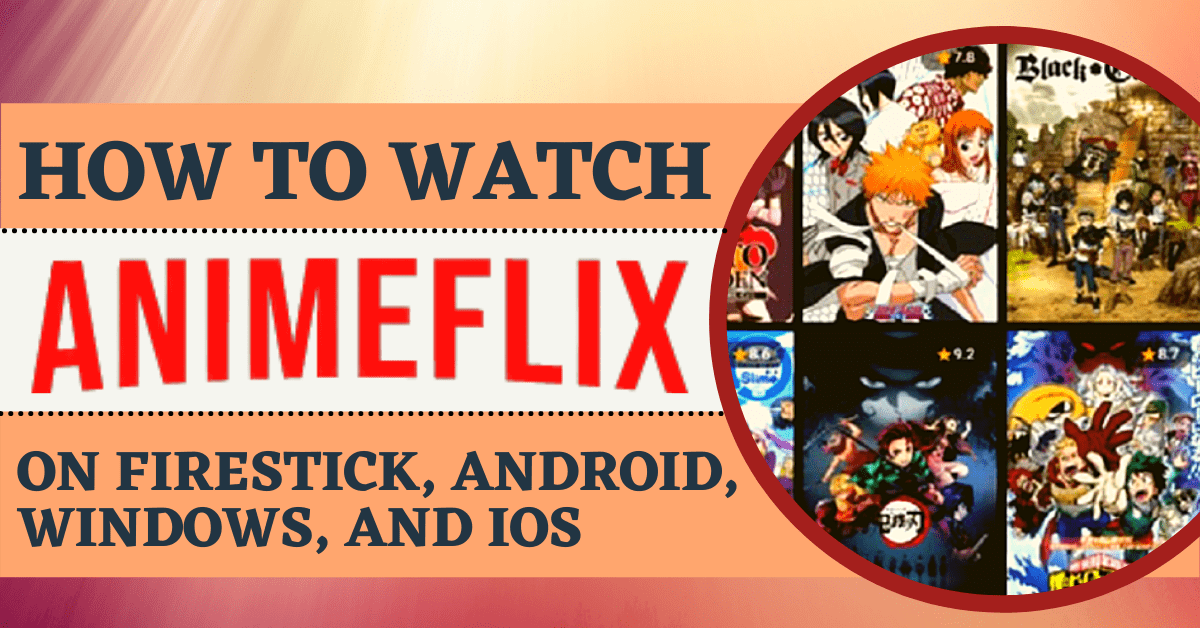




































It is a great material, I look for theoretical contributions and it offers them.