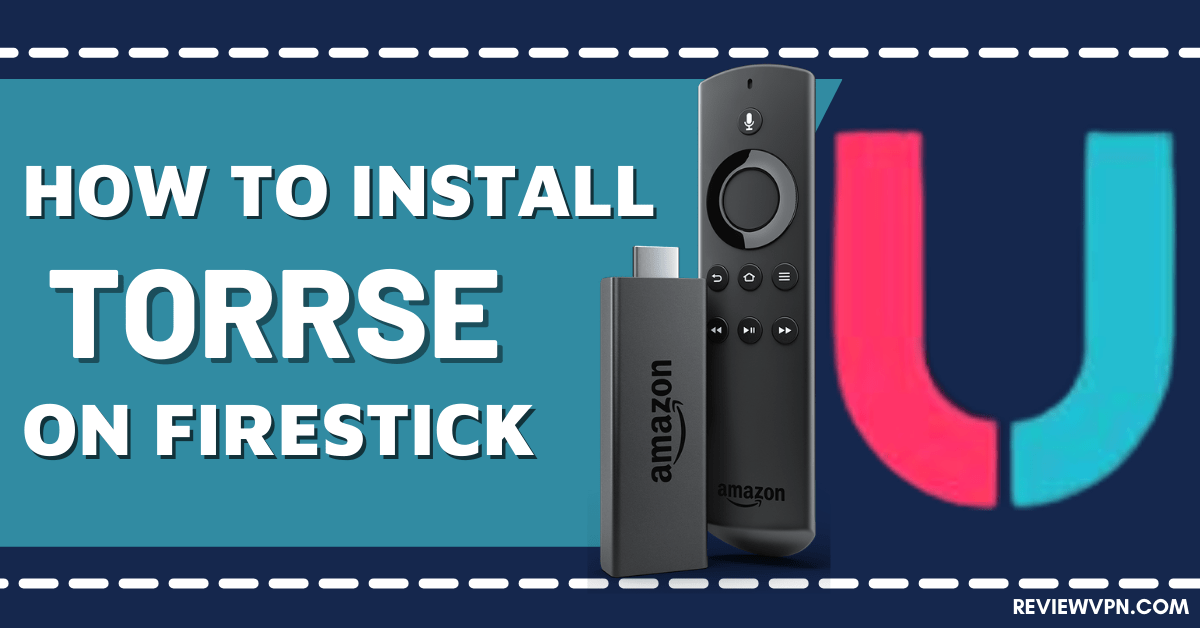Overview
Quick Navigation
In this article, we will show you how to install the Torrse app on your Fire TV stick.
Torrenting allows people to download large files from the internet. This is possible with the help of the BitTorrent network. It is a network where peers can conduct file sharing methods. The catch is we need a torrent client app and a search engine for finding the files that we need.
Are you searching for an app that helps you find torrents? probably an app compatible with an Android or Fire TV device? If you do, then we just got the right app for you. ReviewVPN searches the web for the best apps for streaming. We also review apps for torrenting and websites that host thousands of file downloads.
In this case, we will discuss the Torrse app. Torrse’s app is relatively new when it comes to the torrenting world. The app’s first version appeared in 2018. Today, the Torrse app has many users worldwide. The Torrse app focuses on receiving a query from any person looking for a particular torrent file.
You can search for TV shows, movies, music, games, apps, and Japanese animations. However, results by using the Torrse app require you to install a torrent client app (ex. uTorrent, BitTorrent, etc.). We will now teach you how to install the Torrse app on your Fire TV stick. You only have to Jailbreak your Fire TV Stick and sideload the app for its successful installation.
Torrse App for Android Devices
Note: ReviewVPN.com does not host this APK file. It is hosted by Archive.org
How to Install the Torrse App on Your Fire TV stick
You can install the Torrse app on your Fire TV stick by using the Downloader app. Just follow our simple guide below.
- Open your Firestick Settings Tab. (Gear Wheel Icon).
- Scroll down and to the right until you get to My Fire TV. Click on it.
- Select Developer options.
- Turn on ADB debugging and Apps from Unknown Sources.
- Press the Turn On when the pop-up appears.
- Click Home and press on FIND.
- Press on Search.
- You can either say Downloader to your Alexa voice-enabled remote or start typing it. If you typed it, click on the suggestion when it appears.
- Click on the Downloader Icon.
- Tap on Download.
- Click on Open.
- Press on the Allow button.
- Use the Downloader app’s Search tab.
- Type in: reviewvpn.com/tors
- The Torrse app’s APK file will download.
- Click on Install.
- The Torrse app will install on Firestick.
- People wanting to find downloadable files can open the Torrse app.
- Press on the Agree button with Torrse app’s user policy.
- You can now use the app to find torrent files.
How to Install the Torrse App on Your Fire TV stick With Screenshots
Use the Downloader app to install the Torrse app on your Fire TV stick. Follow each of our screenshots down below and not miss one step of its installation procedure.
1. Open your Firestick Settings Tab. (Gear Wheel Icon).
2. Scroll down and to the right until you get to My Fire TV. Click on it.
3. Select Developer options.
4. Turn on ADB debugging and Apps from Unknown Sources.
5. Press the Turn On when the pop-up appears.
6. Click Home and press on FIND.
7. Press on Search.
8. You can either say Downloader to your Alexa voice-enabled remote or start typing it. If you typed it, click on the suggestion when it appears.
9. Click on the Downloader Icon.
10. Tap on Download.
11. Click on Open.
12. Press on the Allow button.
13. Use the Downloader search tab.
14. Type in: reviewvpn.com/tors
15. The Torrse app’s APK file will download.
16. Click on Install.
17. The Torrse app will install on Firestick.
18. People wanting to find downloadable files can open the Torrse app.
19. Press on the Agree button with Torrse app’s user policy.
20. You can now use the app to find torrent files.
ReviewVPN cannot attest to the legality, security and privacy of the applications discussed on this site. It is highly recommended that you use a VPN service while streaming or using Kodi. Currently, your IP 82.22.217.3 is visible to everyone and your Browser is being tracked by Advertisers & ISP Provider. Here are the main reasons why you must use a VPN: A VPN works be replacing your ISP-assigned IP address and creating an encrypted tunnel. We recommend the no log service offered by IPVanish. It works well on a Firestick and offers the fastest possible speeds.
YOUR INTERNET ACTIVITY IS BEING WATCHED
Install Surfshark on Firestick
Features of the Torrse App
- App for browsing torrent files on the internet
- Access torrent files from the BitTorrent network
- Receives user queries about any torrent file
- Returns a resulting torrent file matching any torrent query from a client machine
- Compatible with Android and Fire TV devices
- Allows users to set up their Torrse app’s main theme
- Setup your default torrent client app
- Seek and find all types of files
Technical Specifications of the Torrse App
The Torrse app is compatible with most Android and Fire TV devices. To get a view of its requirements, we now provide you the technical specifications of the Torrse App.
Files that the Torrse Torrent App can Find
- TV shows
- Series
- Mini-series
- Music
- Novels
- eBooks
- Movies
- Albums
- Apps
- Software
- Programs
- Games
- Tools
- Editor Programs
- Many more.
Torrse App’s Interface
- Default Day Theme
- Search engine style home screen
- Presents the date a file upload
- Shows users the total file size
- Displays the number of downloaders and uploaders
Pros and Cons
Pros
- 100% Free.
- Finds any type of file available on torrent sites.
- Functions like a central app for finding torrents.
- Allows users to conduct many torrent searches at the same time.
- App users can personalize the theme of the Torrse app.
- Set any torrent client app as your default app.
Cons
- Do not show an instant download button on its main screen.
- Requires the help of torrent client apps.
Find Online Files with a VPN
Searching the web for downloadable content is easier with the help of search engines and apps. People can now download any type of file. Either you are into music, gaming, or simulators, the internet has the results you might be looking for.
However, not all people are aware of the dangers lurking on the internet. While downloading from various sources, your file might contain harmful software. Cyber threats and hackers also frequent some torrent websites. They infiltrate and steal the credentials of any web user.
Fortunately, there are VPNs like Surfshark. Installing Surfshark can help you ward off the latest online threats. It also has many special features to share with us:
- Cloak your identity while downloading files from torrent websites.
- Provide a faster time for downloading torrent files.
- Assists with the download of large files as it supports P2P file sharing.
- Hide your connection through digital tunnels and give you an untraceable IP address.
Click here to get the lowest price on Surfshark through our exclusive limited-time offer.
How to Install Surfshark VPN on Firestick
If your Firestick still has the older interface, read this article to learn how to update it: Update Firestick Interface.
Follow our screenshots below to install the SurfShark VPN app on your Fire TV stick.
1. Go to the Home screen of your Firestick.
2. Navigate towards the Find tab. Press the Search button from the resulting dropdown.
3. Type in the keyword of SurfShark and select from the suggestions that will appear.
4. Click the official SurfShark icon from your search results.
5. Press the Download (You own it) button.
6. The SurfShark VPN installer will download on your device.
7. SurfShark VPN’s app will automatically install itself on your Fire TV stick.
8. Press the Open button after completing SurfShark VPN’s installation process.
9. Please wait for the SurfShark VPN to load its user interface.
10. You can now log in with your SurfShark VPN account credentials.
Learn more about Surfshark and Grab the Best Surfshark Deal Now!
Install Surfshark on Firestick
For more VPN discounts, go to ReviewVPN Deals and purchase the best VPN for you.
Click here to get the lowest price on Surfshark through our exclusive limited-time offer.
FAQs
How do I use the Torrse app?
After installing the Torrse app, use its search engine to type any file name. If you want the results, click on the magnet link to download the file with a torrent client app.
How will I know if an app installer is malicious?
You may use malware scanning websites or software. Just right-click on the app’s APK and your anti-malware program will check if it is malicious. You can also scan the app’s APK with a malware scanning website.
Conclusion
The Torrse app is compatible with Android and Fire TV devices. Its purpose is to function as a gateway between a user and torrent websites. Users can use Torrse’s search box to type in torrent file names they want to find. Downloading the files they want is done via the help of a torrent client app.
We hope this article helps you install the Torrse app on your Fire TV stick.