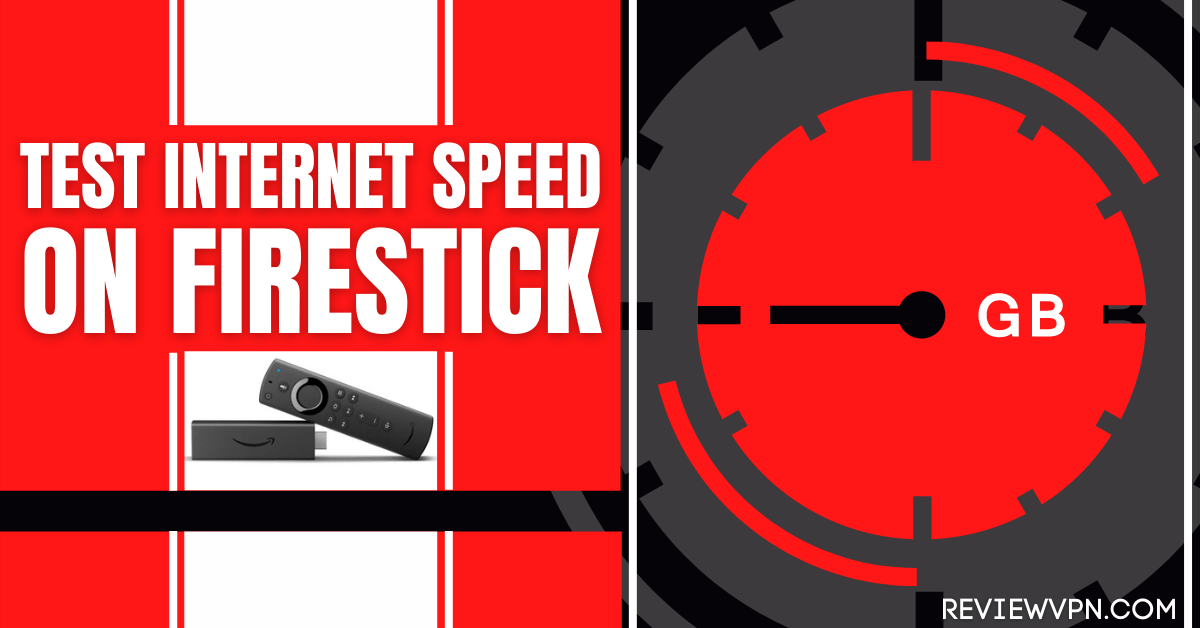Overview
Have you ever thought about why there are lags and buffering?
You are paying a certain amount for your subscription, so you always have to check if your internet connection speed on Firestick is at par with the money that you are paying.
In this article, I will help you understand why frequently checking the internet speed on your Firestick is important.
Guide on Checking Internet Speed on Firestick
To use Speedtest from Ookla, there are 2 options that you can choose from. You can either download the app or through Silk Browser.
If you wish to choose option 1 which is to download, you will need to jailbreak your Firestick. You may follow the simple steps below on how to jailbreak:
- Go to Settings on Firestick.
- Click on MyFireTV.
- Choose Preferences.
- Turn on ADB Debugging.
- Turn on Apps from Unknown Sources.
Then, you will also need to download the Downloader App to install Speedtest.
- Through the Search function of the Firestick, you can either use the Alexa voice command or you can simply type in Downloader and it will automatically appear.
- Scroll down to the Downloader App.
- Click on it to download.
- Once the Downloader App icon appears, you can now select it.
- Then click on “Get”.
- Select “Download”.
- Wait for it to download depending on your internet speed connection.
- When the download finishes, click on “Open”.
- That will prompt you to choose “Allow” or “Deny”.
- Choose “Allow”.
- You will be asked to enter a download link. Type https://reviewvpn.com/speed and select “Go”.
- Then, the download would take a few seconds.
- After that, choose Install Speed Test Tool.
- Then choose “Open”.
- Speedtest is now installed.
If your Firestick still has the older interface, read this article to learn how to update it: Update Firestick Interface.
Install Speedtest on Firesticks with Screenshots
1. Install the Downloader app and jailbreak your firestick by enabling unknown sources. To learn more about the procedure, you may read How to Install the Downloader App and Enable Unknown Sources.
2.Open Downloader App. Type https://reviewvpn.com/speed and click Go.
3. Click on INSTALL.
4. Click on OPEN.
5. Speedtest is now installed.
YOUR INTERNET ACTIVITY IS BEING WATCHED
ReviewVPN cannot attest to the legality, security and privacy of the applications discussed on this site. It is highly recommended that you use a VPN service while streaming or using Kodi.
Currently, your IP 185.122.141.191 is visible to everyone and your Browser is being tracked by Advertisers & ISP Provider.
Here are the main reasons why you must use a VPN:
- Your activities are hidden from your ISP, the government, and from the apps you are using.
- You can access additional movies and TV streams.
- ISP attempts to throttle are thrwarted thus reducing buffering issues.
- Geographically restricted content like Netflix and Hulu can be unblocked.
A VPN works be replacing your ISP-assigned IP address and creating an encrypted tunnel. We recommend the no log service offered by IPVanish. It works well on a Firestick and offers the fastest possible speeds.
Click here to get the lowest price on Surfshark through our exclusive limited-time offer.
How To Use The Speedtest
- On the home screen and under the “Your Apps & Channels”, choose “See All”.
- Scroll down and choose Speed Test Tool.
- Select “Options”.
- Then select “Move to front”.
- Speed Test Tool will be moved to “Your Apps and Channels”
- Open Speed Test Tool.
- If you have Mouse Toggle, click on the play button on your Firestick remote twice.
- Make sure the Mouse Toggle is on the Go button.
- Click on “Go”.
- After a few seconds, you can now see the result of your Speedtest.
Now, if you choose option 2 which is through Silk Browser, you may follow the steps below:
- From home, click once to the left
- On Search, type Silk Browser
- Scroll down and click on Silk Browser.
- Choose the first icon that appears.
- Then click on “Get”.
- Choose Download.
- Wait for the download to finish.
- Click “Open”.
- Go to the URL bar and type in “speedtest.net” and choose Go.
- Once you reach the website, make sure that the Mouse Toggle is on the “Go” button then click on it.
- You will see the results in a matter of seconds.
- That’s it, you can now see the speed of your internet connection.
The downside of using the website version is that it only shows the download speed, unlike the app which includes the upload speed.
Why is there a need to check the speed on Firestick?
I think it is important for cord-cutters to know the speed of their connection depending on the video quality of the movie or TV show that they are planning to stream. If you are planning to watch a Standard Definition quality, then you will need at least 3-5MBPS while for High Definition quality, you will be needing 10MBPS. Meanwhile, for 4K content, you will need 25 MBPS and above. So you have to be wise in choosing the link that you will watch so it will match the speed of your internet connection.
Aside from the above-mentioned reasons, here are the other reasons why you need to check the speed of your internet connection:
- You need to know if you are getting your money’s worth.
- To know if your internet connection matches the quality of the video you are planning to watch.
Improve Your Internet Speed with a VPN
The best way to improve your internet connection and prevent buffering and lags are by using Surfshark. Surfshark is one of the best VPNs available in the market nowadays. It prevents ISP throttling because your internet activity is not being logged.
Tips For Improving Your Internet Speed
- Make sure that there are no other open applications in the background.
- Make sure that the Firestick is near the router.
- Use a VPN to prevent ISP throttling.
- Turn off other devices that are connected to the internet. This slows down streaming for the Firestick.
Alternative
- NetSpeed Test
This app is another good alternative to test the speed of your internet connection. Below is the guide on how to use the NetSpeed Test:
- From Home, click once to the left.
- On Search, type NetSpeed Test.
- Scroll down and click on NetSpeed Test.
- Click on the first icon that appears.
- After that, click on “Get”.
- Click “Download”.
- Wait for the download to finish.
- Click “Open”.
- Select “Test Download Speed”
- Wait for the results.
- If you want to know the upload speed, go ahead and click on “Test Upload Speed” and wait for the results to pop up.
Install Surfshark on Firestick
How to Install Surfshark VPN on Firestick
If your Firestick still has the older interface, read this article to learn how to update it: Update Firestick Interface.
You can download Surfshark directly from the Amazon App store. It will be easy for you to find Surfshark with your Firestick’s Find feature. Refer to our screenshots below.
1. Go to the Home screen of your Firestick.
2. Navigate towards the Find tab. Press the Search button from the resulting dropdown.
3. Type in the keyword of SurfShark and select from the suggestions that will appear.
4. Click the official SurfShark icon from your search results.
5. Press the Download (You own it) button.
6. The SurfShark VPN installer will download on your device.
7. SurfShark VPN’s app will automatically install itself on your Fire TV stick.
8. Press the Open button after completing SurfShark VPN’s installation process.
9. Please wait for the SurfShark VPN to load its user interface.
10. You can now log in with your SurfShark VPN account credentials.
Learn more about Surfshark and Grab the Best Surfshark Deal Now!
Install Surfshark on Firestick
For more VPN discounts, go to ReviewVPN Deals and purchase the best VPN for you.
Click here to get the lowest price on Surfshark through our exclusive limited-time offer.
FAQs
Are Speedtest App and NetSpeed Test App safe?
Yes. Speedtest does not in any way post any risk to your Firestick. The same way goes for NetSpeed because it is available at the Amazon App Store.
Is it legal?
Yes. Speedtest App and NetSpeed Test are both legal.
Are the Apps available on Android?
Yes, but you can get them at FileLinked. I suggest that you use the code 67664537 to install it on your device.
Does it work on IOS?
Yes, if you use option number 2 you can test your internet speed on IOS.
Conclusion
I prefer the app version compared to the website version because you can both see the upload and download speed on Speedtest App. For the NetSpeed Test app, you have to do more work because upload speed and download speed are checked separately. But overall, they are all okay to use to check the speed of your internet speed on Firestick.