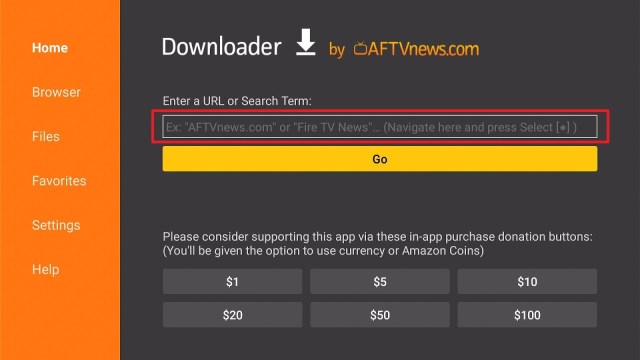Overview
Quick Navigation
One Football is among the best applications for Android-based devices that lets you follow all of the world’s soccer championships. This app features Premier League, La Liga, Champions League, Lige A, and World Cup.
However, when you install the Onefootball app, you have to select your best-loved club as well as your national team. Wherein, you’ll have a shortcut to your favored teams on the app’s sidebar. Also, you can use the app’s sidebar to quickly, smoothly access all of the soccer competitions. You’ll then be able to see the classification tables, results, individual players’ statistics, and the high-scoring players’ stats.
What Is One Football APK?
One Football is an app to stream live football or soccer games. It is one of the best applications to stream live soccer games. The streaming app lets you watch your favorite soccer teams. It is a soccer app that allows you to follow all soccer news, fixtures, videos, stats, calendars, and scores. Nonetheless, you’ll stay updated with football or soccer games’ news, confirmations, & rumors.
The app provides players’ files including related videos, personal information, and statistics in various soccer competitions. For instance, you can view Cristiano Ronaldo’s goals during the Champions League. The One Football app is great for soccer enthusiasts. It lets users instantly obtain information about all of the soccer games in any competition. Nonetheless, this app is your perfect partner for the World Cup.
One Football APK Installation on FireStick
- Turn on the FireStick device, go to the top menu bar and choose > Settings.
- Click My Fire TV > Developer Options.
- Enable Apps from Unknown Sources.
- Go back to FireStick’s home screen and go to the menu bar.
- Go to the Search option.
- Search & install the Downloader app on FireStick.
- After installing the Downloader app, launch it.
- Enter the One Football app download URL/APK – https://reviewvpn.com/onef
- Click GO.
- When the One Football file download is complete – click Install.
- Now, you have successfully installed the One Football app on FireStick.
Install One Football on Firestick with Screenshots
Install the Downloader app and jailbreak your firestick by enabling unknown sources. To learn more about the procedure, you may read How to Install the Downloader App and Enable Unknown Sources.
1. After installing the Downloader app, launch it.
2. Enter the One Football app download URL/APK – https://reviewvpn.com/onef and click GO
3. When the One Football file download is complete – click Install
4. Now, you have successfully installed the One Football app on FireStick
Grab your subscription now!
Click here to get the lowest price on SurfShark through our exclusive limited-time offer.
Moving the newly Installed App to the Front
- Go back to FireStick’s Home Screen (you may click the Home Button on the Fire Stick remote)
- Go to Your Apps & Games/Channels
- Scroll once to the left
- Click See All
- All the newly installed apps are located at the bottom – you can move the One Football app by clicking the Options button (at the right side of the Home Button)
One Football App Features
Soccer Scores, News, Stats, Fixtures – It will keep you updated with all football or soccer scores, news, stats, fixtures, goals, and team line-ups
Transfer Market News and Rumors – You can follow transfer market news, updates, confirmations, or rumors – which includes negotiation results
Live Football Scores, Soccer News, Stats, Videos, & Highlights – All soccer fans will know about their favorite soccer teams. Including insider news, fixtures, player profiles, video channels, transfer news, and transfer rumors
Customized Content & Updates – The One Football app lets you select your favorite soccer players, national teams, leagues, and clubs. With the app, you’ll get the latest football news articles and scores. You’ll get up-to-the-minute football news & scores daily. Nonetheless, the updates are from newsrooms of football journalists around the world.
All Football Leagues & Teams – The One Football app lets you explore the Football universe with access to all global soccer competitions and football teams. Whether you follow Manchester United in the Premier League, Real Madrid in LaLiga, or Bayern Munich in the Federal League you can depend on the app for all soccer scores, news, & updates. The app provides from the first soccer game of the season to the finals. Moreover, if you love Premier League, are a Bundesliga fan, or have a LaLiga passion, this app has you covered.
Tv Guide – With the app, you can find out where to stream certain soccer games from numerous top leagues as well as competitions. Just head to the game overview page to discover where the soccer game will be viewed in your location.
One Football App Compatibility
With the One Football sports streaming app, you can straightforwardly, and securely watch all the football or soccer games (local & international). Nonetheless, this sports streaming app functions well with numerous Android-powered devices, such as Amazon Firestick, NVidia Shield, Roku, Google Chromecast, and many more.
ReviewVPN cannot attest to the legality, security and privacy of the applications discussed on this site. It is highly recommended that you use a VPN service while streaming or using Kodi. Currently, your IP 216.73.216.156 is visible to everyone and your Browser is being tracked by Advertisers & ISP Provider. Here are the main reasons why you must use a VPN: A VPN works be replacing your ISP-assigned IP address and creating an encrypted tunnel. We recommend the no log service offered by IPVanish. It works well on a Firestick and offers the fastest possible speeds.
YOUR INTERNET ACTIVITY IS BEING WATCHED
Install SurfShark on Firestick
Stream Safely with a VPN
A Virtual Private Network or VPN is a great tool that offers enhanced security & safety when web users access the internet. A VPN service provides a personal, encrypted tunnel to secure the connection to a public Wi-Fi network. VPN services protect sensitive data from cyber-criminals or hackers. Also, VPNs provide anonymity while you are sharing files, streaming, or browsing on the internet.
However, the SurfShark service allows you to access all the famous sports events that would usually be off-limits depending on geographical location. SurfShark works by concealing your IP address and providing you with one from its system to replace your location. Wherein, sports streaming platforms will be deceived into thinking you are accessing the platforms from somewhere where the platforms are available.
How to Install Surfshark on Firestick with Screenshots
If your Firestick still has the older interface, read this article to learn how to update it: Update Firestick Interface.
You can download Surfshark directly from the Amazon App store. It will be easy for you to find Surfshark with your Firestick’s Find feature. Refer to our screenshots below.
Follow our screenshots below to install the SurfShark VPN app on your Fire TV stick.
1. Go to the Home screen of your Firestick.
2. Navigate towards the Find tab. Press the Search button from the resulting dropdown.
3. Type in the keyword of SurfShark and select from the suggestions that will appear.
4. Click the official SurfShark icon from your search results.
5. Press the Download (You own it) button.
6. The SurfShark VPN installer will download on your device.
7. SurfShark VPN’s app will automatically install itself on your Fire TV stick.
8. Press the Open button after completing SurfShark VPN’s installation process.
9. Please wait for the SurfShark VPN to load its user interface.
10. You can now log in with your SurfShark VPN account credentials.
Learn more about Surfshark and Grab the Best Surfshark Deal Now!
Install Surfshark on Firestick
For more VPN discounts, go to ReviewVPN Deals and purchase the best VPN for you.
FAQs
Is the One Football app free?
Yes, the One Football sports streaming app is free to download, install, & use
Is the One Football app legal?
Yes, the One Football app is legal.
Is the One Football app safe?
Yes, the One Football app is very safe to use and has no viruses or malware.
Conclusion
In this article, we have provided information on how to install the One Football sports streaming APK on Firestick. The information above should really help you stream all the football or soccer games (local & international) on your Amazon Firestick or other Android-based devices for free.
Nonetheless, always remember to use A VPN service every time you use your Firestick. If you have any thoughts about the One Football sports streaming app, don’t hesitate to let us know in the comments section.