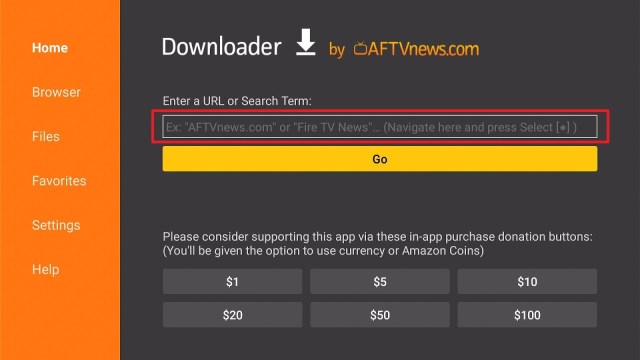Overview
Quick Navigation
Communication technology is increasing fast across the globe. Now everyone has Android devices (such as mobile phones, tablets, streaming gadgets, etc.) and easy access to the internet. Every telecommunication company offers wireless mobile telecommunications technology to its users.
Wherein, individuals want to stream everything on their Android-powered devices. However, many years ago people watched television in their homes. Nonetheless, people nowadays watch movies, TV shows, & more on their Android devices.
Seeing the interest of people in Android devices, MXL has rolled out an application for people to watch Movies, News, TV shows, Live TV, and many more. We are talking here about the MXL TV app. The MXL TV app allows you to watch awesome entertainment content.
What Is MXL TV APK TV?
MXL TV is a video streaming app that is compatible with nearly all video streaming protocols, such as HTTP, MMS, https, RTMP, RTSP, and many more. It automatically loads m3u8 channels & M3U lists, whether remote or local. MXL TV is one of the best entertainment apps for Android devices that is free to download, install, & use. The MXL TV app can easily be downloaded on any Android-based device.
This app plays audio & video files in High Definition quality. One thing the MXL TV app requires is a suitable web connection. The app needs a suitable internet speed of 4G or from a Wi-Fi network. This streaming app supports 3 languages: English, Spanish, & French. It is best for people who know one of the 3 languages. MXL TV app is a lightweight software with low battery consumption.
MXL TV APK Installation on FireStick
- Turn on the FireStick device, go to the top menu bar and choose > Settings.
- Click My Fire TV > Developer Options.
- Enable Apps from Unknown Sources.
- Go back to FireStick’s home screen and go to the menu bar.
- Go to the Search option.
- Search & install the Downloader app on FireStick.
- After installing the Downloader app, launch it.
- Enter the MXL TV app download URL/APK – https://reviewvpn.com/mxl
- Click GO.
- When the MXL TV file download is complete – click Install.
- Now, you have successfully installed the MXL TV app on FireStick.
Install MXL TV on Firestick with Screenshots
Install the Downloader app and jailbreak your firestick by enabling unknown sources. To learn more about the procedure, you may read How to Install the Downloader App and Enable Unknown Sources.
1. After installing the Downloader app, launch it.
2. Enter the MXL TV app download URL/APK – https://reviewvpn.com/mxl and click GO
3. When the MXL TV file download is complete – click Install
4. Now, you have successfully installed the MXL TV app on FireStick
Install Surfshark on Firestick
Legal Disclaimer: ReviewVPN.com does not encourage or endorse any illegal activity involved in the usage of services and applications referenced on this site. We do not verify the licensing agreements of services. The end-user is wholly responsible for ensuring that any media accessed through these services does not violate copyright and/or licensing laws. ReviewVPN does not promote, link to, or receive compensation from any Apps and IPTV services.
ReviewVPN cannot attest to the legality, security and privacy of the applications discussed on this site. It is highly recommended that you use a VPN service while streaming or using Kodi. Currently, your IP 216.73.216.41 is visible to everyone and your Browser is being tracked by Advertisers & ISP Provider. Here are the main reasons why you must use a VPN: A VPN works be replacing your ISP-assigned IP address and creating an encrypted tunnel. We recommend the no log service offered by IPVanish. It works well on a Firestick and offers the fastest possible speeds.
YOUR INTERNET ACTIVITY IS BEING WATCHED
Moving the Newly Installed App to the Front
- Go back to FireStick’s Home Screen (you may click the Home Button on the Fire Stick remote)
- Go to Your Apps & Games/Channels
- Scroll once to the left
- Click See All
- All the newly installed apps are located at the bottom – you can move the MXL TV app by clicking the Options button (at the right side of the Home Button)
App Features
- Launches local/remote M3U files
- M3U lists recursive search on devices
- It supports video file formats
- Play Internet Protocol television (IPTV) channels from direct URL
- Firestick, Chromecast support
- Launches channels or lists, you also can add or remove them
- It comes with an internal player and functions with an MX player
- Safe, trustful, & straightforward app
- It loads & decodes an M3U list that’s in the format for well-known IPTV list players
- Contain no advertisements
- Languages - French, Spanish, and English
- It does not require registration
- Automatic EPG (electronic program guide) upload
- No age restriction
- It is compatible with nearly all Android devices
Safe From Bugs, Viruses, & Malware
This MXL TV app is safe from bugs, viruses, & malware. Many individuals have personally utilized this app on their Android devices. Thus, don’t waste your time on worthless applications. Download this awesome app by following the instructions given above and enjoy streaming your favorite TV show, program, dramas, Live TV, and much more
Compatibility
With the MXL TV app, you can easily watch live TV channels and tons of television programs. Fortunately, the MXL TV app works well with numerous Android-based devices, such as Chromecast, Roku, Amazon Firestick, and much more.
Pros & Cons
Pros
- You can obtain versions of the app straight from third-party platforms. Also, you can acquire the app archives of nearly all versions and let you download those files based on your needs
- You can download it instantly, you will not be annoyed by waiting for the review process and more.
- Once you successfully download the app, there is an Android Package (APK) file on your device’s memory card or system memory. Thus, you can easily uninstall & reinstall the app several times.
Cons
- Obtaining applications from third-party platforms is not typically examined by Google. Thus, the app could be harmful to your devices
- Android Package files may come with viruses/malware that takes data from your devices or may damage the device.
- The apps will not automatically update for the reason that they don’t typically have access to Google’s official Play Store.
ReviewVPN cannot attest to the legality, security and privacy of the applications discussed on this site. It is highly recommended that you use a VPN service while streaming or using Kodi. Currently, your IP 216.73.216.41 is visible to everyone and your Browser is being tracked by Advertisers & ISP Provider. Here are the main reasons why you must use a VPN: A VPN works be replacing your ISP-assigned IP address and creating an encrypted tunnel. We recommend the no log service offered by IPVanish. It works well on a Firestick and offers the fastest possible speeds.
YOUR INTERNET ACTIVITY IS BEING WATCHED
Stream Safely, Securely with VPN
Using a dependable Virtual Private Network or VPN service is the safest way to stream, browse, or send files on the internet. A VPN service is continuously being utilized to prevent private information from being obtained by ISPs, major corporations, government agencies, or hackers.
Nonetheless, a VPN service, such as Surfshark service, enables you to protect your privacy on the internet. It prevents Internet Service Providers from monitoring people’s browsing activity. A VPN functions by connecting your device to its server. Then, transmit your web traffic via the web connection of the VPN service. This conceals browsing data and makes it impossible for ISPs, major corporations, government agencies, or hackers to track or acquire your online activities.
Click here to get the lowest price on Surfshark through our exclusive limited-time offer.
How to Install Surfshark VPN on Firestick
If your Firestick still has the older interface, read this article to learn how to update it: Update Firestick Interface.
You can download Surfshark directly from the Amazon App store. It will be easy for you to find Surfshark with your Firestick’s Find feature. Refer to our screenshots below.
1. Go to the Home screen of your Firestick.
2. Navigate towards the Find tab. Press the Search button from the resulting dropdown.
3. Type in the keyword of SurfShark and select from the suggestions that will appear.
4. Click the official SurfShark icon from your search results.
5. Press the Download (You own it) button.
6. The SurfShark VPN installer will download on your device.
7. SurfShark VPN’s app will automatically install itself on your Fire TV stick.
8. Press the Open button after completing SurfShark VPN’s installation process.
9. Please wait for the SurfShark VPN to load its user interface.
10. You can now log in with your SurfShark VPN account credentials.
Learn more about Surfshark and Grab the Best Surfshark Deal Now!
For more VPN discounts, go to ReviewVPN Deals and purchase the best VPN for you.
FAQs
Is the MXL TV streaming app free?
Yes, the MXL TV app is free to download, install, & use
Is the MXL TV app legal?
Yes, the MXL TVapp is legal.
Is the MXL TV app safe?
Yes, the MXL TV app is very safe to use and has no viruses or malware.
Wrapping Up
In this article, we have provided information on how to install the MXL TV APK on Firestick. The information above should really help you stream TV channels and tons of programs on your Amazon Firestick.
Nonetheless, always remember to use A VPN service every time you use your Firestick. If you have any thoughts about the MXL TV app, don’t hesitate to let us know in the comments section.