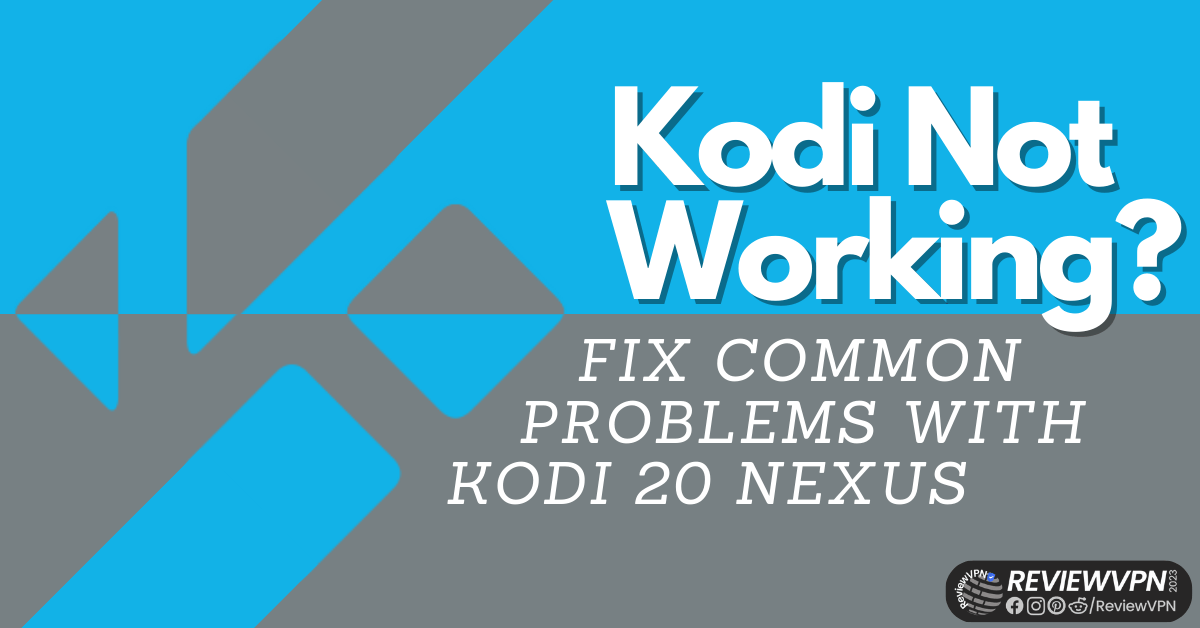Overview
Is Kodi not working for you? If you’re seeking solutions or methods to get Kodi to work properly again, we’re here to help.
Kodi is an excellent streaming platform since it enables the installation of several Builds and Addons. These offer a variety of streaming options, including those for movies, TV series, live TV, sports, kids’ content, and more. However, because Kodi offers such an extensive selection to those who use it, Kodi not working is a typical issue for them as well.
Some Addons and Builds may not work well with Kodi, especially because it is constantly updated and is now on its Nexus version. You’ll run into issues like unexpected freezing, crashes, and other inconveniences when running it on your device.
Fortunately, there are simple solutions to the problem of Kodi not working. Even if you’re not extremely tech-savvy, you can simply fix Kodi with simple methods because it is fairly straightforward to debug.
Kodi Not Working on Kodi 20 – Common Issues
- Sudden Kodi freezing
- Kodi abruptly crashes
- No streams are accessible
- Certain addons are not working
How to Fix Kodi Not Working – Kodi 20 Nexus
Restart Kodi
Restarting your Kodi App is the simplest and quickest solution to solve the Kodi not working issue. By doing this, Kodi gets an immediate fresh start.
You may restart Kodi on any device in one of two ways: either by deleting Kodi’s data/cache or by uninstalling the application itself. We advise just deleting the data to get things going because it will immediately get rid of all the Addons and Builds you currently have. Your Kodi will appear to be back to its original, clear state once you’ve relaunched the software. Therefore, it’s as simple as reinstalling Kodi without much effort.
However, if nothing works after clearing the data on your device, you will most likely need to uninstall and then reinstall Kodi.
Restart Your Device
Restarting the device is an additional technique that consistently works. There are times when your device may have too many programs operating in the background without your knowledge, and the simplest fix is to restart it.
This is providing your device with an opportunity to refresh its usage, much like the previous method does.
ReviewVPN cannot attest to the legality, security and privacy of the applications discussed on this site. It is highly recommended that you use a VPN service while streaming or using Kodi. Currently, your IP 216.73.216.88 is visible to everyone and your Browser is being tracked by Advertisers & ISP Provider. Here are the main reasons why you must use a VPN: A VPN works be replacing your ISP-assigned IP address and creating an encrypted tunnel. We recommend the no log service offered by IPVanish. It works well on a Firestick and offers the fastest possible speeds.
YOUR INTERNET ACTIVITY IS BEING WATCHED
Legal Disclaimer: ReviewVPN.com does not encourage or endorse any illegal activity involved in the usage of services and applications referenced on this site. We do not verify the licensing agreements of services. The end-user is wholly responsible for ensuring that any media accessed through these services does not violate copyright and/or licensing laws. ReviewVPN does not promote, link to, or receive compensation from any Apps and IPTV services.
Install Surfshark on Firestick
Delete Inactive Apps
Make sure you have enough space on your device to run Kodi smoothly, especially if you’re using a Firestick or other device with limited memory. So, if you have programs that you maintain but rarely use, now is the time to get rid of them altogether.
You’ll be amazed to see how much freeing up space on the device and uninstalling unused apps can make it perform quicker.
Ensure Your OS Is Up to Date
As previously pointed out, Kodi is always being updated, so if your operating system is not current, it could not be able to handle the most recent patches and the availability of Kodi 20 Nexus. You may need to upgrade your OS if it worked flawlessly on Kodi 19 Matrix but suddenly gives you difficulties with the new version.
Maintaining an updated OS is also quite advantageous because it allows you to use new features that have been made available for your device. If you’re using a Firestick for Kodi streaming and it’s not up to date, you should read our post on how to upgrade your Firestick.
Use a VPN
With all of the streaming options that Kodi provides, it is unavoidable that you will encounter ISP throttling because your ISP monitors your bandwidth caps. Additionally, ISP throttling might result in lags and buffering that degrade your streaming experience while utilizing streaming services like Kodi.
To avoid your ISP tracking your online activity and internet usage, it is best to keep your identity hidden from them. However, you must choose a VPN that functions well with Kodi, such as Surfshark.
Here are a few more benefits of using Surfshark:
- Prevents logs and data breaches, especially when using third-party Builds and Addons.
- Keeps your data safe from prying eyes such as hackers, phishers, government surveillance, ISPs, and other online risks.
- Increases the speed of your internet connection by allowing you to connect to the fastest server accessible.
- Allows you to bypass restrictions and access any content from any Addon.
- It safeguards an unlimited number of simultaneous device connections.
Note: For more information about Surfshark, please read our Surfshark Review.
Install Surfshark on Firestick
How to Install Surfshark VPN on Firestick
If your Firestick still has the older interface, read this article to learn how to update it: Update Firestick Interface.
1. Go to the Home screen of your Firestick.
2. Navigate toward the Find tab. Press the Search button from the resulting dropdown.
3. Type in the keyword of SurfShark and select from the suggestions that will appear.
4. Click the official SurfShark icon from your search results.
5. Press the Download (You own it) button.
6. The SurfShark VPN installer will download on your device.
7. SurfShark VPN’s app will automatically install itself on your Fire TV stick.
8. Press the Open button after completing SurfShark VPN’s installation process.
9. Please wait for the SurfShark VPN to load its user interface.
10. You can now log in with your SurfShark VPN account credentials.
Learn more about Surfshark and Grab the Best Surfshark Deal Now!
Install Surfshark on Firestick
For more VPN discounts, go to ReviewVPN Deals and purchase the best VPN for you.
Click here to get the lowest price on Surfshark through our exclusive limited-time offer.
FAQs
Why is Kodi not working?
There are several possible reasons why Kodi isn’t working, which we’ve discussed in this article. This includes freezing, crashing, no streams accessible, and a few more others.
How do I fix Kodi not working?
We’ve covered some of the simplest ways to fix Kodi. Some of these may require you to restart Kodi, update your OS, or reset your device.
Does Kodi Not Work Anymore?
Kodi continues to function perfectly on all the platforms it supports, including Firestick, Android, MacOS, and more. However, there could be specific reasons why it doesn’t function on your device, which is why we’ve included a few of the causes as well as solutions.
Wrapping Up
Fortunately, resolving Kodi not working is simple. There are a few simple techniques to quickly get it back to functioning flawlessly. In addition, we hope that this post was able to assist you in resolving your Kodi not working issue. Thank you for taking the time to read.