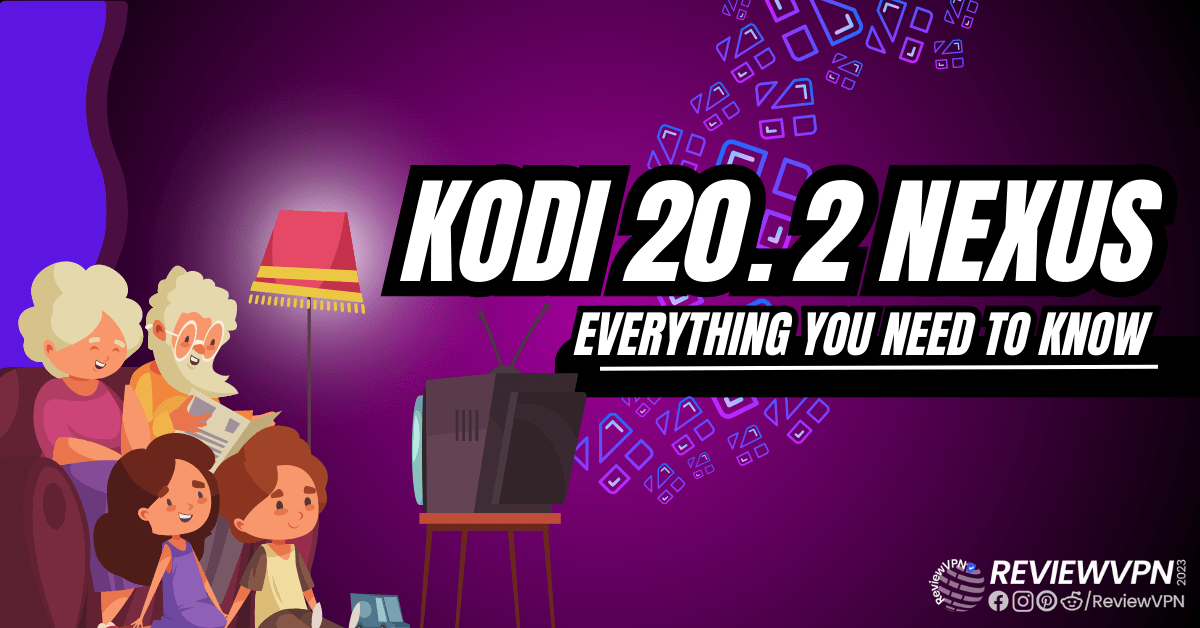Kodi 20.2 – Fixes, Features, & Updates
The most recent Kodi 20.2 features and fixes are detailed in this article.
Kodi has recently released the stable version of Kodi 20 Nexus, which is Kodi 20.2. And if you already like Kodi 20 Nexus, you’ll undoubtedly like it even more now that it’s more reliable.
What exactly comes with Kodi 20.2? Are there additional features? What updates have there been? To learn more about its release, keep reading.
However, it is worth noting that it does not differ significantly from the current version of Kodi Nexus. But if you want the most recent Kodi version at all times, updating is still worthwhile.
Kodi 20.2 Release notes
Audio
- There were many backported patches for E-AC3.
Estuary
- To reach the elusive goal of perfection, a change has been made to the Music Viz panel.
- Fixes the seek bar timer when searching.
Game/Retroplayer
- A fix for a crash resulting from memory exhaustion while using certain emulators.
General
- Building Kodi with GCC13 has been fixed with a wide range of adjustments.
Individual Platform
Android
- A fix for a crash that occurs when more than 100 operations were set up for the Android TV recommendation channels.
- As the MediaTek decoders are unable to play back audio in encrypted streams, a preference to use the Google decoder was added for some older Android devices that had both MediaTek and Google decoders for specific media.
Linux
- A PR that adjusts various Linux installations to use the more general library (GL) as opposed to the particular GLX library was reversed.
macOS/iOS
- Fix the issue with speech recognition.
Windows
- Improvements to HDR playback while Windows is already in HDR mode.
- A workaround for a potential deadlock for Xbox users while using pixel shaders with SW decoding has been backported.
PVR
- Resolve the crash on saved searches.
- Fix for the last opened group not always being restored on Kodi startup.
Python
- A workaround for setting Picture and Game details via info tags has been backported.
- The Player class now includes GameInfo, which enables getting and setting GameInfoTag data.
- A change was backported that mostly affected Linux-based platforms: the path used to search for modules was appending Kodi script paths at the end of the list, potentially causing system Python scripts and modules to be found instead of Kodi-specific scripts and modules.
Video
- Creating playlists should now take watched/unwatched status into account for items that are not added to the video library.
- Correct the Playlist window’s missing watched/unwatched status.
With the best Kodi builds and add-ons currently available, Kodi 20.2 performs at its peak. To learn which Builds and Addons work best with Kodi 20.2, you can read our articles about them.
Additionally, read our post to find out which Addons and Builds are compatible with Kodi 20 Nexus right now. This is because specific Builds and Addons are only accessible on Kodi’s Leia version.
YOUR INTERNET ACTIVITY IS BEING WATCHED
ReviewVPN cannot attest to the legality, security and privacy of the applications discussed on this site. It is highly recommended that you use a VPN service while streaming or using Kodi.
Currently, your IP 201.183.43.28 is visible to everyone and your Browser is being tracked by Advertisers & ISP Provider.
Here are the main reasons why you must use a VPN:
- Your activities are hidden from your ISP, the government, and from the apps you are using.
- You can access additional movies and TV streams.
- ISP attempts to throttle are thrwarted thus reducing buffering issues.
- Geographically restricted content like Netflix and Hulu can be unblocked.
A VPN works be replacing your ISP-assigned IP address and creating an encrypted tunnel. We recommend the no log service offered by IPVanish. It works well on a Firestick and offers the fastest possible speeds.
Legal Disclaimer: ReviewVPN.com does not encourage or endorse any illegal activity involved in the usage of services and applications referenced on this site. We do not verify the licensing agreements of services. The end-user is wholly responsible for ensuring that any media accessed through these services does not violate copyright and/or licensing laws. ReviewVPN does not promote, link to, or receive compensation from any Apps and IPTV services.
Install Surfshark on Firestick
Stream Safely with a VPN
Kodi updates frequently to meet the demands of its users. It consistently strives to give the finest streaming experience possible so that users will continue to support their service. However, the majority of Builds and Addons that offer the best films, television programs, and other content are maintained by third-party developers. Therefore, we are unable to guarantee both the offerings’ legality and their security. Certainly, nobody wants to risk their security in exchange for the content they can easily obtain on Kodi. Thus, a VPN would help prevent data breaches and IP address leaks.
A VPN service, such as Surfshark, will give you an anonymous IP address. In this manner, your real IP address won’t be associated with any of your online activity or traffic. This will stop your ISP and governmental spying, as well as anyone else tracking or watching you online. Additionally, you can be sure that no phishers or hackers will be able to access your data to benefit financially or maliciously.
Furthermore, the following are some of the distinctive features of Surfshark:
- 3,200+ servers in 100 locations
- Helps you bypass geo-restrictions
- Cleanweb feature that blocks malware and advertisements
- Cookie consent pop-up blocker
- Two-factor authentication
- Camouflage Mode
- Kill Switch
- Provides unlimited bandwidth
- Secures an unlimited number of simultaneous device connections
- 30-day money-back guarantee
Note: For more information about Surfshark, please read our Surfshark Review.
How to Install Surfshark VPN on Firestick
If your Firestick still has the older interface, read this article to learn how to update it: Update Firestick Interface.
1. Go to the Home screen of your Firestick.
2. Navigate toward the Find tab. Press the Search button from the resulting dropdown.
3. Type in the keyword of SurfShark and select from the suggestions that will appear.
4. Click the official SurfShark icon from your search results.
5. Press the Download (You Own it) button.
6. The SurfShark VPN installer will download on your device.
7. SurfShark VPN’s app will automatically install itself on your Fire TV stick.
8. Press the Open button after completing SurfShark VPN’s installation process.
9. Please wait for the SurfShark VPN to load its user interface.
10. You can now log in with your SurfShark VPN account credentials.
Learn more about Surfshark and Grab the Best Surfshark Deal Now!
Install Surfshark on Firestick
For more VPN discounts, go to ReviewVPN Deals and purchase the best VPN for you.
Click here to get the lowest price on Surfshark through our exclusive limited-time offer.
Wrapping Up
We hope you find this post about the Kodi 20.2 Nexus update on fixes and new features useful. And hopefully, we were able to let you know that Kodi Nexus has reached its stable release stage. Enjoy Kodi for streaming! But don’t forget to turn on your Surfshark VPN and activate your antivirus software, such as TotalAV, to ensure uninterrupted and virus-free streaming.