Scorpion Kodi Addon
In this article, we will help you install Scorpion Kodi Addon on Firestick.
Source: https://sffscorpion.github.io/repo/repository.scorpion/
Scorpion Kodi addon is a great addon for movies and TV shows. We always like addons that have a GitHub repo. Often addon developers can disappear or abandon projects if they get bored. With a GitHub repo, it means this project can easily be cloned or picked up by another developer.
It also provides a place where errors and glitches can quickly be highlighted and fixed by the developer or other members of the community.
Scorpion has a large library of content, as well as being integrative with Real Debrid. If you want to get the best out of Real Debrid we recommend creating and paying for a premium Real Debrid account.
One of the biggest problems when using Kodi as opposed to TV or Netflix is that you need to find a working link. This can lead to many a frustrating hour spent sifting through dead links. Joyfully finding one that works you curse as the link plays in poor quality or doesn’t even load.
Real Debrid takes that stress away by giving you access to 50+ premium servers and hosts who will always deliver the best working link.
Common Errors
Quick Navigation
Here are the most common errors you can expect installing and running Scorpion. Each error has some quick-fix suggestions, alongside a link to an in-depth guide:
- Could not connect to URL/Download: The most common reason why people get an error when trying to download Scorpion or any other Kodi addon is that they just misspell the add on URL. So, make sure that you double-check the spelling and that the add on is coming from the right repository. Coming from a GitHub repo, it’s easy to check online if the repo is down. Coming from GitHub that’s unlikely, as the developer would need to have deleted it. Depending on the country you are downloading from, you may also have a problem with your Internet Provider. Kodi in some countries has had several of its addons and links relating to it blocked. To circumvent any blocks or firewalls relating to your content, we recommend you use a Tier 1 VPN. A VPN will encrypt your connection and allow you to access any and all content. Check here for the best VPN deal. Read our guide linked above for more fixes if you still cannot download Scorpion.
- Source not working/slow/frozen: A problem with a source can either be you or the server the source is being hosted on. When connecting to a source be sure to wait a full 15 seconds, before leaving or refreshing the page. Using Real Debrid will be a massive help, as they will automatically find and test the best working source. If the source still doesn’t work or load, check our internet connection and that your VPN is active. Read our guide for more fixes linked above.
- Kodi check log error: Check logs errors may occur more frequently as you use Kodi until you get used to the reason why. Most of the time it’s because your media cache is full. For every item of media you watch, your device will cache a snippet. In order to make loading faster. Over time this cache fills up. To find out how to empty your cache or install system tools to help Kodi run faster read our depth fix guide linked above.
Review
Another Bog Standard addon, and Clone of Exodus. Kodi seems littered with them. We would pick Seren as our favorite movie and TV shows addon. Once you have used Seren you will see why Exodus clones just don’t cut it anymore.
Categories Included:
- Movies
- TV Shows
- New Movies
- New TV Shows
- Search
- Tools
ReviewVPN cannot attest to the legality, security and privacy of the applications discussed on this site. It is highly recommended that you use a VPN service while streaming or using Kodi. Currently, your IP 216.73.216.88 is visible to everyone and your Browser is being tracked by Advertisers & ISP Provider. Here are the main reasons why you must use a VPN: A VPN works be replacing your ISP-assigned IP address and creating an encrypted tunnel. We recommend the no log service offered by IPVanish. It works well on a Firestick and offers the fastest possible speeds.
YOUR INTERNET ACTIVITY IS BEING WATCHED
Legal Disclaimer: ReviewVPN.com does not encourage or endorse any illegal activity involved in the usage of services and applications referenced on this site. We do not verify the licensing agreements of services. The end-user is wholly responsible for ensuring that any media accessed through these services does not violate copyright and/or licensing laws. ReviewVPN does not promote, link to, or receive compensation from any Apps and IPTV services.
Install Surfshark on Firestick
How to Install Scorpion Addon on Kodi with Screenshots
- From the home screen, select the cogwheel at the upper left.
2. Select System in the bottom right corner.
3. Select Add-ons on the left side of the screen.
4. Select Unknown sources.
5. Click Yes to allow uknown sources.
6. Select File manager.
7. Click Add source.
8. Click on <None>.
9. Type exactly: https://sffscorpion.github.io/repo/repository.scorpion/
10. Click on OK.
11. Select enter a name for this media source.
12. Name is Scorpion (this part isn’t critical as long as you remember the name).
13. Click on OK.
14. Click on OK.
15. Take one step back and click on Add-ons.
16. Select install from zip file.
17. Click on Scorpion (or whatever you named the source).
18. Click on repository.scorpion-1.1.zip
19. Select on Install from repository.
20. Click on Scorpion Repo.
21. Pick Video add-ons.
22. Select Scorpion again.
23. Click on Install.
24. Select OK after reviewing the add-ons that will be installed.
25. You should see a popup in the upper right corner saying Scorpion has installed. There will actually be multiple popups for the various components.
26. Click on Open to start the Scorpion add-on.
Should I Use This App With a VPN?
We recommend you use a VPN for the following reasons:
- Many of the addons you will access in Streamline will direct you to links for illegally distributed content. Without a VPN you may find many of these links do not work because your ISP is blocking your access
- If you try to access Live TV Channels in other countries through Streamline your access may also be blocked. This is because these channels can detect your IP is not in that country and will block you from accessing their channels.
- Using a VPN, you can encrypt your requests, change your IP, and also the location where your IP originates from. Thus, allowing you to circumvent any blocks or firewalls in place to do your accessing most restricted content
- A VPN also helps you maintain anonymity, safety, and privacy online from unwanted third parties.
Note: For more information about Surfshark, please read our Surfshark Review.
Install Surfshark on Firestick
How to Install Surfshark VPN on Firestick
If your Firestick still has the older interface, read this article to learn how to update it: Update Firestick Interface.
Follow our screenshots below to install the SurfShark VPN app on your Fire TV stick.
1. Go to the Home screen of your Firestick.
2. Navigate towards the Find tab. Press the Search button from the resulting dropdown.
3. Type in the keyword of SurfShark and select from the suggestions that will appear.
4. Click the official SurfShark icon from your search results.
5. Press the Download (You own it) button.
6. The SurfShark VPN installer will download on your device.
7. SurfShark VPN’s app will automatically install itself on your Fire TV stick.
8. Press the Open button after completing SurfShark VPN’s installation process.
9. Please wait for the SurfShark VPN to load its user interface.
10. You can now log in with your SurfShark VPN account credentials.
Learn more about Surfshark and Grab the Best Surfshark Deal Now!
Install Surfshark on Firestick
For more VPN discounts, go to ReviewVPN Deals and purchase the best VPN for you.

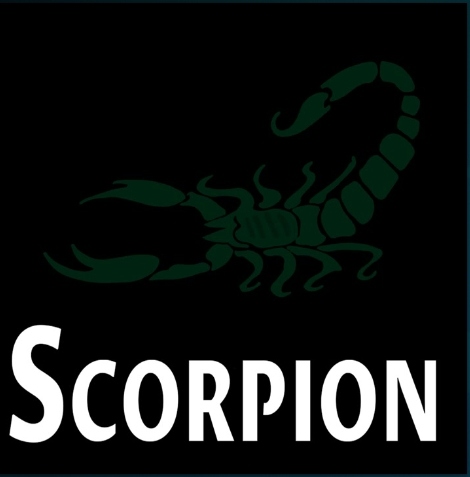



















































Thank you so much for that…I was able to do it but I keep getting a message once I try to chose the file, “Couldn’t connect to network server”. Is there anything I can do? I have the latest KODI. Thanks!