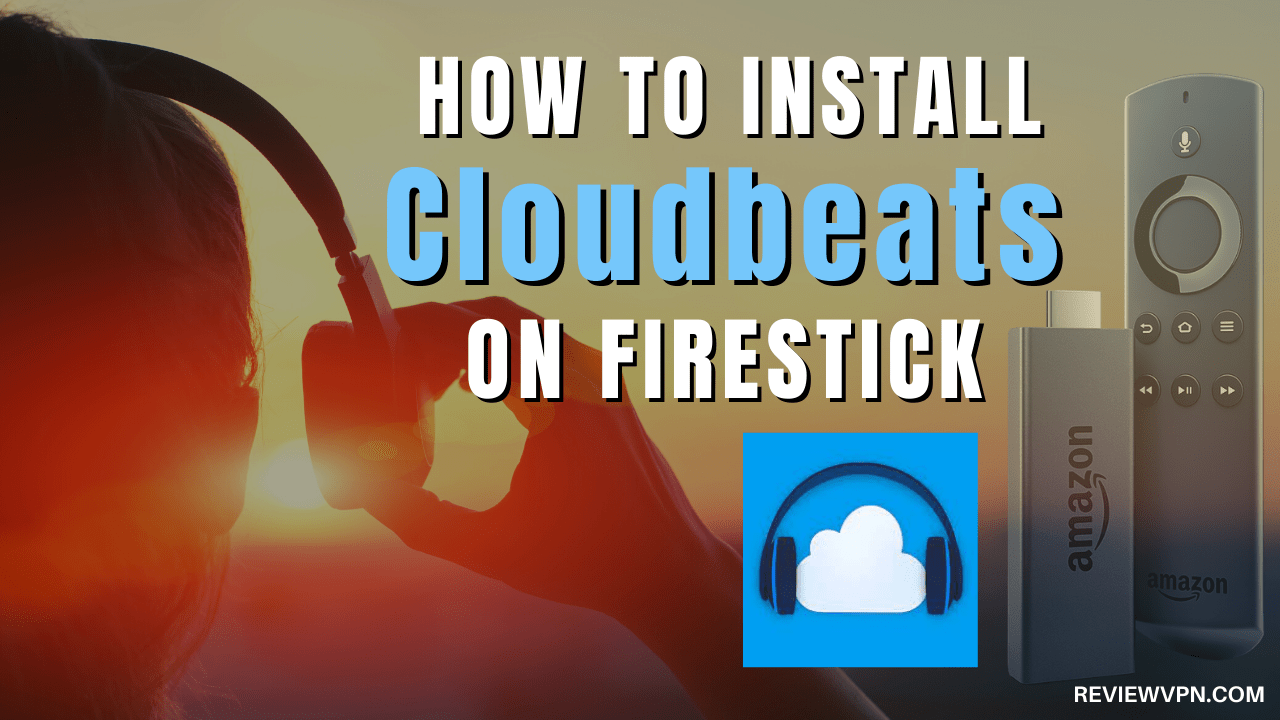Overview
Quick Navigation
In this article, we will show you how to install the Cloudbeats app on your Fire TV stick.
Do you like an app that can play music from your cloud storage? We just have the right app you might be looking for. The Cloudbeats app is your go-to app when it comes to playing music files from your cloud storage. It is built for the use of music lovers. Users can access their music collection either online or offline mode.
If you like storing your music files on cloud storage, then the Cloudbeats app will help you open them. The app detects all the soundtracks you have and plays them for you. Aside from playing music, the Cloudbeats app allows you to have a portable streaming service. For users of Google Drive, Dropbox, OneDrive, or Box, all you have to do is upload your music collection. Afterward, let the Cloudbeats app find and play them all for you!
The Cloudbeats app is compatible both on your Android and Fire TV device. Let us now show you the technical specifications of the Cloudbeats app. We will now give you a download link for your Android device. Afterward, we will teach you how to install the Cloudbeats app on your Fire TV stick. You only have to Jailbreak your Fire TV Stick and sideload the app for its successful installation.
How to Install the Cloudbeats app on your Fire TV Stick
Install the Cloudbeats app on your Fire TV stick by using the Downloader app. Just follow our simple guide below.
- Open your Firestick Settings Tab. (Gear Wheel Icon).
- Scroll down and to the right until you get to My Fire TV. Click on it.
- Select Developer options.
- Turn on ADB debugging and Apps from Unknown Sources.
- Press the Turn On when the pop-up appears.
- Click Home and press on FIND.
- Press on Search.
- You can either say Downloader to your Alexa voice-enabled remote or start typing it. If you typed it, click on the suggestion when it appears.
- Click on the Downloader Icon.
- Tap on Download.
- Click on Open.
- Press on the Allow button.
- Use the Downloader app’s Search tab.
- Type in: reviewvpn.com/cld
- The Cloudbeats app’s APK file will download.
- Click on the Install button.
- Cloudbeats app will install automatically on your Fire TV stick.
- To launch the Cloudbeats app, just press the Open button after its installation.
- Press on the Select button of your Fire TV stick’s remote to allow the Cloudbeats app access to your media files.
- After opening the app, you will see the Cloudbeats app interface for finding your music files.
Cloudbeats app for Android Devices
Note: ReviewVPN.com does not host this APK file. It is hosted by Archive.org
How to Install the Cloudbeats app on your Fire TV Stick (Screenshots)
To successfully install the Cloudbeats app on your Fire TV stick, just follow our screenshots below:
1. Open your Firestick Settings Tab. (Gear Wheel Icon).
2. Scroll down and to the right until you get to My Fire TV. Click on it.
3. Select Developer options.
4. Turn on ADB debugging and Apps from Unknown Sources.
5. Press the Turn On when the pop-up appears.
6. Click Home and press on FIND.
7. Press on Search.
8. You can either say Downloader to your Alexa voice-enabled remote or start typing it. If you typed it, click on the suggestion when it appears.
9. Click on the Downloader Icon.
10. Tap on Download.
11. Click on Open.
12. Press on the Allow button.
13. You can now use the Downloader app.
14. Type in: reviewvpn.com/cld
15. The Cloudbeats app’s APK file will download.
16. Click on the Install button.
17. Cloudbeats app will install automatically on your Fire TV stick.
18. To launch the Cloudbeats app, just press the Open button after its installation.
19. Press on the Select button of your Fire TV stick’s remote to allow the Cloudbeats app access to your media files.
20. After opening the app, you will see the Cloudbeats app interface for finding your music files.
ReviewVPN cannot attest to the legality, security and privacy of the applications discussed on this site. It is highly recommended that you use a VPN service while streaming or using Kodi. Currently, your IP 216.73.216.156 is visible to everyone and your Browser is being tracked by Advertisers & ISP Provider. Here are the main reasons why you must use a VPN: A VPN works be replacing your ISP-assigned IP address and creating an encrypted tunnel. We recommend the no log service offered by IPVanish. It works well on a Firestick and offers the fastest possible speeds.
YOUR INTERNET ACTIVITY IS BEING WATCHED
Legal Disclaimer: ReviewVPN.com does not encourage or endorse any illegal activity involved in the usage of services and applications referenced on this site. We do not verify the licensing agreements of services. The end-user is wholly responsible for ensuring that any media accessed through these services does not violate copyright and/or licensing laws. ReviewVPN does not promote, link to, or receive compensation from any Apps and IPTV services.
Install Surfshark on Firestick
Features of the Cloudbeats app
- Access your music files inside your cloud storage.
- Detects your music collection on various cloud storage providers.
- Compatible with Google Drive, OneDrive, Box, and DropBox.
- Cloudbeats app can also detect your music files on your device.
- Download music, albums, songs, playlists, music tracks, and full folders.
- Create your multi-cloud playlist.
- Plays different file formats: MP3, m4a, and lossless FLAC format.
- Uses new buffering techniques that provide a smooth music player.
- Modes: Repeat All, Repeat One, and Shuffle.
- Built-In Equalizer allows users to adjust bass and treble.
- Provides you a sleep timer.
- Contains a playback speed control.
- Clean and simple user interface.
Technical Specifications of the Cloudbeats app
Here are the Technical Specifications of the Cloudbeats app. You will learn about its file size, present version, and operating system requirements.
Compatible Cloud Storage with the Cloudbeats app
- Box
- Dropbox
- HiDrive
- OneDrive
- Google Drive
- OneDrive for Business
- pCloud
- ownCloud
- NeXT Cloud
- Personal clouds supporting the WebDAV protocol
- Network-Attached Servers (NAS) by Synology
- QNAP
- Western Digital (WD)
Pros and Cons
Pros
- 100% Free.
- Legal to use.
- Supports many reputable cloud storage.
- Functions as your streaming service for playing music.
- You can use the Cloudbeats app either in online or offline mode.
- Allows you to download many music files.
- The app helps you create a multi-cloud playlist.
- Sync any library from all your network accounts.
Cons
- Do not contain any music or media file.
- Requires you to load files on any compatible cloud storage service.
Stream Music with a VPN
Many cloud storage services allow us to store a variety of files. We can now upload pics, videos, and music tracks. Fortunately for music lovers, we have apps like Cloudbeats allowing us to play music wherever we are. All we have to do is upload our collection to any reputable cloud storage service.
However, there are times when we experience buffering and stuttering while playing music. Our connections might be weak or the app is having a hard time accessing files.
To speed things up, we recommend you install Surfshark. It is the best VPN for streaming or playing music.
Surfshark will offer us many advantages:
- Supports the upload and download of large media files.
- Enhances our internet speed.
- Protect your identity from cyber threats.
- Provide you with a new IP address.
- Prevent stuttering and buffering both on Kodi and Fire TV devices.
Note: For more information about Surfshark, please read our Surfshark Review.
Install Surfshark on Firestick
How to Install Surfshark VPN on Firestick
If your Firestick still has the older interface, read this article to learn how to update it: Update Firestick Interface.
Follow our screenshots below to install the SurfShark VPN app on your Fire TV stick.
1. Go to the Home screen of your Firestick.
2. Navigate towards the Find tab. Press the Search button from the resulting dropdown.
3. Type in the keyword of SurfShark and select from the suggestions that will appear.
4. Click the official SurfShark icon from your search results.
5. Press the Download (You own it) button.
6. The SurfShark VPN installer will download on your device.
7. SurfShark VPN’s app will automatically install itself on your Fire TV stick.
8. Press the Open button after completing SurfShark VPN’s installation process.
9. Please wait for the SurfShark VPN to load its user interface.
10. You can now log in with your SurfShark VPN account credentials.
Learn more about Surfshark and Grab the Best Surfshark Deal Now!
Install Surfshark on Firestick
For more VPN discounts, go to ReviewVPN Deals and purchase the best VPN for you.
Alternative Apps for the Cloudbeats app
If you don’t like the features of the Cloudbeats app, we have a list of music player apps similar to its capabilities:
Suppose you are looking for other apps to play music, visit our article about the Best Music Apps for Firestick.
FAQs
Is the app free?
Yes, you do not have to pay for anything to download and use the Cloudbeats app.
Is it safe to use?
Yes, there are no pop-up ads, adware, and any form of cyber threat.
Conclusion
We are glad to show you the Cloudbeats app. So far, there are only a few media players that can access your cloud storage. The Cloudbeats app is unique since it detects your music collection inside your favorite cloud storage service. Furthermore, using the Cloudbeats app feels like having a personal music streaming service.
We hope this article helps you install the Cloudbeats app on your Fire TV stick.
Note: ReviewVPN.com does not own or operate any app nor does it endorse any. The main purpose of this article is strictly for educational purposes only.