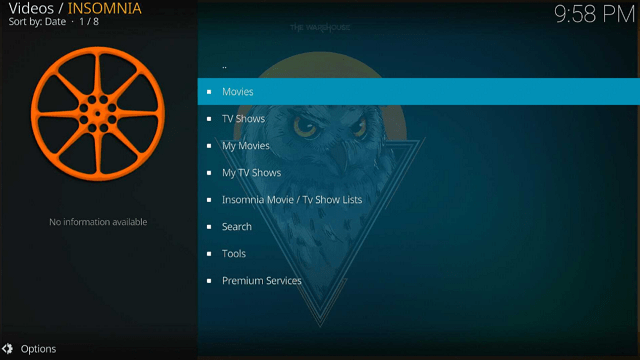Overview
Quick Navigation
This article will outline how to install the Insomnia Kodi Addon on a Firestick and everything else you need to know about it.
Insomnia is an addon available from the Offspring repository. It enables you to watch movies and TV shows, and you can also browse through its collection.
This addon requires a debrid account and works with real-debrid, all-debrid, and Premiumize modes. Additionally, you may link your Trakt and IMDb accounts to access your favorite movies and TV episodes.
Meanwhile, we’d like to point out that Insomnia is a third-party addon that is not available from the official repository, so it’s recommended to protect your connection with a VPN.
How To Install Insomnia Kodi Addon on Firestick
You can follow this tutorial to install the Insomnia Kodi Addon on your Firestick.
1. On your Firestick, open Kodi and go to Settings.
2. Select on System.
3. Click on the Add-ons menu and Turn ON the Unknown Sources.
4. Select Yes when the box appears.
5. Go back one step and click on File Manager.
6. Select the Add Source.
7. A box will pop up, so click on the ‘None’ option.
8. Type in “https://m3atp1zza.github.io/install_OffSpring” then click “OK”
9. Highlight the box under the source to give the media source a name, and put “insomnia” or any other name that will help you identify it quickly. Click “OK”. Return to the System page by pressing the return button on your remote
10. Select “Add-ons”
11. Choose “Install from zip file”
12. Click “Yes”
13. Select “insomnia”
14. Then click on the zip file URL – repository.offspring.22.5.26.zip
15. Wait for the notification “offspring repo Add-on installed” to appear on the upper right part of the screen
16. Afterward, select “Install from repository”
17. Then click “offspring repo”
18. Select “Video add-ons”
19. Click on “INSOMNIA”
20. Then click “Install”
21. Click “OK” for the additional add-ons that will be installed
22. Then wait for it to install. It’s finished once you see the “INSOMNIA Add-on Installed” message appears.
23. Select “INSOMNIA” Then select “Open”
24. That’s it, INSOMNIA Kodi Addon is already installed on your Firestick.
ReviewVPN cannot attest to the legality, security and privacy of the applications discussed on this site. It is highly recommended that you use a VPN service while streaming or using Kodi. Currently, your IP 3.94.156.104 is visible to everyone and your Browser is being tracked by Advertisers & ISP Provider. Here are the main reasons why you must use a VPN: A VPN works be replacing your ISP-assigned IP address and creating an encrypted tunnel. We recommend the no log service offered by IPVanish. It works well on a Firestick and offers the fastest possible speeds.
YOUR INTERNET ACTIVITY IS BEING WATCHED
Legal Disclaimer: ReviewVPN.com does not encourage or endorse any illegal activity involved in the usage of services and applications referenced on this site. We do not verify the licensing agreements of services. The end-user is wholly responsible for ensuring that any media accessed through these services does not violate copyright and/or licensing laws. ReviewVPN does not promote, link to, or receive compensation from any Apps and IPTV services.
Install Surfshark on Firestick
How to Use Insomnia Kodi Addon With Real-Debrid
Insomnia will require you to have a debrid account so you can watch movies & TV Shows using this add-on. Apart from that, integration of a debrid account such as real debrid will allow you to find the best streaming sources available.
1. Launch the Insomnia Kodi Addon on your Firestick. Scroll down and select “Tools”
2. Choose “Your Account Settings”
3. Then go to “Debrid Accounts”. Scroll down to Real-Debrid then click “Authorize”
4. You’ll be given a code to input by going to “https://real-debrid.com/device” on any device browser.
5. Once the code is entered, simply click “Continue” on your web browser to enable your real debrid integration with Insomnia.
6. Once the integration is complete, go back to Insomnia Kodi Addon.
7. Then you’ll see a notification stating “ Real-Debrid Authorization Successful” on the top of your screen
8. That’s it, you can now start browsing for movies and TV shows in premium streaming links.
Features
- Allows you to view movies and television shows on your Firestick and other devices.
- Provides IMDb, TMDb, and Trakt options.
- Allows you to view your saved movies and TV shows by integrating Trakt and IMDb.
- Has a collection of Insomnia Movies and TV Shows that you may view using your debrid account.
- A Search tab where you may search for Movies, Shows, Movies by Actor, and Shows by Actor.
- Debrid accounts supported are All-Debrid, Premiumize, and Real-Debrid.
- Accessible meta accounts include Fanart, TMDb, and TVDb
- Scraper accounts include Furk, Easynews, GDrive, and Ororo.
- Allows for downloading videos, which you can configure in the settings.
- It provides subtitle support, which can also be converted to UTF-8.
- Settings for Basic, Standard, Advanced, and Expert are available and configurable.
Pros & Cons
Pros
- Supports all sorts of debrid accounts.
- It is possible to download stuff.
- Allows Trakt integration so that you may sync all of your saved videos.
Cons
- There is no free content available.
- A debrid account is required.
- I encountered some errors while navigating the addon.
Stream Safely With a VPN
All of your traffic is being monitored by the government, especially if you are from a country with rigorous government surveillance. There may also be lurkers, such as hackers and phishers, who are looking for susceptible IP addresses to utilize for harmful or monetary threats.
Because of this, it’s crucial to protect your identity whilst using Kodi Addons like Insomnia. Surfshark, for instance, will supply you with an anonymous IP address to disguise your real one.
That way, you can be certain that no of your data will be logged or watched by an unwelcome third party. Along with that, Surfshark offers the following additional security precautions.
- You’ll have access to 3,200 servers across 100 locations for your everyday streaming requirements.
- It has a kill switch that, in the event of a VPN outage, will immediately disconnect you from the internet.
- It has a built-in pop-up blocker for cookie consent.
- A function called CleanWeb will stop malware and advertisements.
- By using two-factor authentication, you can prevent unauthorized access to your account.
- Allows you to safeguard an unlimited number of devices with a single subscription.
Note: For more information about Surfshark, please read our Surfshark Review.
Install Surfshark on Firestick
How to Install Surfshark VPN on Firestick
If your Firestick still has the older interface, read this article to learn how to update it: Update Firestick Interface.
Follow our screenshots below to install the SurfShark VPN app on your Fire TV stick.
1. Go to the Home screen of your Firestick.
2. Navigate toward the Find tab. Press the Search button from the resulting dropdown.
3. Type in the keyword of SurfShark and select from the suggestions that will appear.
4. Click the official SurfShark icon from your search results.
5. Press the Download (You own it) button.
6. The SurfShark VPN installer will download on your device.
7. SurfShark VPN’s app will automatically install itself on your Fire TV stick.
8. Press the Open button after completing SurfShark VPN’s installation process.
9. Please wait for the SurfShark VPN to load its user interface.
10. You can now log in with your SurfShark VPN account credentials.
Learn more about Surfshark and Grab the Best Surfshark Deal Now!
Install Surfshark on Firestick
FAQs
Is Insomnia Kodi Addon Safe?
Yes, the Insomnia Kodi Addon is safe. However, for heightened security, it’s still recommended to use a VPN like Surfshark.
Is Insomnia Kodi Addon Legal?
The Insomnia Kodi Addon itself is legal. We cannot, however, guarantee that all of the streams that are accessible inside it are legal.
Should I Use a VPN with Insomnia Kodi Addon?
Aside from Insomnia, we always recommend using Surfshark to avoid any leaking of your confidential data and traffic.
Conclusion
If you’re seeking an addon that can help you simply find the movie or show you’re looking for, you should look into Insomnia. This is useful if you want to integrate your premium link generator accounts. However, if you’re seeking free streaming, check out our list of the best Kodi Addons.