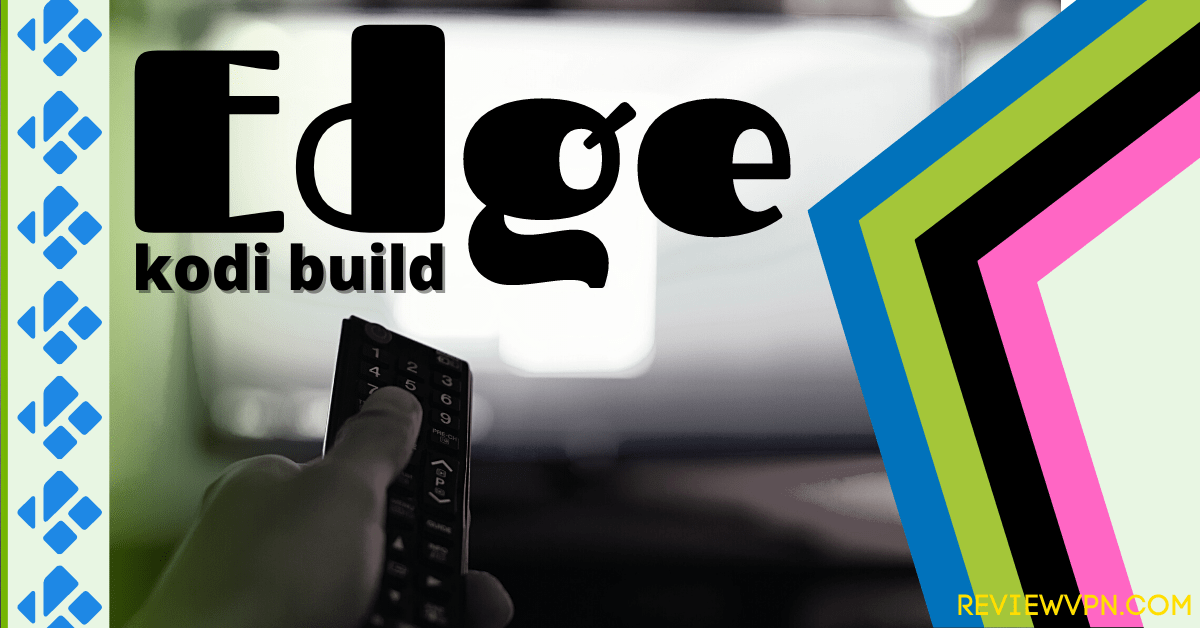Edge Kodi Build Overview
Quick Navigation
The article will help you on how to install Edge Kodi Build.
Edge is a new Kodi Build from the CmaN’s Repository that offers you a quality of movies/tv-shows to watch. This build is also one of the few builds that are compatible with the Kodi 19.5 Matrix. It brings you all of the latest and new release contents worldwide.
The good thing with streaming on Kodi is you can have a smooth streaming experience without any ads interrupting your viewing. The main sections in this build are Movies, Shows, Sports, Trakt, Favs, and more. You can enjoy streaming in this build, as it gives you all of your all-time favorite content and popular videos to watch from different countries.
It also has a simple and easy-to-use interface that has a well-organized list of contents. This build also brings you a lot of pre-loaded add-ons, including Asgard, Rising Tides, Loop, Q sports, Seren, and more.
How to Install Edge Kodi Build with Screenshot Guide
Installing a Kodi build has a lot of processes to take. That is why we will guide you step by step on how you can install it on Kodi.
Follow the following steps below.
1. On your Firestick, open Kodi and go to Settings.
2. Select on System.
3. Click on the Add-ons menu and Turn ON the Unknown Sources.
4. Select Yes when the box appears.
5. Go back one step and click on File Manager.
6. Select the Add Source.
7. A box will pop up, so click on the ‘None’ option.
8. Now type in this URL http://cmanbuilds.com/repo and click OK.
9. Name this URL as cman and tap OK.
10. After that, go back to the system menu and select Add-ons.
11. Click Install from Zip File.
12. When a box pop up, tap the Yes button.
13. Select cman or any name you have given.
14. Choose repository.cMaNWizard.zip
15. Wait a few minutes for the addon to be installed. After that, an icon will appear at the top menu.
16. Tap the Install from Repository.
17. Then select cMaN’s Wizard Repository from the list.
18. Select the Program add-ons.
19. Click cMaN Wizard 19.
20. Tap the Install button.
21. Click the Ok button.
22. Wait for the Installed message to appear and click the Continue.
23. Tap the Close.
24. Go back to the Kodi home screen and scroll down to Addon.
25. From the Program add-ons, select cMaN Wizard 19.
26. Select Builds.
27. Scroll down and select Edge.
28. Tap the Install.
29. Click the Yes, Install.
30. Wait for the build to download.
31. Tap on the Fresh Install.
32. Wait a second for it to finish.
33. Click the OK button.
34. Launch your Kodi again.
35. That’s it! You have successfully installed the Edge Build.
ReviewVPN cannot attest to the legality, security and privacy of the applications discussed on this site. It is highly recommended that you use a VPN service while streaming or using Kodi. Currently, your IP 216.73.216.88 is visible to everyone and your Browser is being tracked by Advertisers & ISP Provider. Here are the main reasons why you must use a VPN: A VPN works be replacing your ISP-assigned IP address and creating an encrypted tunnel. We recommend the no log service offered by IPVanish. It works well on a Firestick and offers the fastest possible speeds.
YOUR INTERNET ACTIVITY IS BEING WATCHED
Legal Disclaimer: ReviewVPN.com does not encourage or endorse any illegal activity involved in the usage of services and applications referenced on this site. We do not verify the licensing agreements of services. The end-user is wholly responsible for ensuring that any media accessed through these services does not violate copyright and/or licensing laws. ReviewVPN does not promote, link to, or receive compensation from any Apps and IPTV services.
Install SurfShark on Firestick
Features of Edge Kodi Build
- This build has a skin of AMBER by default.
- It has an easy-to-use interface.
- Shows: Watch on a large collection of Tv shows and choose from New Releases, 4K TV shows, Popular, On the Air, New Episodes, Catch up, and more.
- It has a series tracker where you can track when there are new episodes uploaded.
- Genres: Action&Adventures, Animation, Comedy, Crime, Documentary, Drama, Family, Kids, Fantasy, History, Horror, Music, Mystery, Romance, Soap, Science Fiction, TV Movies, Talk, War Politics, and Western.
- Collections of movies & Tv shows every year from 1970 to 2021.
- Kids: Kids movies/Tv shows, Kids Box Sets, Cartoons, and more.
- Movies: You can choose from the 4K One-click section, One-Click section, Non-Debrid Section, Movie World, TV World, Soaps, Documentaries, Kids, Sports, Stand up, and more.
- Sports: Watch Live sports games on MMA, Football, Boxing, Baseball, America Football, Wrestling, College Football, Formula 1, UFC replay, and more.
- Live TV: You can watch on different popular Live Tv channels such as AMC, Cinema, ActionMax, ABC, HBO MAX, News, Documentary, and more.
- Free: This section brings you free streaming links from a variety of content.
- This build brings you different Movie Boxsets and Collections.
- Supports Trakt account linking to synchronize and access your library.
- It has a search history, RD history, and the Last link Played.
- Available Reboot, Shutdown and Quit button.
- Preloaded addons are Asgard, Rising Tides, Replay Me, Odin, Loop Repository, The Endzone 19, CmaN’s Wizard, Dailymotion.com, ApeX Sports, cMaN Wizard 19, The Xstream, Seren, Themoviedb Helper, TheOath, Black, Black Lightning, tvOne, the Movie Database and more.
Pros and Cons
Pros
- You can watch their contents without any account required.
- It has a massive collection of content to watch for free.
- This build is compatible with Kodi 19.5 Matrix.
- Streaming on Kodi is free and does not have any pop-up ads to interrupt.
- You can watch on a maximum of 4k of streaming quality.
Cons
- Some streaming links and providers in this build are not working.
Why do I need to use a VPN?
Having a VPN is important nowadays because there are lots of potential harm and dangers that you can encounter online, including privacy threats, hacking, viruses, malware on your devices, and more. That is why having a VPN is a good option to keep you protected online and safe from any of these threats. One of the good VPNs that will always keep you protected online is SurfShark. As you connect to it it will automatically make you anonymous by hiding your web traffic, identity, IP Address, and everything that matters to you.
Here are the reasons why it is our VPN of choice:
- Provides you with a high speed of connection and unlimited bandwidth to stream as much as you want. It also has a solid zero logs policy and no IP Leak.
- SurfShark helps you keep your activity online private and safe by encrypting your data. It also prevents your ISP from interfering with your connection and snooping ISP to give you privacy on whatever you do online.
- High standard of encryption with a 256-bit AES encryption. It is the same level of security used by the US military, so you can assure that all of your data is secured.
Note: For more information about SurfShark, please read our SurfShark REVIEW.
How to Install Surfshark on Firestick with Screenshots
If your Firestick still has the older interface, read this article to learn how to update it: Update Firestick Interface.
You can download Surfshark directly from the Amazon App store. It will be easy for you to find Surfshark with your Firestick’s Find feature. Refer to our screenshots below.
Follow our screenshots below to install the SurfShark VPN app on your Fire TV stick.
1. Go to the Home screen of your Firestick.
2. Navigate towards the Find tab. Press the Search button from the resulting dropdown.
3. Type in the keyword of SurfShark and select from the suggestions that will appear.
4. Click the official SurfShark icon from your search results.
5. Press the Download (You own it) button.
6. The SurfShark VPN installer will download on your device.
7. SurfShark VPN’s app will automatically install itself on your Fire TV stick.
8. Press the Open button after completing SurfShark VPN’s installation process.
9. Please wait for the SurfShark VPN to load its user interface.
10. You can now log in with your SurfShark VPN account credentials.
Learn more about Surfshark and Grab the Best Surfshark Deal Now!
Install Surfshark on Firestick
For more VPN discounts, go to ReviewVPN Deals and purchase the best VPN for you.
Alternatives for Edge Kodi Build
We list down some of the Kodi builds that you can try on your Kodi. If you want to know more about these builds, kindly read their corresponding articles. For more addon/build compatible with Kodi 19.5 visit this link What’s working on Kodi 19.5.
FAQs
Where can I get the Edge Kodi Build?
The edge Kodi build is located at the Cman’s Wizard 19.
Can I watch Edge Kodi Build for free?
Yes, this build is free and allows you to access their content for free.
Is the Edge Kodi Build legal to use?
Yes, downloading this build is not illegal.
Is the Edge Kodi Build safe to use?
Yes, this build is safe to use, but if you want to ensure your security, we suggest using a VPN such as SurfShark.
Conclusion
Edge is another new Kodi build that brings you a large collection of content to watch. This build allows you to access their content for free. You can choose from their wide variety of content and it will ensure you that they will serve you the latest and most popular content to watch. We hope this article helps you install the Edge Kodi Build.