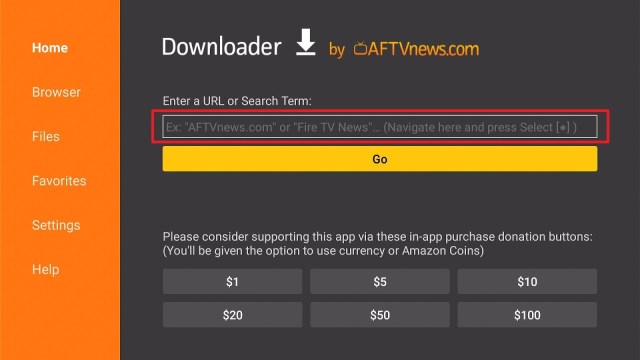Overview
Quick Navigation
Routine maintenance in Android devices may not be a necessity, but it definitely is a good way to clean up Android devices every once in a while. That’s where the Clean Cache App comes in. The Clean Cache app can boost a device’s performance, remove junk files, as well as enhance battery life.
Clean Cache app is a tool to utilize to get rid of all the files cached in the apps installed on Android devices. The cache cleaner app frees up space & memory and enhances the general performance of the device. The Clean Cache app comes with some interesting options.
The Clean Cache app is an easy-to-use tool helping Android device owners boost the performance of their devices with just a few taps. However, you can also utilize the app to view application details installed on your device, and even delete the installed apps from the device immediately.
Clean Cache App Installation on FireStick
- Turn on the FireStick device, go to the top menu bar and choose > Settings.
- Click My Fire TV > Developer Options.
- Enable Apps from Unknown Sources.
- Go back to FireStick’s home screen and go to the menu bar.
- Go to the Search option.
- Search & install the Downloader app on FireStick.
- After installing the Downloader app, launch it.
- Enter the Clean Cache app download URL/APK – https://reviewvpn.com/clc
- Click GO.
- When the Clean Cache file download is complete – click Install.
- Now, you have successfully installed the Clean Cache app on FireStick.
Install Clean Cache App On Firestick with Screenshots
Install the Downloader app and jailbreak your firestick by enabling unknown sources. To learn more about the procedure, you may read How to Install the Downloader App and Enable Unknown Sources.
1. After installing the Downloader app, launch it.
2. Enter the Clean Cache app download URL/APK – https://reviewvpn.com/clc and click GO.
3. When the Clean Cache file download is complete – click Install.
4. Now, you have successfully installed the Clean Cache app on FireStick.
Install Surfshark on Firestick
Moving the Newly Installed App to the Front
- Go back to FireStick’s Home Screen (you may click the Home Button on the Fire Stick remote)
- Go to Your Apps & Games/Channels
- Scroll once to the left
- Click See All
- All the newly installed apps are located at the bottom – you can move the Clean Cache app by clicking the Options button (at the right side of the Home Button)
What is Cache?
A Cache is a dedicated spot where an Android device keeps all types of data and functions that are often utilized in an application. This type of storage allows apps to start up faster and function more efficiently and correctly. For example, if you launch a website in Google Chrome, the browser keeps regularly used data so loading it up again will be much faster. A cache is like the typical, main memory, but it’s made for lighter and faster processes.
What Is a Cache Cleaner App?
The Clean Cache app is a great tool for deleting app cache files. You just need a few taps to get rid of all cached files for obtaining more available memory space. It is a professional cleaner app that comes along with cache cleaner, storage cleaner, junk cleaner, and large file cleaner. Additionally, the Clean Cache app has a photo cleaner, app uninstaller, & media file manager. It frees up the storage space and boosts the device’s performance.
The Clean Cache app is important to people who have memory management problems. If you’re running out of app storage, the Clean Cache app lets you acquire more available storage space.
Features
- Clean Cache app clears the cache and provides additional memory and performance of the device.
- If you run out of device storage, get more storage space by deleting apps-created cache or data files.
- It is the most effective tool to delete cache in a single tap
- Clean Cache app’s Speed Booster feature will speed up your device’s performance
- The cache cleaner app removes unnecessary apps and provides more memory space
- Huge Files – it saves space & memory to keep useful files
- Its Battery Saver feature optimizes the battery to extend the usage time
- Clean Cache app blocks unnecessary notifications and gathers them in one spot
- You can feel the power of your device while playing video games
- Lets you view the history of duplicated material in one spot
- The app put unused applications to sleep to utilize more resources
Why Should You Clear the Cache on Your FireStick?
The cache files or data gather together and will eat a large amount of storage space of the device. The FireStick storage is limited. Thus, a huge cache of files could lead to numerous problems. You may experience very slow performance of your device. Apps installed on Firestick may start crashing and buffering issues may occur.
If you experience unexplained, unexpected issues with the Firestick device, it will be ideal to get rid of the device cache.
ReviewVPN cannot attest to the legality, security and privacy of the applications discussed on this site. It is highly recommended that you use a VPN service while streaming or using Kodi. Currently, your IP 216.73.216.191 is visible to everyone and your Browser is being tracked by Advertisers & ISP Provider. Here are the main reasons why you must use a VPN: A VPN works be replacing your ISP-assigned IP address and creating an encrypted tunnel. We recommend the no log service offered by IPVanish. It works well on a Firestick and offers the fastest possible speeds.
YOUR INTERNET ACTIVITY IS BEING WATCHED
Always Use The Best VPN on Firestick
The Amazon FireStick is a great portable, streaming device that makes it easy to watch your favorite videos on your TV. It provides on-demand access to tons of hours of media content from Netflix, Amazon Prime, Hulu, and many more. Nonetheless, much of that media content has geo-restrictions, which means you can’t access the streaming platforms while abroad.
The solution to this issue is to use a Virtual Private Network or VPN service. A VPN is not only amazing for streaming. It encrypts internet traffic to keep your activities online concealed from ISPs, governments, and any malicious third parties. No one can monitor online activities. However, the highly recommended VPN service to safeguard online privacy is the Surfshark VPN service.
Surfshark Features:
- Unblocks Disney+, Hulu, Netflix, and many more
- Great download speed
- Strict NO log policy
- 30-day money-back guarantee
- Great customer service
- Robust encryption
- Compatible with Android, Windows, Linux, iOS, and other routers
Click here to get the lowest price on Surfshark through our exclusive limited-time offer.
How to Install Surfshark VPN on Firestick
If your Firestick still has the older interface, read this article to learn how to update it: Update Firestick Interface.
Follow our screenshots below to install the SurfShark VPN app on your Fire TV stick.
1. Go to the Home screen of your Firestick.
2. Navigate towards the Find tab. Press the Search button from the resulting dropdown.
3. Type in the keyword of SurfShark and select from the suggestions that will appear.
4. Click the official SurfShark icon from your search results.
5. Press the Download (You own it) button.
6. The SurfShark VPN installer will download on your device.
7. SurfShark VPN’s app will automatically install itself on your Fire TV stick.
8. Press the Open button after completing SurfShark VPN’s installation process.
9. Please wait for the SurfShark VPN to load its user interface.
10. You can now log in with your SurfShark VPN account credentials.
Learn more about Surfshark and Grab the Best Surfshark Deal Now!
Install Surfshark on Firestick
For more VPN discounts, go to ReviewVPN Deals and purchase the best VPN for you.
Click here to get the lowest price on Surfshark through our exclusive limited-time offer.
FAQs
Is the Clean Cache app free?
Yes, the Clean Cache app is free to use.
Is the Clean Cache app legal?
Yes, the Clean Cache app is legal.
Is the SonyLiv TV app safe?
Yes, the Clean Cache app is very safe to use and has no viruses or malware.
Conclusion
In this article, we have provided information on how to install the Clean Cache App on Firestick. The information above should really help you boost the performance of your Firestick.
However, always remember to use A VPN service every time you use your Firestick. If you have any thoughts about the Clean Cache app, don’t hesitate to let us know in the comments section.