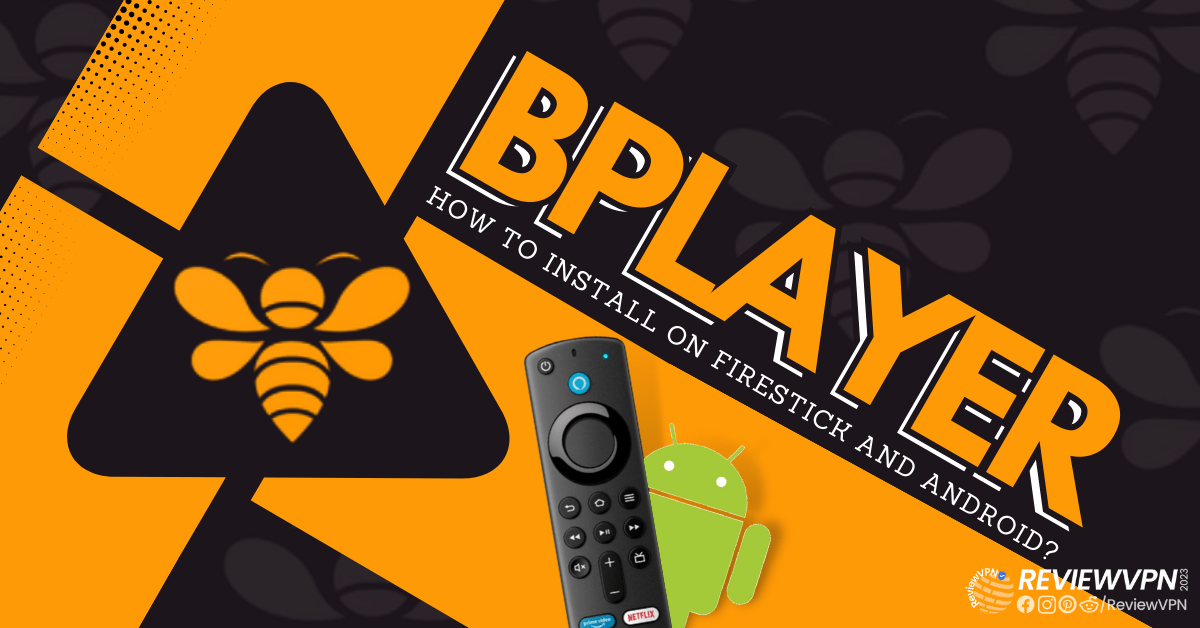BPlayer
This article will show you how to install BPlayer on Firestick and Android devices.
BPlayer is a media player that lets you watch video files from popular streaming apps as well as network streams. If you’d rather use a different video player than what’s provided by a platform’s default video player, you can use this external player for several platforms, including the well-known streaming application NovaTV.
Additionally, BPlayer supports a variety of video file types, including AVI, FLAC, OGG, MKV, MOV, and more. You can also be sure to watch in HD and 4k streaming while using BPlayer.
However, BPlayer is a third-party app and is not accessible through the Amazon Appstore. Therefore, we’ll sideload it into your device using the Downloader App. Furthermore, because this is a third-party application, we advise using a VPN when installing and utilizing it on your Firestick or Android devices to guard against data breaches and unauthorized logging.
How to Install BPlayer on Firestick (Video)
How to Install BPlayer on Firestick
1. From your home screen, go to Settings.
2. Scroll down and to the right until you get to My Fire TV. Click on it.
3. Select Developer options.
4. Turn on ADB debugging and Apps from Unknown Sources.
5. Click Turn On when the pop-up appears.
6. Click Home, click FIND.
7. Click Search.
8. You can either say Downloader to your Alexa voice-enabled remote or start typing it. If you typed it, click on the suggestion when it appears.
9. Click on the Downloader Icon.
10. Click Download.
11. Click on Open.
12. Click on Allow.
13. Use the Downloader search tab.
14. Type https://reviewvpn.com/bply and click go.
15. Wait for the APK to be downloaded.
16. Click install
17. Click open.
18. Click allow.
19.
BPlayer APK Download for Android Devices
Note: ReviewVPN.com does not host this APK file. It is hosted by Archive.org
ReviewVPN cannot attest to the legality, security and privacy of the applications discussed on this site. It is highly recommended that you use a VPN service while streaming or using Kodi. Currently, your IP 66.249.72.140 is visible to everyone and your Browser is being tracked by Advertisers & ISP Provider. Here are the main reasons why you must use a VPN: A VPN works be replacing your ISP-assigned IP address and creating an encrypted tunnel. We recommend the no log service offered by IPVanish. It works well on a Firestick and offers the fastest possible speeds.
YOUR INTERNET ACTIVITY IS BEING WATCHED
Legal Disclaimer: ReviewVPN.com does not encourage or endorse any illegal activity involved in the usage of services and applications referenced on this site. We do not verify the licensing agreements of services. The end-user is wholly responsible for ensuring that any media accessed through these services does not violate copyright and/or licensing laws. ReviewVPN does not promote, link to, or receive compensation from any Apps and IPTV services.
Install Surfshark on Firestick
Features
- On the home screen, you may find the following categories: Video, Folders, and History.
- Allows you to view a network stream by specifying a network URL.
- Provides support for subtitles.
- Subtitles can be customized in terms of font size, text style, text color, and background color.
- Allows you to seek forward or backward by double tapping.
- You may also pause by double-tapping in the middle.
- Loop, Media tracks, Subtitle delay, and Subtitle settings are available in video settings.
- There’s a lock screen option.
- You can change the video speed between 0.25x and 2x.
- BPlayer also allows you to mute and stretch the screen.
Pros & Cons
Pros
- Allows you to watch videos in HD and 4k resolution.
- Several commands are available in the player.
- A few modification options are available.
Cons
- I tried entering YouTube URLs, but they did not play.
- Some videos take some time to load.
Stream Safely With a VPN
BPlayer allows you to watch movies and TV episodes in HD and 4K resolution. It functions as an external provider for streaming apps and is therefore quite useful.
However, you should always be aware of the dangers of streaming, particularly when using unofficial apps. This is because you wouldn’t know if unwanted logging or hacking was going on when using these apps as they are maintained by third-party developers.
Because of this, we always advise using a VPN when streaming. A VPN service, such as Surfshark, will provide you with an anonymous IP address, allowing you to conceal your true identity.
By doing this, the IP address you use will prevent any link between your streaming activities and the actual device you are using. This stops other tracking from taking place as well as any data breaches.
In addition, here are a few more Surfshark features:
- Allows you to circumvent geographical constraints.
- Has more than 3,200 servers in 100 locations.
- A kill switch is included.
- It contains a Cleanweb feature that filters ads and malware.
- Includes a cookie consent pop-up blocker.
- It offers an unlimited amount of bandwidth.
- Secures an unlimited number of concurrent connections
- Money-back guarantee for 30 days.
Note: For more information about Surfshark, please read our Surfshark Review.
Install Surfshark on Firestick
How to Install Surfshark VPN on Firestick
If your Firestick still has the older interface, read this article to learn how to update it: Update Firestick Interface.
1. Go to the Home screen of your Firestick.
2. Navigate toward the Find tab. Press the Search button from the resulting dropdown.
3. Type in the keyword of SurfShark and select from the suggestions that will appear.
4. Click the official SurfShark icon from your search results.
5. Press the Download button.
6. The SurfShark VPN installer will download on your device.
7. SurfShark VPN’s app will automatically install itself on your Fire TV stick.
8. Press the Open button after completing SurfShark VPN’s installation process.
9. Please wait for the SurfShark VPN to load its user interface.
10. You can now log in with your SurfShark VPN account credentials.
Learn more about Surfshark and Grab the Best Surfshark Deal Now!
Install Surfshark on Firestick
For more VPN discounts, go to ReviewVPN Deals and purchase the best VPN.
Click here to get the lowest price on Surfshark through our exclusive limited-time offer.
FAQs
What is BPlayer?
BPlayer is a media player that allows you to view up to 4K streaming on Android devices, including the Firestick.
Is BPlayer safe?
Yes, installing BPlayer on the device you’re using is safe. However, it’s still recommended to use antivirus software like TotalAV to make sure that your device is always secure in case any programs unexpectedly turn out to contain malware.
Is BPlayer legal?
BPlayer is legal. Just be sure that the content you are streaming is in the public domain and not protected by copyright.
Wrapping Up
BPlayer is a lightweight media player that can be installed on Android devices. It’s a great media player that you may use as an external provider for streaming apps. However, I’m not sure if network streams may be watched in it given that I was unsuccessful in doing so while trying this app. Nevertheless, the BPlayer does a fantastic job at streaming in up to 4k.