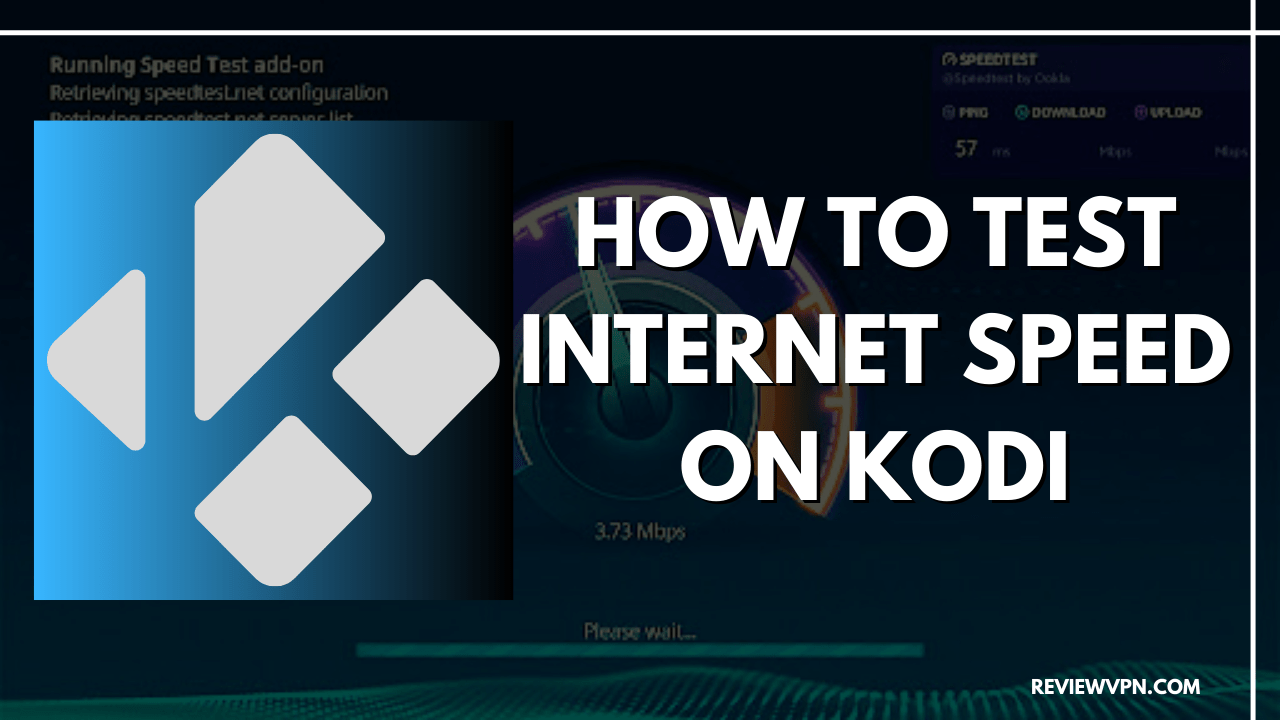Overview
Quick Navigation
This article is about how to test internet speed on Kodi.
Kodi is known for a less buffering experience when streaming online. However, some Kodi users cannot relate to this because of having a poor internet connection that can affect their streaming. That is why checking internet speed is important to know if you are getting the internet connection you deserve and worth paying for. It also helps you determine which internet service provider can serve you the best download and upload speed.
Speed Tests help you measure your current internet connection maximum speed. Checking internet speed connections in Kodi is important because you will be aware of the status of your internet while streaming online. Internet speed testing is an easy and quick test to do. The good thing is, there are legal Kodi addons that you can use to check your internet speed.
The Speed Tester Addon is a legal program addon located at Kodi’s official repository. This add-on is very easy and quick to use, where it gives you one-click speed testing. It will also give you a detailed internet speed result. The good thing is, you will know the average download and upload speed of your ISP. So, running a speed tetra is very helpful, where it allows you to easily determine how fast or slow your internet is to troubleshoot some minor issues related to it.
How to Install Speed Tester Kodi Addon
Here is a step-by-step guide on how you can install Speed Tester on Kodi.
- Launch Kodi and click the Settings icon.
- Select Addons.
- Click Install from repository.
- Scroll down and select Video add-ons.
- Select Speed Tester.
- Click Install.
- Tap the OK button.
- Wait for the Speed Tester Add-on installed message to appear.
- Go back to the Kodi home screen and click Addon.
- From the Video addon select the Speed Tester Kodi Addon
- That’s it! You can now run speed testing on your Kodi.
How to Install Speed Tester Kodi Addon with Screenshot
Follow the steps below:
1. Launch Kodi and click the Settings icon.
2. Select Addons.
3. Click Install from the repository.
4. Scroll down and select Program add-ons.
5. Select Speed Tester.
6. Click Install.
7. Wait for the Speed Tester Add-on installed message to appear.
8. Go back to the Kodi home screen and scroll down to Addon.
9. From the Program add-ons, select the Speed Tester Kodi Addon.
10. Click on the Run Speedtest.
11. Wait for a few minutes for the addon to run its test.
12. That’s it, it will present you the test result for your Internet Speed.
ReviewVPN cannot attest to the legality, security and privacy of the applications discussed on this site. It is highly recommended that you use a VPN service while streaming or using Kodi. Currently, your IP 216.73.216.26 is visible to everyone and your Browser is being tracked by Advertisers & ISP Provider. Here are the main reasons why you must use a VPN: A VPN works be replacing your ISP-assigned IP address and creating an encrypted tunnel. We recommend the no log service offered by IPVanish. It works well on a Firestick and offers the fastest possible speeds.
YOUR INTERNET ACTIVITY IS BEING WATCHED
Legal Disclaimer: ReviewVPN.com does not encourage or endorse any illegal activity involved in the usage of services and applications referenced on this site. We do not verify the licensing agreements of services. The end-user is wholly responsible for ensuring that any media accessed through these services does not violate copyright and/or licensing laws. ReviewVPN does not promote, link to, or receive compensation from any Apps and IPTV services.
Install SurfShark on Firestick
Features of Speed Tester Addon
- It runs a speed test on your Kodi easily and quickly.
- Give you a detailed result for the test.
- Run a test for an average speed of ping, download, and upload.
- This add-on is simple and easy to use.
- Show you the host server with its location, city, country, and distance.
After the test, this addon will also show you the recommended download speed for video streaming, such as
- Mbps for viewing SD quality 480p video
- An Mbps for viewing HD quality 720p video
- MBps for the best 1080p of live TV experience
- 4k streaming.
Have a High-Speed and Safe Internet Connection with a VPN
If you want to enjoy a high-speed and safe internet connection we recommend using a Virtual Private Network on your device. We always recommend having a VPN on your device for everything you do online, it is to ensure that you are safe and protected online. The good thing is, it is not just about security because it will also give you a high speed of connection.
When it comes to security and speed, SurfShark is one of the best and most recommended VPNs that you can use. This VPN has recorded a local test average download speed of 93Mbps and an average upload speed of 97 Mbps. SurfShark has large network coverage with 40,000+ IP addresses in over 77 cities from 57 countries. You can ensure your safety and privacy as they automatically encrypt your data, identity, and IP Address to keep you anonymous online. All of your traffic data was hidden from your ISP and prevents it from snooping from your activity to give you the privacy you want.
Here are the other reason why it is our VPN of choice;
- Prevent ISPs from interfering with your connection and speed up your internet.
- It gives you unlimited bandwidth and makes your internet speed faster.
- Destroys geo-block and gains access to different content globally.
- 100% zero logs and no IP address leaks.
- Bypass censorship and restrictions.
- A high standard of AES 256-bit encryptions will safeguard all of your data.
- Has a total of 3,200+ servers in 65+ locations to choose from
- It works on all unlimited simultaneous devices
- 24/7 customer support.
Note: For more information about SurfShark, please read our SurfShark REVIEW.
Click here to get the lowest price on SurfShark through our exclusive limited-time offer.
How to Install Surfshark on Firestick with Screenshots
If your Firestick still has the older interface, read this article to learn how to update it: Update Firestick Interface.
You can download Surfshark directly from the Amazon App store. It will be easy for you to find Surfshark with your Firestick’s Find feature. Refer to our screenshots below.
Follow our screenshots below to install the SurfShark VPN app on your Fire TV stick.
1. Go to the Home screen of your Firestick.
2. Navigate towards the Find tab. Press the Search button from the resulting dropdown.
3. Type in the keyword of SurfShark and select from the suggestions that will appear.
4. Click the official SurfShark icon from your search results.
5. Press the Download (You own it) button.
6. The SurfShark VPN installer will download on your device.
7. SurfShark VPN’s app will automatically install itself on your Fire TV stick.
8. Press the Open button after completing SurfShark VPN’s installation process.
9. Please wait for the SurfShark VPN to load its user interface.
10. You can now log in with your SurfShark VPN account credentials.
Learn more about Surfshark and Grab the Best Surfshark Deal Now!
Install Surfshark on Firestick
For more VPN discounts, go to ReviewVPN Deals and purchase the best VPN for you.
Alternatives for Speed Tester Kodi Addon
We list down some of the alternative addons to run maintenance on your Kodi. These addons function not just for speed testing but also other maintenance services on Kodi. You can also read this article to know more about the Best Maintenance Tool for Kodi.
- Ares Wizard
- EZ Maintenance
- Indigo
FAQs
What is a good internet speed test?
A good internet speed test has a range of 15-25Mbps for streaming HD videos, 40-100Mpbas for streaming 4k videos, and 100+Mbps for playing online games.
Is it free to run internet speed tests on Kodi?
Yes, it is 100% free to run an internet speed test.
Is the Speed Tester Kodi addon legal?
Yes, this add-on is 100% legal because it is an official Kodi add-on.
Can I test my internet speed on Kodi using Indigo?
Yes, indigo is one of the best maintenance tools on Kodi that allows you to run speed tests and tells you what file types will work well and what won’t on your internet.
Conclusion
Checking your internet speed is important because it makes you aware of the status of your internet connection. It allows you to know if you are getting the average speed and connection you are paying for. Speed tester is one for the reliable addon that gives you a quick test on your internet and gives you a detailed result. However, if you want to have a high speed of connection, we suggest using a VPN such as SurfShark. We hope this article helps you to test Internet speed on your Kodi.
Note: ReviewVPN.com does not own or operate any app nor does it endorse any. The main purpose of this article is strictly for educational purposes only.